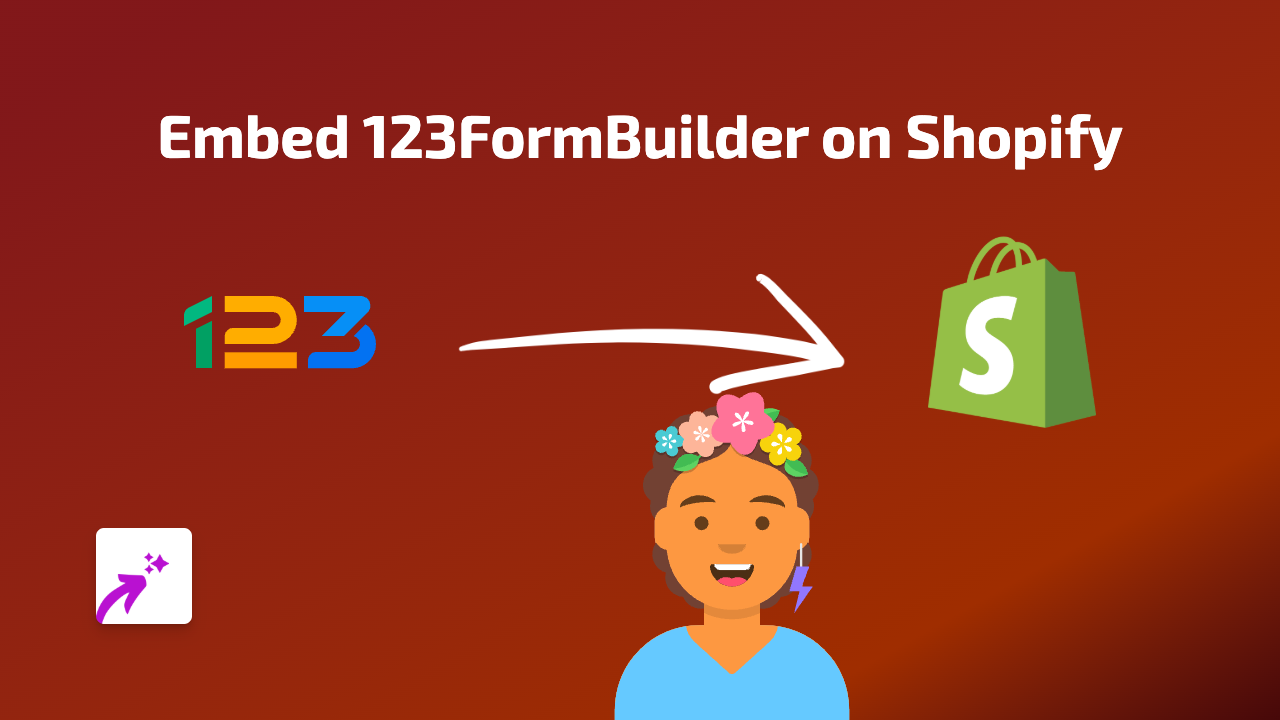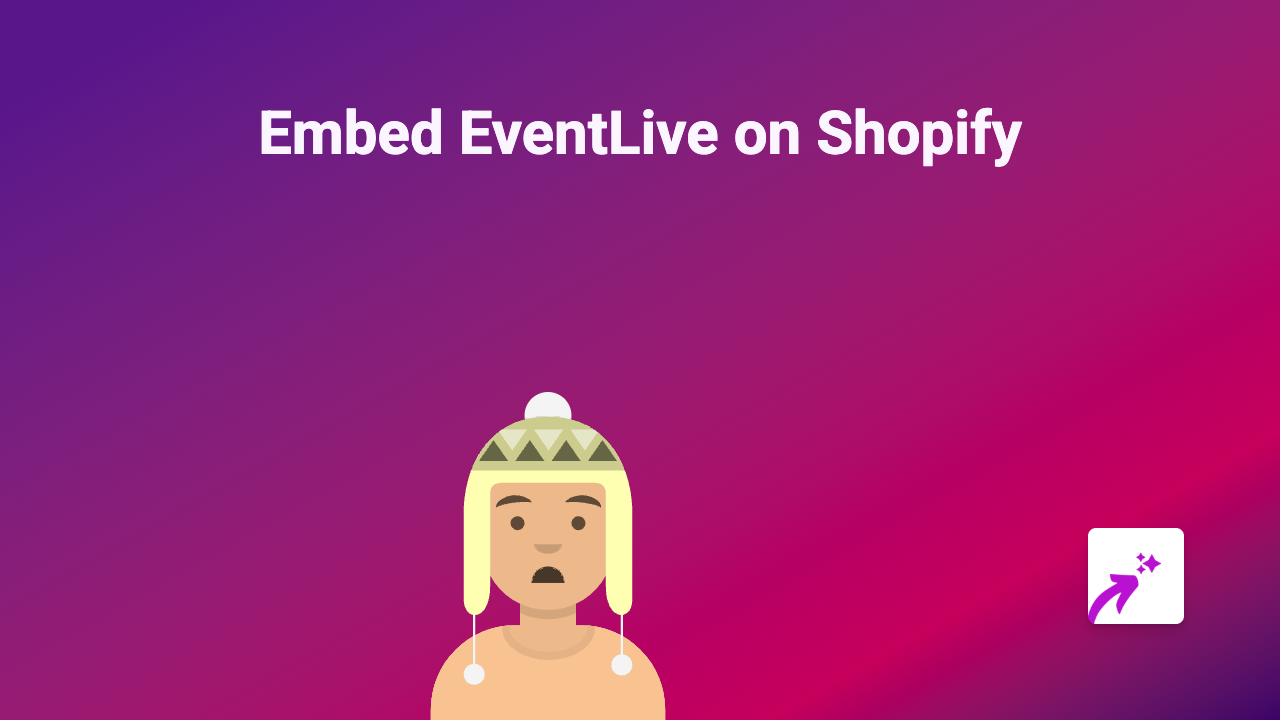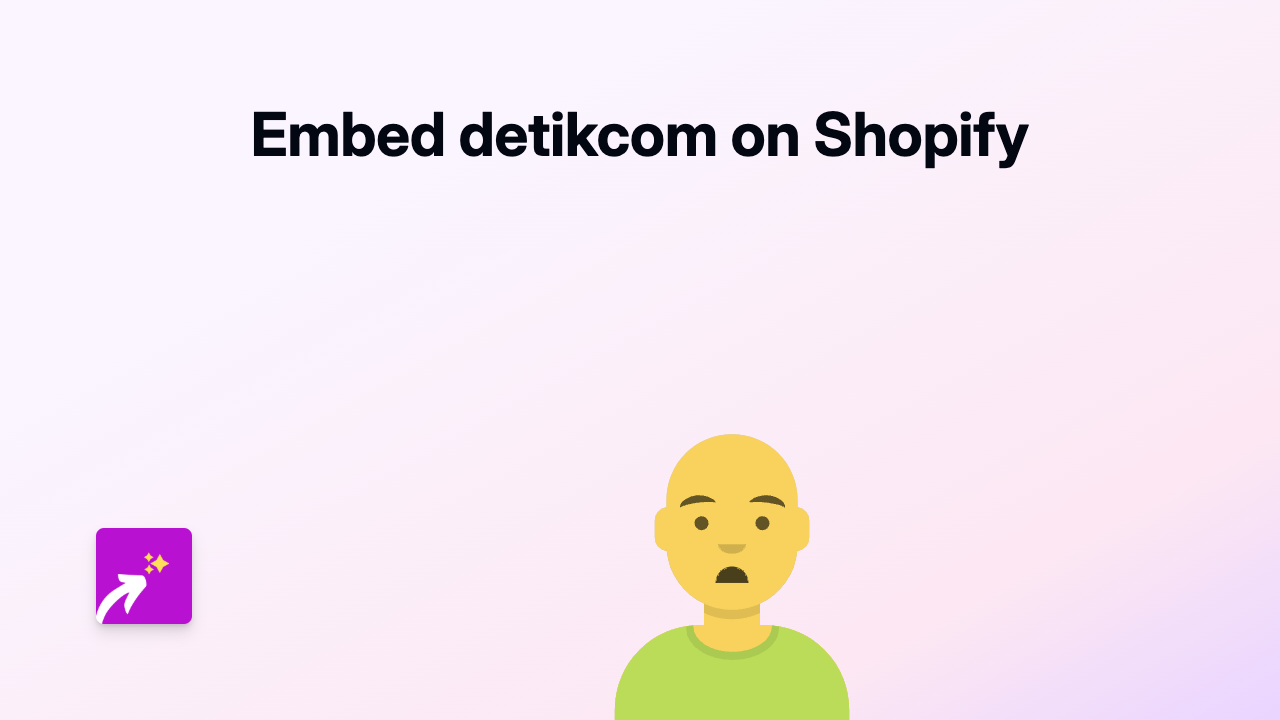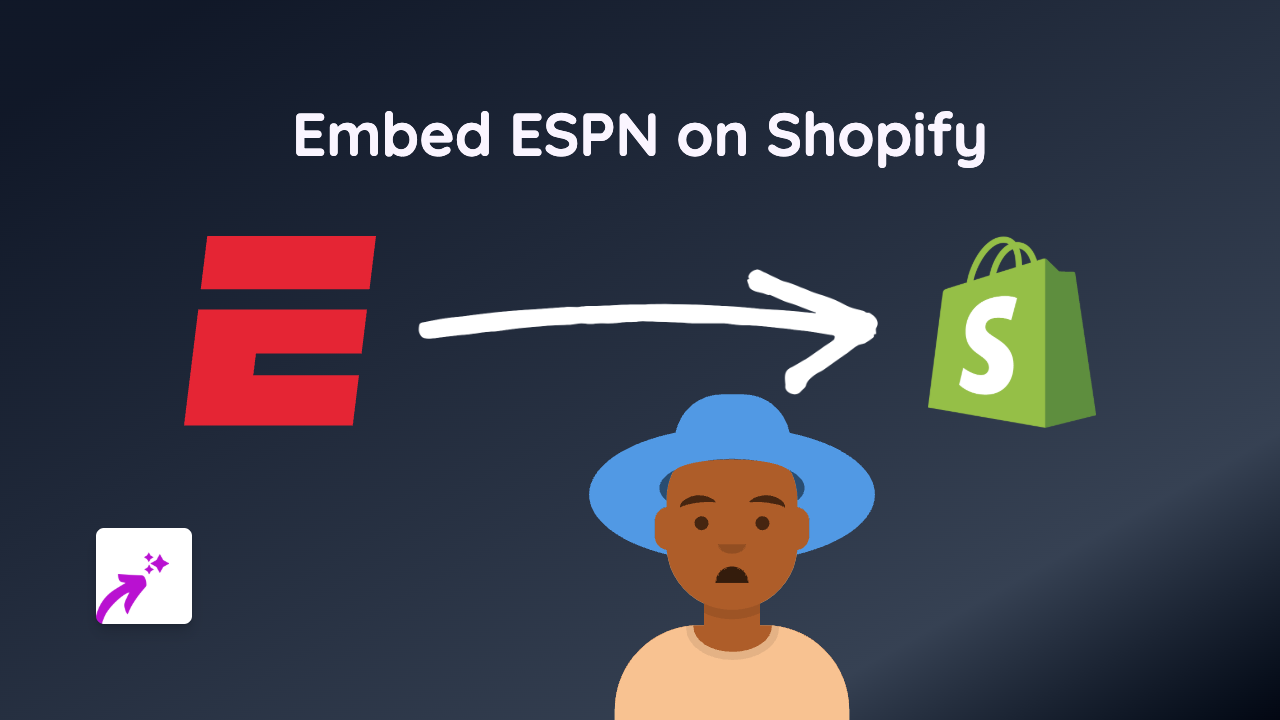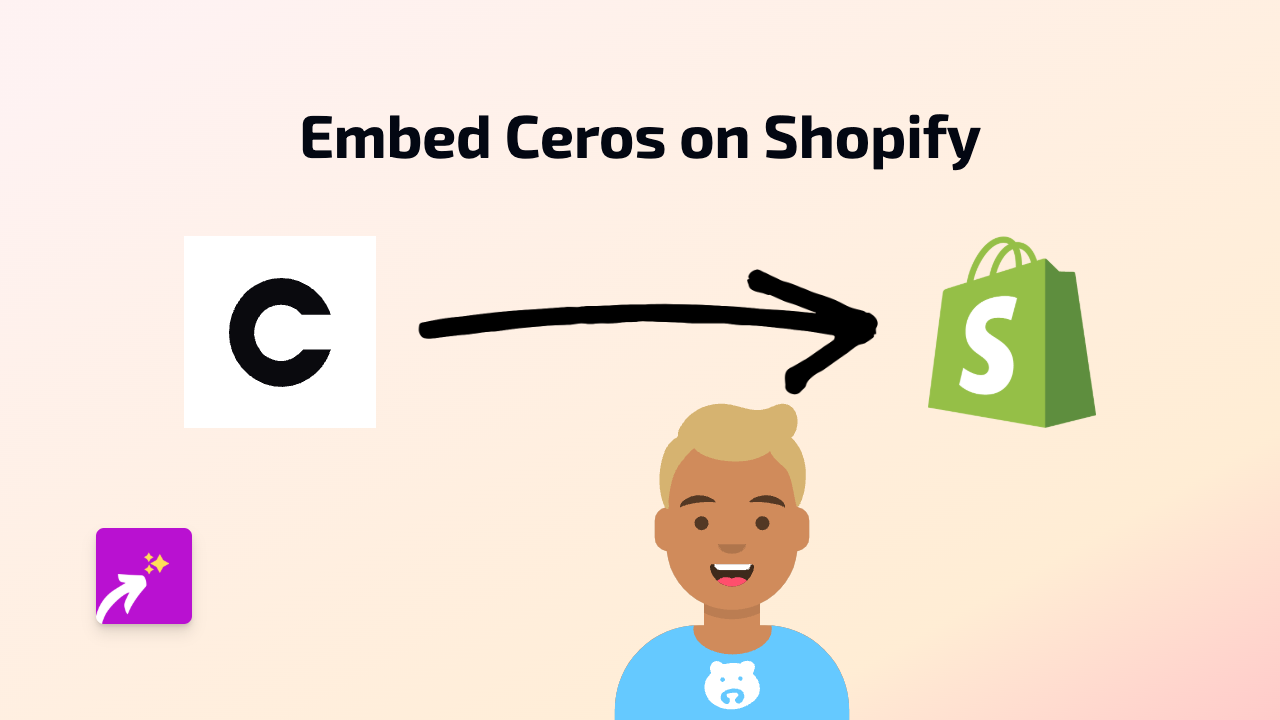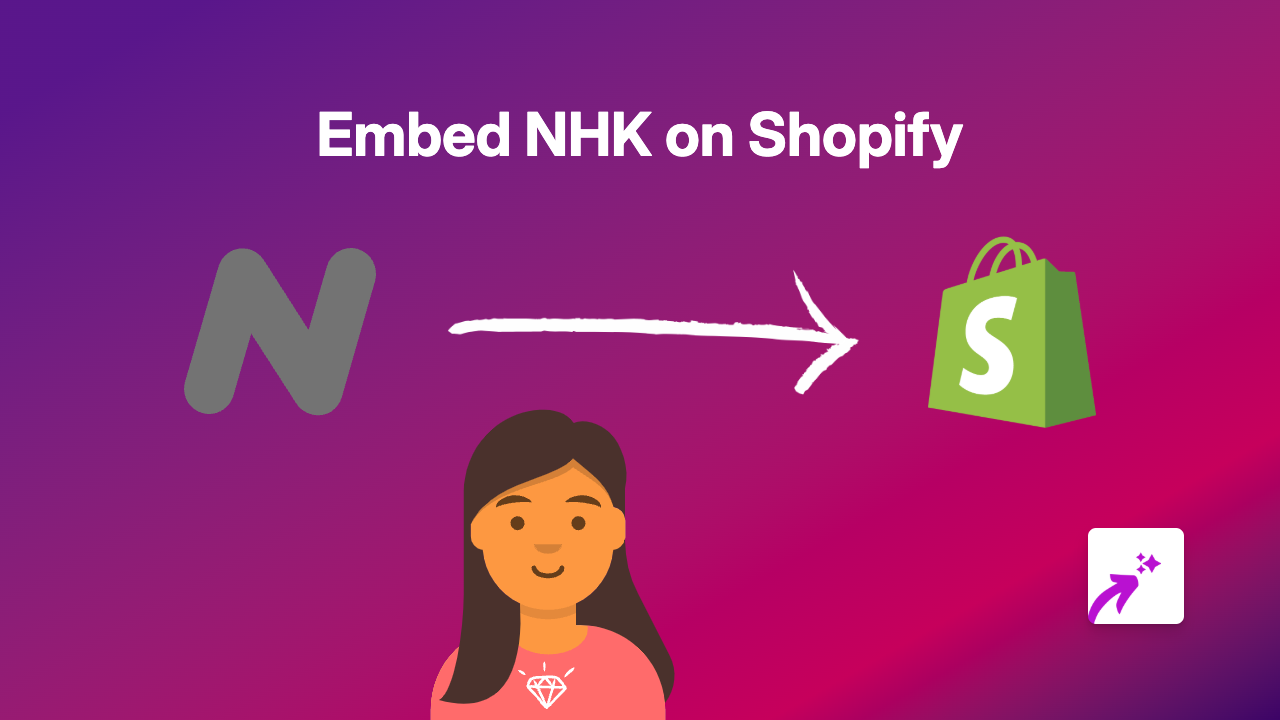How to Embed Symphony on Your Shopify Store with EmbedAny
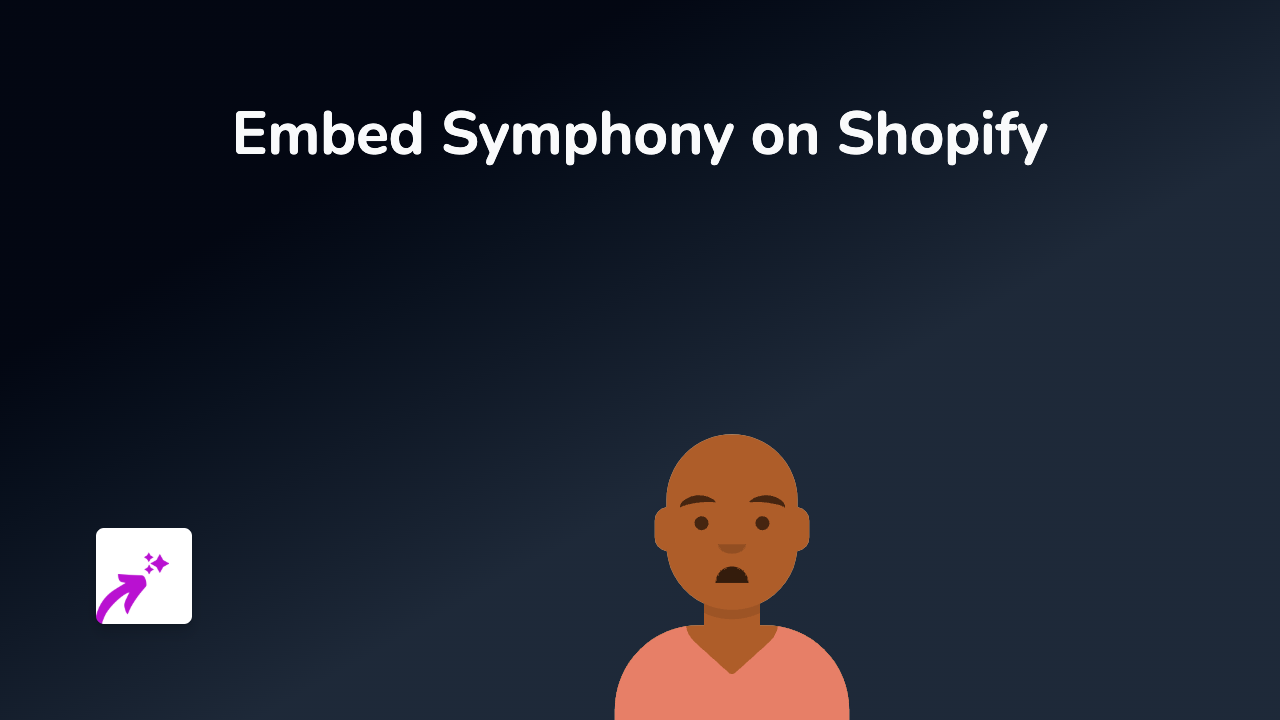
Looking to embed Symphony content on your Shopify store? This guide will show you exactly how to add interactive Symphony elements to your product descriptions, pages, and blog posts without any coding knowledge.
What You’ll Need
- A Shopify store
- The EmbedAny app installed
- A link to your Symphony content
Step 1: Install EmbedAny on Your Store
- Visit the EmbedAny app page in the Shopify App Store
- Click “Add app” and follow the installation process
- Complete the activation steps when prompted
Step 2: Find Your Symphony Content
- Go to the Symphony platform or website
- Locate the specific content you want to embed
- Copy the full URL of the Symphony content you wish to display
Step 3: Add Symphony to Your Shopify Store
- Navigate to the page, product, or blog post where you want to embed the Symphony content
- Paste the Symphony URL in your content editor
- Highlight the pasted URL
- Click the italic button (or use Ctrl+I / Cmd+I) to italicise the link
That’s it! EmbedAny will automatically detect the italicised Symphony link and transform it into an interactive embed when your page is viewed.
Where to Add Symphony Content in Your Store
You can embed Symphony content in various locations:
- Product descriptions
- Collection pages
- Regular pages
- Blog posts
- Announcements
Tips for Using Symphony Embeds Effectively
- Choose relevant content: Select Symphony content that complements your products or brand
- Position strategically: Place Symphony embeds where they enhance the customer journey
- Check mobile display: Ensure your Symphony embeds look good on mobile devices
- Mix with other content: Combine Symphony with text and images for a rich experience
Troubleshooting
Is your Symphony embed not appearing?
- Ensure EmbedAny is properly activated on your store
- Verify that the Symphony link is correctly italicised
- Check that the Symphony URL is complete and valid
- Refresh your store’s cache if needed
Final Thoughts
Adding Symphony content to your Shopify store helps create a more engaging shopping experience for your customers. With EmbedAny, you can easily embed Symphony and 800+ other platforms without any technical knowledge.
Remember that interactive content can significantly improve time spent on your store and potentially boost conversions. Symphony embeds are a brilliant way to enhance your store’s content strategy with minimal effort.