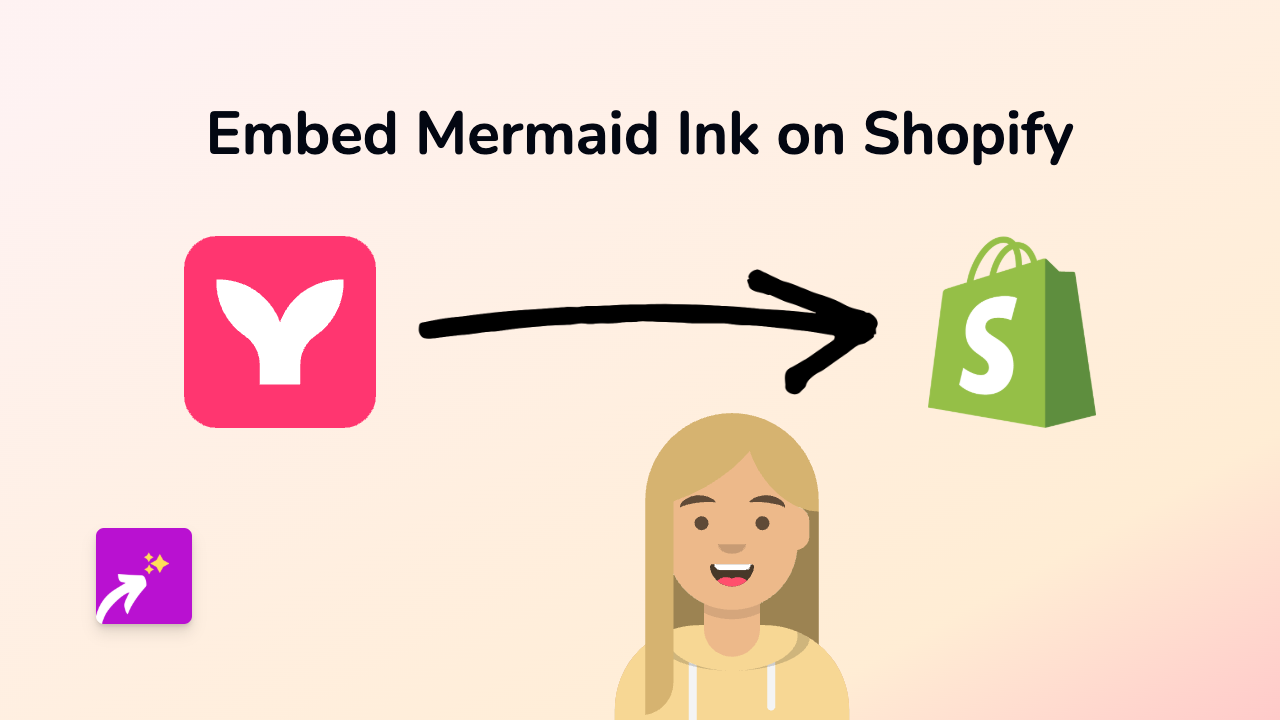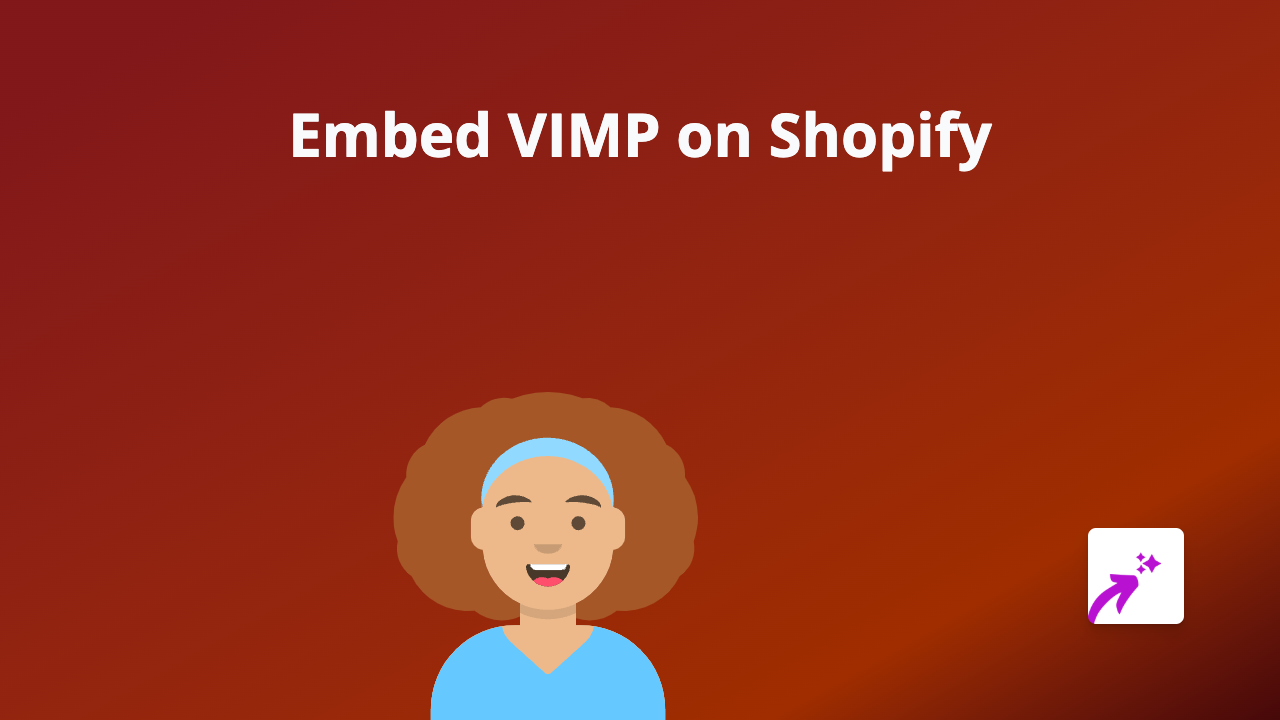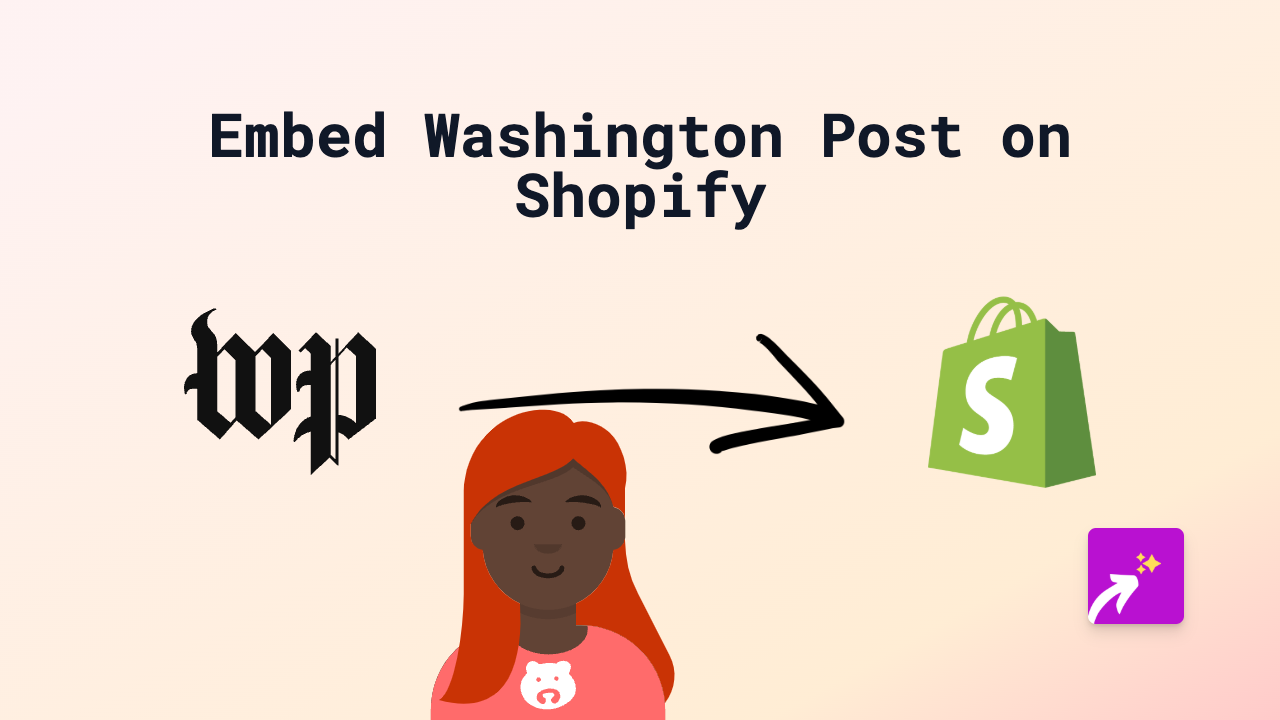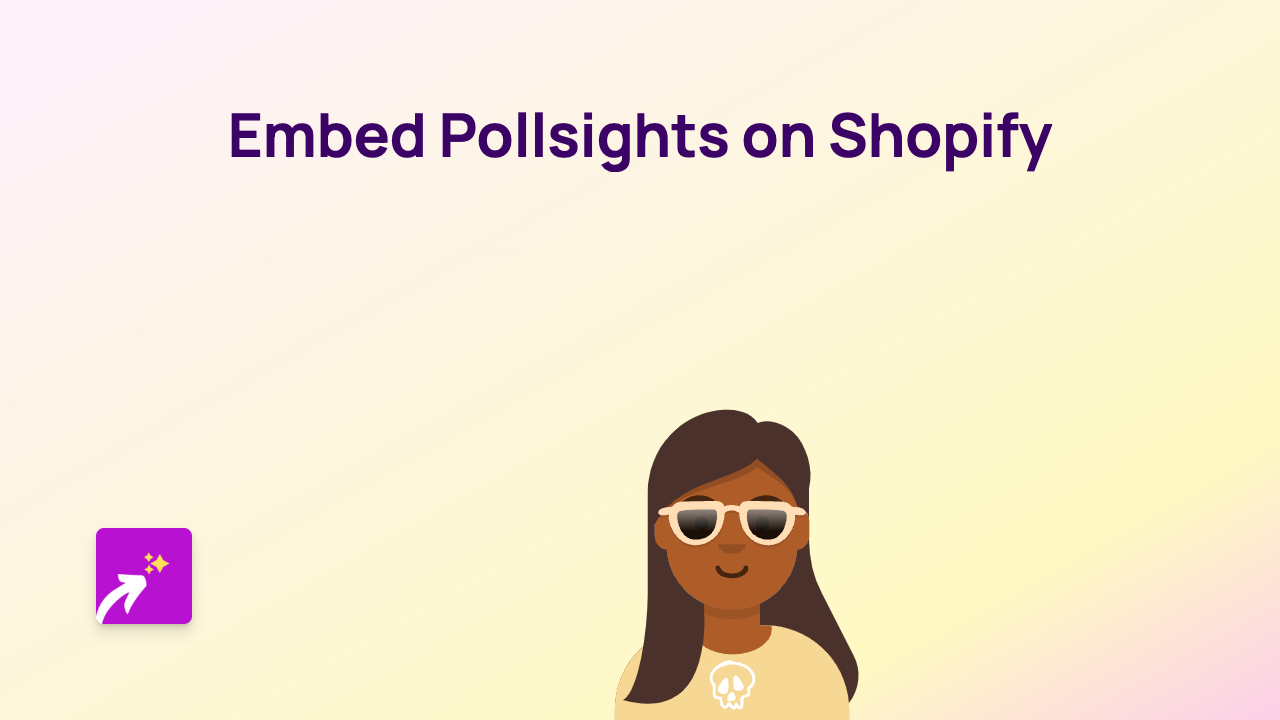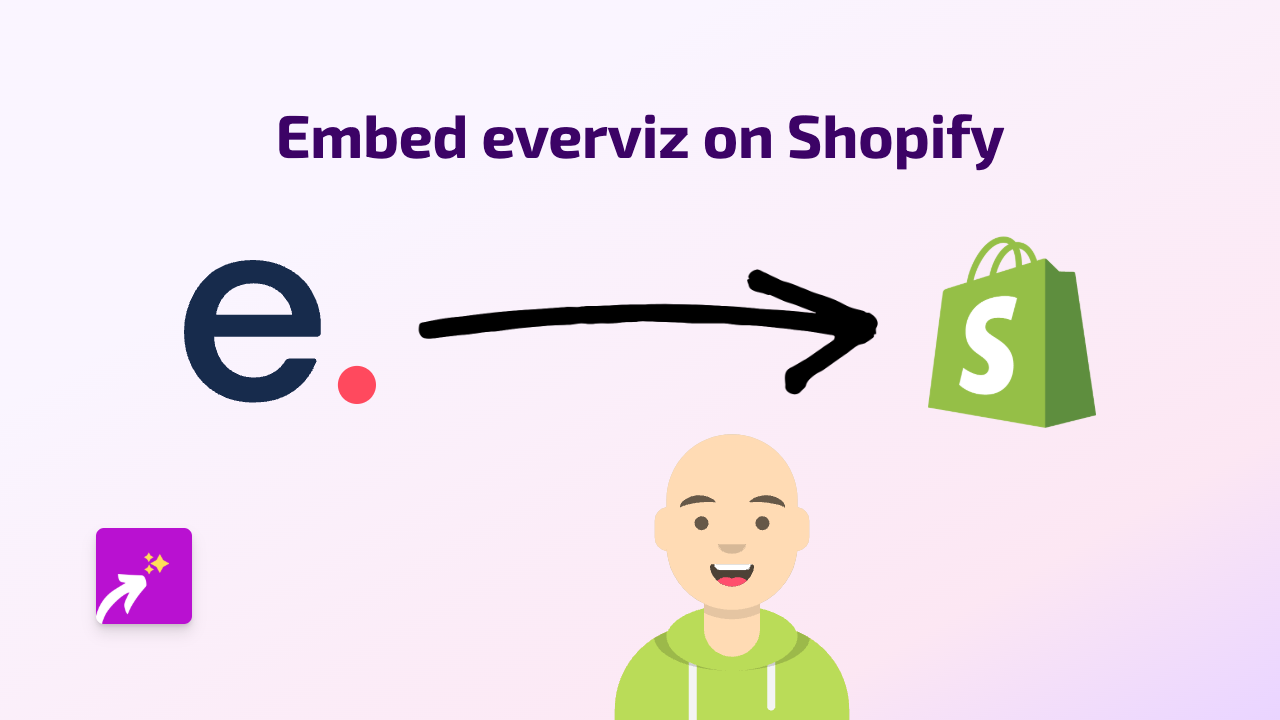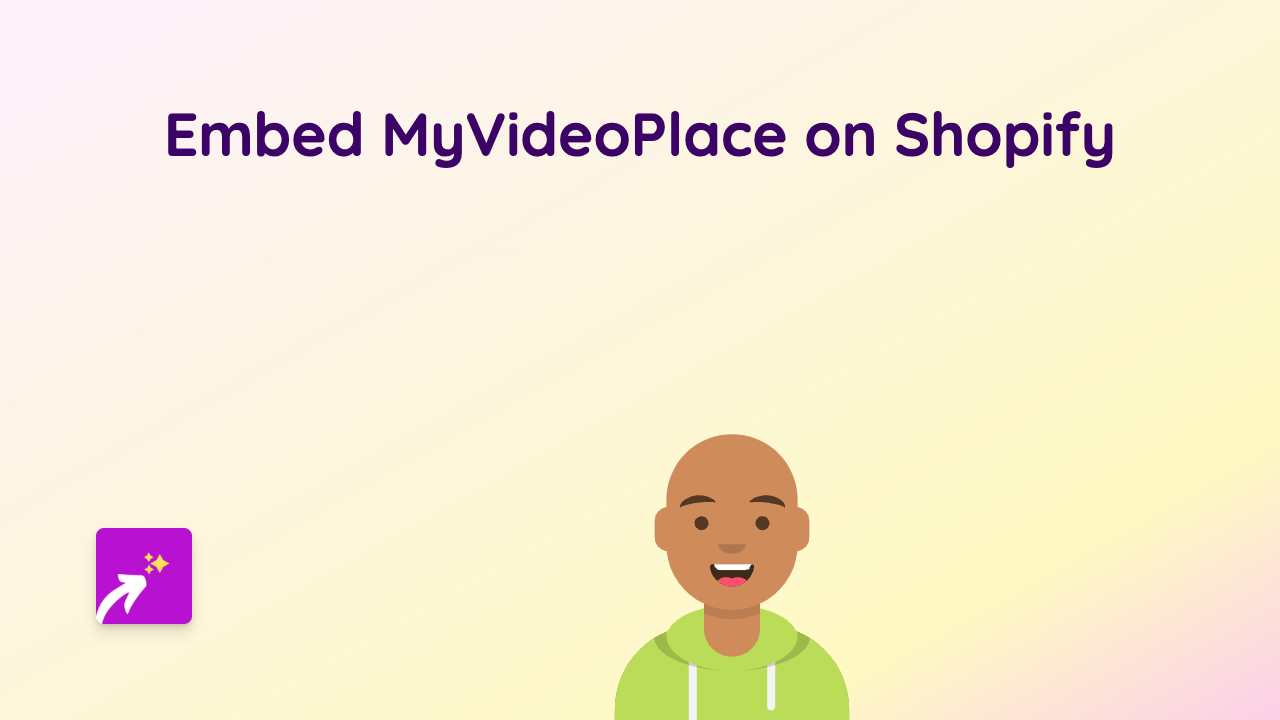How to Embed Switcher Studio Content on Shopify: A Simple Guide
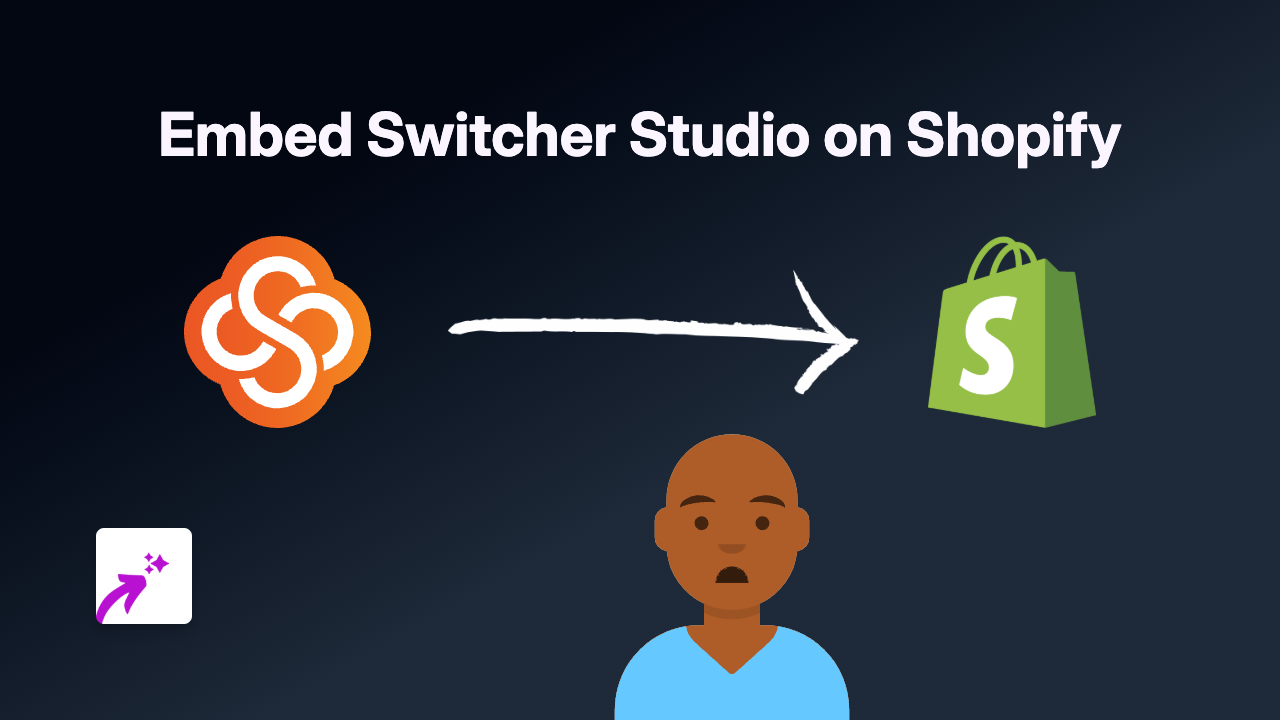
Do you want to showcase professional livestreams and videos from Switcher Studio on your Shopify store? This guide shows you how to easily embed Switcher Studio content anywhere on your store without needing any technical skills or coding knowledge.
What is Switcher Studio?
Switcher Studio is a powerful video creation and livestreaming platform that lets you produce professional-looking content directly from mobile devices. Adding these videos to your Shopify store can enhance product demonstrations, showcase events, or provide engaging tutorials to your customers.
Embedding Switcher Studio on Shopify in 3 Simple Steps
Step 1: Install the EmbedAny App
First, you’ll need to install the EmbedAny app on your Shopify store:
- Visit EmbedAny on the Shopify App Store
- Click “Add app” and follow the installation prompts
- Complete the activation process
Step 2: Copy Your Switcher Studio Link
Find the Switcher Studio content you want to embed:
- Go to your Switcher Studio dashboard
- Locate the video or livestream you wish to share
- Find the sharing options and copy the public link to your content
Step 3: Add to Your Shopify Store
Now, add your Switcher Studio content anywhere on your store:
- Go to the page, product, or section where you want the video to appear
- Paste the Switcher Studio link into the text editor
- Important: Make the link italic by selecting it and clicking the italic button (or using keyboard shortcut)
- Save your changes
That’s it! The EmbedAny app will automatically detect your italicised Switcher Studio link and transform it into an interactive embedded player directly on your page.
Where Can You Add Switcher Studio Content?
You can embed Switcher Studio videos virtually anywhere on your store that has a rich text editor, including:
- Product descriptions
- Collection pages
- Blog posts
- Custom pages
- Announcements
Why Embed Switcher Studio Content?
Adding Switcher Studio videos to your Shopify store helps:
- Show products in action with professional video quality
- Engage customers with livestream shopping experiences
- Share behind-the-scenes content from your brand
- Provide helpful tutorials and demonstrations
- Create a more dynamic shopping experience
By combining Switcher Studio’s powerful video capabilities with the simplicity of EmbedAny, you can transform your Shopify store with engaging video content - all without writing a single line of code.