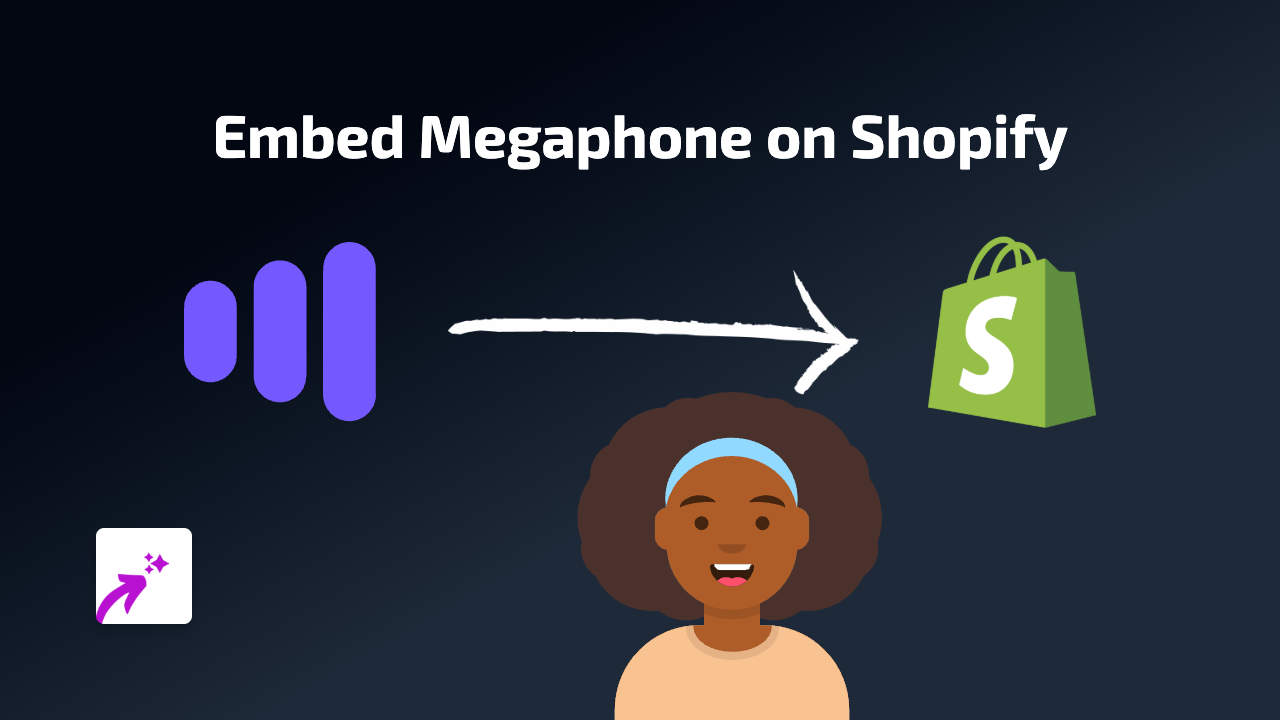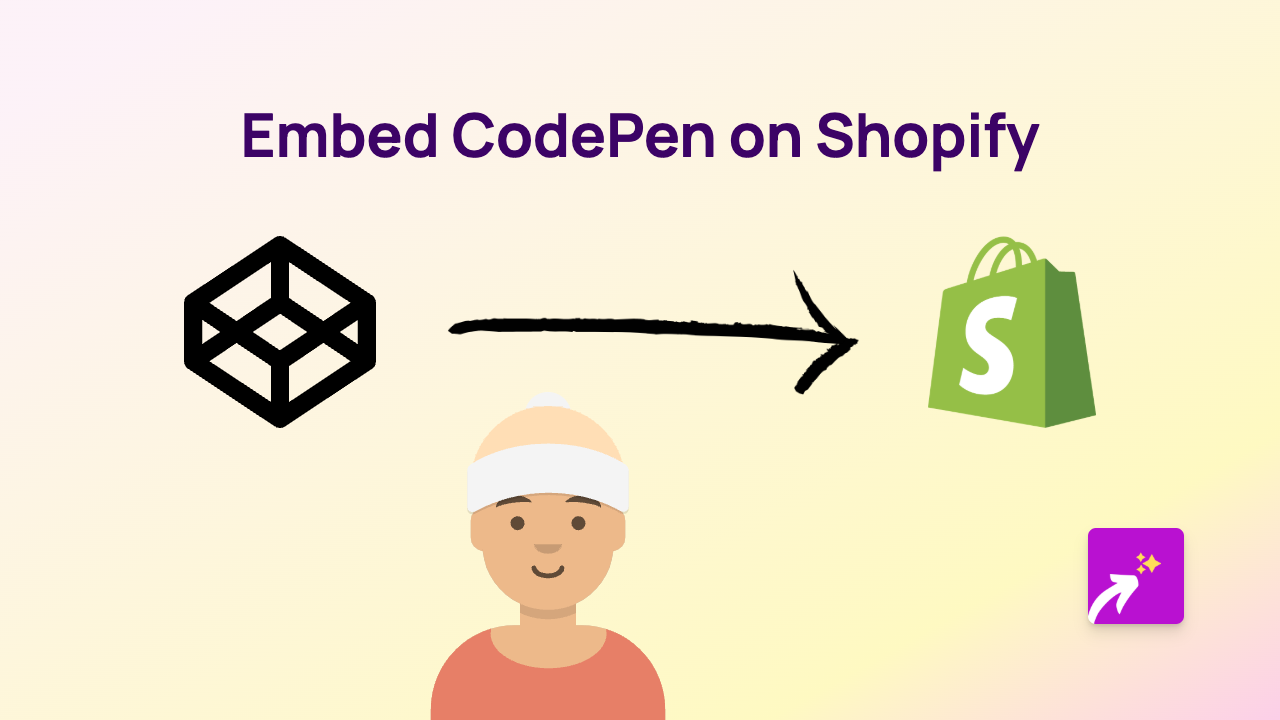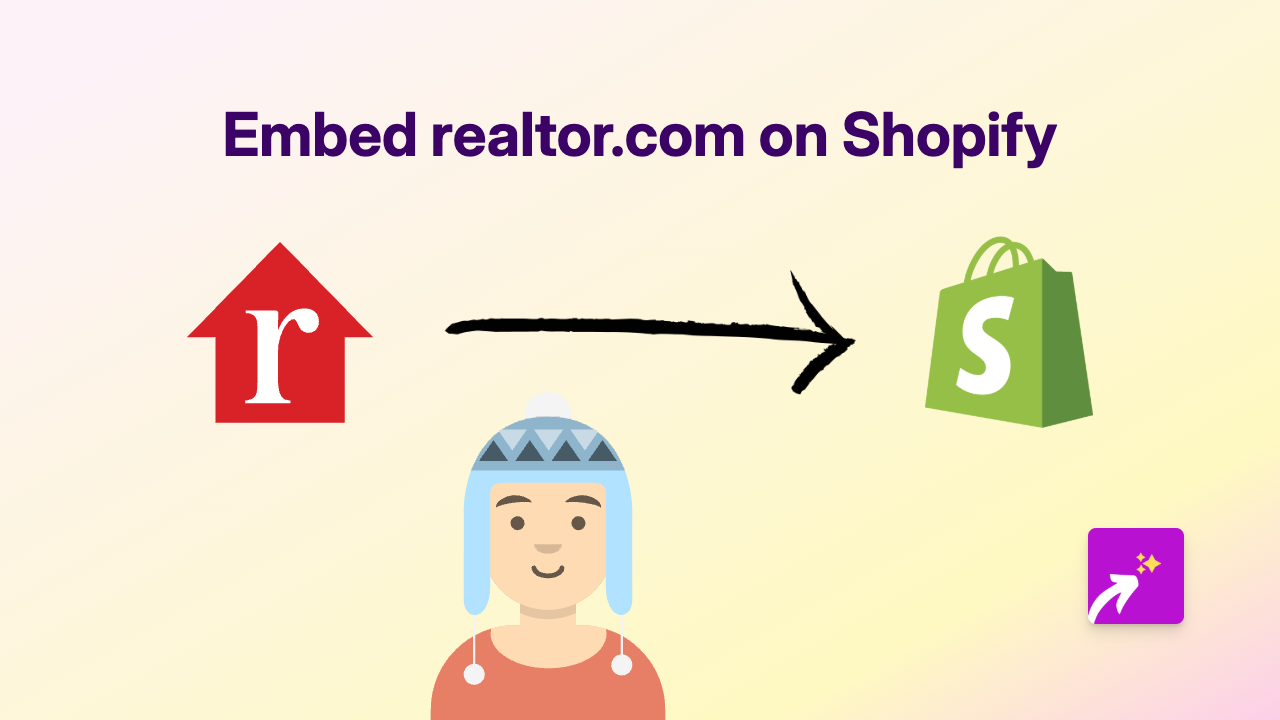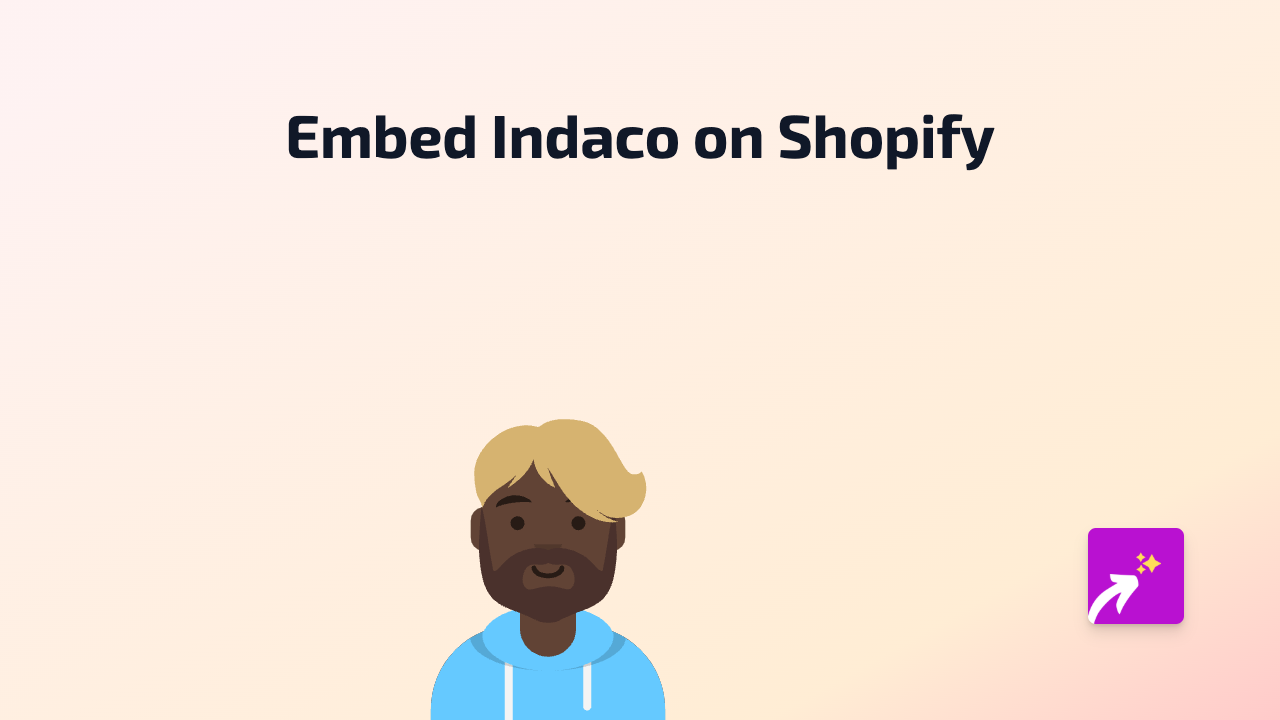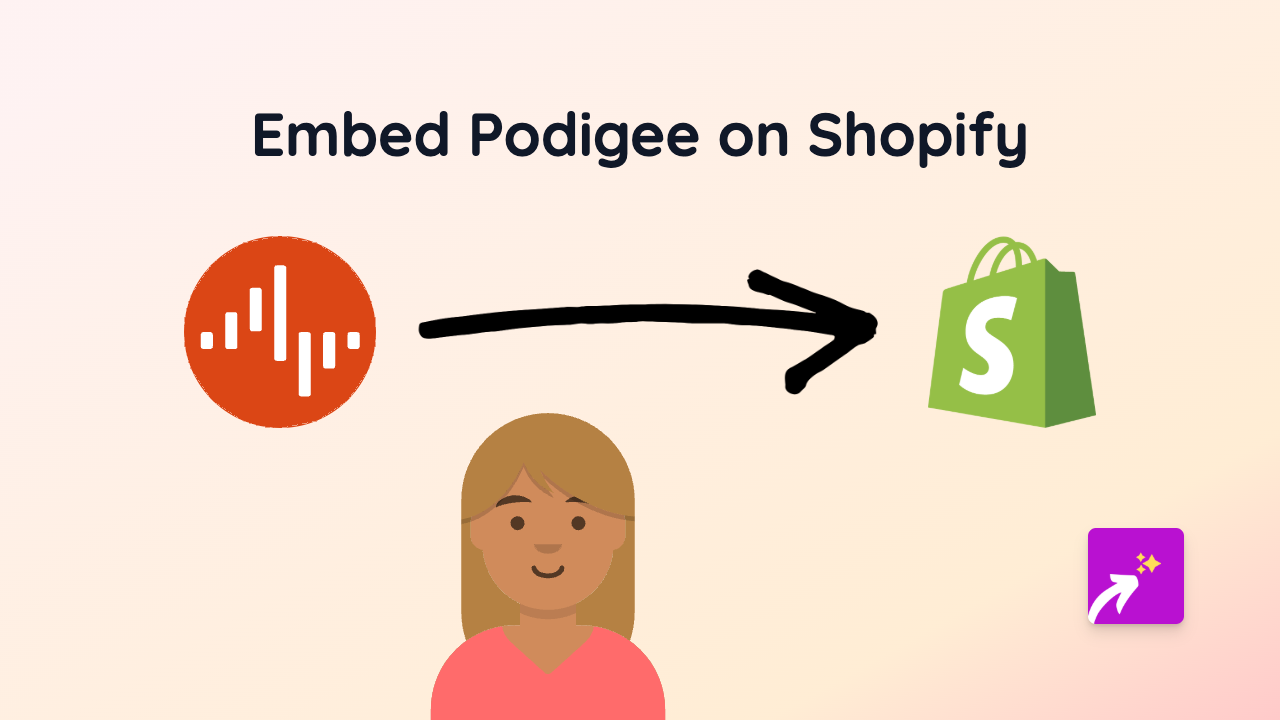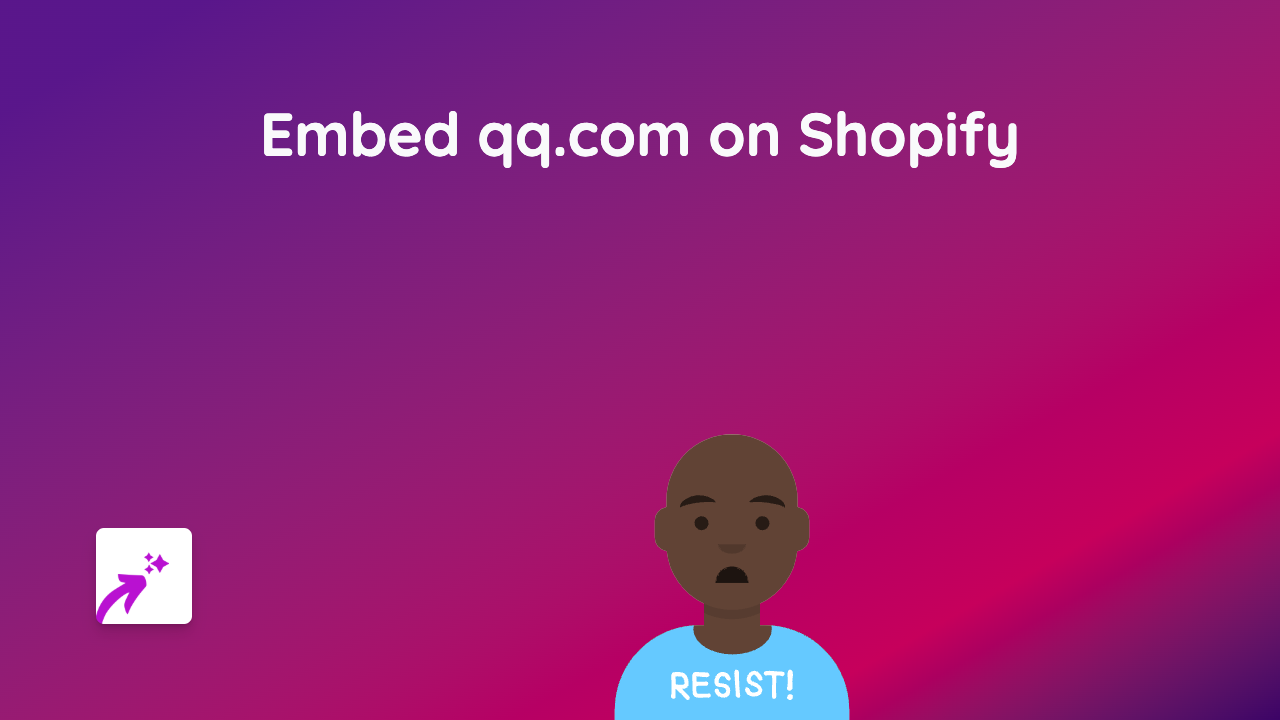How to Embed Swimm Documentation on Your Shopify Store Using EmbedAny
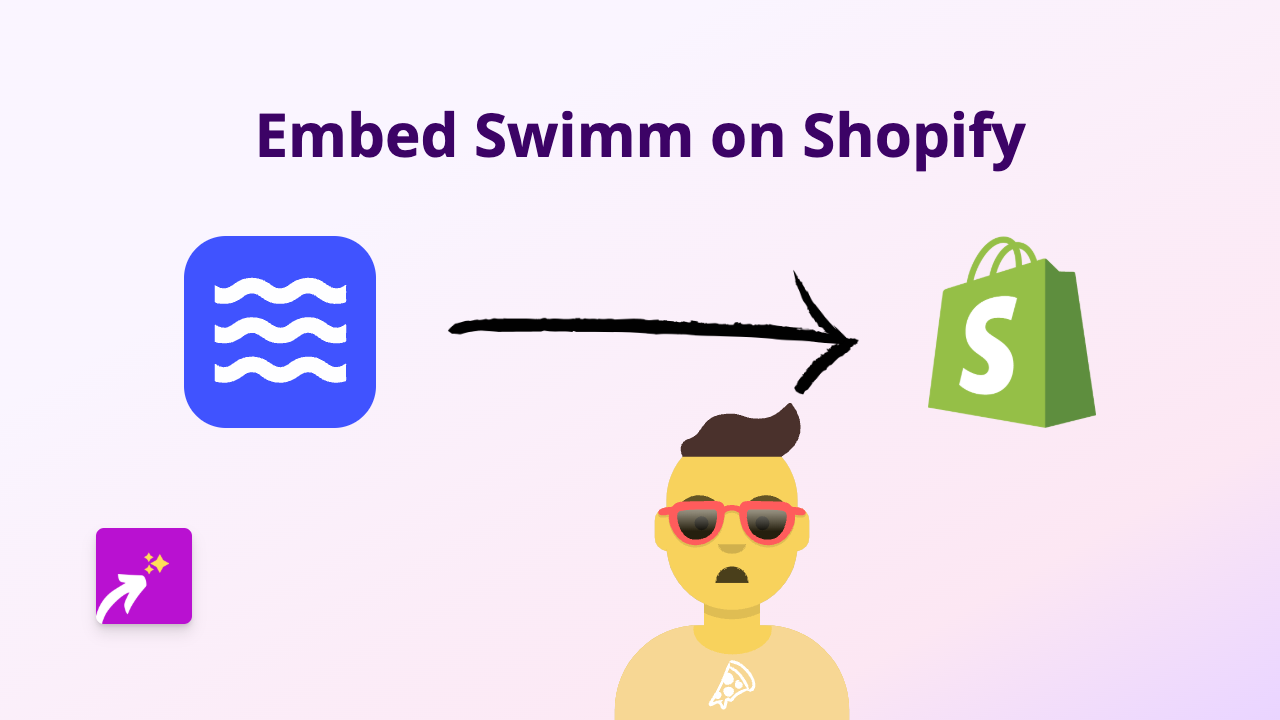
Do you want to showcase your Swimm documentation directly on your Shopify store? Whether you’re looking to share developer docs, tutorials, or tech guidelines with your customers, embedding Swimm content can make your store more informative and valuable. Here’s how to do it with EmbedAny.
What is Swimm?
Swimm is a documentation platform that helps teams create and maintain code documentation that stays up-to-date with your codebase. By embedding Swimm documentation on your Shopify store, you can share technical information with your customers or team members without requiring them to visit another site.
Step-by-Step Guide to Embedding Swimm on Shopify
Step 1: Install EmbedAny App
First, you’ll need to install the EmbedAny app from the Shopify App Store:
- Visit EmbedAny in the Shopify App Store
- Click “Add app” to install it on your store
- Follow the installation prompts to activate the app
Step 2: Find Your Swimm Content
Locate the specific Swimm documentation page, documentation space or tutorial you want to display on your store. Copy the full URL to this content.
Step 3: Add the Swimm Link to Your Store
Now, add the Swimm link to your store where you want it to appear:
- Go to the page or product where you want to embed Swimm (e.g., product description, custom page, blog post)
- Paste the Swimm URL into your content
- The magic step: Make the link italic by selecting it and applying italic formatting
- In most Shopify editors, you can do this by highlighting the text and clicking the italic button (I) or using keyboard shortcuts (Ctrl/Cmd + I)
Step 4: Save Your Changes
After adding and italicising the Swimm link, save your changes. EmbedAny will automatically detect the italic link and transform it into an interactive Swimm embed on your page.
Tips for Using Swimm Embeds Effectively
- Choose specific content: Rather than embedding an entire documentation space, focus on specific guides or sections that are most relevant to your customers
- Add context: Provide a brief introduction before the embedded Swimm content to explain what customers will find in the documentation
- Consider placement: Embed Swimm documentation where it makes the most sense – perhaps in product descriptions for technical products or on dedicated help pages
Why Embed Swimm Documentation?
Adding Swimm documentation directly to your Shopify store can:
- Provide immediate technical guidance to customers
- Reduce support queries by offering self-service documentation
- Show transparency about your technical processes
- Keep customers on your store rather than sending them to external sites
With EmbedAny, adding this valuable content is as simple as pasting and italicising a link – no coding required!