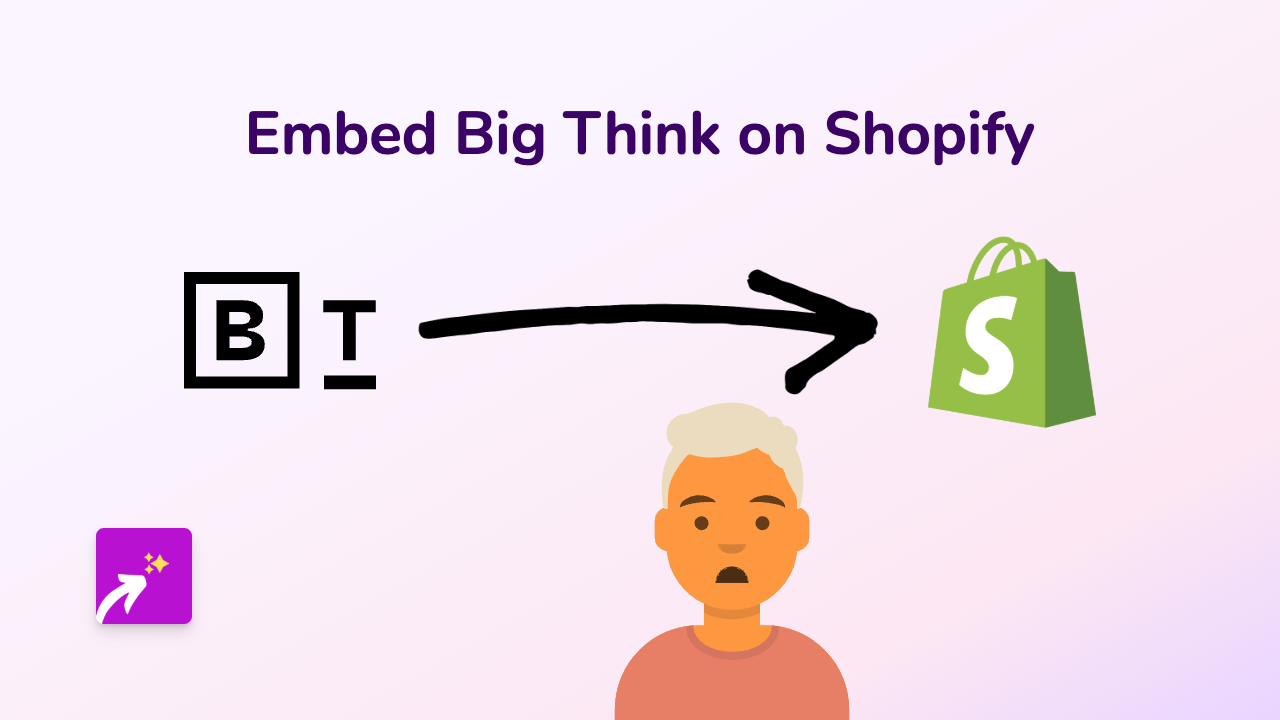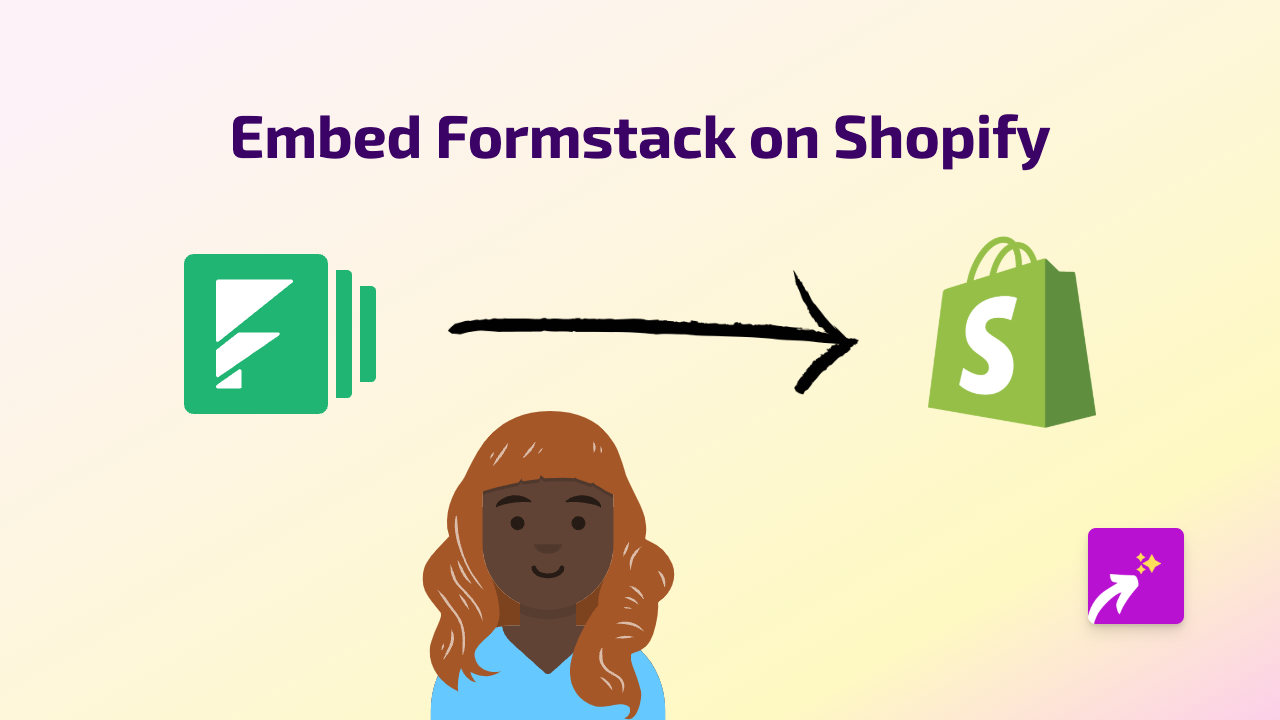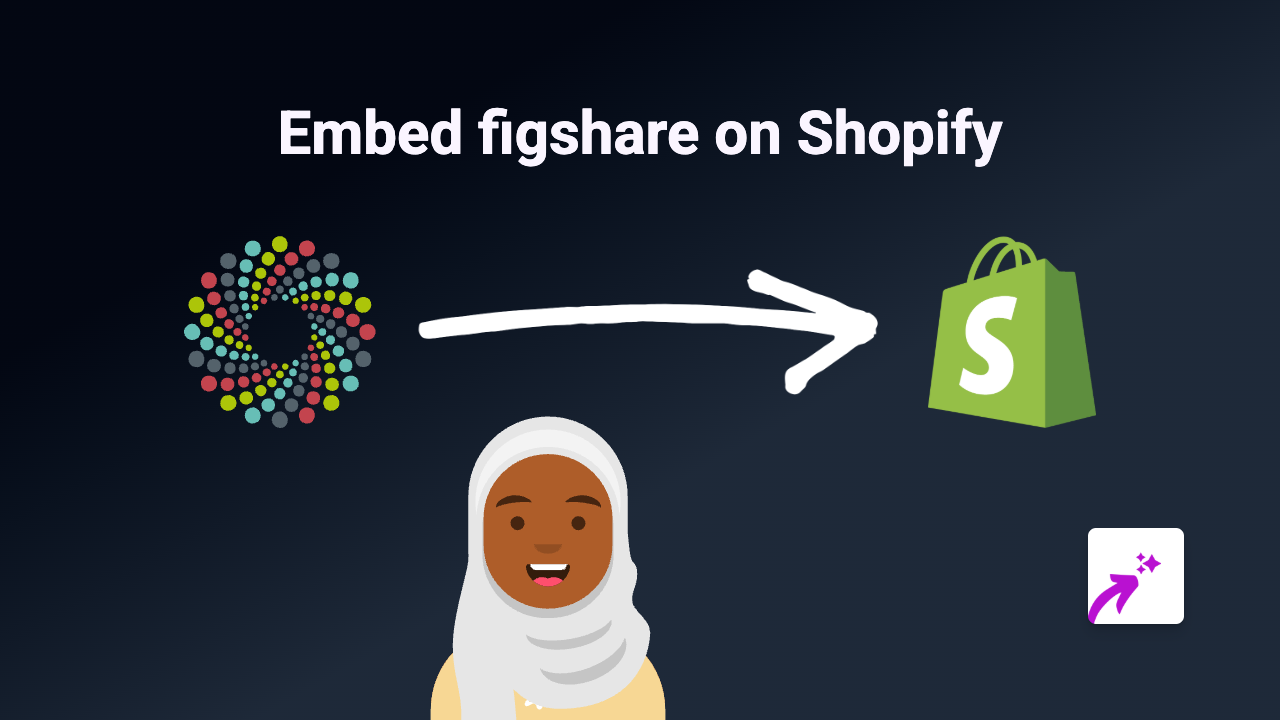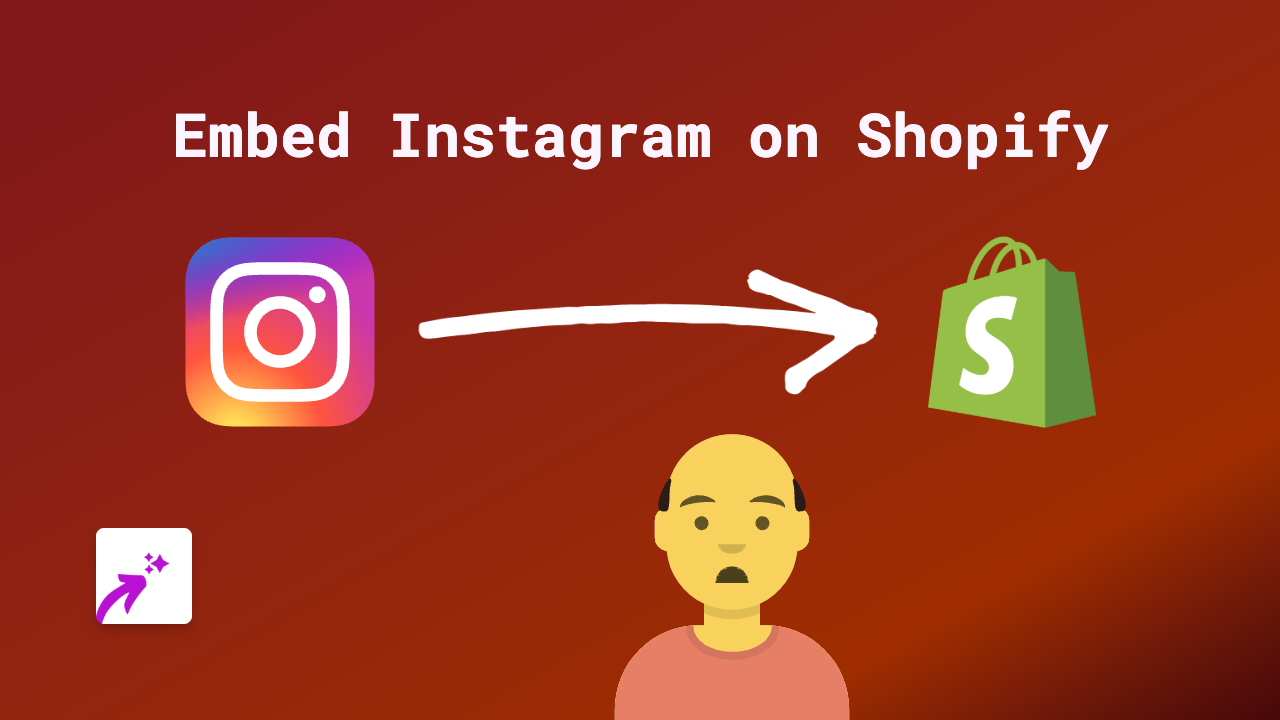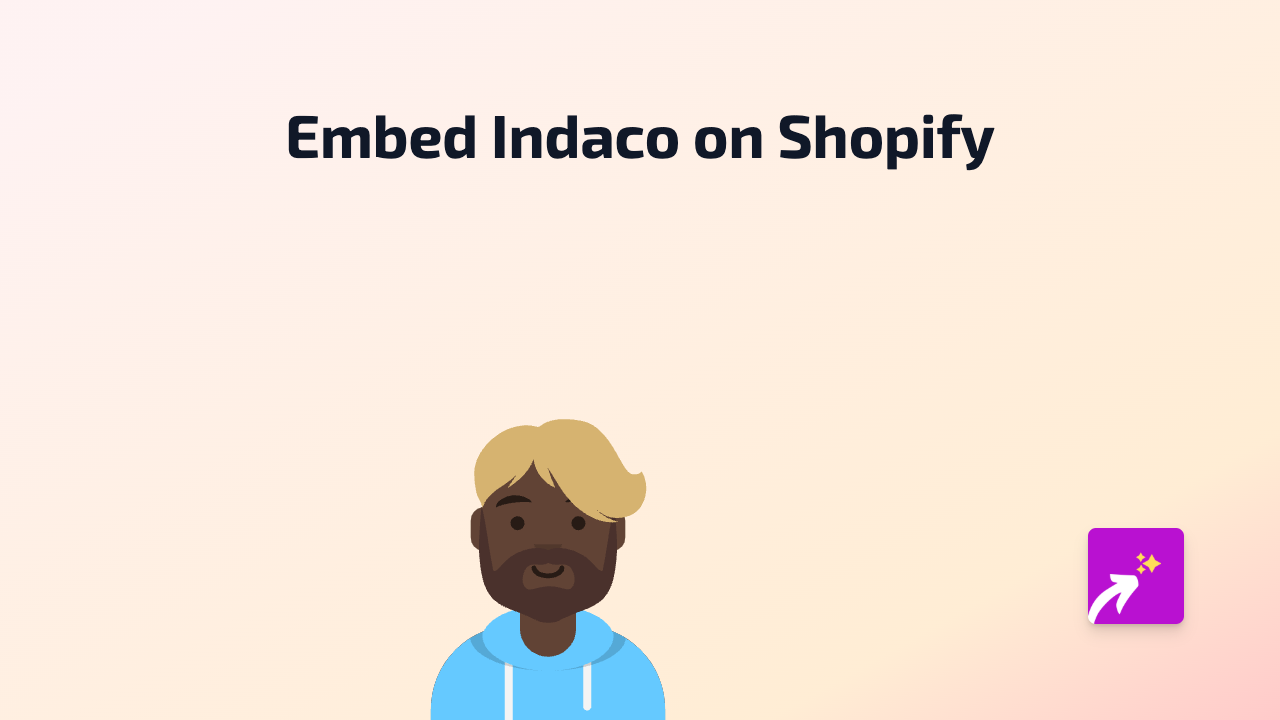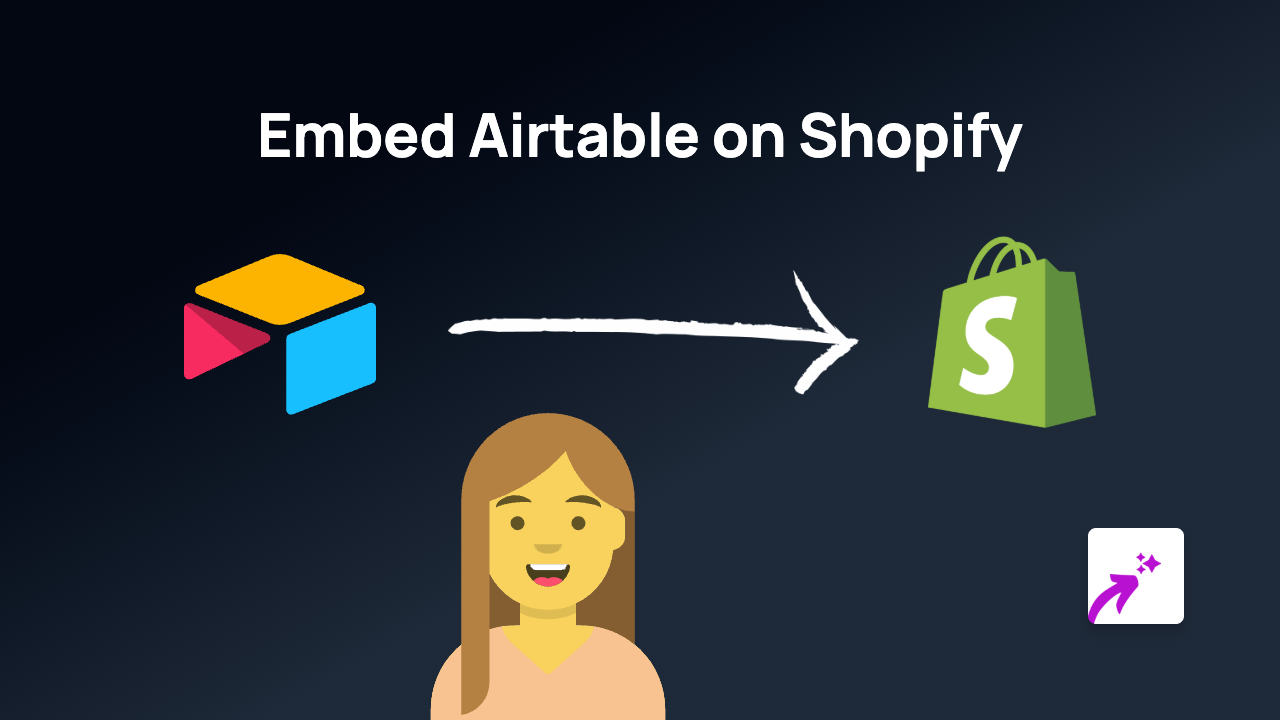How to Embed SwiftSnip in Your Shopify Store with EmbedAny
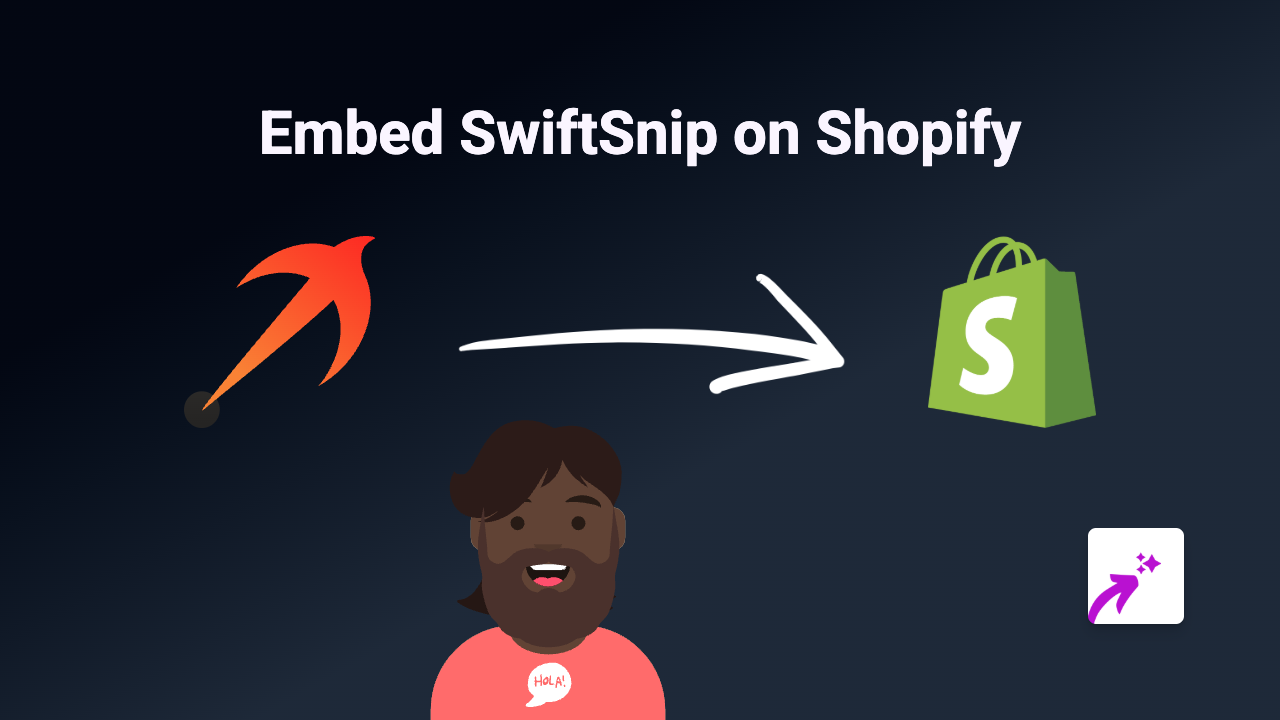
Looking to add SwiftSnip content to your Shopify store? With EmbedAny, you can embed SwiftSnip content anywhere on your shop in just a few clicks - no coding required! This quick guide will show you exactly how to do it.
What You’ll Need
- A Shopify store
- The EmbedAny app installed
- A SwiftSnip link you want to embed
Step-by-Step Guide
Step 1: Install the EmbedAny App
- Visit EmbedAny on the Shopify App Store
- Click “Add app” and follow the installation prompts
- Allow the necessary permissions for the app to work with your store
Step 2: Find Your SwiftSnip Content
- Go to SwiftSnip and locate the specific content you want to display on your Shopify store
- Copy the link to this content (the URL in your browser’s address bar)
Step 3: Add the SwiftSnip Link to Your Store
- Go to your Shopify admin area
- Navigate to the page, product, or section where you want to embed the SwiftSnip content
- Open the rich text editor
- Paste your SwiftSnip link
- Important: Make the link italic by selecting it and clicking the italic button (or using Ctrl+I / Cmd+I)
- Save your changes
Step 4: Check Your Work
- View your store page to see the embedded SwiftSnip content
- The content should now appear live and interactive on your page
- Customers can interact with the SwiftSnip content directly within your store
Common Uses for SwiftSnip Embeds
- Enhance product descriptions with interactive SwiftSnip content
- Add SwiftSnip to blog posts for more engaging content
- Display SwiftSnip on your homepage to catch visitors’ attention
- Include SwiftSnip in collection pages to improve customer experience
Troubleshooting Tips
- If your embed isn’t appearing, make sure you’ve italicised the link
- Check that the SwiftSnip link is valid and publicly accessible
- Verify that the EmbedAny app is properly installed and activated
- Clear your cache and refresh the page if needed
Why Use EmbedAny for SwiftSnip?
EmbedAny transforms ordinary links into interactive content without requiring any technical knowledge. It works with SwiftSnip and 800+ other platforms, making it the perfect tool for Shopify store owners who want to create richer, more engaging shopping experiences.
By embedding SwiftSnip content directly in your store, you keep customers engaged with your products and provide them with valuable information without them having to leave your site.