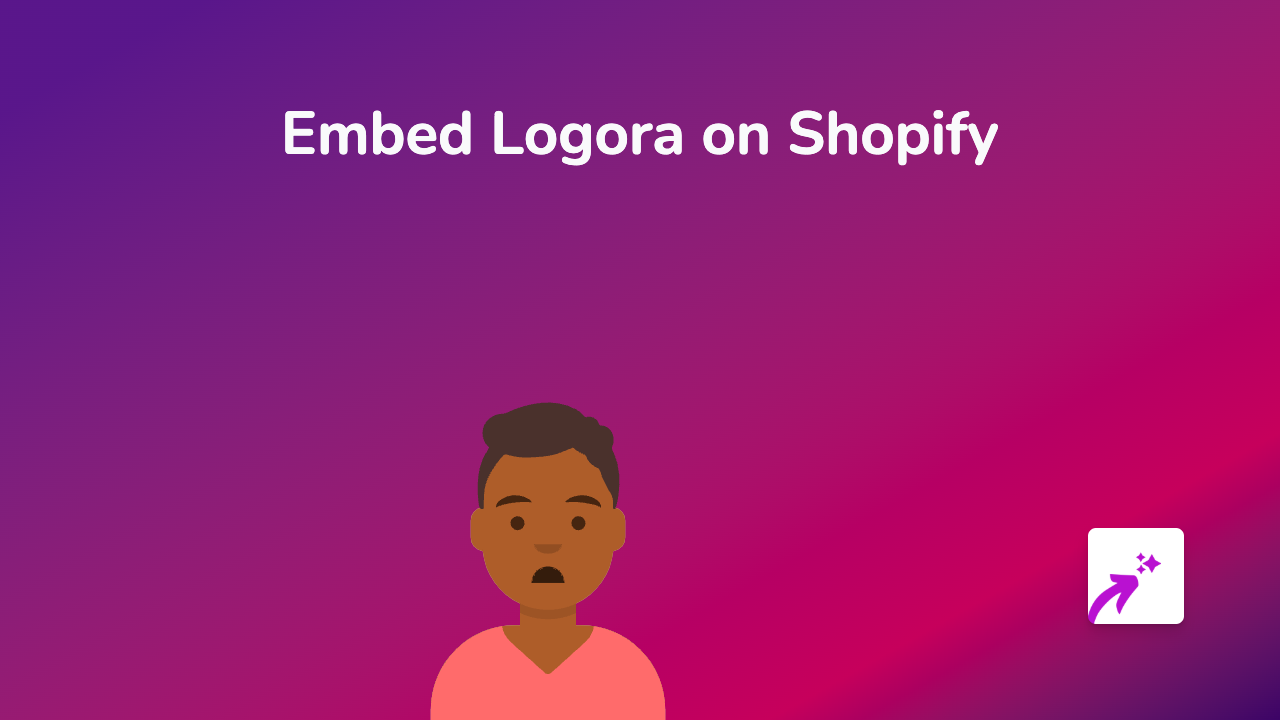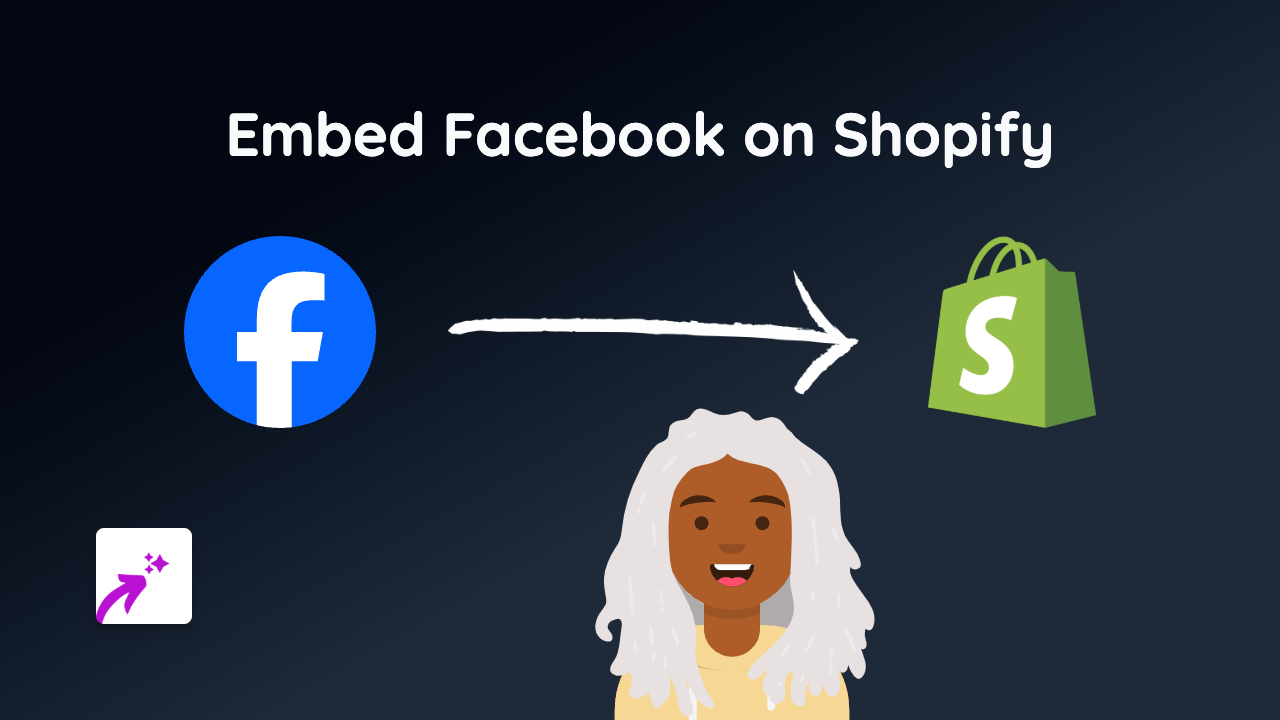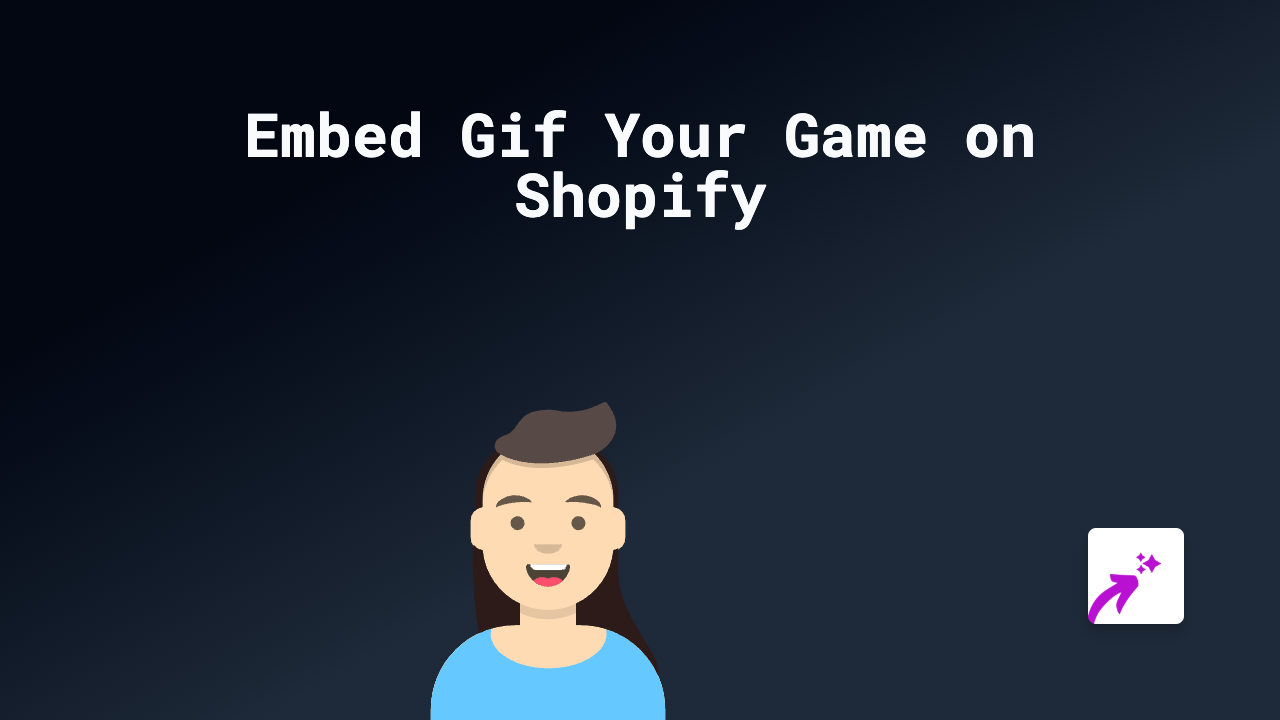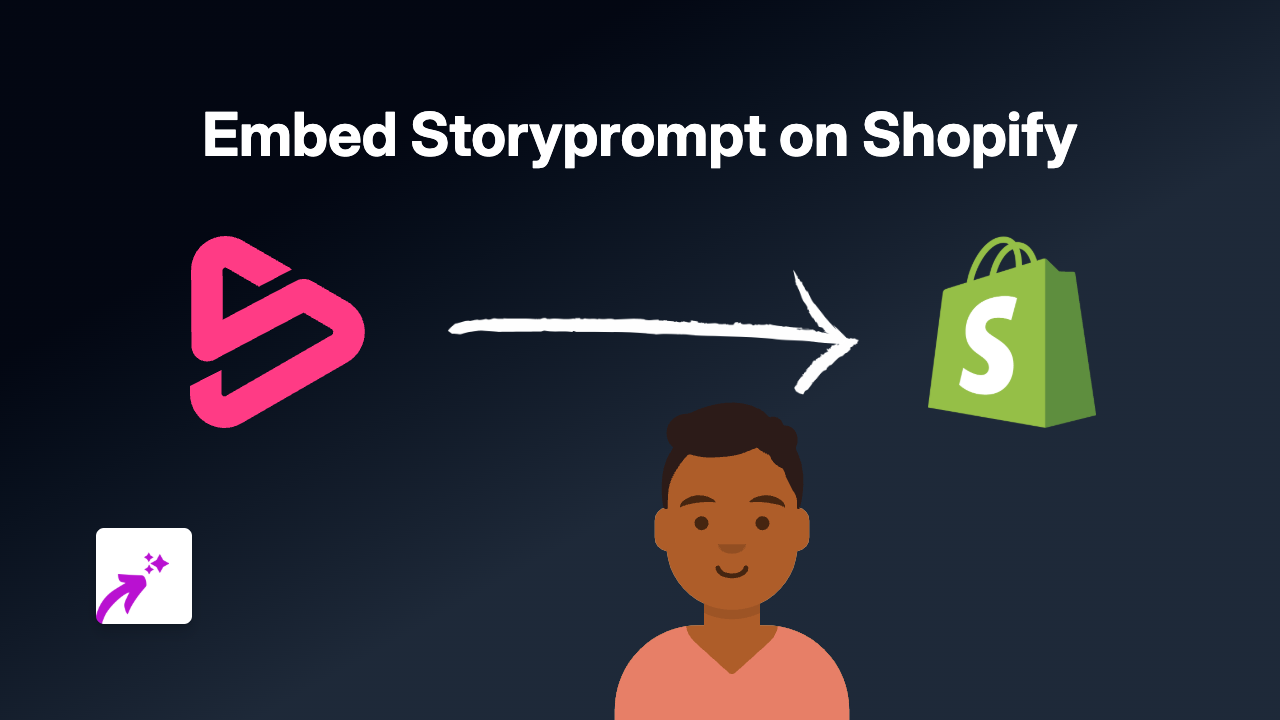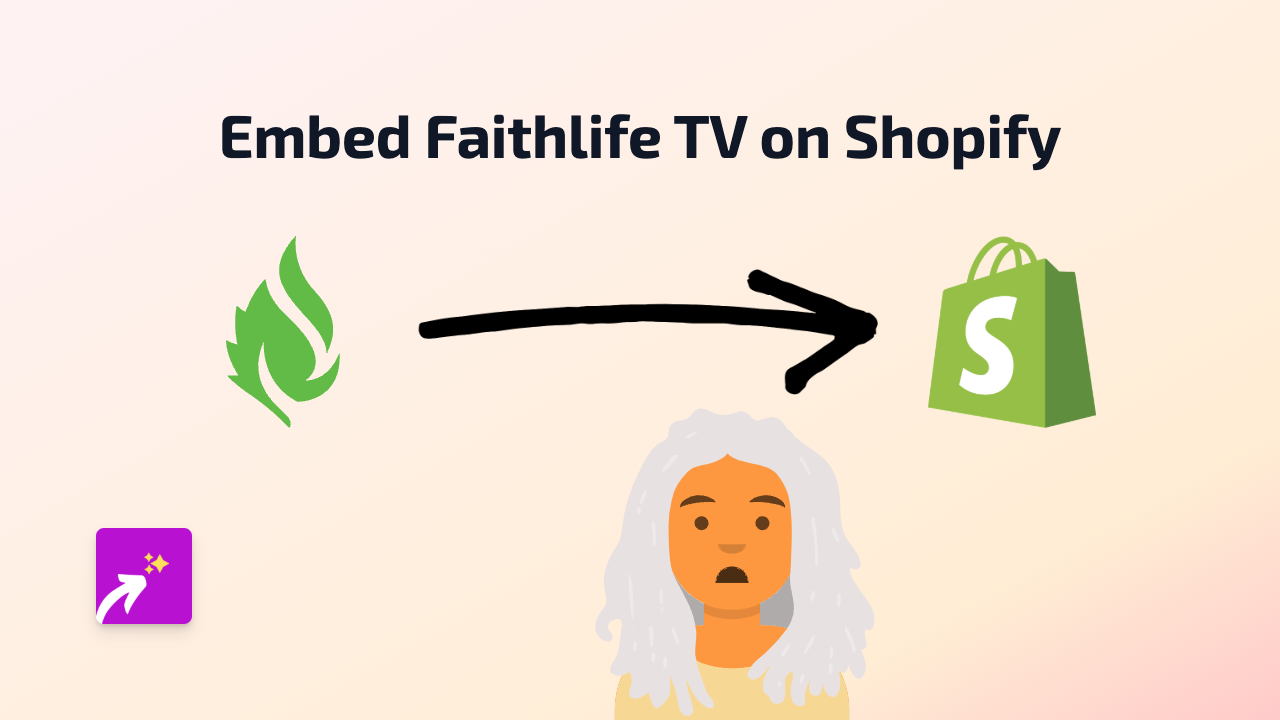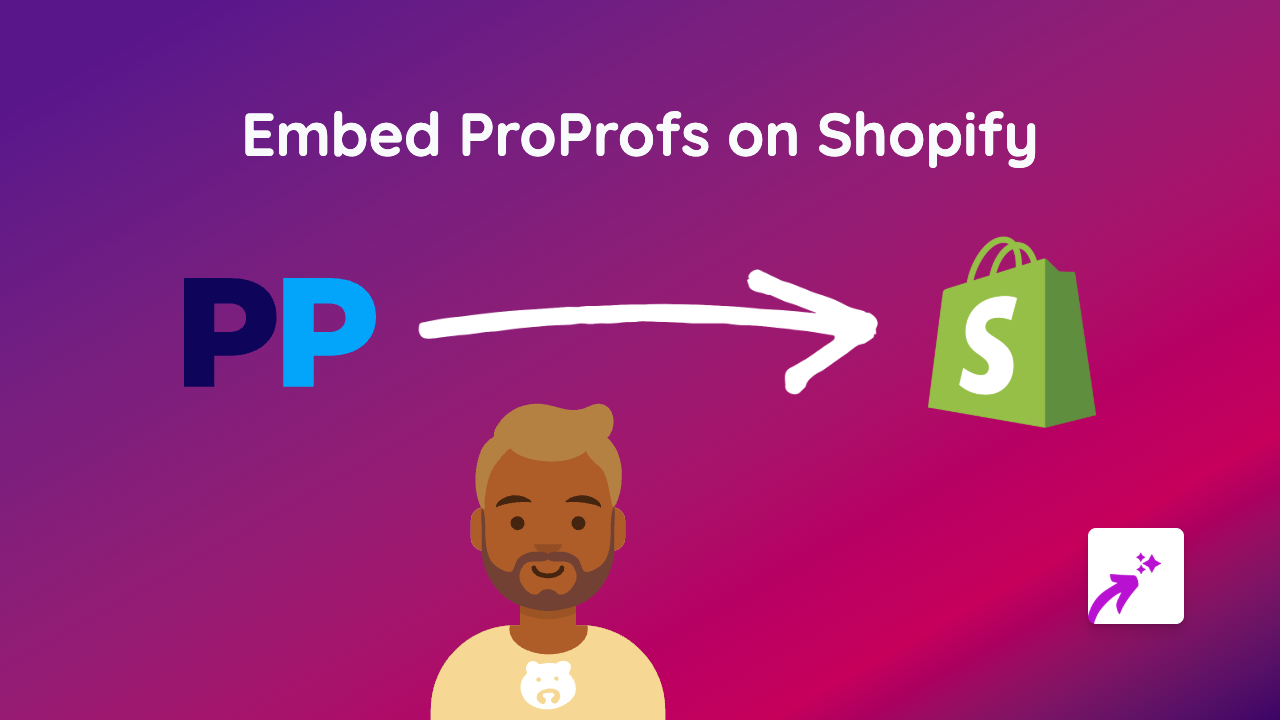How to Embed Sutori on Your Shopify Store in Seconds | Complete Guide
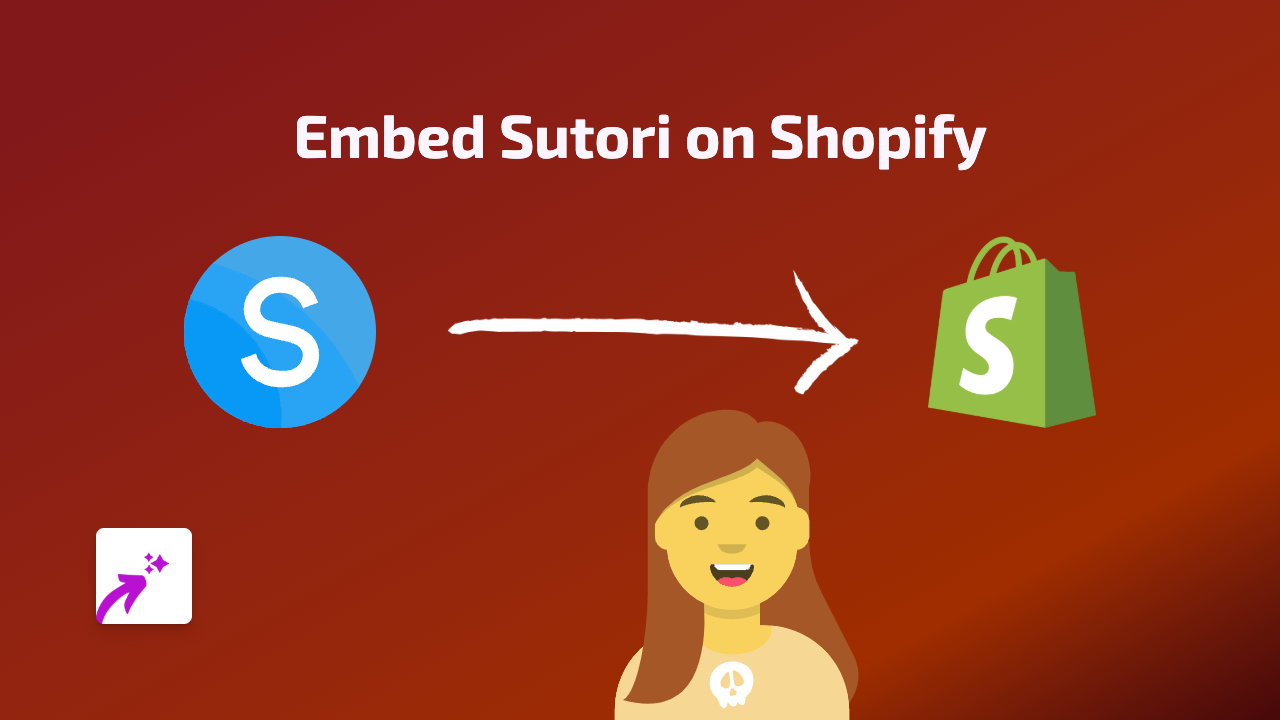
What is Sutori?
Sutori is a collaborative platform that allows you to create interactive timelines, presentations, and stories. Adding Sutori content to your Shopify store can be valuable for educational products, history-related items, or showcasing product timelines.
Why Embed Sutori on Your Shopify Store?
- Create engaging visual timelines for your brand story
- Showcase educational content that complements your products
- Allow customers to interact with your content without leaving your store
- Improve time spent on your pages, potentially boosting SEO and conversions
How to Embed Sutori on Shopify in 4 Simple Steps
Step 1: Install the EmbedAny App
First, you need to install the EmbedAny app from the Shopify App Store:
- Visit EmbedAny on the Shopify App Store
- Click “Add app” and complete the installation process
- Activate the app following the on-screen instructions
Step 2: Find the Sutori Content You Want to Embed
- Go to Sutori.com and locate the timeline, presentation or story you want to embed
- Copy the full URL of the Sutori content (e.g.,
https://www.sutori.com/en/story/example-story--abc123)
Step 3: Add the Link to Your Shopify Store
- Navigate to the page, product description, or blog post where you want to add the Sutori content
- In the Shopify rich text editor, paste the copied Sutori URL
- Important: Highlight the pasted URL and click the italic button (or use keyboard shortcut Ctrl+I / Cmd+I)
Step 4: Save and Preview
- Save your changes
- Preview your page to see the live, interactive Sutori content displayed directly on your store
Examples of Using Sutori on Your Shopify Store
- Product Education: Add timelines explaining the history or production process of your products
- Brand Storytelling: Create an interactive timeline showing your brand’s journey
- Educational Content: Provide valuable information related to your niche that enhances the shopping experience
Troubleshooting Tips
- If your Sutori content isn’t displaying, make sure you’ve properly italicised the URL
- Verify that EmbedAny is properly installed and activated on your store
- Check that the Sutori link is correct and publicly accessible
Adding Sutori timelines and presentations to your Shopify store has never been easier. With EmbedAny, you can enhance your store content in seconds without needing any technical knowledge or coding skills.