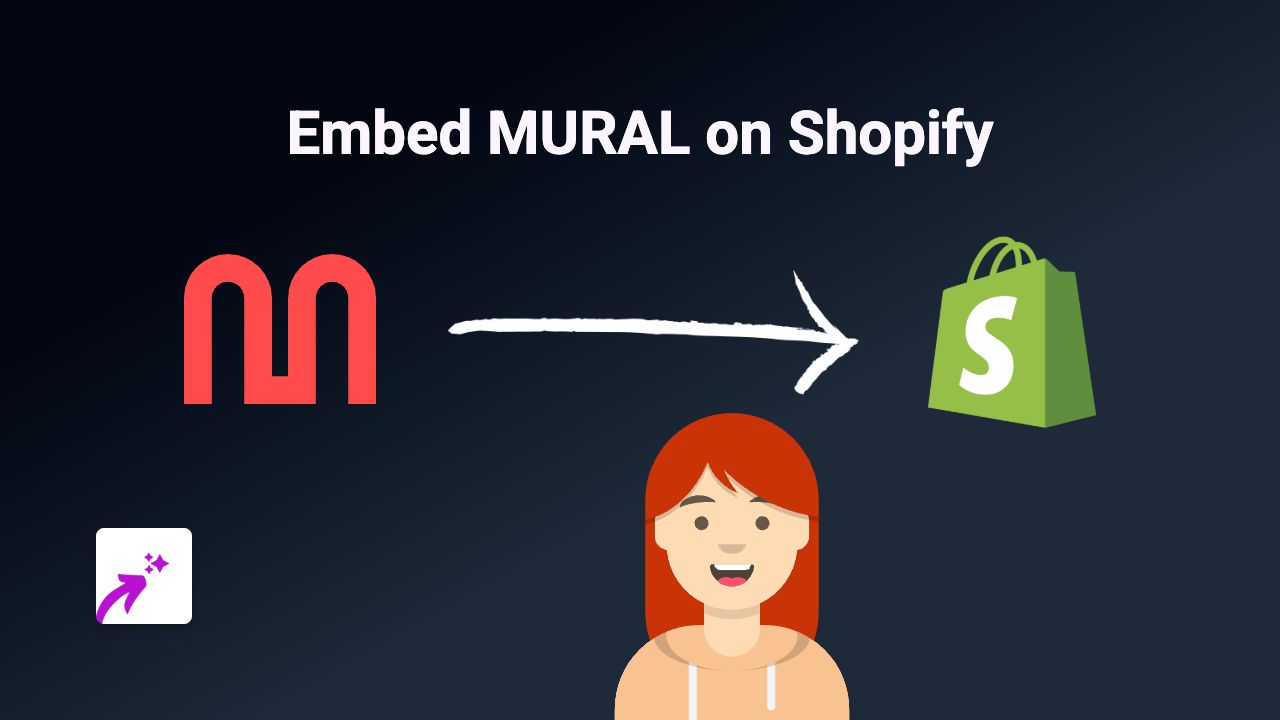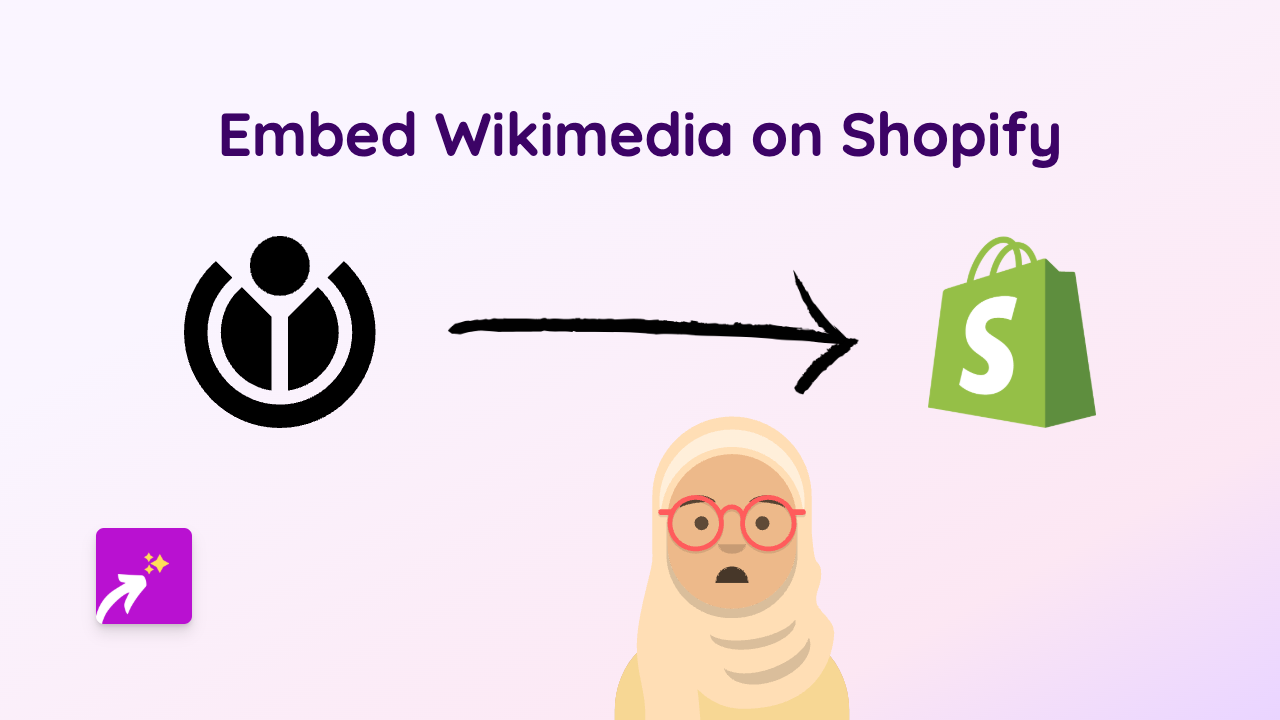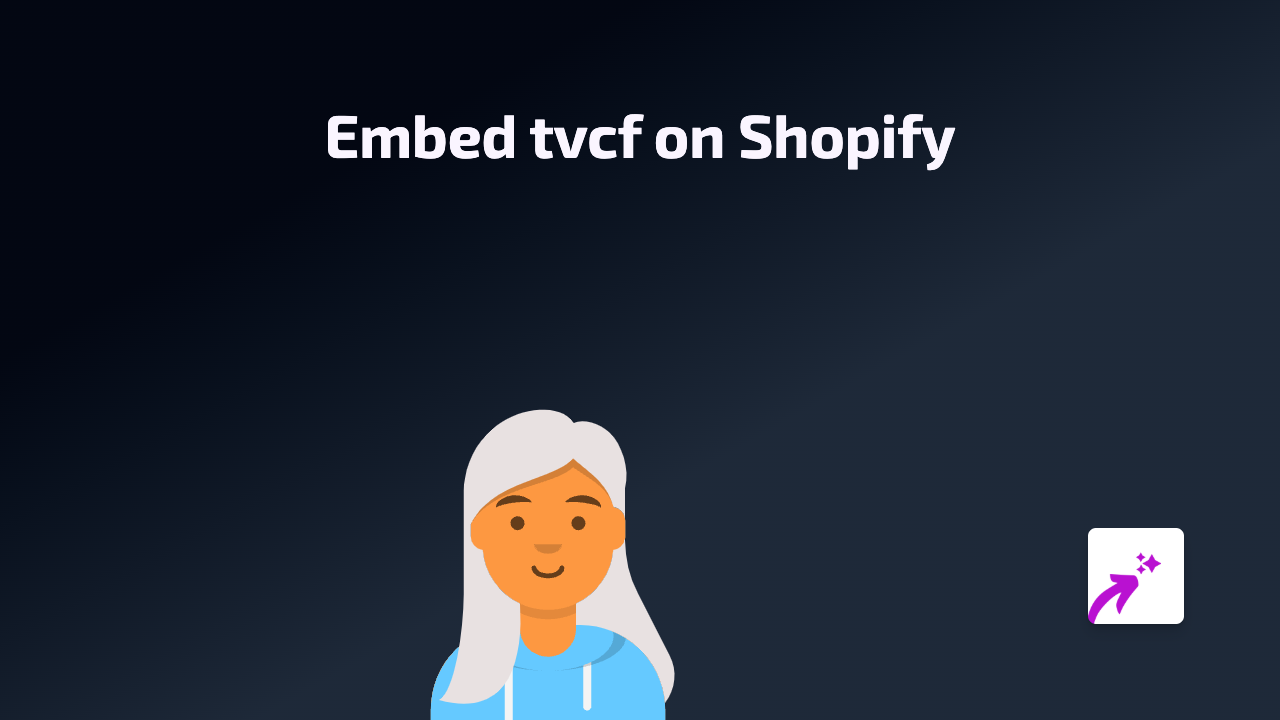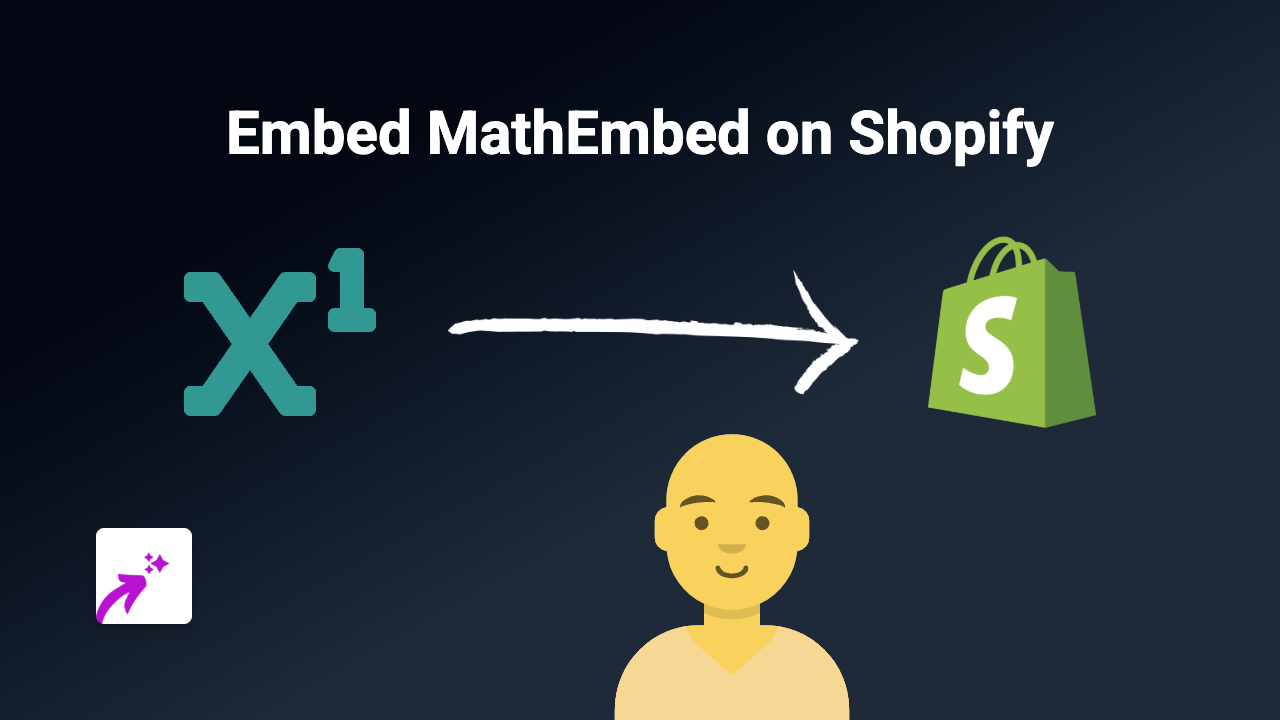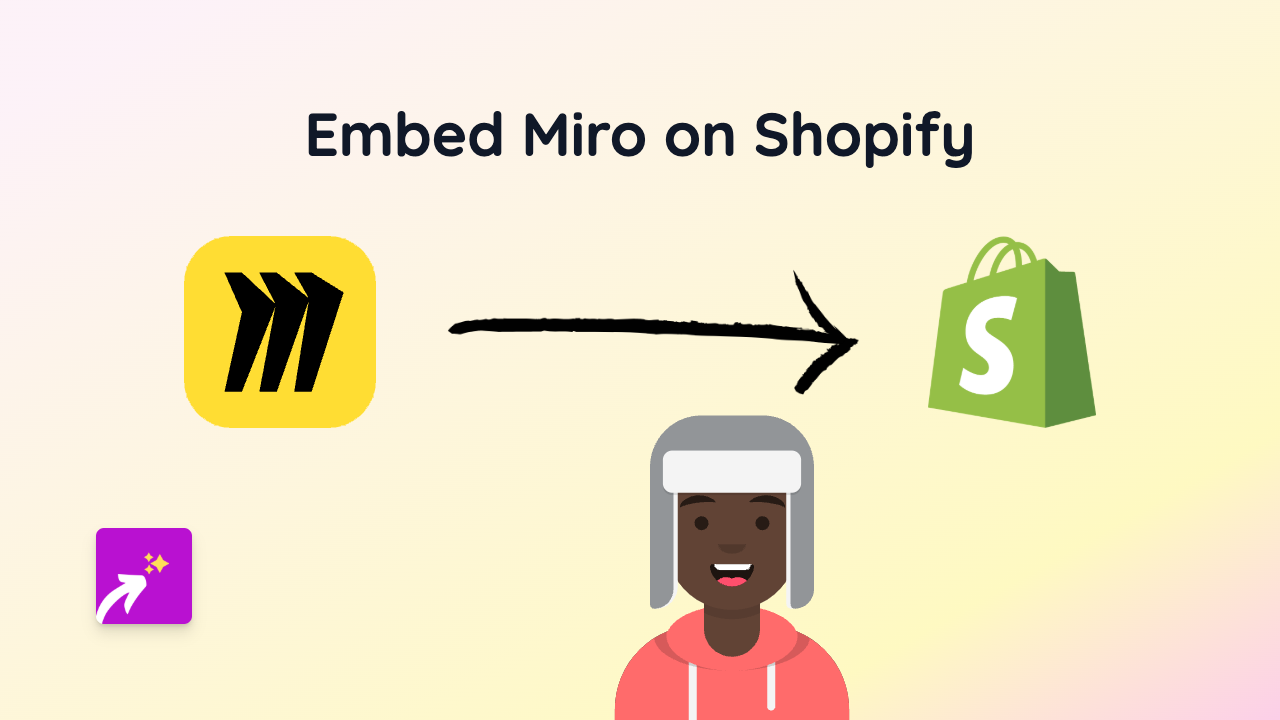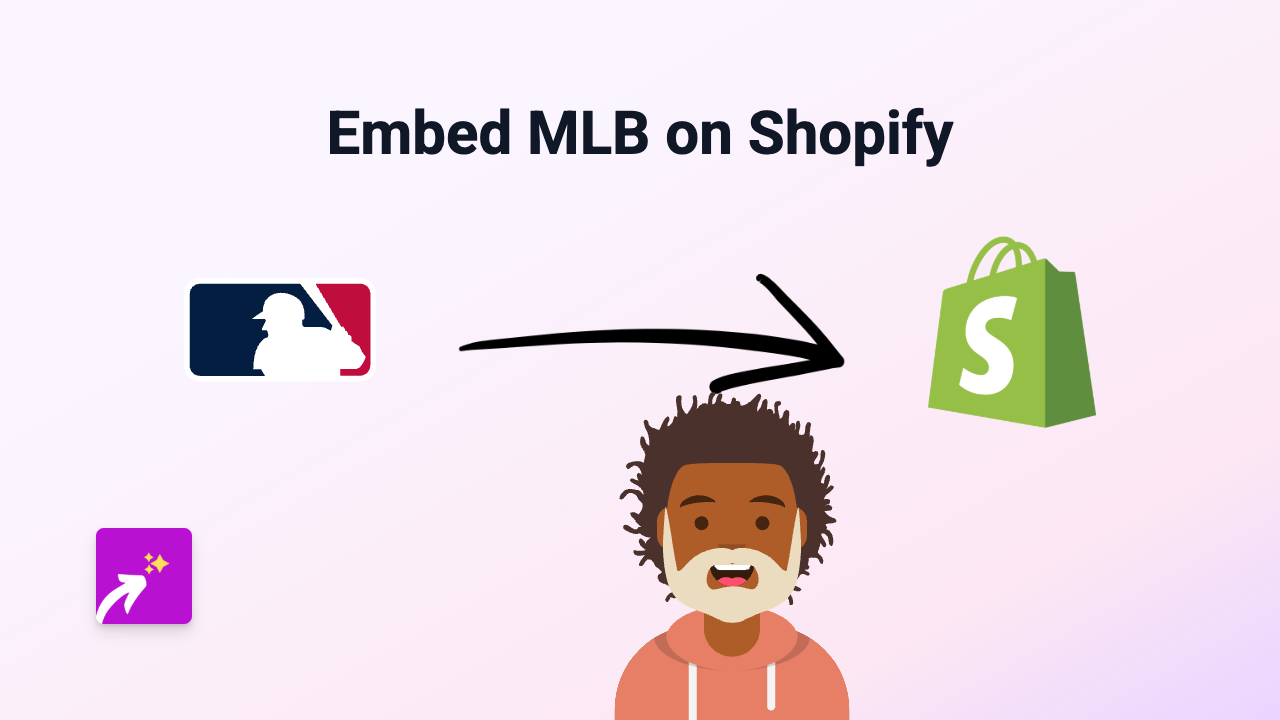How to Embed Sudomemo on Shopify - Complete Guide
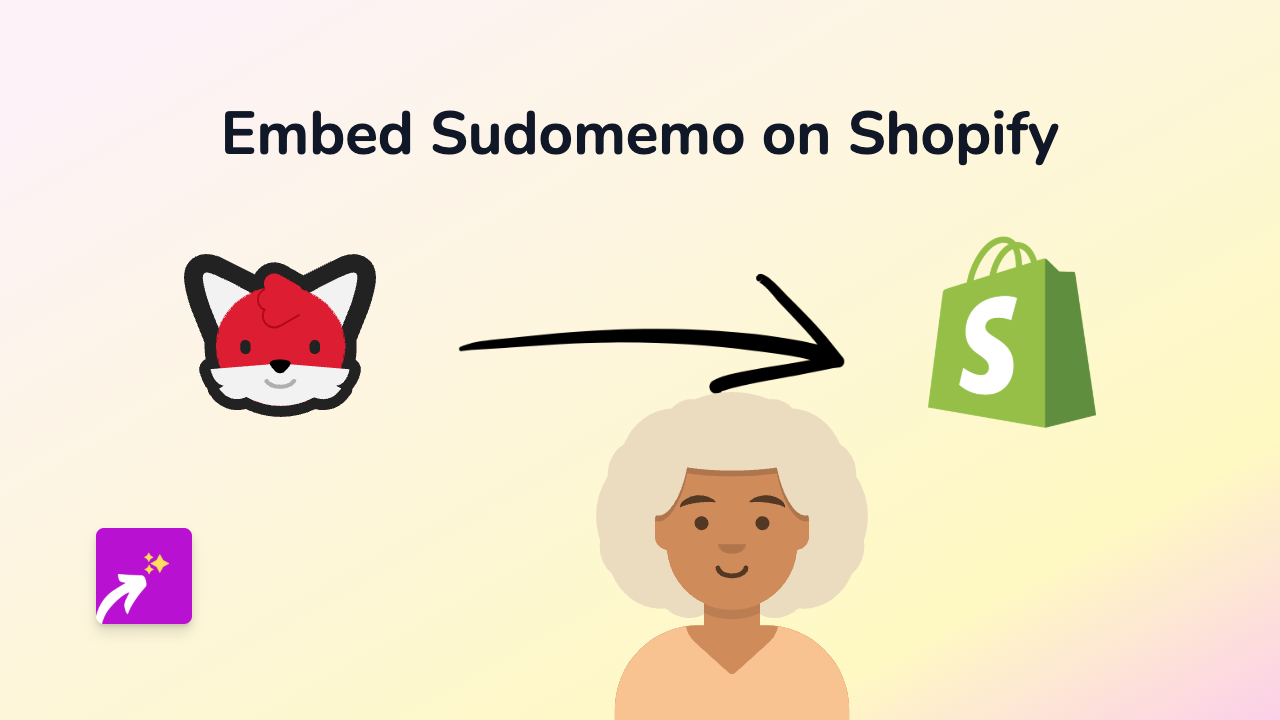
Adding Sudomemo content to your Shopify store is a brilliant way to showcase Flipnote creations and engage your audience. The process is straightforward with the EmbedAny app, requiring zero coding skills.
What is Sudomemo?
Sudomemo is a modern community for Flipnote Studio, allowing artists to create and share animated flipbook-style creations. Embedding these creative animations on your Shopify store can add unique visual interest to your product pages or blog posts.
Step-by-Step Guide to Embed Sudomemo on Shopify
1. Install the EmbedAny App
First, you’ll need to install the EmbedAny app from the Shopify App Store:
- Visit EmbedAny on the Shopify App Store
- Click “Add app” and follow the installation prompts
- Complete the setup process to activate the app on your store
2. Find the Sudomemo Content You Want to Embed
- Browse Sudomemo and find the specific Flipnote or content you wish to display
- Copy the full URL of the Sudomemo content (e.g., a specific Flipnote animation)
3. Add the Content to Your Store
- Go to your Shopify admin panel
- Navigate to the page, product, or blog post where you want to add the Sudomemo content
- In the rich text editor, paste the Sudomemo URL
- Highlight the pasted URL and click the italic button (or use the keyboard shortcut Ctrl+I/Cmd+I)
- Save your changes
That’s it! The Sudomemo content will now appear as an interactive embed on your page. When customers visit your store, they’ll be able to view and interact with the Sudomemo content directly without leaving your website.
Best Places to Add Sudomemo Embeds
- Product descriptions: Add relevant Flipnote animations to showcase product features
- Blog posts: Enhance articles with creative animated content
- About page: Share Flipnote animations that represent your brand personality
- Custom pages: Create dedicated galleries of Flipnote creations
Why Embed Sudomemo Content?
Adding Sudomemo content to your Shopify store can:
- Provide unique visual elements that make your store stand out
- Share artistic Flipnote creations that align with your brand
- Increase engagement as visitors interact with the embedded content
- Showcase community content or artist collaborations
The EmbedAny app handles all the technical aspects of embedding, so you can focus on selecting the perfect Sudomemo content for your store. With support for 800+ platforms beyond just Sudomemo, you can easily integrate various types of content throughout your Shopify store.