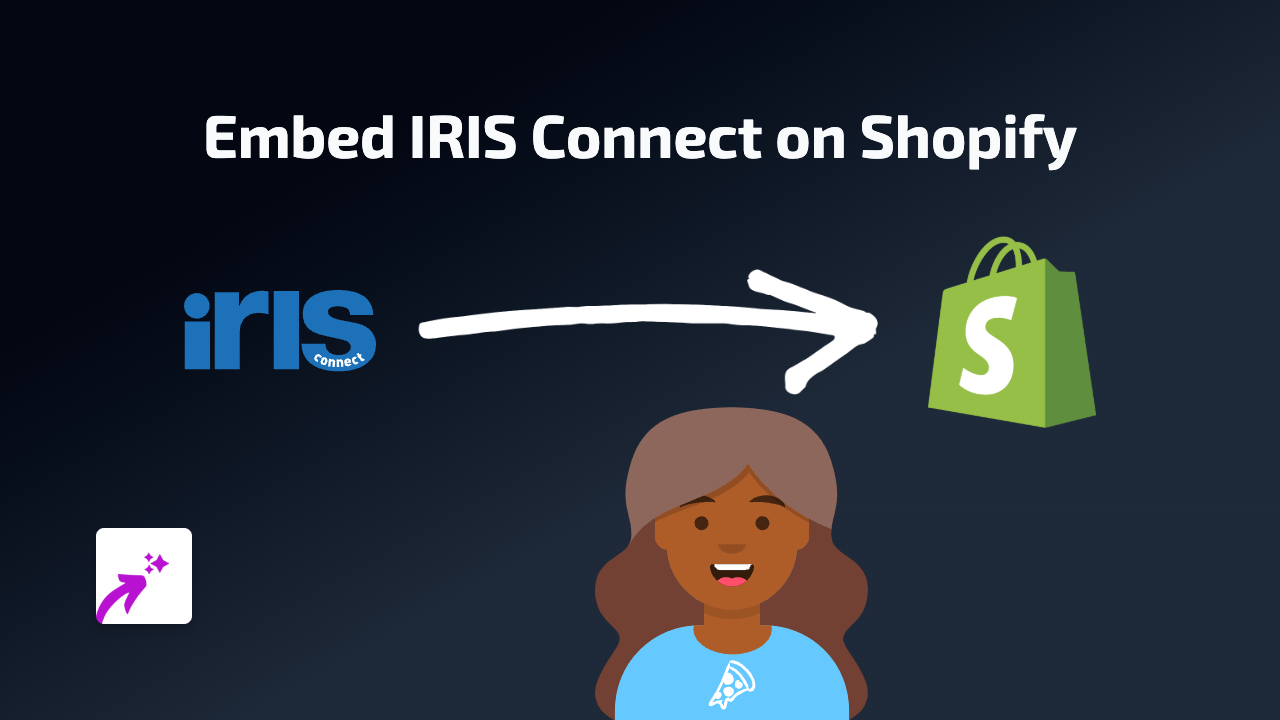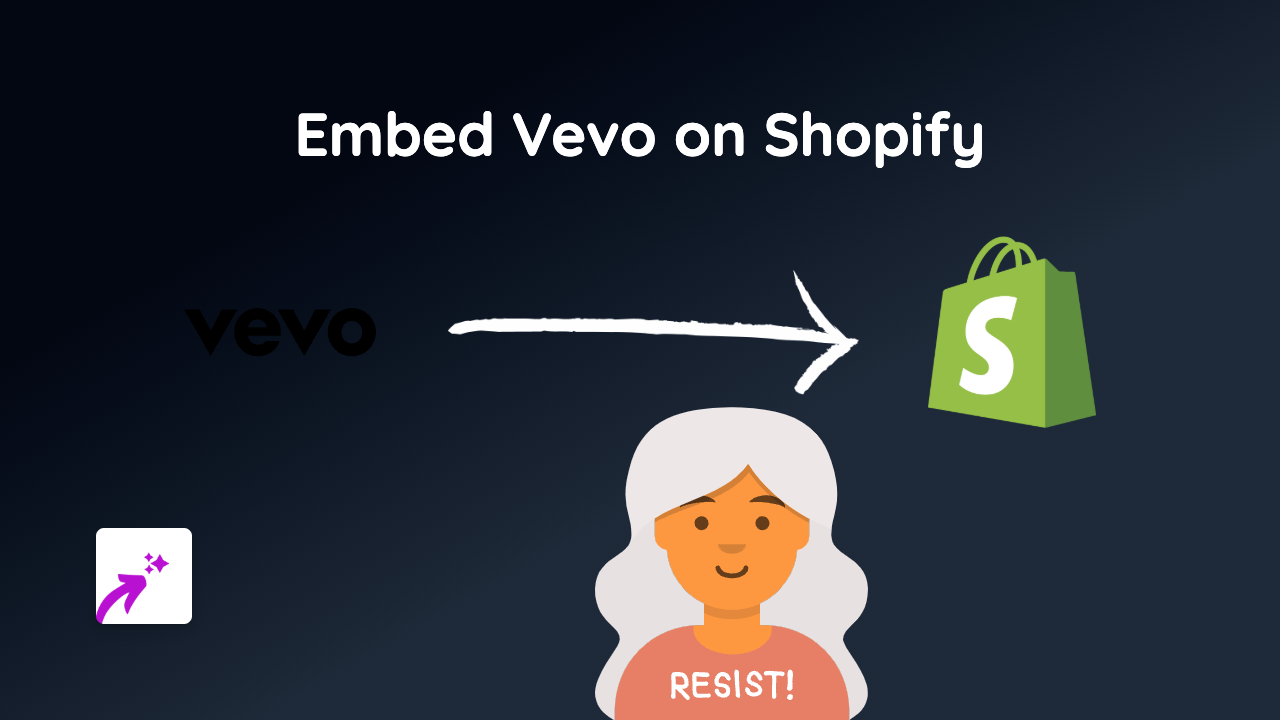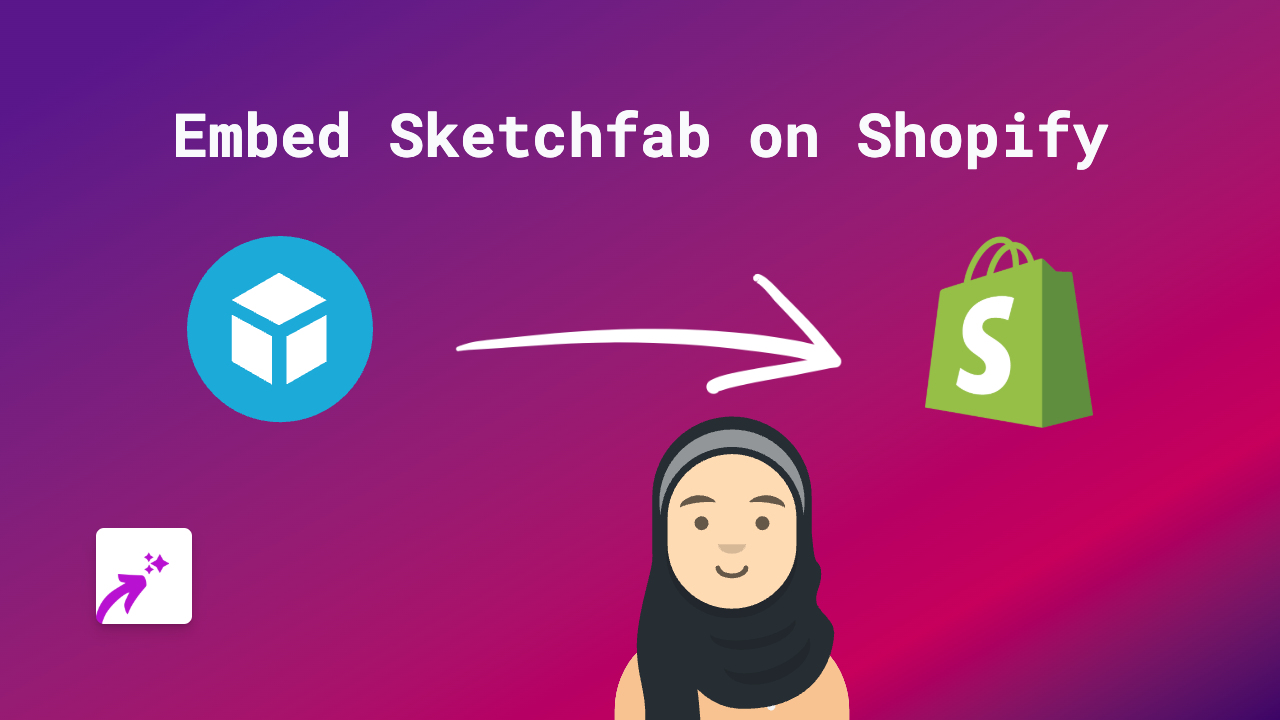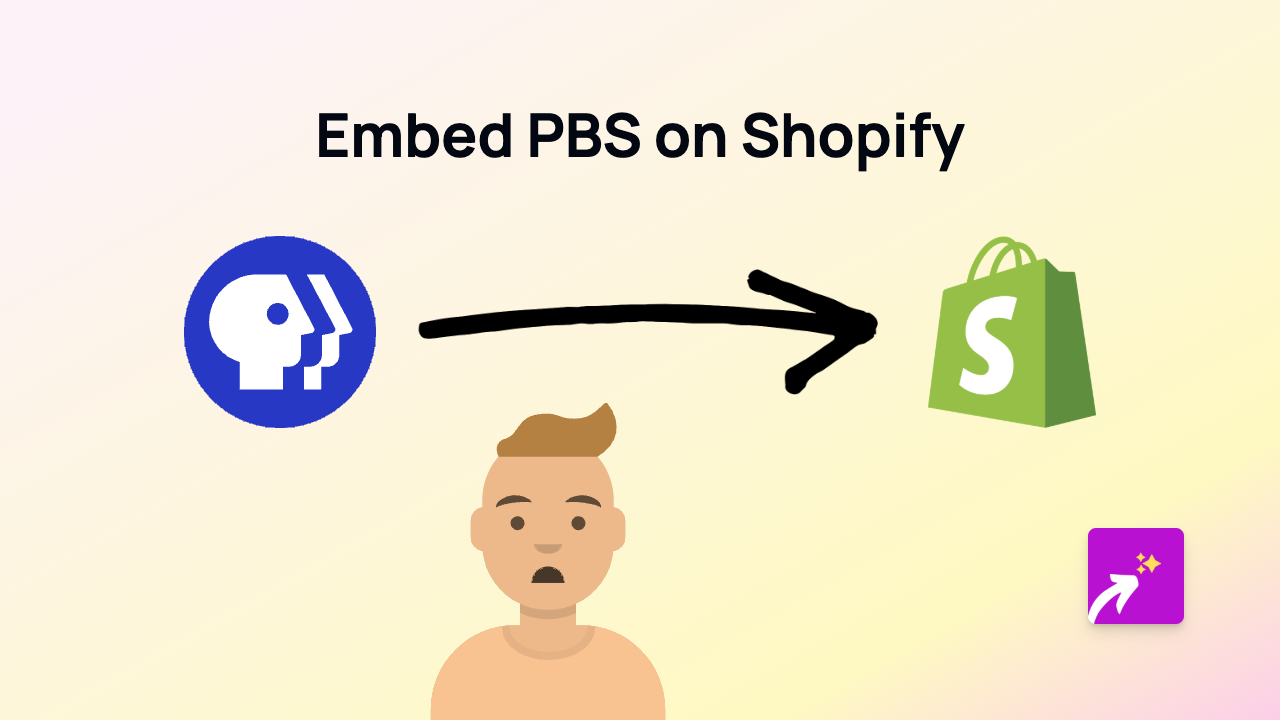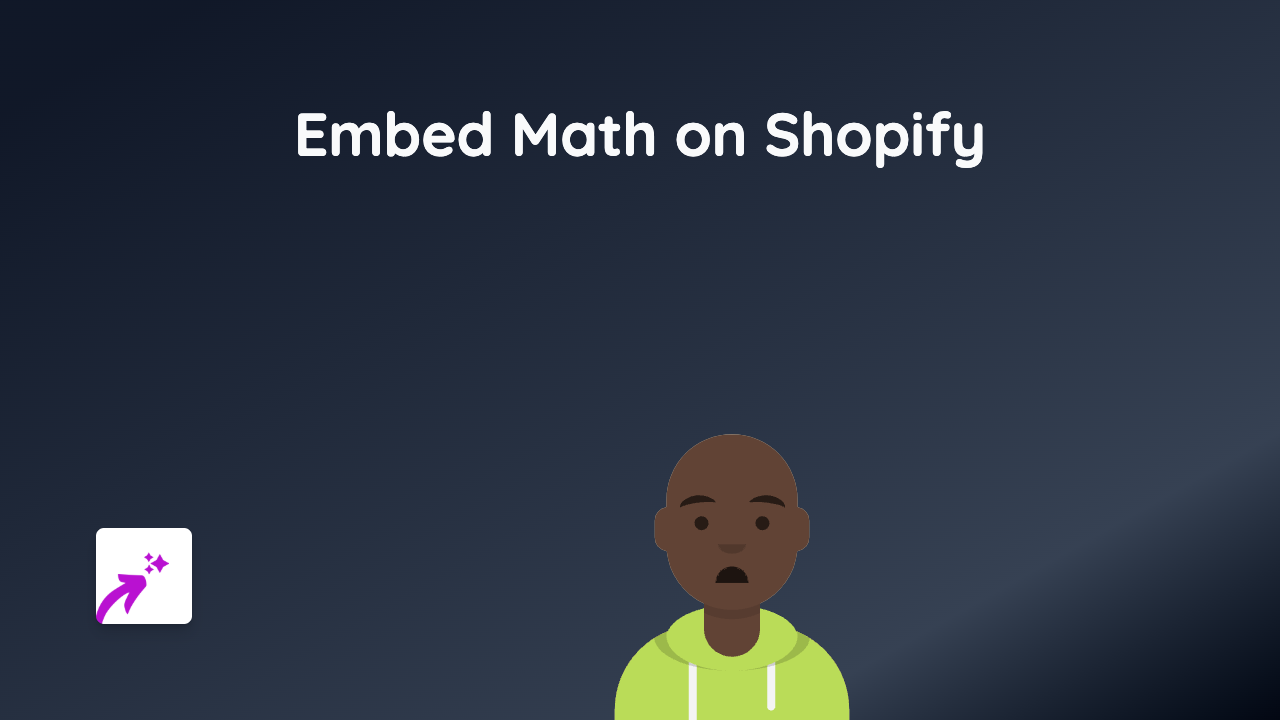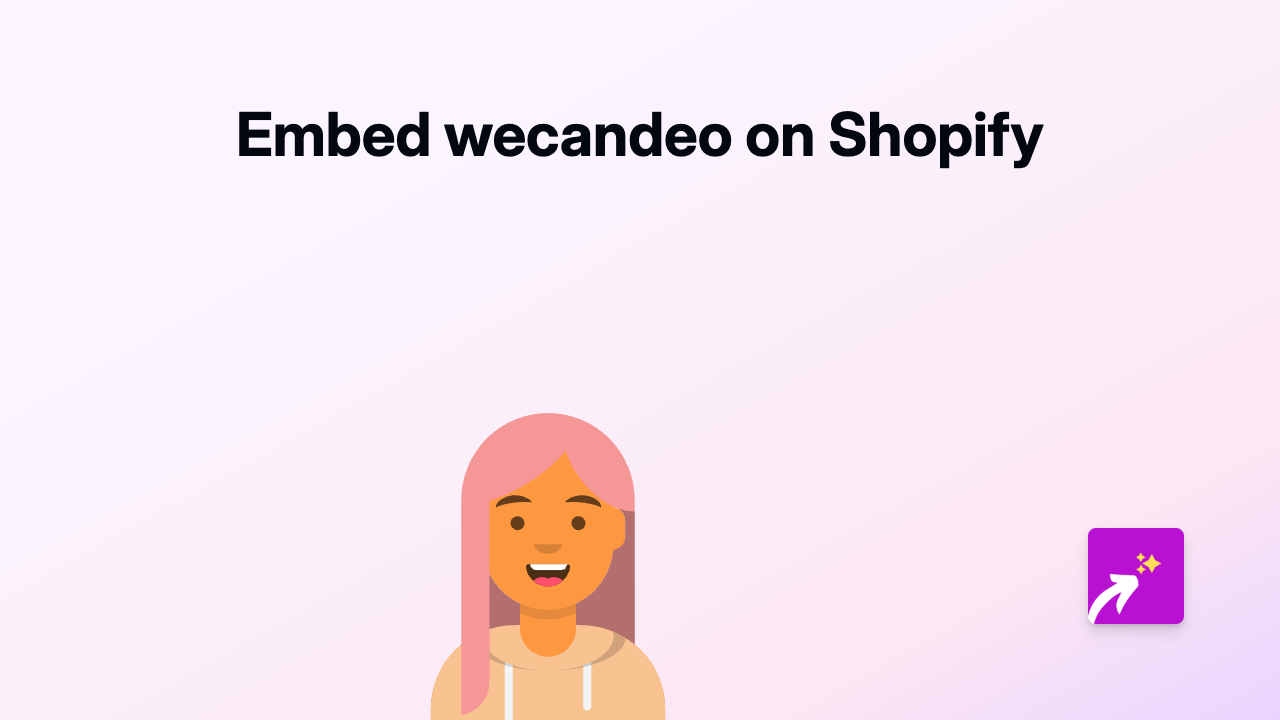How to Embed Streamio on Your Shopify Store: A Complete Guide
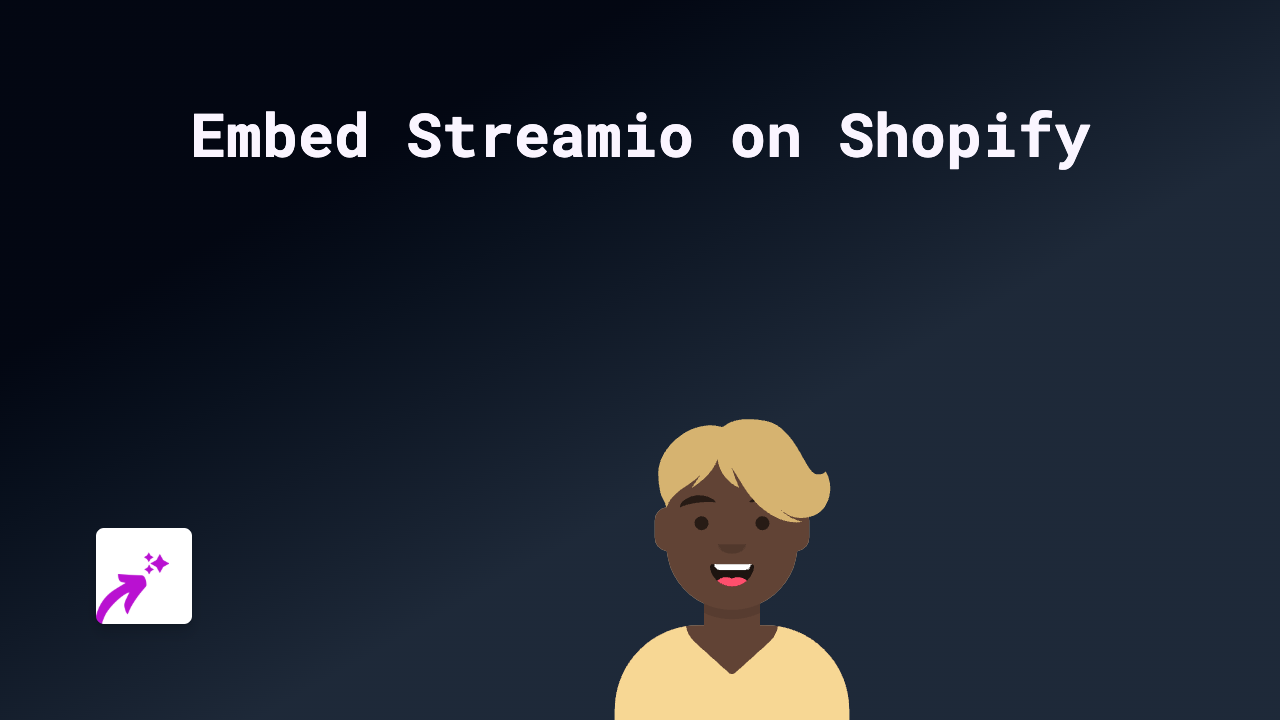
Are you looking to showcase Streamio videos on your Shopify store? Whether you want to display product demos, tutorials, or engaging content from Streamio, this guide will show you how to do it in seconds without any technical knowledge.
What You’ll Need
- A Shopify store
- The EmbedAny app installed
- Streamio content you want to embed (video or playlist links)
Step 1: Install EmbedAny on Your Shopify Store
Before you can start embedding Streamio content, you’ll need to install the EmbedAny app:
- Visit EmbedAny on the Shopify App Store
- Click “Add app”
- Follow the installation prompts
- Activate the app when prompted
Step 2: Find Your Streamio Content
First, you’ll need to locate the Streamio content you want to display on your store:
- Go to Streamio and find the video or playlist you want to embed
- Copy the full URL of the content (e.g., https://streamio.com/video/example)
Step 3: Embed the Streamio Content
Now comes the magic part! With EmbedAny, embedding is as simple as pasting and italicising:
- Go to the Shopify admin area
- Navigate to the page, product description, or blog post where you want to add the Streamio content
- Paste the Streamio link into the rich text editor
- Select the entire link and click the italic button (or use the keyboard shortcut Ctrl+I / Cmd+I)
- Save your changes
That’s it! The Streamio content will now appear embedded directly on your store page, allowing customers to watch videos without leaving your website.
Tips for Using Streamio Embeds Effectively
- Product Pages: Add Streamio videos showing your products in action
- Tutorial Section: Create a knowledge base with helpful Streamio tutorials
- Homepage: Feature key Streamio content to engage visitors immediately
- Blog Posts: Enhance your articles with relevant Streamio videos
Why Embed Streamio on Your Shopify Store?
Embedding Streamio content directly on your store offers several benefits:
- Increased Engagement: Visitors stay longer on your site watching videos
- Better Conversions: Show products in action to build confidence
- Improved User Experience: Customers don’t need to leave your site to view content
- Mobile-Friendly: EmbedAny ensures Streamio embeds work perfectly on all devices
Works with 800+ Platforms
While this guide focuses on Streamio, remember that EmbedAny works with over 800 platforms including Instagram, TikTok, YouTube, and more - all using the same simple paste and italicise method.
Happy embedding!