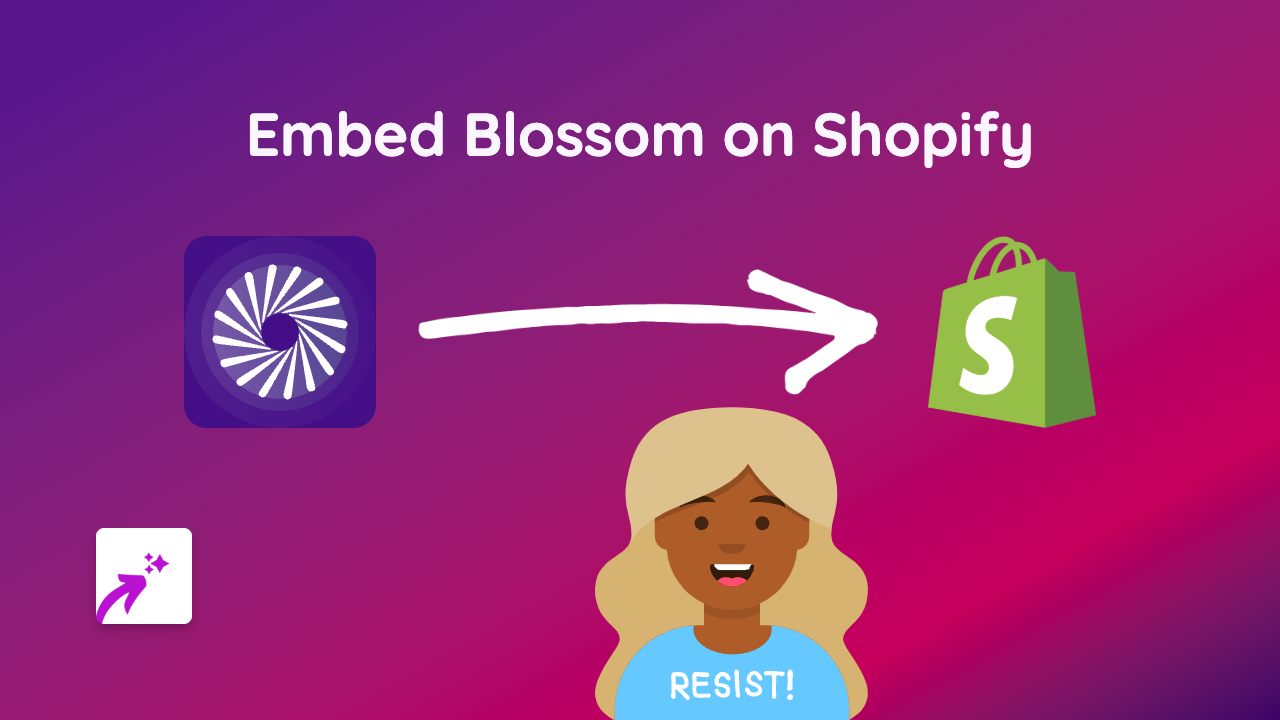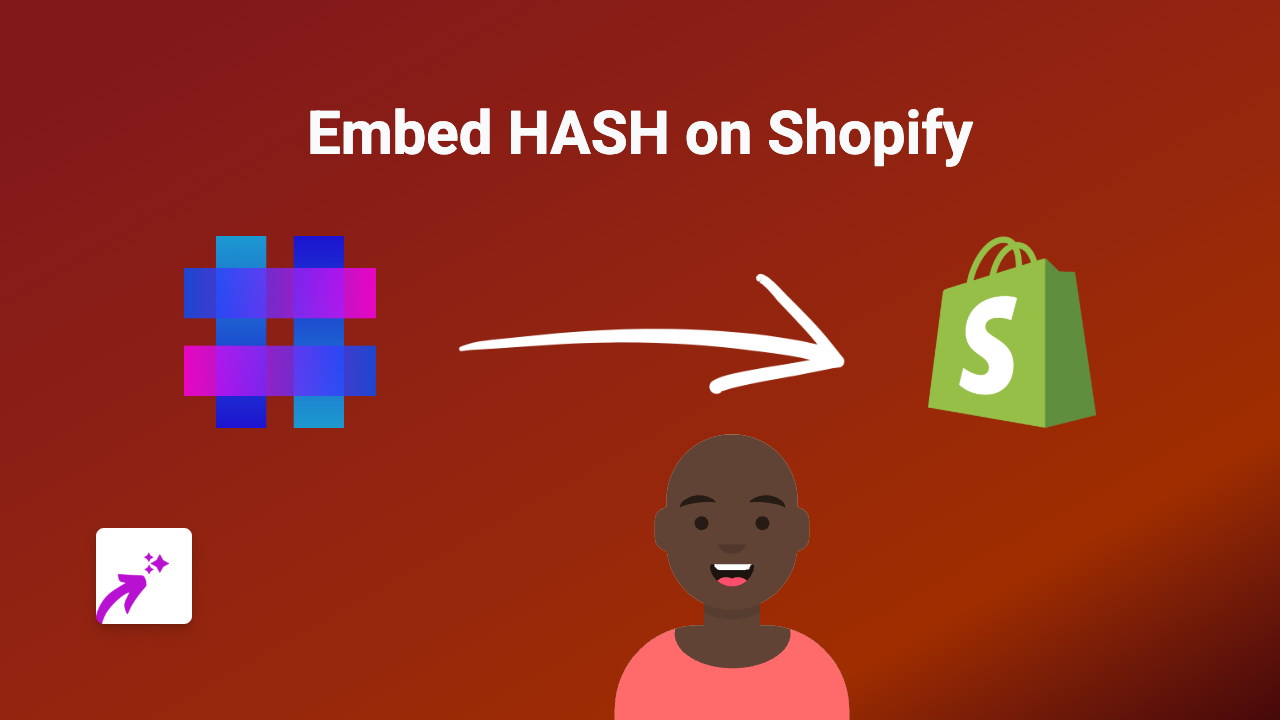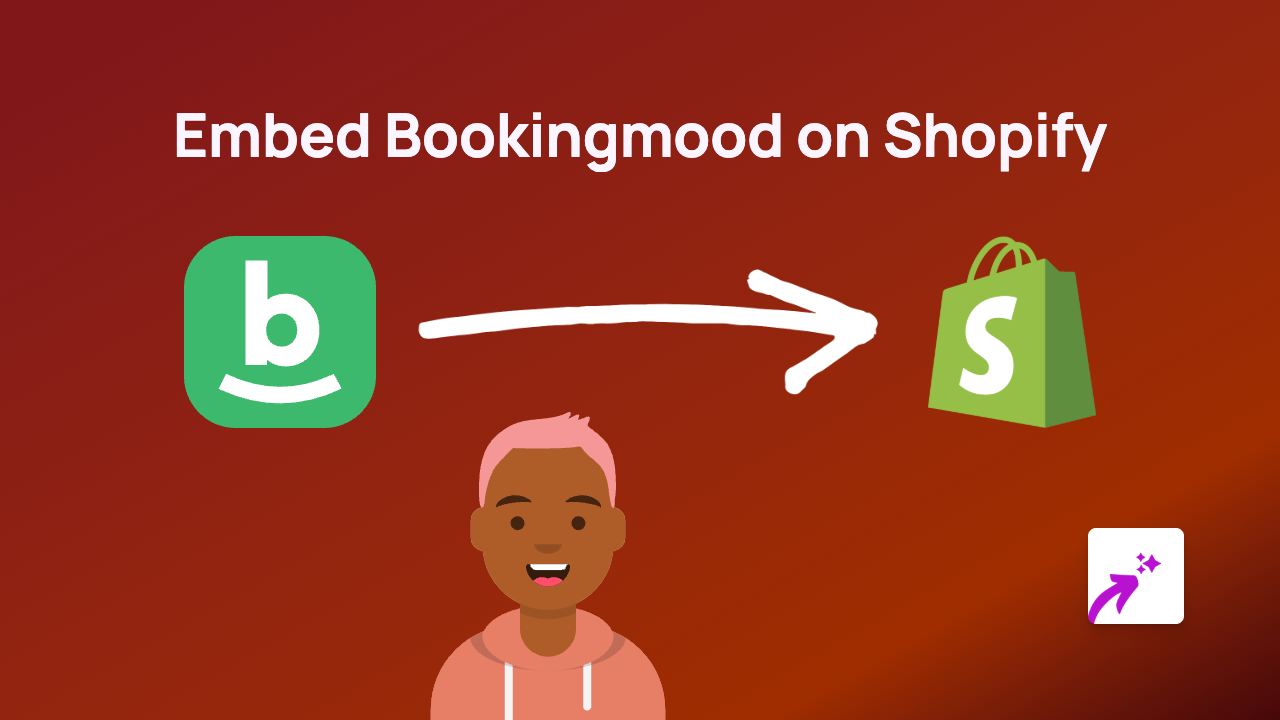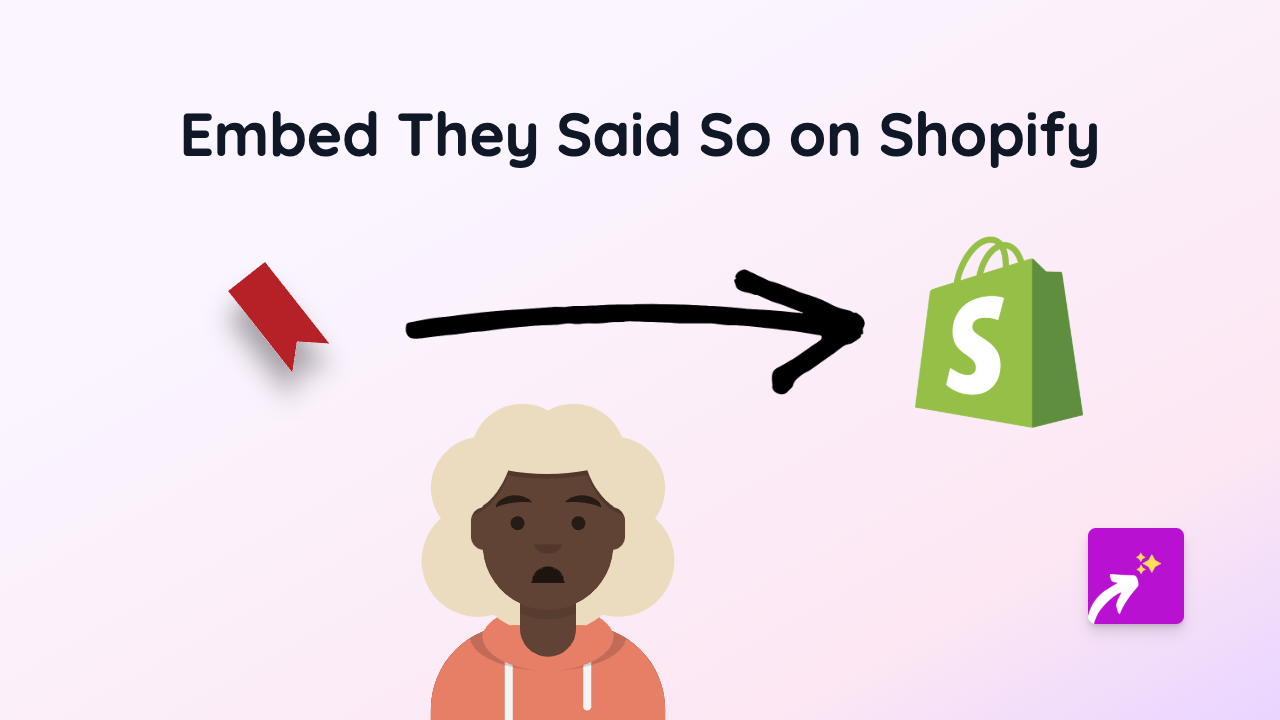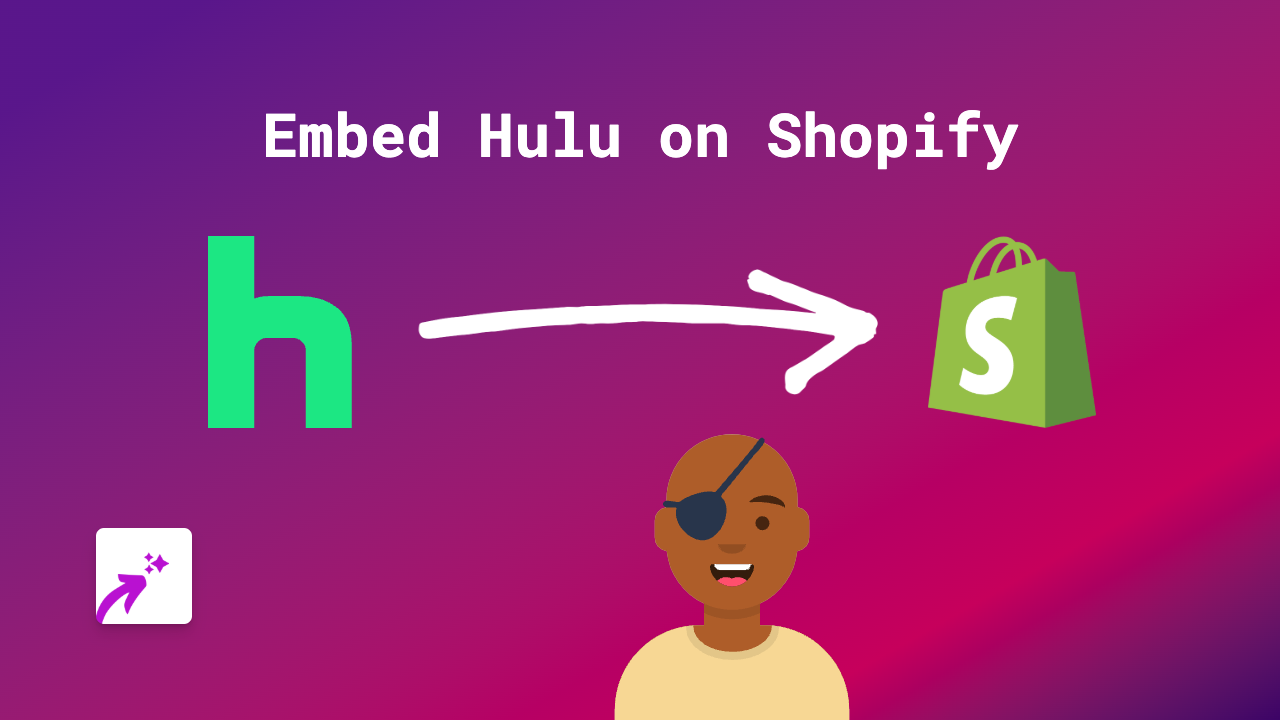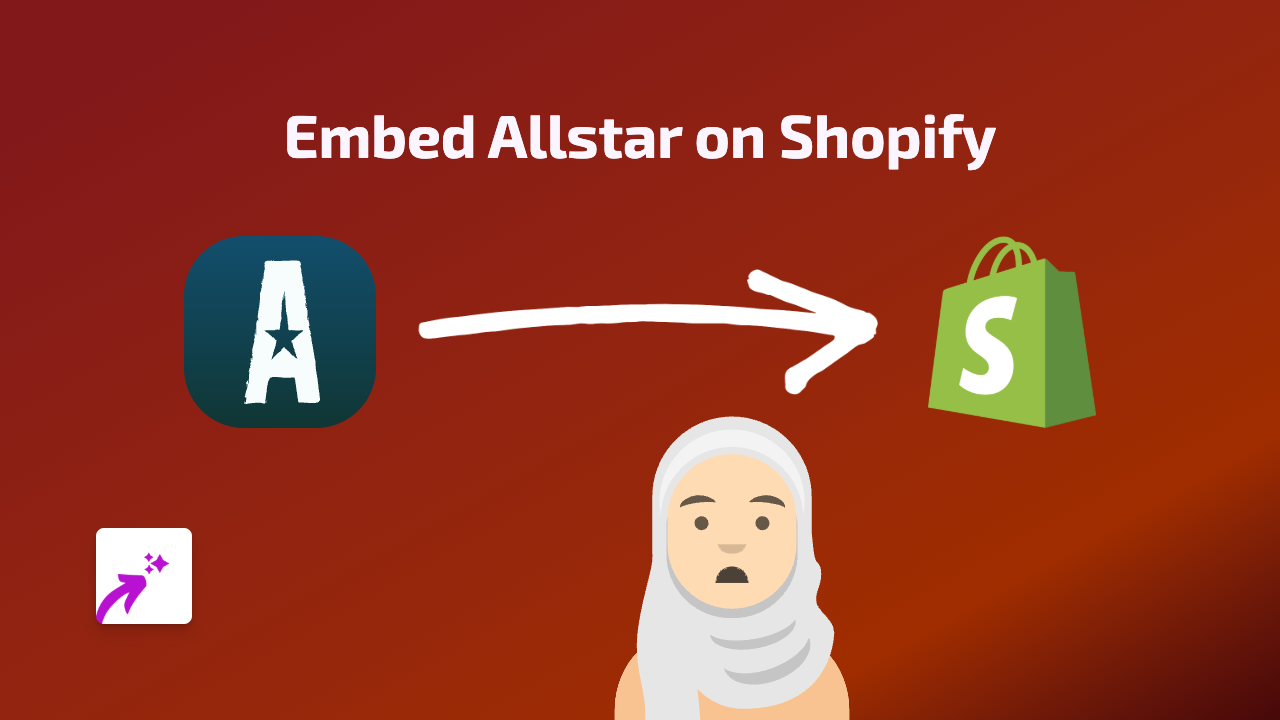How to Embed StoryXpress Videos on Shopify Using EmbedAny
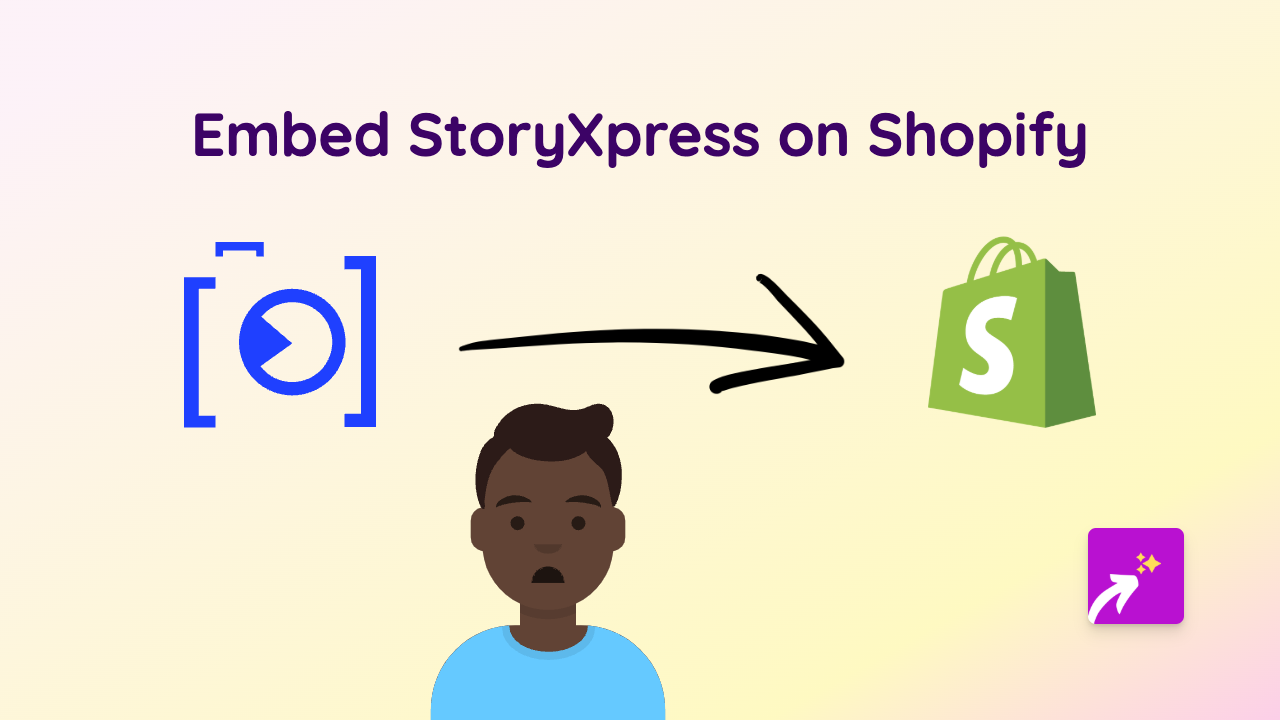
So you want to add StoryXpress videos to your Shopify store? Good choice! StoryXpress videos can help showcase your products, explain features, or add testimonials to build trust with your customers.
With the EmbedAny app, adding StoryXpress videos to your Shopify store is incredibly simple - no technical skills needed!
Step 1: Install EmbedAny on Your Shopify Store
Before you can start embedding StoryXpress videos, you’ll need to install the EmbedAny app:
- Visit EmbedAny in the Shopify App Store
- Click “Add app” to install it on your store
- Follow the installation prompts to complete setup
- Make sure the app is activated on your store
Step 2: Get Your StoryXpress Video Link
Next, you’ll need to copy the link to the StoryXpress video you want to embed:
- Go to your StoryXpress dashboard
- Find the video you want to embed
- Click the “Share” button (or similar option)
- Copy the share link provided
Step 3: Add the StoryXpress Link to Your Store
Now, the magic happens! You can add your StoryXpress video anywhere you can add text in your Shopify store:
- Go to the page, product description, or blog post where you want to add the video
- Paste the StoryXpress link
- Important: Make the link italic by selecting it and clicking the italic button (or using keyboard shortcuts)
- Save your changes
That’s it! EmbedAny will automatically convert your italic StoryXpress link into a fully interactive video player that your customers can watch directly on your page.
Where Can You Add StoryXpress Videos?
You can embed StoryXpress videos in multiple locations:
- Product descriptions
- Blog posts
- Custom pages
- Collection descriptions
- Anywhere text can be added!
Why Embed StoryXpress Videos?
Adding StoryXpress videos to your Shopify store can:
- Show your products in action
- Provide detailed tutorials or demonstrations
- Share customer testimonials and reviews
- Increase time spent on your website
- Boost conversion rates through visual engagement
Troubleshooting Tips
If your StoryXpress video isn’t displaying correctly:
- Check that the link is properly italicised
- Ensure you’ve copied the full, correct link from StoryXpress
- Verify that EmbedAny is properly installed and activated
- Try refreshing your page after saving changes
Remember that EmbedAny works with 800+ platforms, not just StoryXpress, so you can use this same method to embed content from Instagram, TikTok, YouTube, and many more services to create a rich, interactive shopping experience!