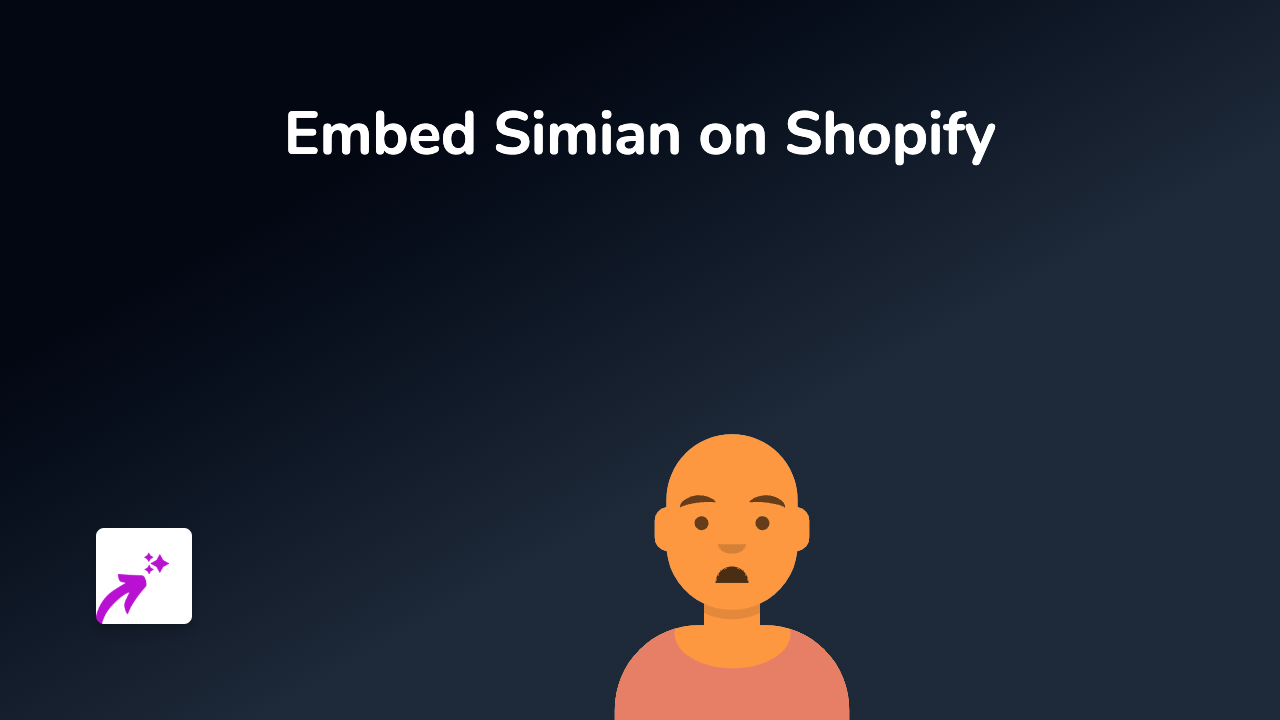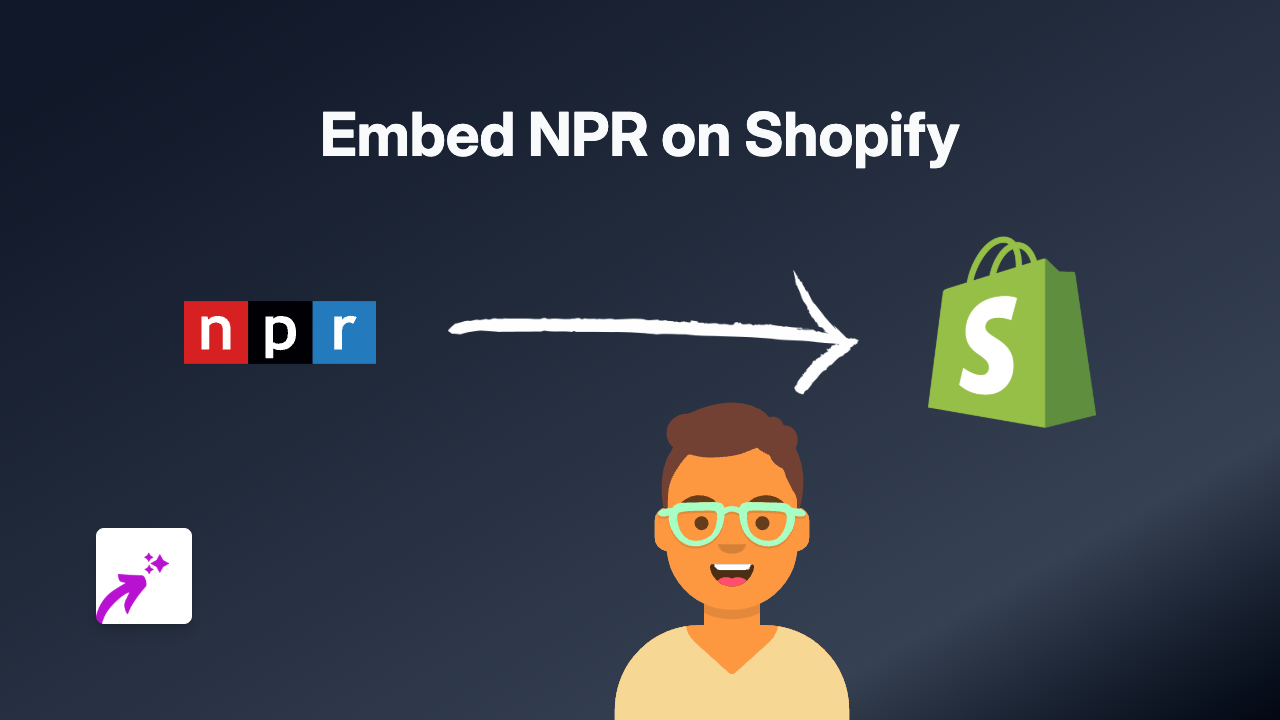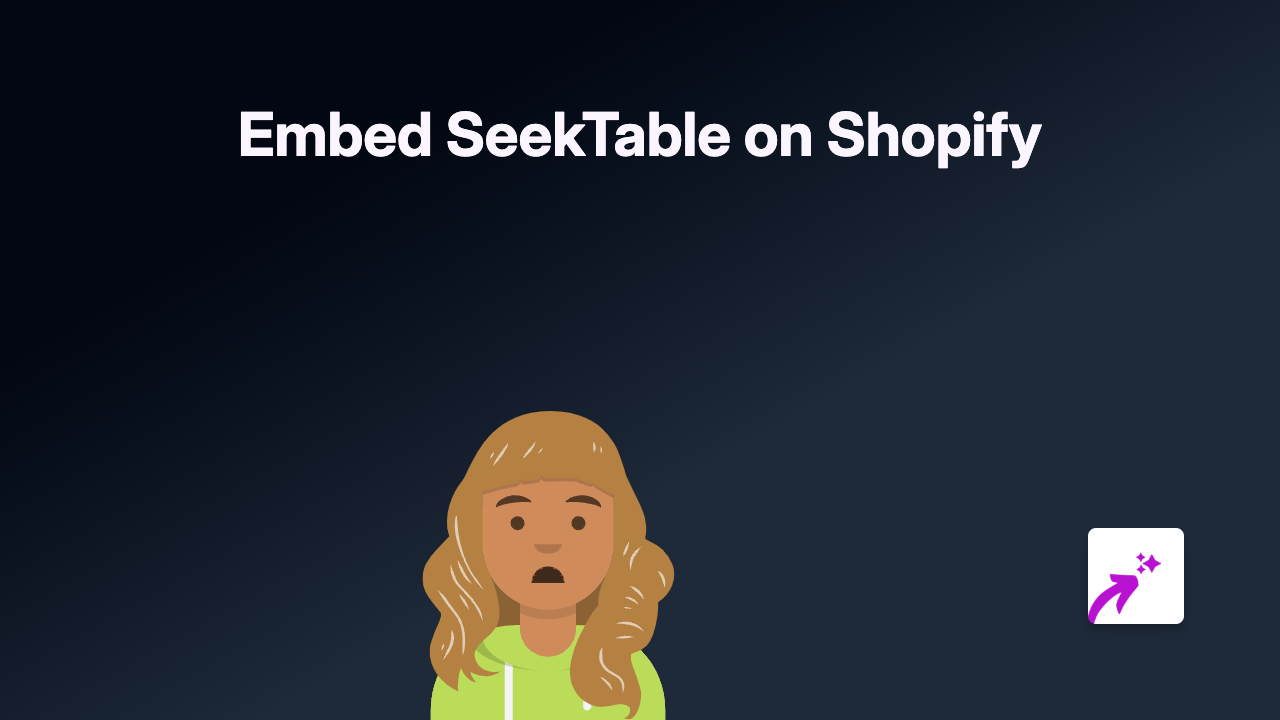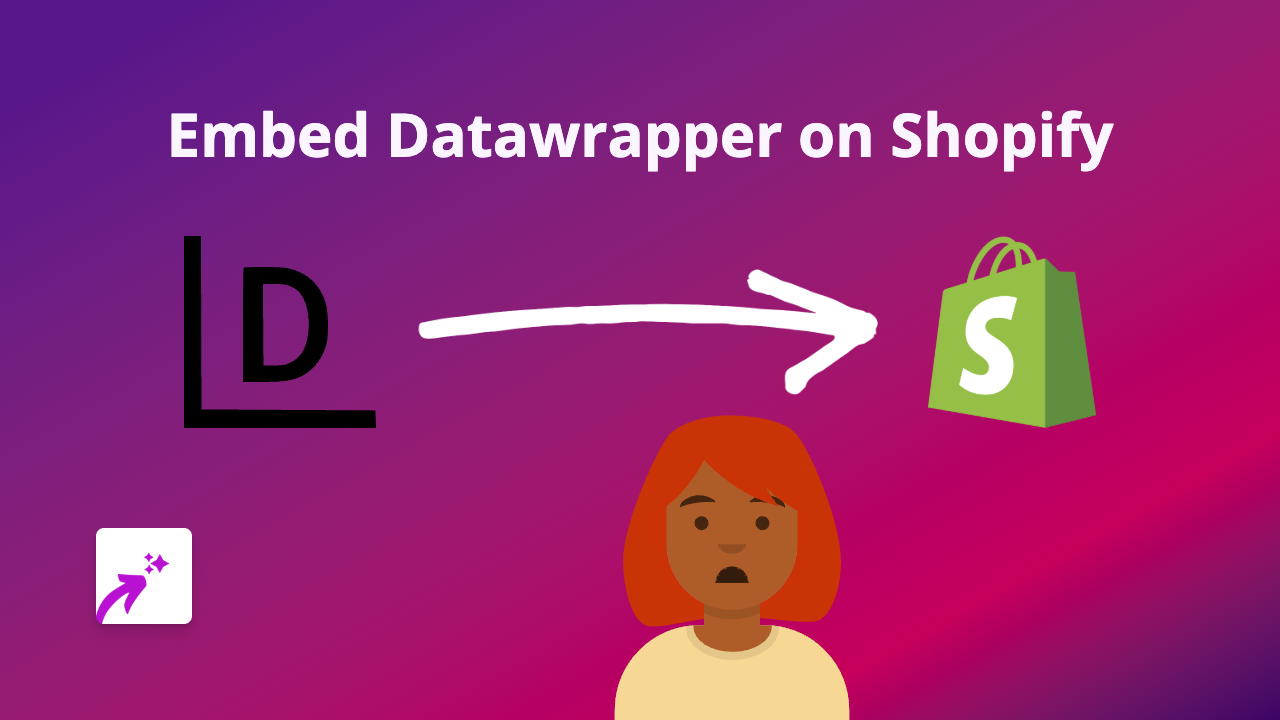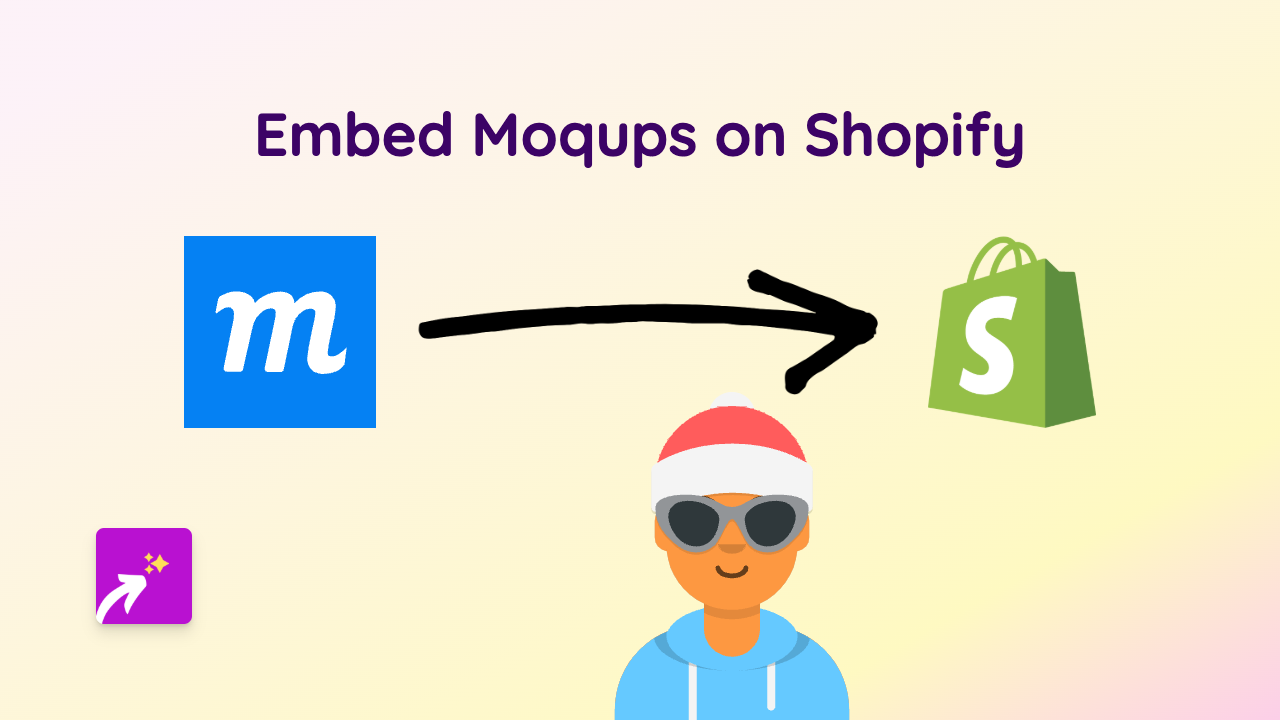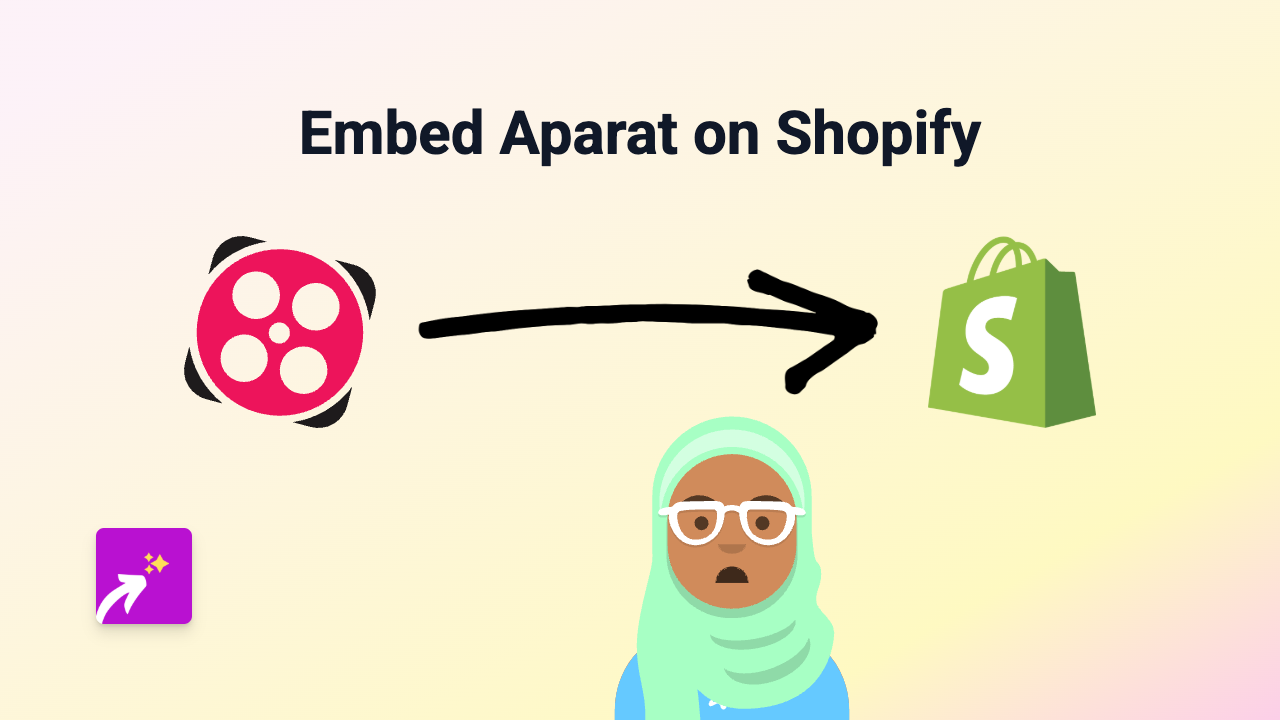How to Embed Storyprompt on Your Shopify Store with EmbedAny
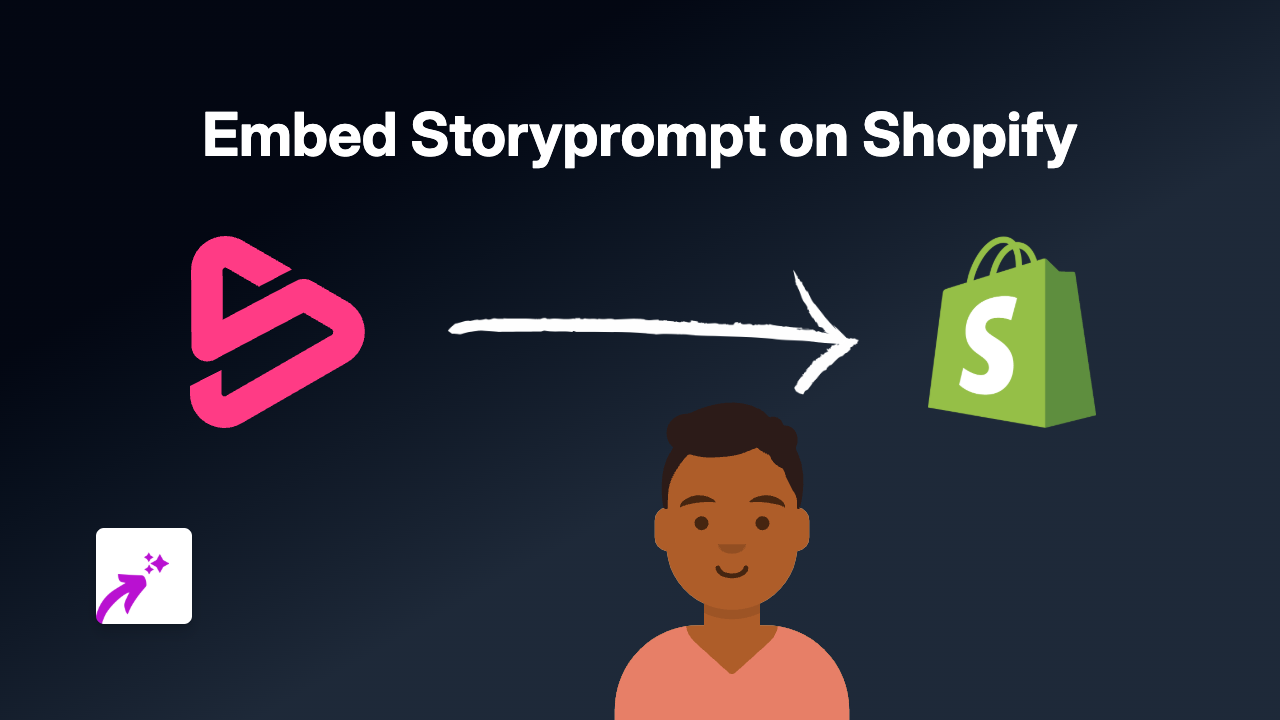
Want to add interactive Storyprompt content to your Shopify store? EmbedAny makes it super easy to embed Storyprompt directly into your product descriptions, pages, or blogs - without any coding knowledge! Here’s how to do it in just a few simple steps.
What is Storyprompt?
Storyprompt is a digital storytelling platform that helps users create and share stories. Adding Storyprompt content to your Shopify store can enhance customer engagement and provide rich, interactive content for your visitors.
Getting Started with EmbedAny
Step 1: Install the EmbedAny App
Before you can embed Storyprompt content, you’ll need to install the EmbedAny app:
- Visit EmbedAny on the Shopify App Store
- Click “Add app” to install it on your store
- Follow the installation prompts
- Activate the app when installation is complete
Step 2: Find Your Storyprompt Content
- Go to the Storyprompt content you want to embed on your store
- Copy the URL of the Storyprompt content (from your browser’s address bar)
Step 3: Embed Using the Italic Method
This is where the magic happens! EmbedAny works by recognising links that you’ve made italic:
- Go to the page, product description, or blog post where you want to embed your content
- Paste the Storyprompt URL
- Select the URL and apply italic formatting (usually by clicking the I button or using Ctrl+I/Cmd+I)
- Save your changes
That’s it! Your Storyprompt content will now appear as an interactive embed on your page.
Examples of Where to Add Storyprompt
You can add Storyprompt content to various places on your store:
- Product descriptions: Add interactive storytelling that highlights product features
- Blog posts: Enhance your content with engaging Storyprompt elements
- About page: Tell your brand story in a more interactive way
- Custom pages: Create dedicated pages with Storyprompt content
Tips for Best Results
- Make sure your Storyprompt URL is complete and correct
- Remember that the link must be in italic format for EmbedAny to recognise it
- Preview your page after embedding to ensure everything looks as expected
Troubleshooting
If your Storyprompt content isn’t appearing:
- Check that EmbedAny is properly installed and activated
- Verify that the URL is correctly formatted and in italics
- Refresh your page and clear your cache
- Ensure the Storyprompt content is publicly accessible
Adding Storyprompt content to your Shopify store has never been easier. With EmbedAny, you can enhance your store with interactive content in seconds, giving your customers a more engaging shopping experience.