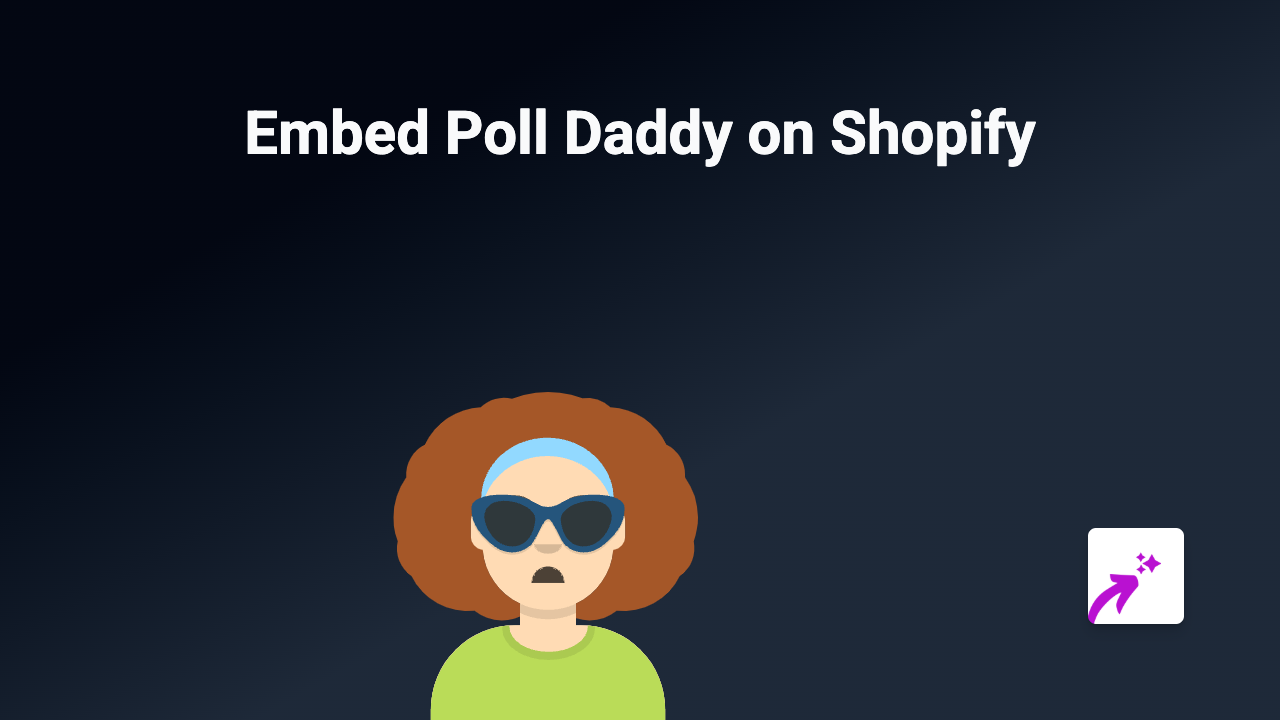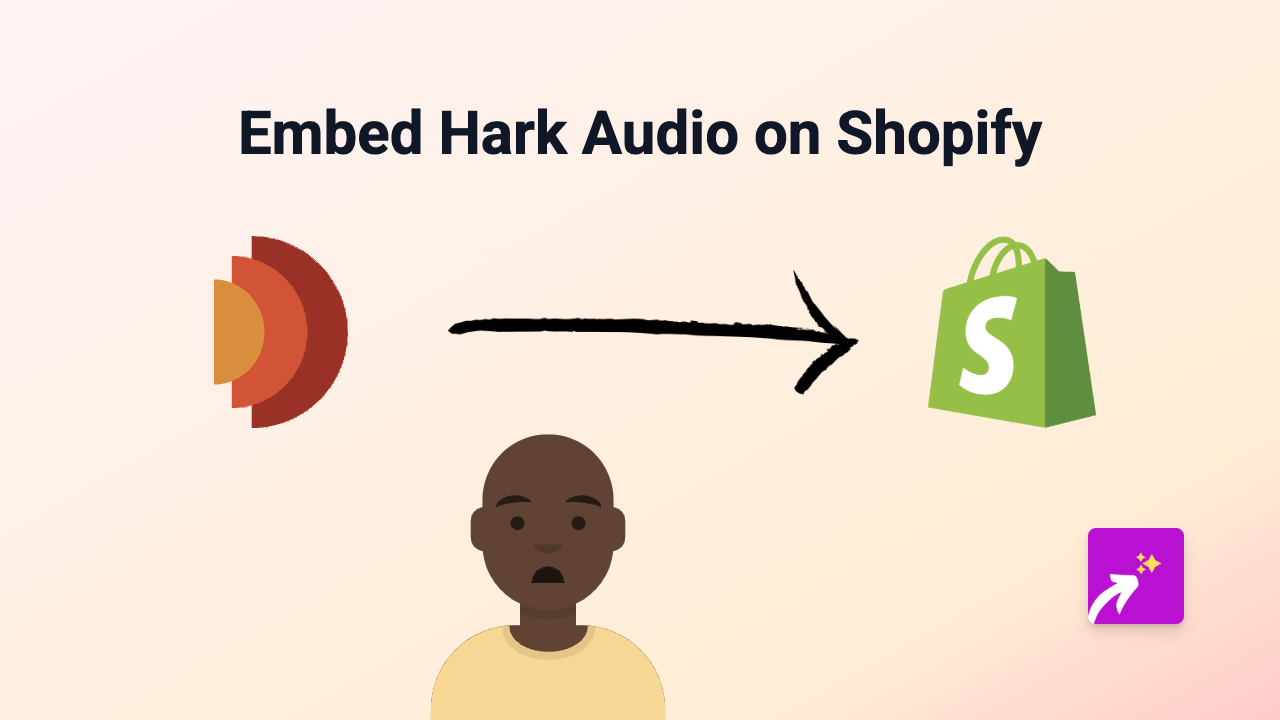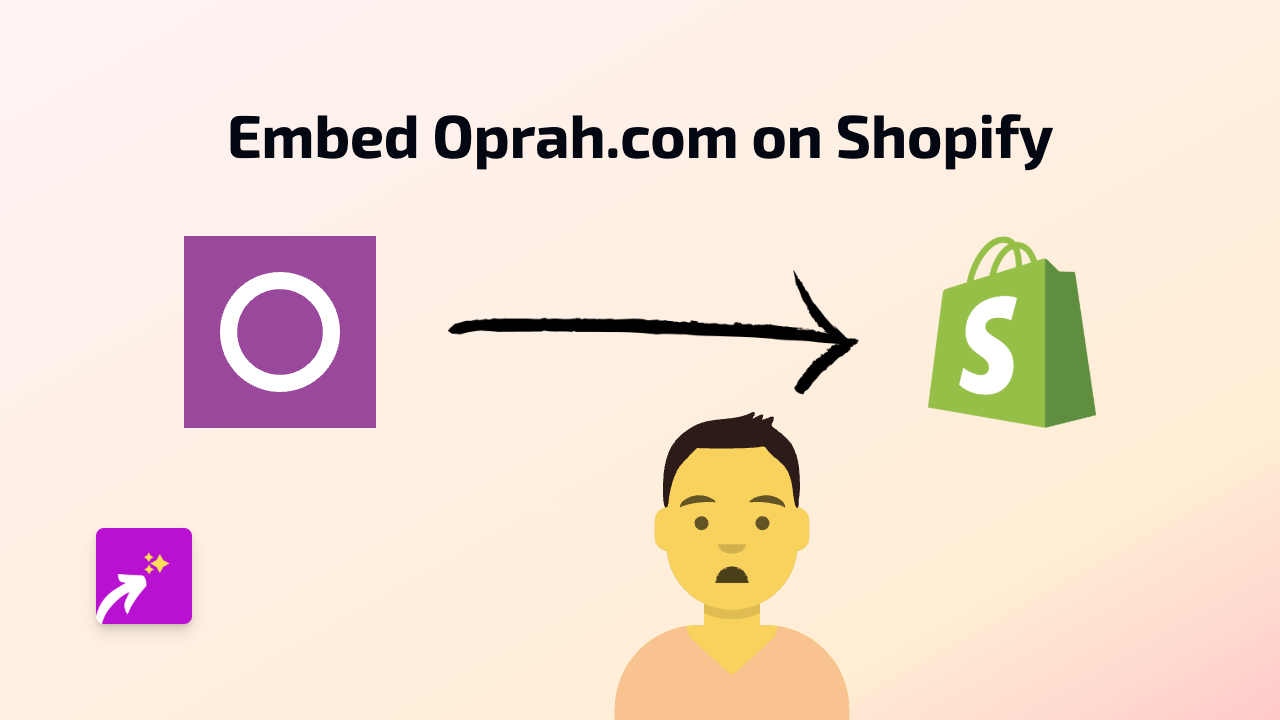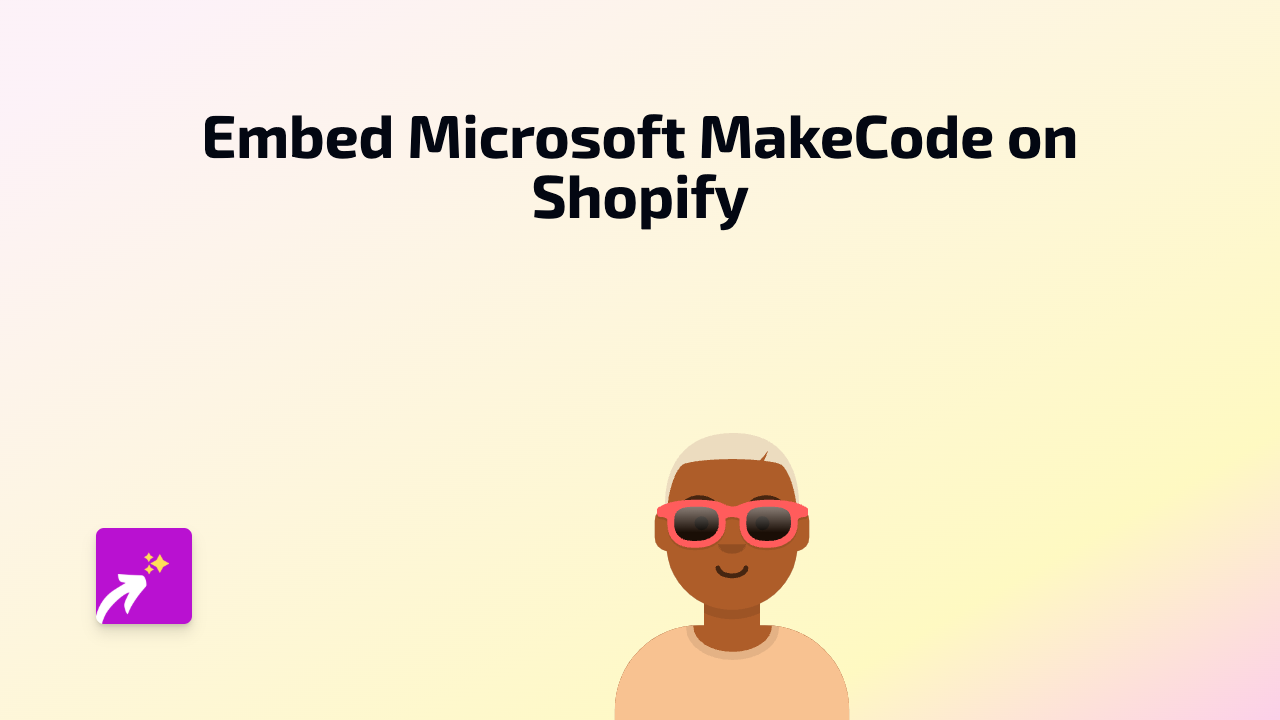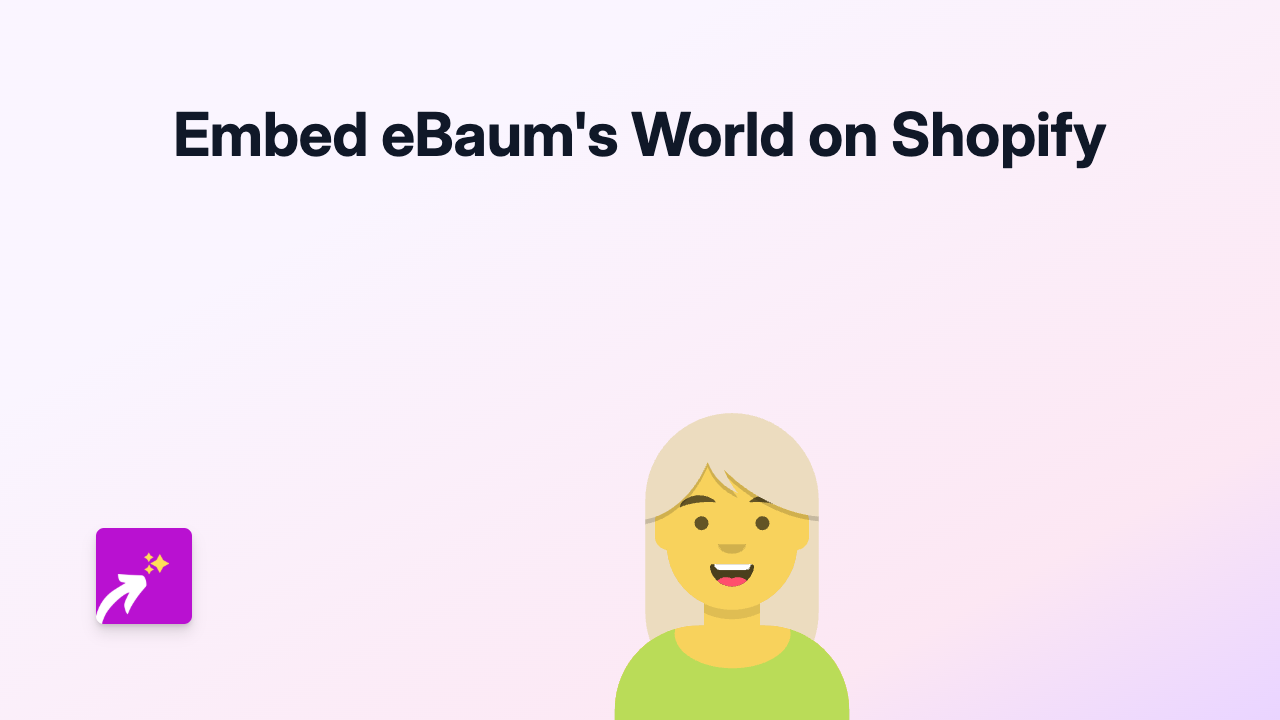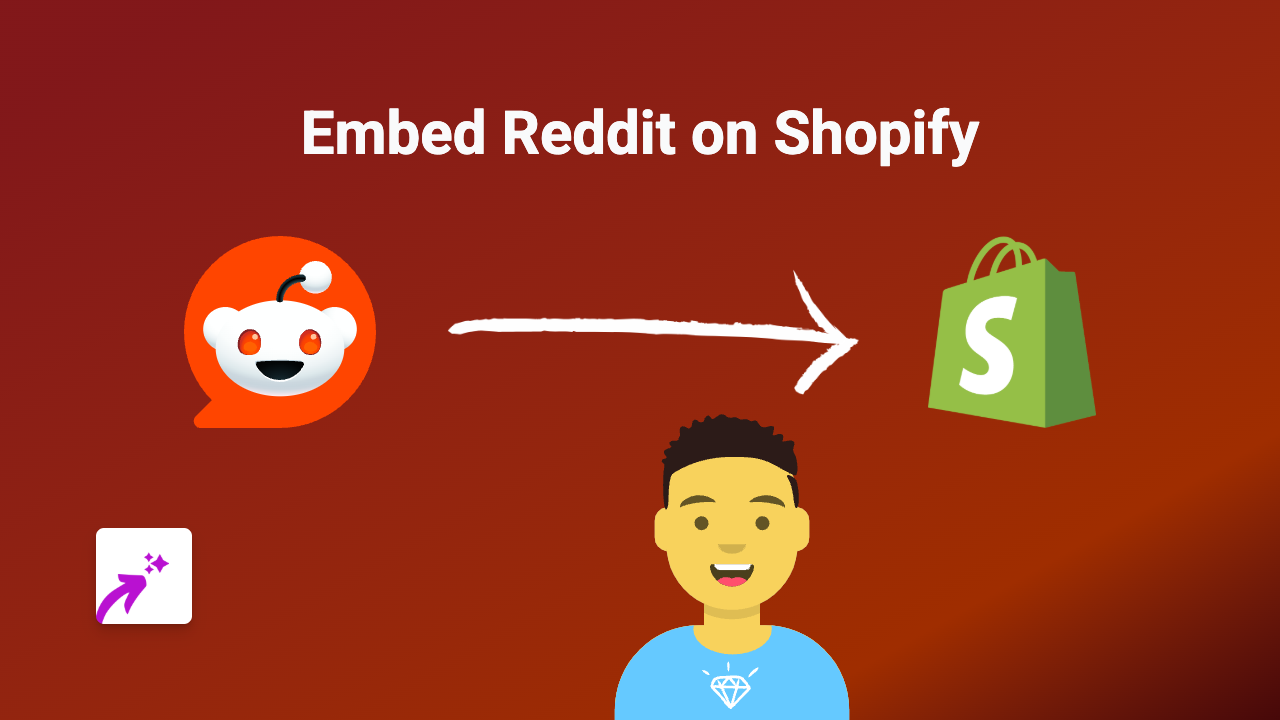How to Embed Storylane on Shopify: A Simple Guide Using EmbedAny
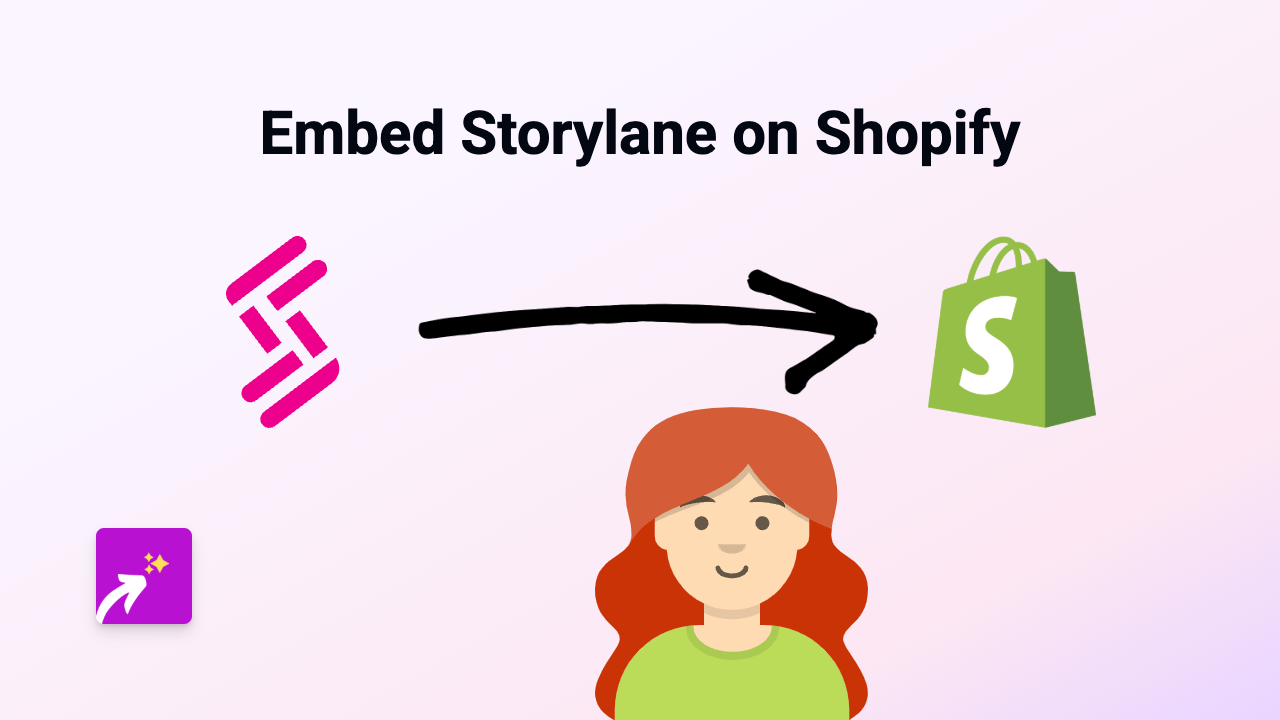
Wanting to add interactive Storylane stories to your Shopify store? This guide will show you exactly how to embed Storylane content on your product pages, blog posts or anywhere else on your Shopify site - without writing a single line of code.
What is Storylane?
Storylane is a platform that allows brands to create interactive product demos and stories. Adding these interactive elements to your Shopify store can help customers better understand your products and increase conversion rates.
Step-by-Step Guide to Embedding Storylane on Shopify
Step 1: Install the EmbedAny App
First, you’ll need to install the EmbedAny app from the Shopify App Store:
- Visit https://apps.shopify.com/embed
- Click “Add app” and follow the installation instructions
- Once installed, the app will activate automatically
Step 2: Copy Your Storylane Link
- Go to your Storylane dashboard
- Find the story you want to embed
- Copy the share link for your story
Step 3: Add the Link to Your Shopify Store
- Navigate to the page where you want to add your Storylane story (product page, blog post, etc.)
- In the rich text editor, paste your Storylane link
- Highlight the link and click the italic button in the editor (or use the keyboard shortcut Ctrl+I / Cmd+I)
- Save your changes
That’s it! Your Storylane story will now appear as an interactive element on your Shopify store.
Where Can You Use Storylane Embeds?
Storylane embeds work brilliantly in several areas of your Shopify store:
- Product descriptions: Show interactive demos of how your product works
- Blog posts: Add engaging content to your articles
- Custom pages: Create dedicated pages with interactive product tours
- Announcements: Share product updates in an engaging format
Why Embed Storylane Content?
Adding Storylane to your Shopify store helps:
- Increase time spent on your store
- Improve product understanding
- Boost conversion rates with interactive content
- Keep customers on your site rather than sending them elsewhere
Troubleshooting Tips
If your Storylane embed isn’t appearing:
- Make sure the link is properly italicised
- Verify that the EmbedAny app is installed and active
- Check that you’ve copied the correct share link from Storylane
With EmbedAny, you can embed content from 800+ platforms, including Storylane, with this same simple process. No coding knowledge required!