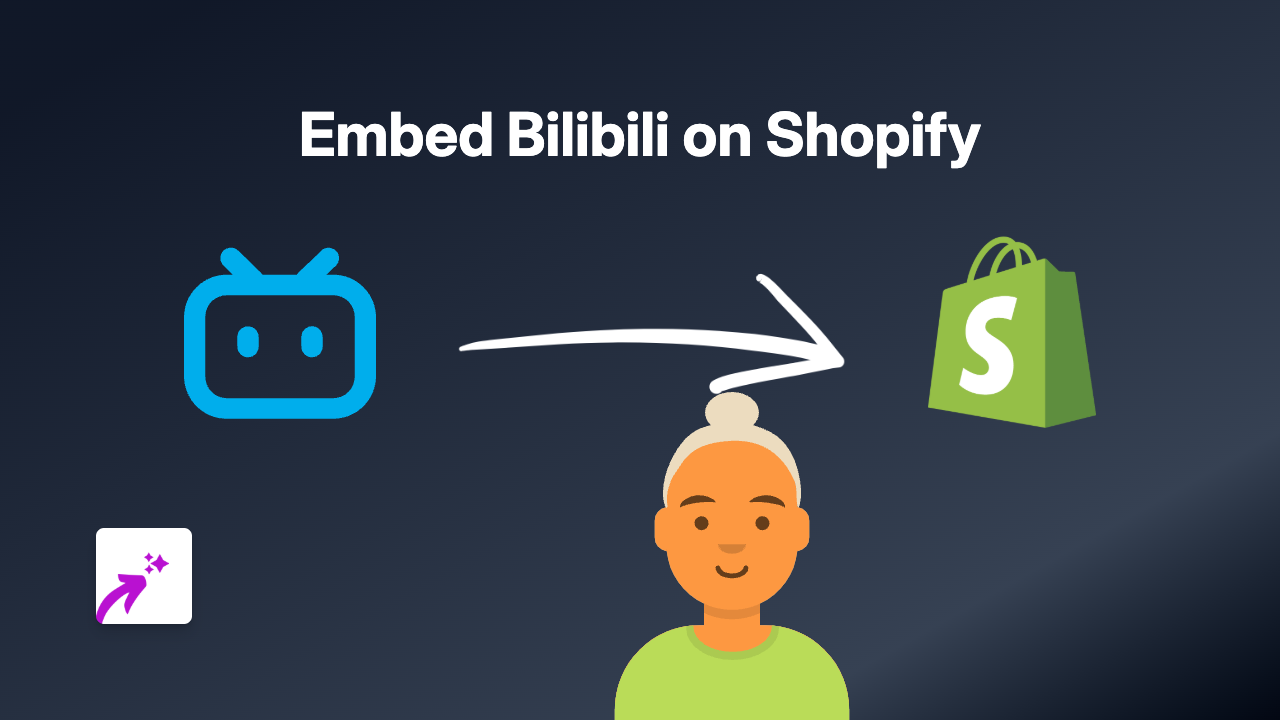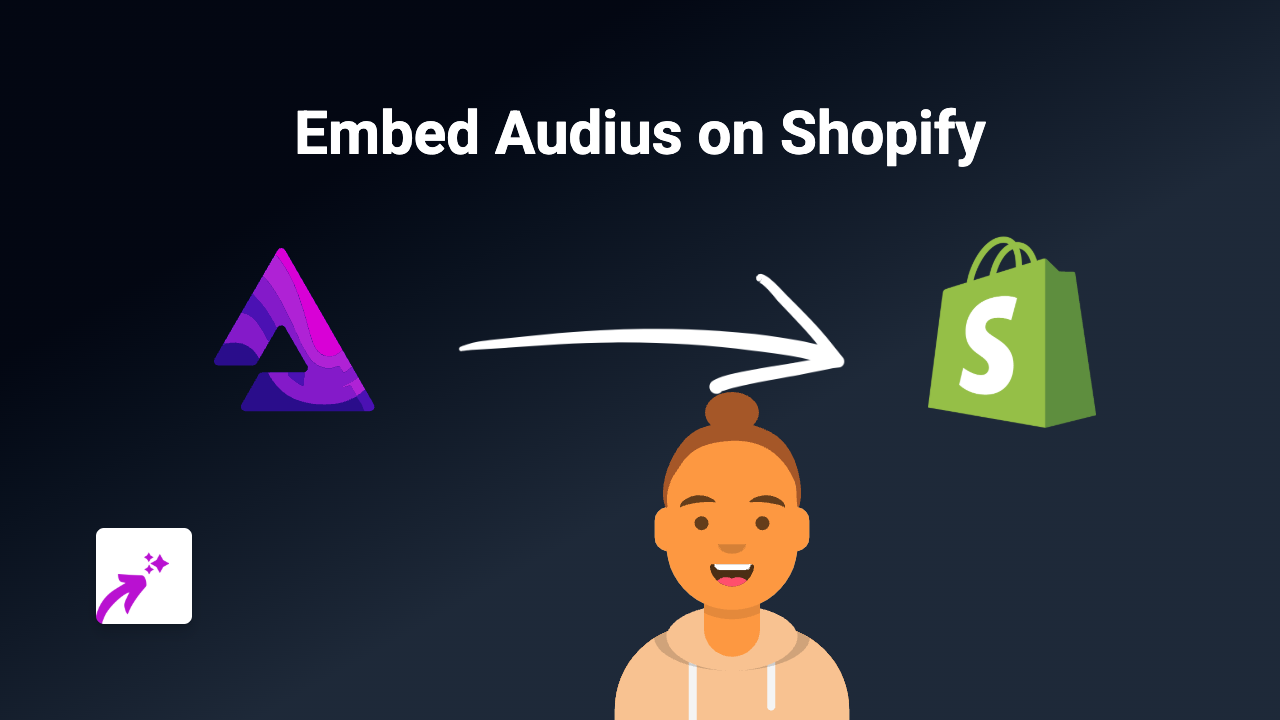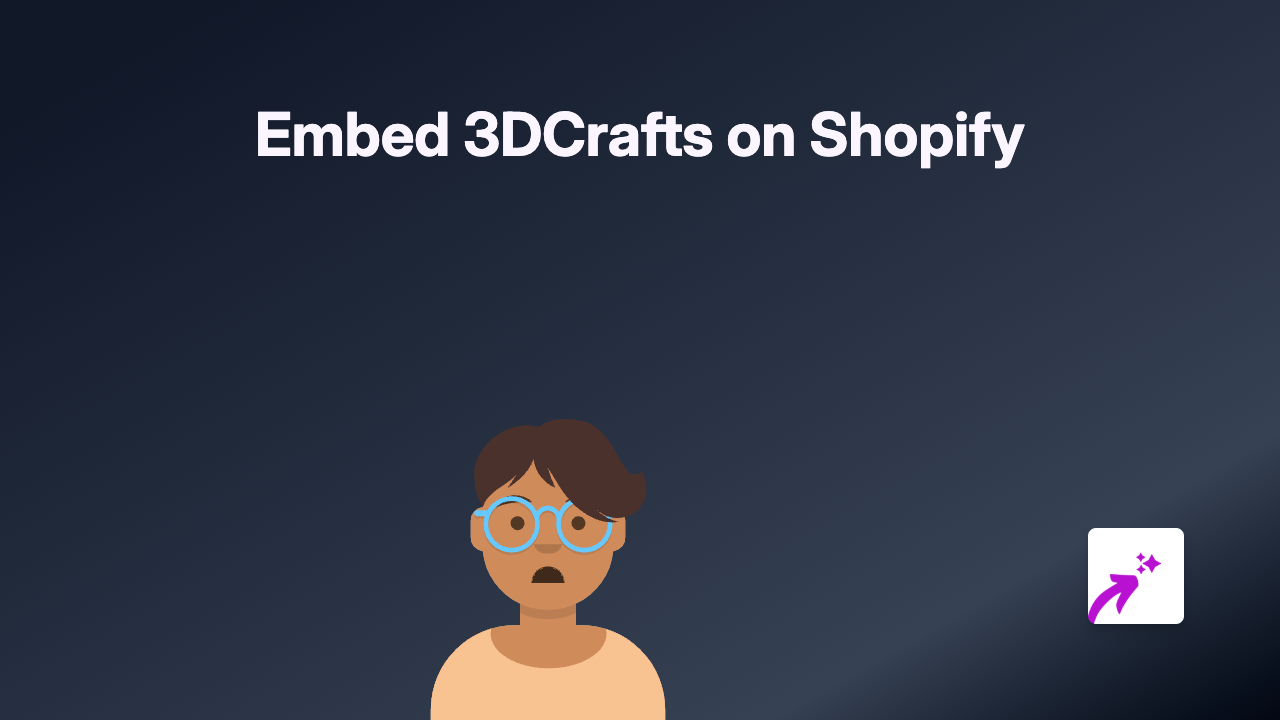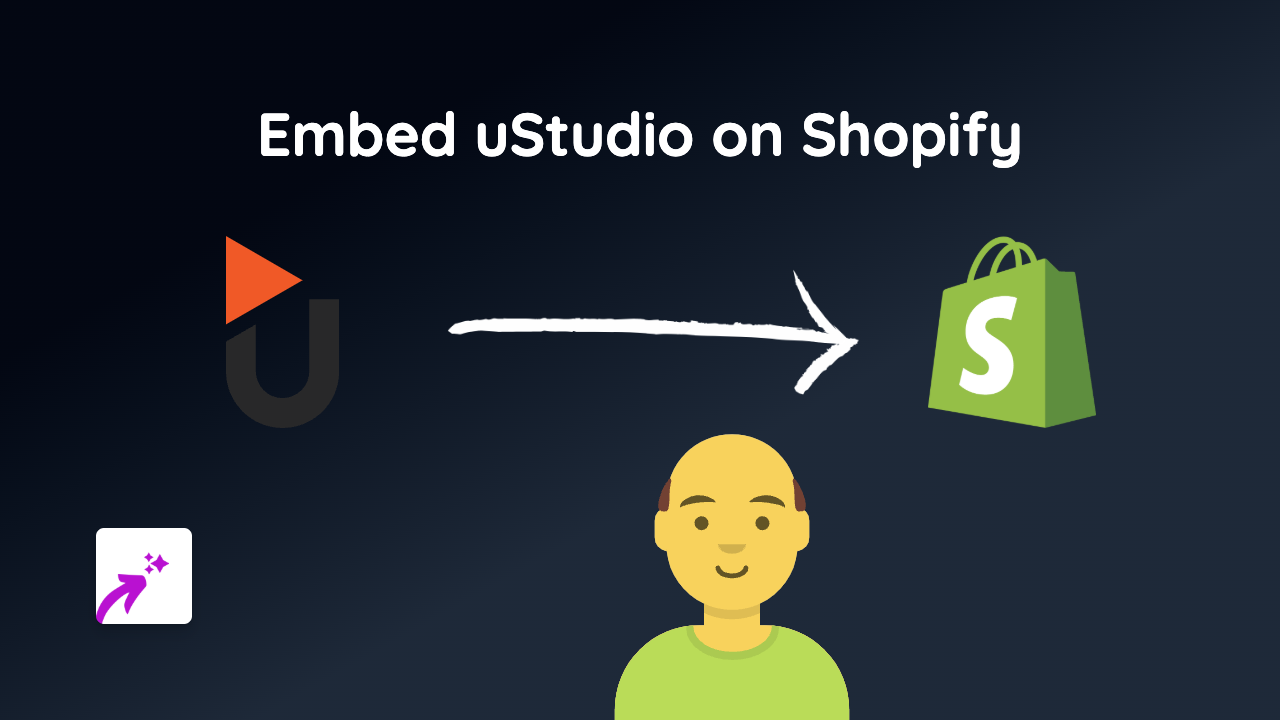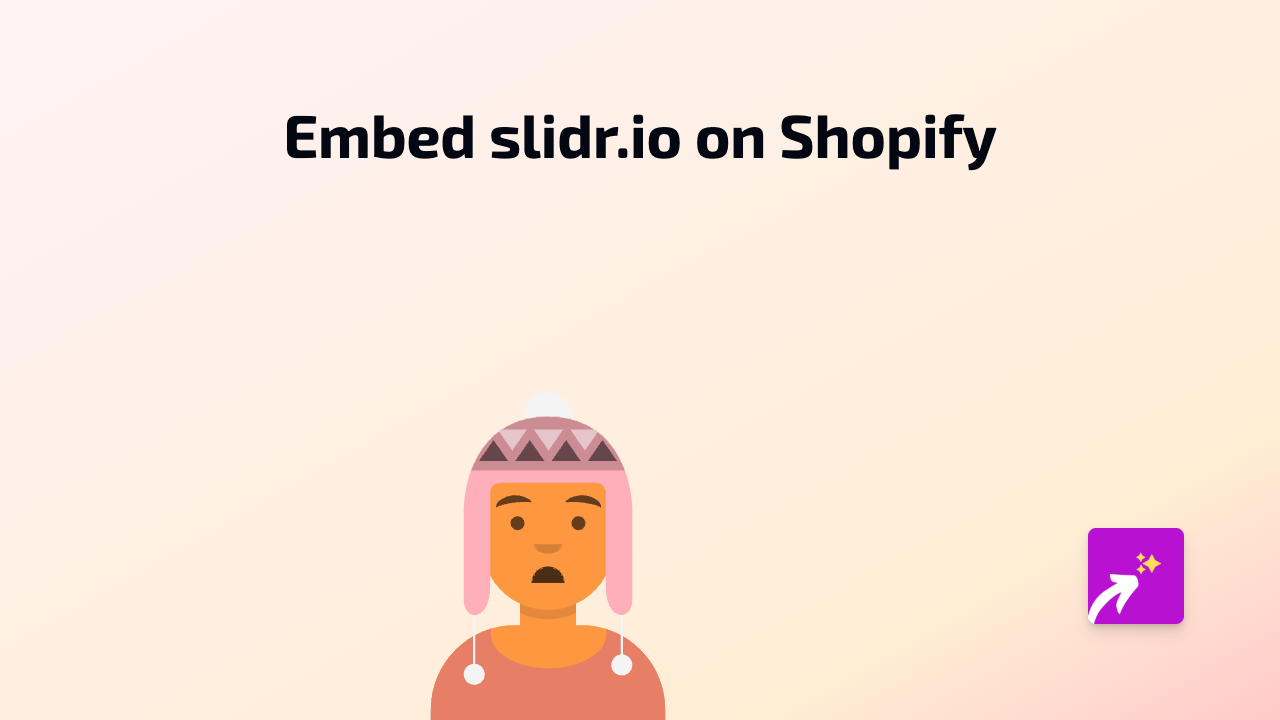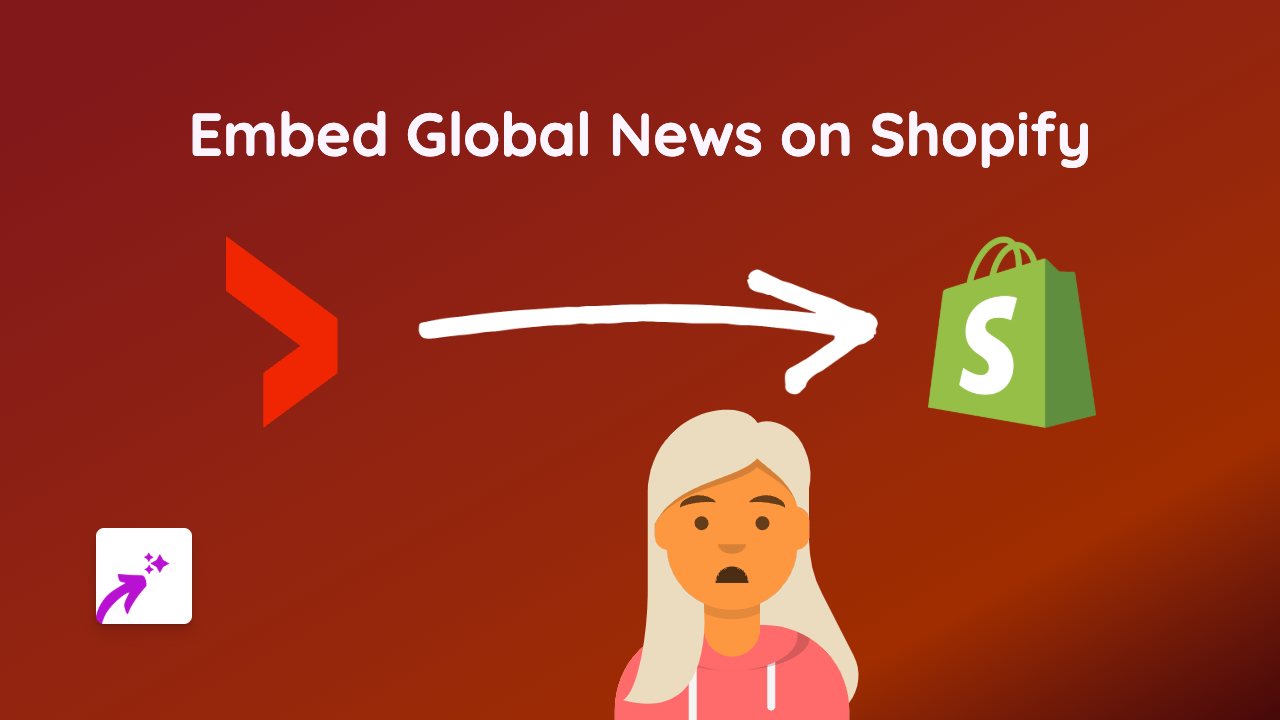How to Embed Star Wars Content on Your Shopify Store with EmbedAny
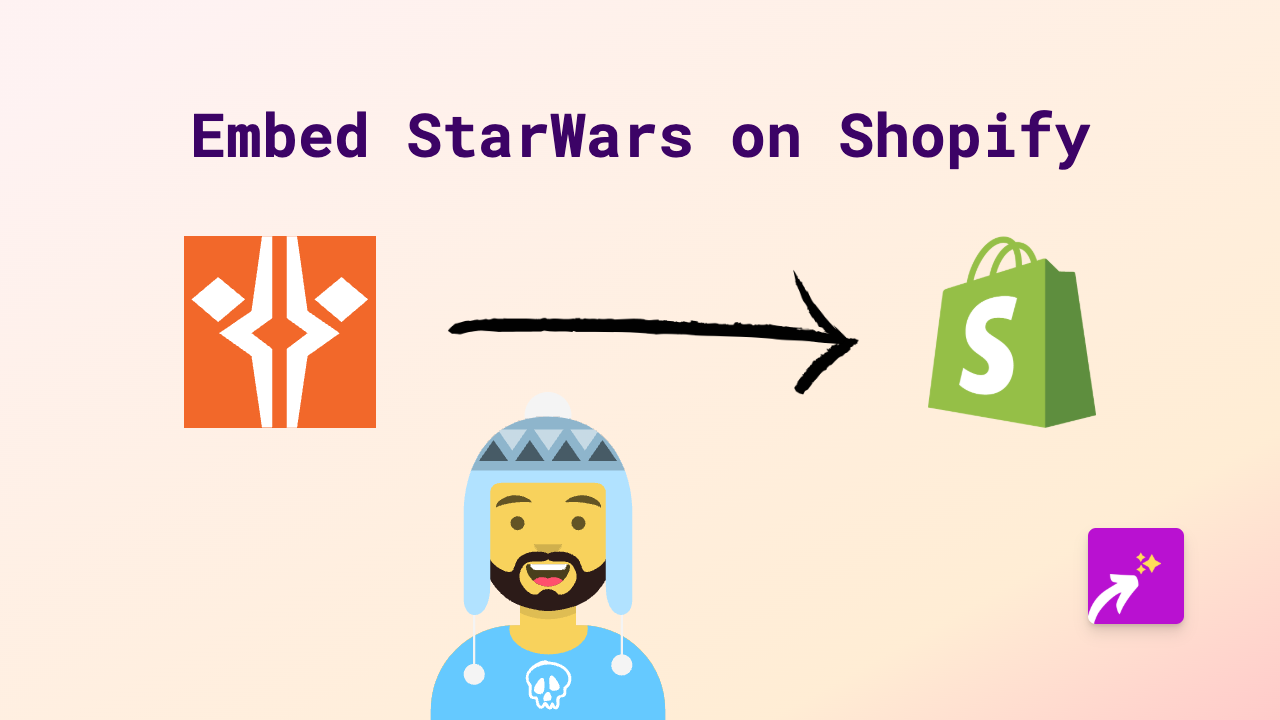
Are you a Star Wars fan looking to enhance your Shopify store with exciting Star Wars content? Whether you want to showcase the latest trailers, interviews, or classic moments from the franchise, embedding Star Wars content can help engage your visitors and create a more immersive shopping experience.
Getting Started with Star Wars Embeds on Shopify
Step 1: Install EmbedAny on Your Store
Before you can start embedding Star Wars content, you’ll need to install the EmbedAny app:
- Visit EmbedAny on the Shopify App Store
- Click “Add app” and follow the installation steps
- Complete the activation process in your Shopify admin
Step 2: Find Star Wars Content to Embed
You can embed Star Wars content from various platforms, including:
- Official Star Wars YouTube channel videos
- Disney+ trailers (via YouTube)
- Star Wars tweets
- Official Star Wars blog posts
Simply copy the URL of the content you want to embed.
Step 3: Add the Star Wars Content to Your Store
- Go to the page or product where you want to add Star Wars content
- Open the rich text editor
- Paste the link to your Star Wars content
- Highlight the link and click the italic button (or use keyboard shortcut Ctrl+I/Cmd+I)
- Save your changes
That’s it! The plain link will transform into an interactive Star Wars embed when your page loads.
Example Uses for Star Wars Content
For a Star Wars merchandise shop:
- Embed official trailers next to related products
- Include behind-the-scenes videos in your blog posts
- Add Star Wars cast interviews to enhance product descriptions
For any themed promotion:
- Add Star Wars Day (May 4th) special content
- Embed season finale reactions for current Star Wars shows
- Include Star Wars soundtrack samples for ambiance
Tips for Great Star Wars Embeds
- Choose high-quality official sources for the best visual experience
- Place embeds strategically where they enhance your content
- Use relevant Star Wars content that connects with your products
- Consider embedding content from recent Star Wars releases to stay current
Troubleshooting
If your Star Wars embed isn’t appearing:
- Make sure you’ve properly italicised the link
- Verify the URL is correct and from a supported platform
- Check that EmbedAny is properly activated on your store
Star Wars fans visiting your store will appreciate the extra effort to create an engaging experience with embedded content that brings the galaxy far, far away a little bit closer to your shop.