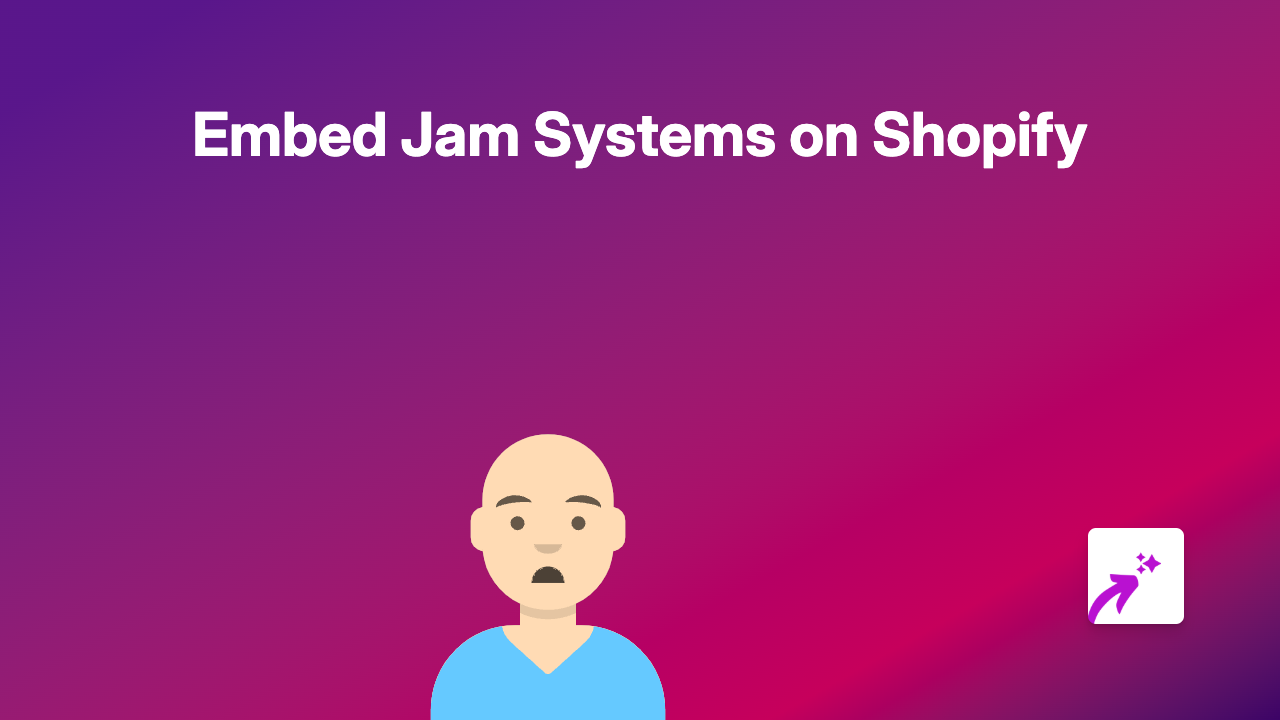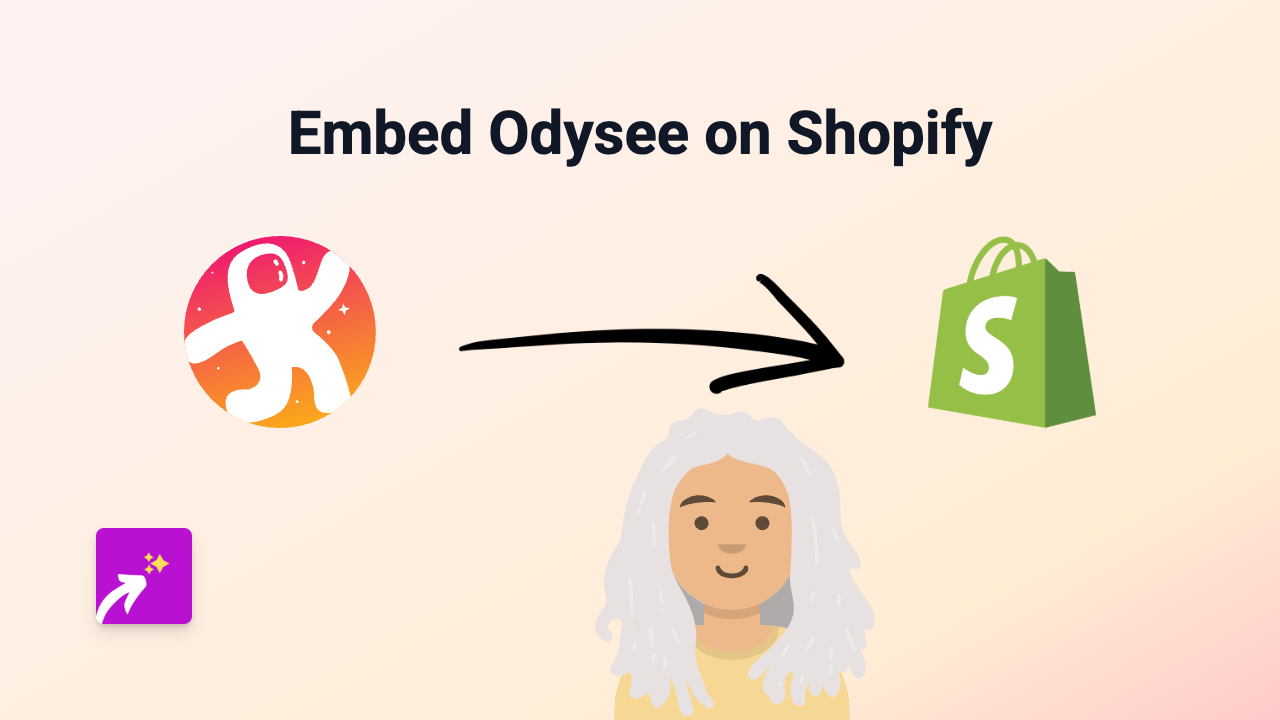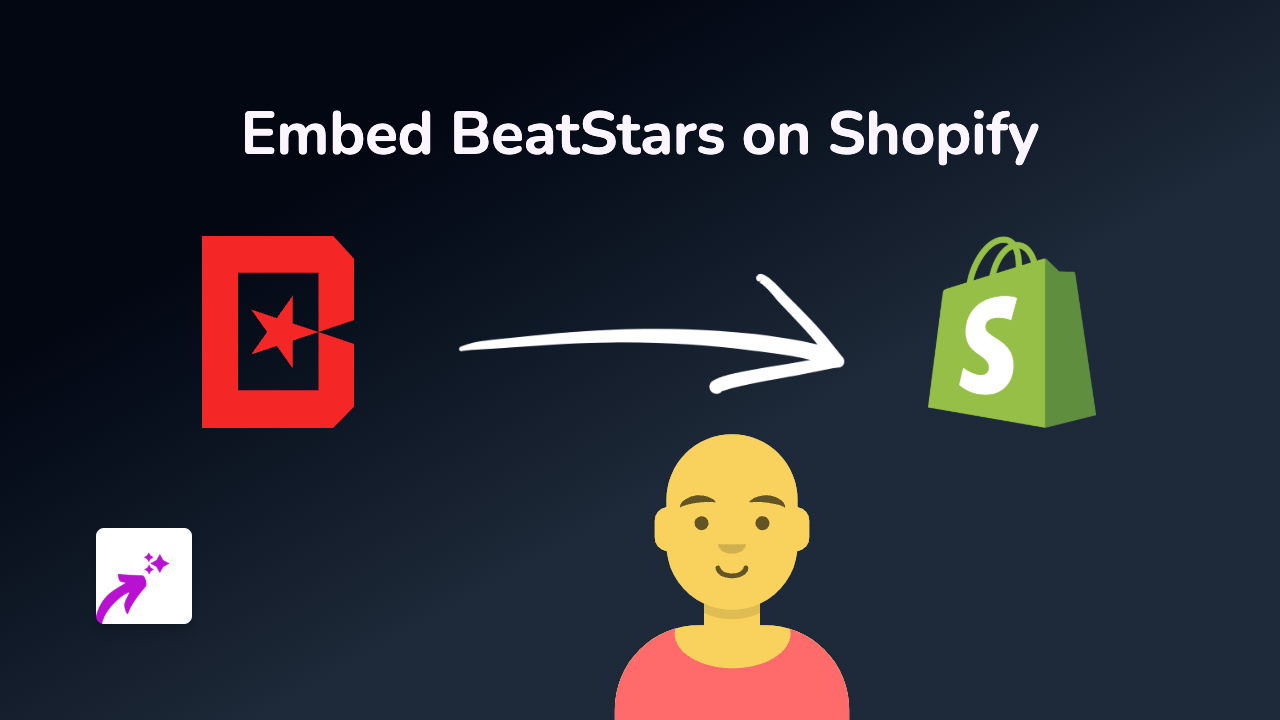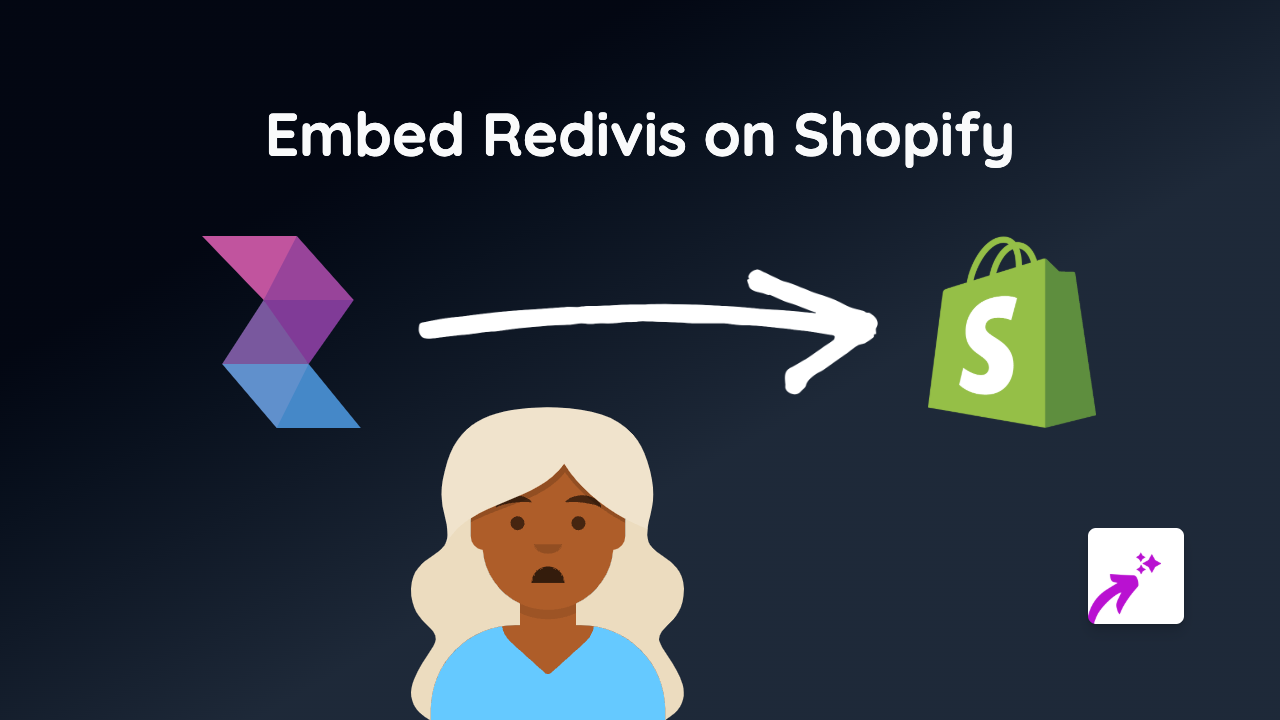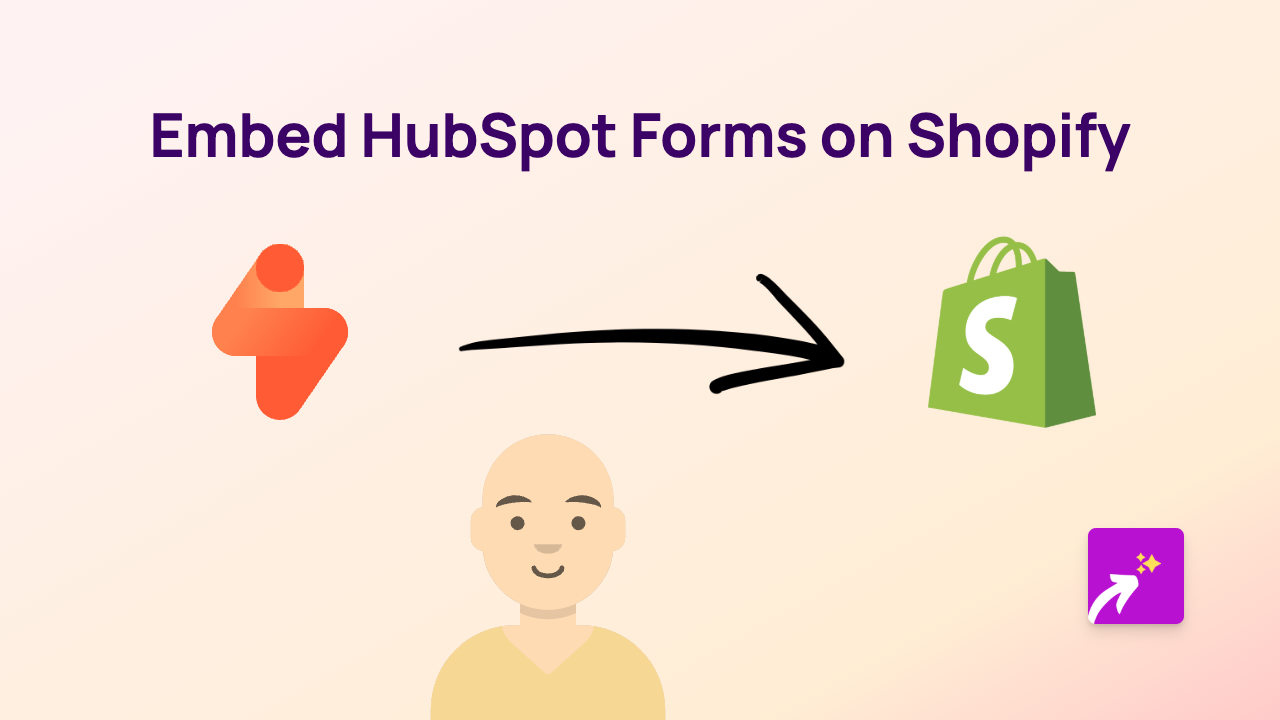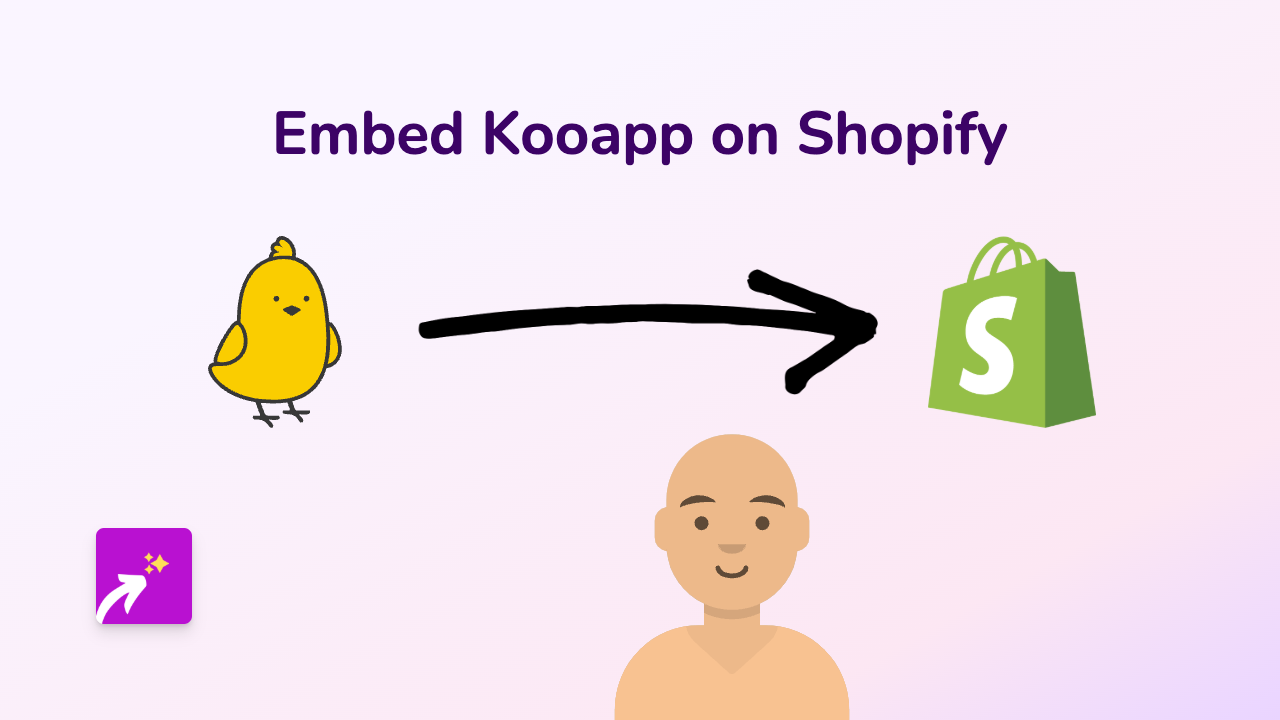How to Embed Stanford Digital Repository on Your Shopify Store: A Step-by-Step Guide
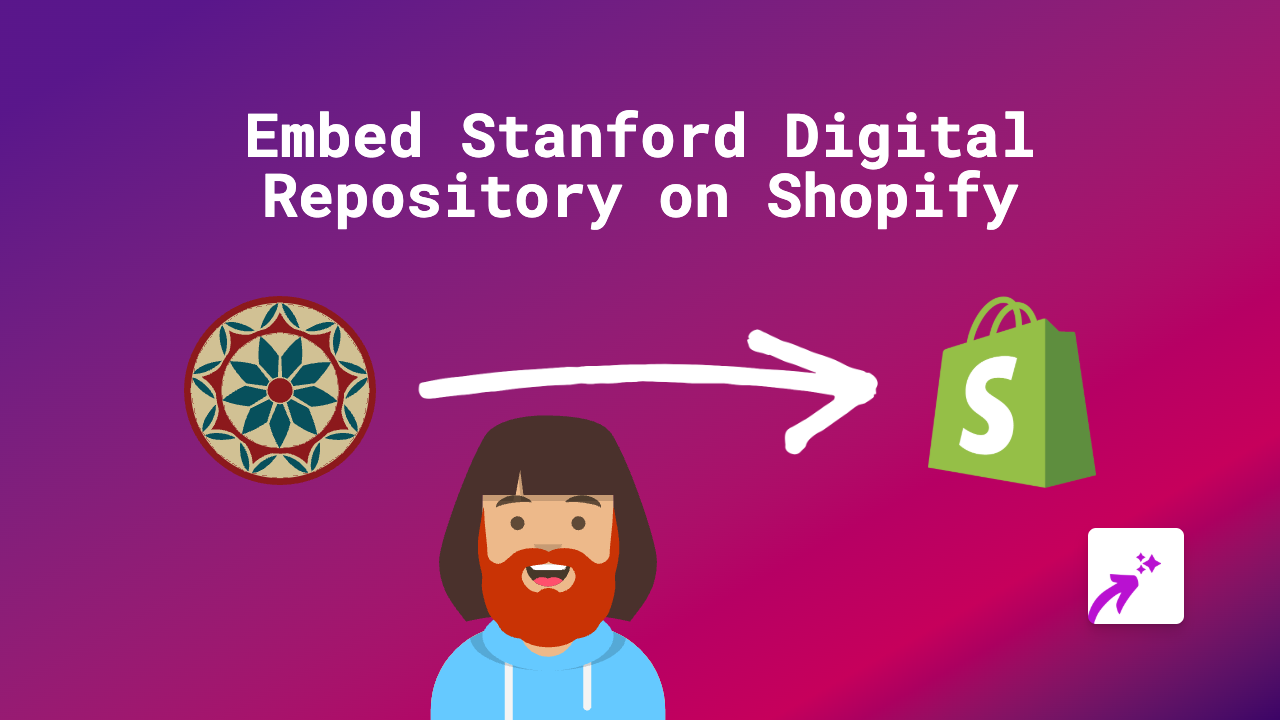
Looking to showcase Stanford Digital Repository materials on your Shopify store? Whether you want to display academic papers, research data, or archived collections, this guide will show you how to embed Stanford Digital Repository content seamlessly into your Shopify store without any technical knowledge.
What is Stanford Digital Repository?
Stanford Digital Repository (SDR) is a secure digital preservation system that stores, preserves, and provides access to digital materials from Stanford University’s research and teaching. It includes scholarly papers, research data, historical images, and more.
Why Embed Stanford Digital Repository Content on Your Shopify Store?
Embedding Stanford Digital Repository content can:
- Add academic credibility to your products
- Share research relevant to your store’s offerings
- Provide educational value to your customers
- Display important references or source materials
How to Embed Stanford Digital Repository on Shopify
Step 1: Install EmbedAny
First, you’ll need to install the EmbedAny app from the Shopify App Store:
- Visit EmbedAny on the Shopify App Store
- Click “Add app” and follow the installation instructions
- Complete the activation process to enable the app on your store
Step 2: Find Your Stanford Digital Repository Content
- Navigate to the Stanford Digital Repository website
- Find the item you want to embed on your Shopify store
- Copy the complete URL of the item (it usually starts with “https://purl.stanford.edu/“)
Step 3: Embed the Content on Your Store
- Go to your Shopify admin panel
- Navigate to the page, product, or blog post where you want to add the repository content
- In the rich text editor, paste the Stanford Digital Repository URL
- Select the URL and click the “Italic” button (or use keyboard shortcut Ctrl+I / Cmd+I)
- Save your changes
That’s it! The plain URL will now be transformed into an interactive embedded viewer that displays the Stanford Digital Repository content directly on your page.
Tips for Best Results
- Make sure the URL is complete and correct
- Choose content that’s relevant to your products or audience
- Add some context around the embedded content to explain its significance
- Test your page on both desktop and mobile to ensure proper display
Troubleshooting
If your embed isn’t appearing correctly:
- Verify that EmbedAny is properly installed and activated
- Check that you’ve made the URL italic in the text editor
- Ensure the URL is from Stanford Digital Repository and publicly accessible
- Try refreshing your page after saving changes
With EmbedAny, you can easily enhance your Shopify store with valuable academic content from the Stanford Digital Repository, giving your customers a richer shopping experience with no coding required.