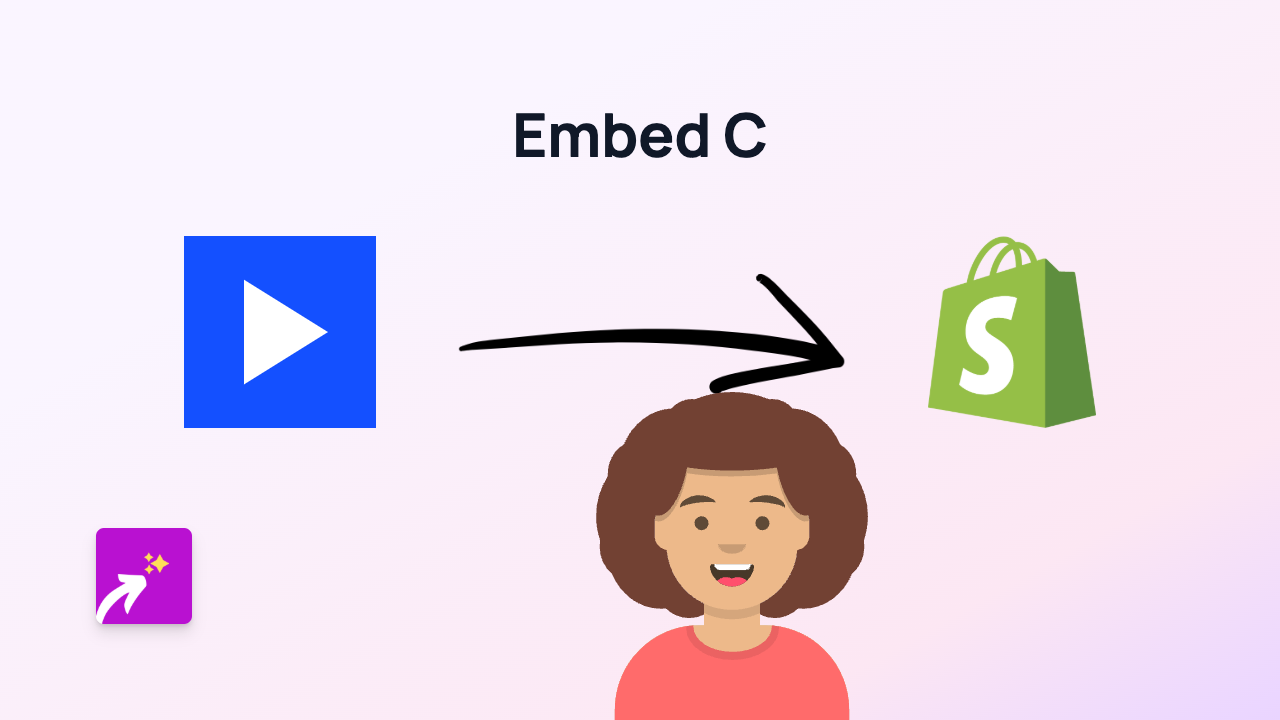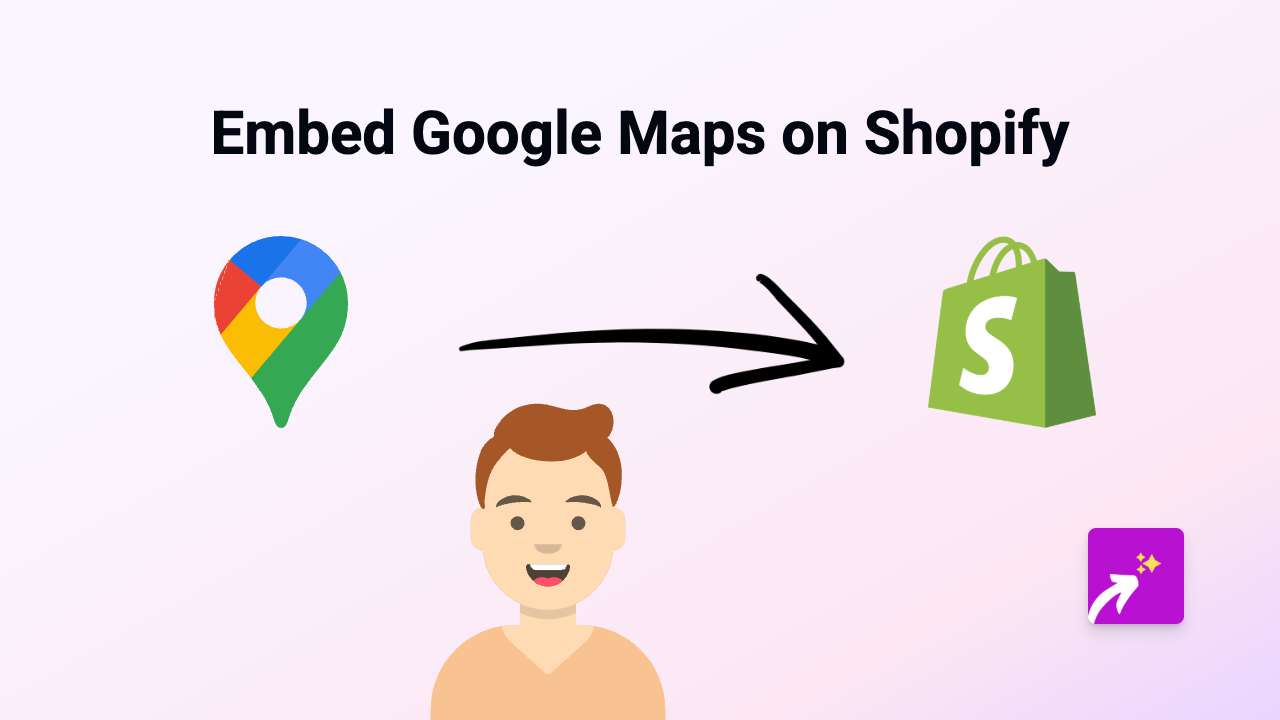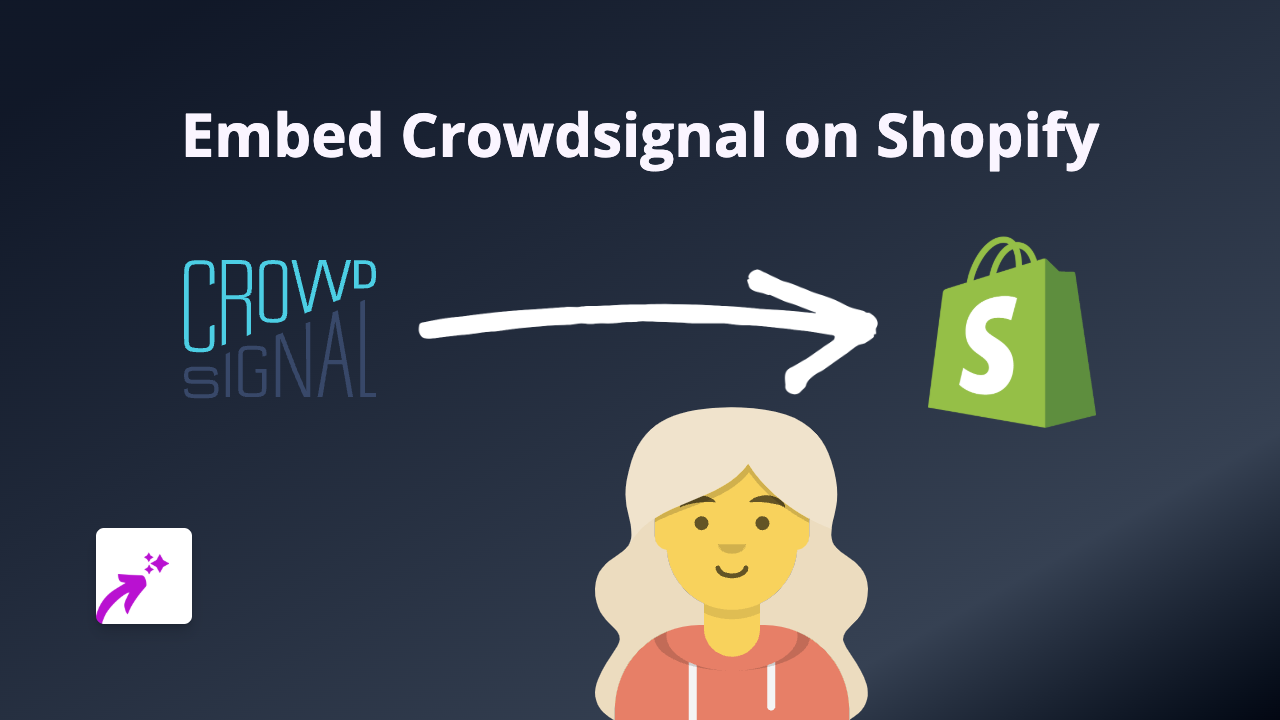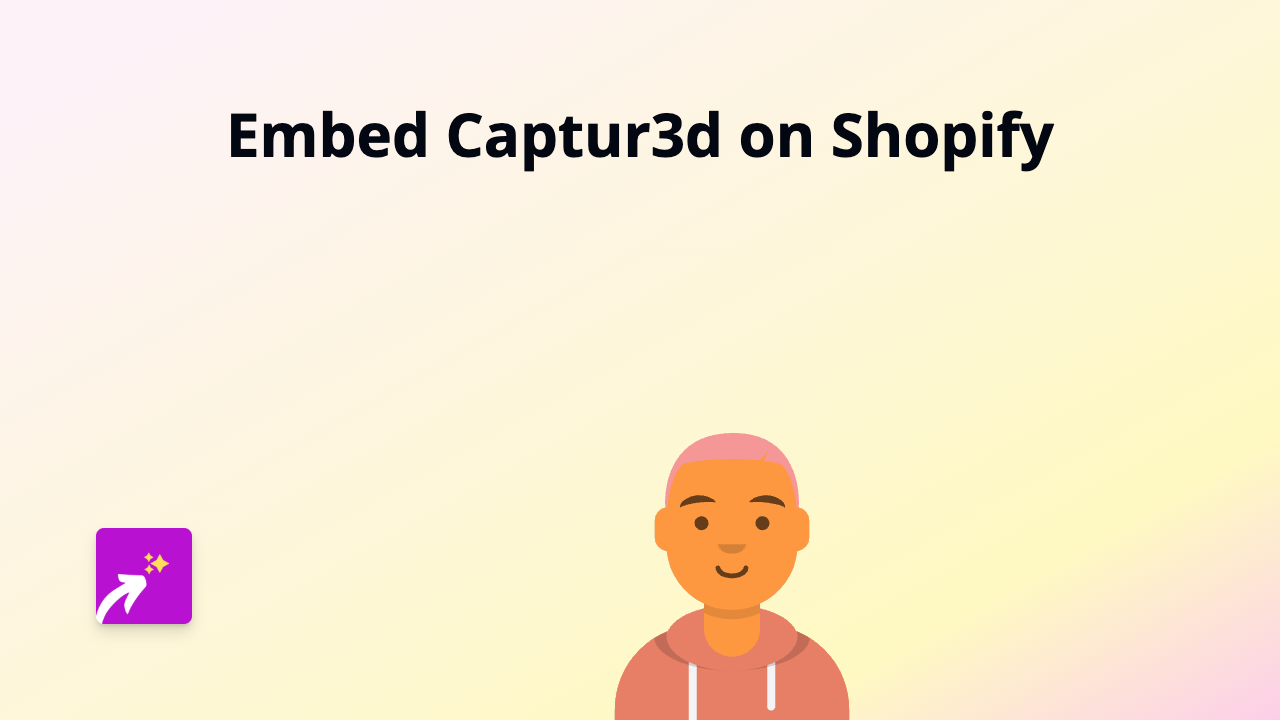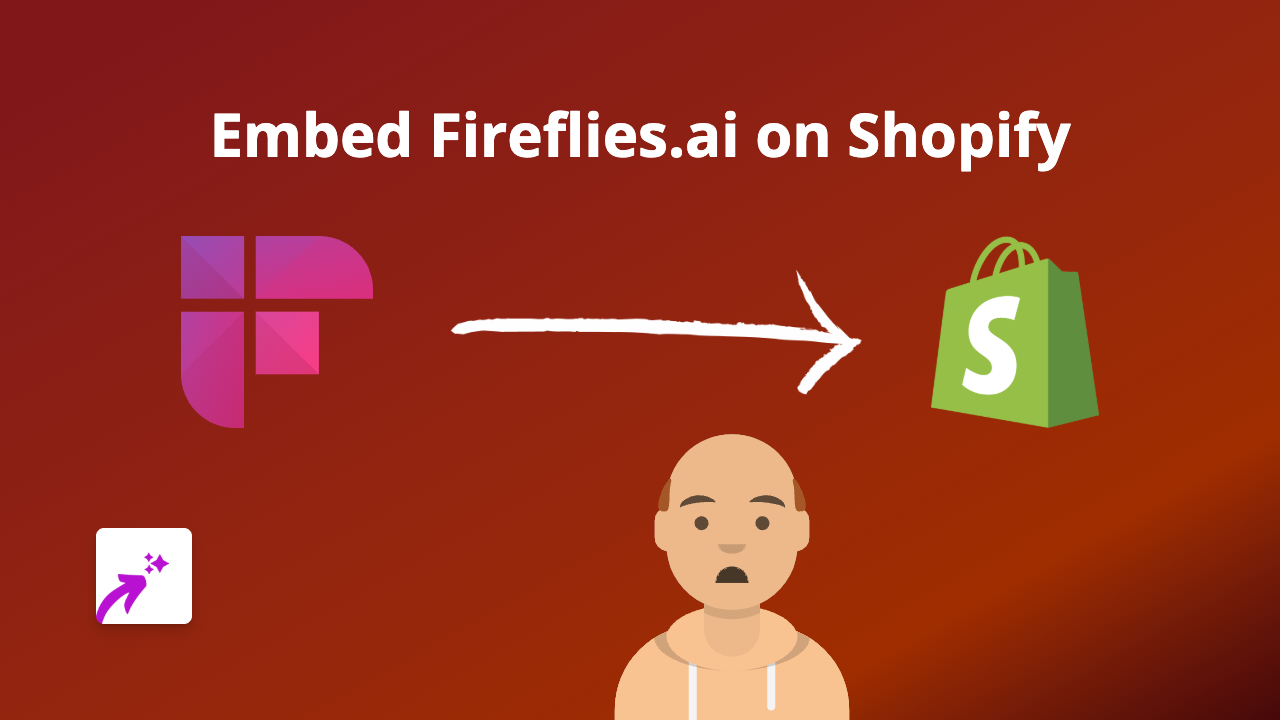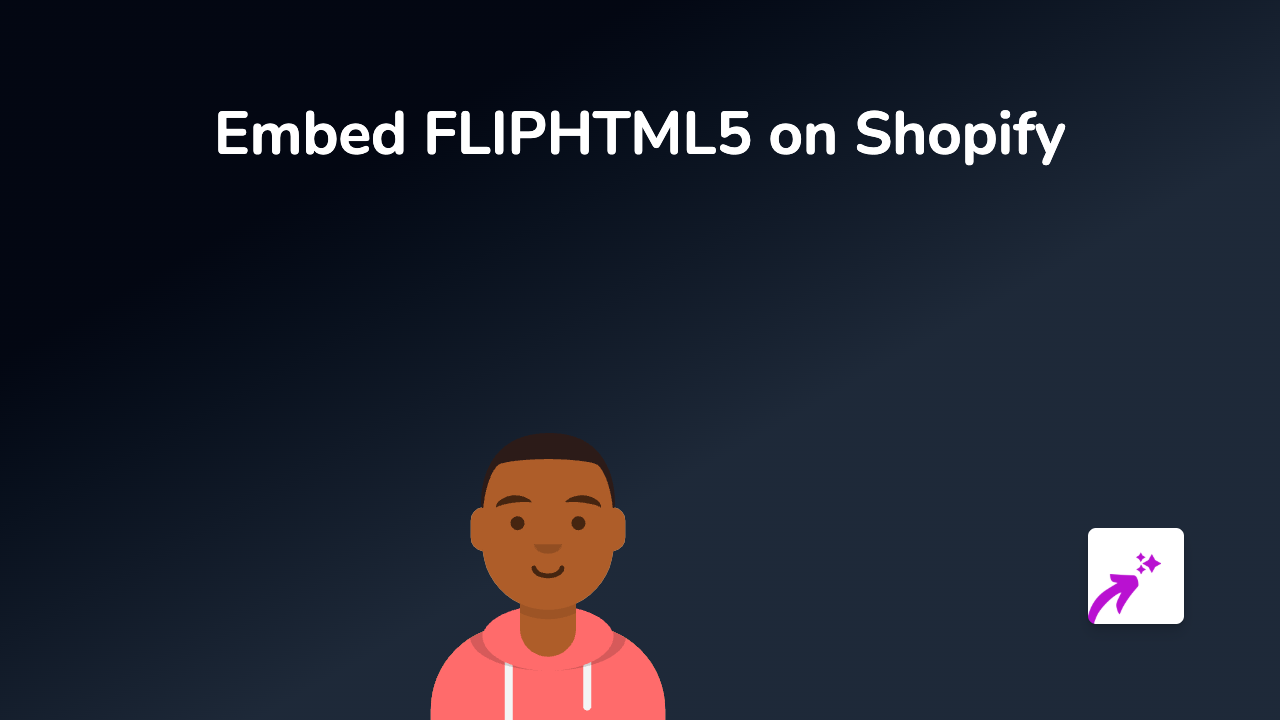How to Embed Squirrel365 on Your Shopify Store with EmbedAny
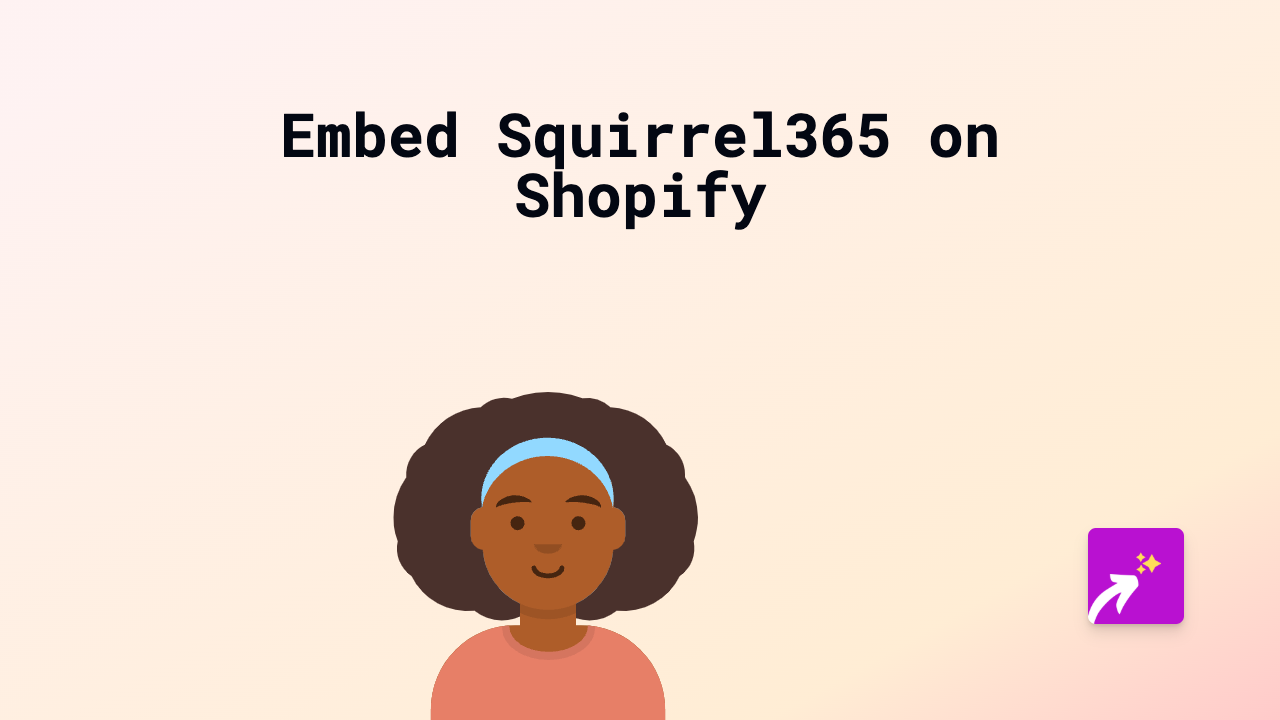
Are you looking to showcase your Squirrel365 data visualisations and interactive dashboards directly on your Shopify store? This guide will walk you through the simple steps to embed Squirrel365 content using EmbedAny, without any coding knowledge required.
What is Squirrel365?
Squirrel365 is a powerful tool for creating interactive data visualisations, dashboards and reports. By embedding these on your Shopify store, you can share dynamic data with your customers, display business metrics, or create interactive experiences that enhance your store’s user experience.
Step-by-Step Guide to Embedding Squirrel365
Step 1: Install EmbedAny
First, you’ll need to install the EmbedAny app on your Shopify store:
- Visit EmbedAny on the Shopify App Store
- Click “Add app” and follow the installation prompts
- Once installed, make sure it’s activated on your store
Step 2: Copy Your Squirrel365 Link
- Go to your Squirrel365 dashboard or report
- Find the share or embed option
- Copy the public URL for your Squirrel365 content
Step 3: Add the Link to Your Shopify Store
- Navigate to the product, page, blog post, or section where you want your Squirrel365 content to appear
- Paste the Squirrel365 link into the text editor
- Important: Italicise the link by selecting it and using the italic button (or pressing Ctrl+I)
- Save your changes
Step 4: View Your Embedded Squirrel365 Content
That’s it! Your Squirrel365 dashboard or report will now display as an interactive element on your page. Customers can interact with it directly without leaving your store.
Best Uses for Squirrel365 on Your Shopify Store
- Product Data Visualisations: Show product comparisons or specifications in an interactive format
- Sales Dashboards: Display current offers, discounts, or real-time stock levels
- Customer Reports: Share customer success stories or case studies with supporting data
- Interactive Calculators: Help customers make decisions with custom calculators or tools
Why This Works
EmbedAny transforms your italicised Squirrel365 links into fully interactive embeds automatically. There’s no need to deal with complex embed codes, iframes, or any technical configuration. The app works with Squirrel365 and 800+ other platforms, making it incredibly versatile for all your content embedding needs.
By embedding Squirrel365 content directly on your store, you keep customers engaged with your site rather than directing them to external platforms, which can improve conversion rates and time spent on your store.
Remember, all you need to do is paste your Squirrel365 link, italicise it, and EmbedAny handles the rest!