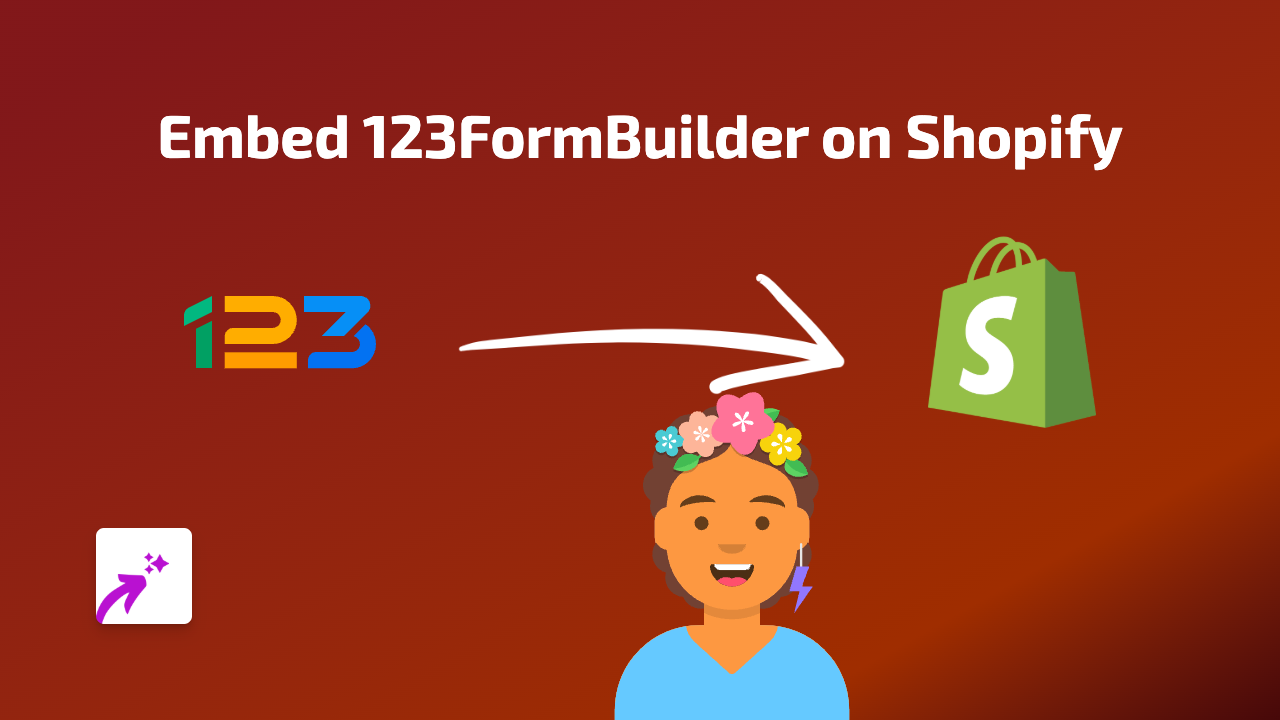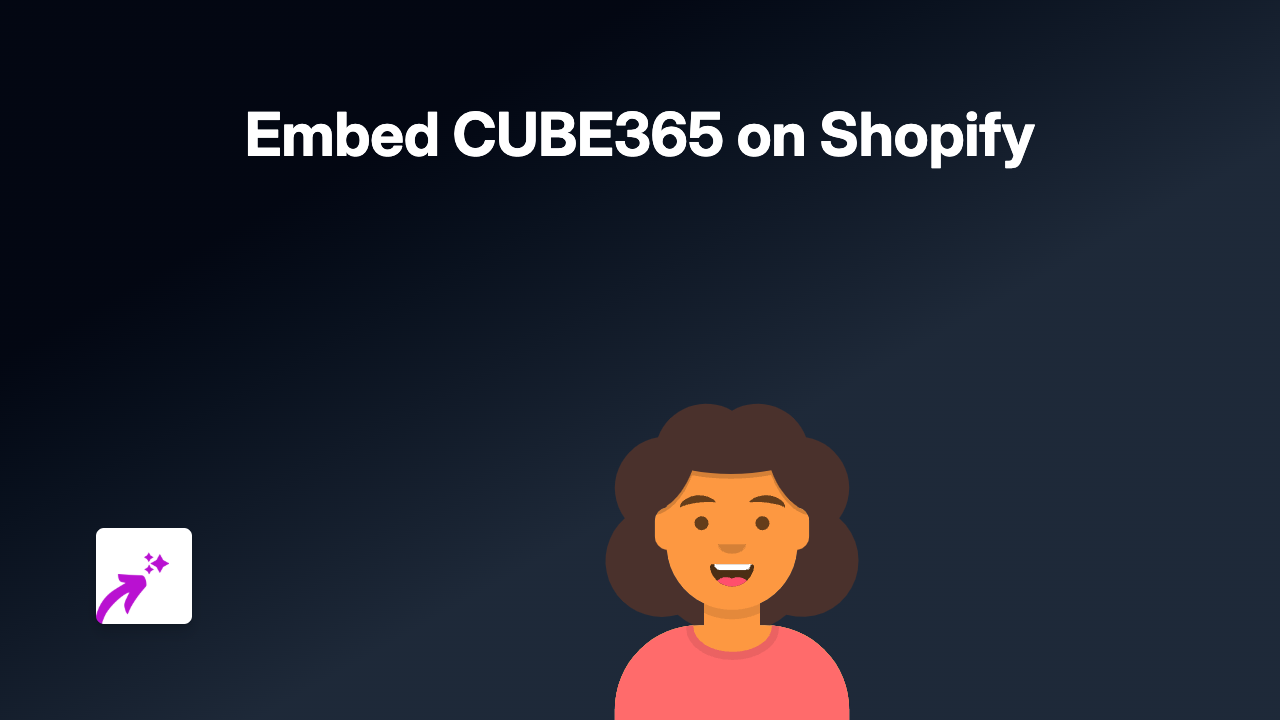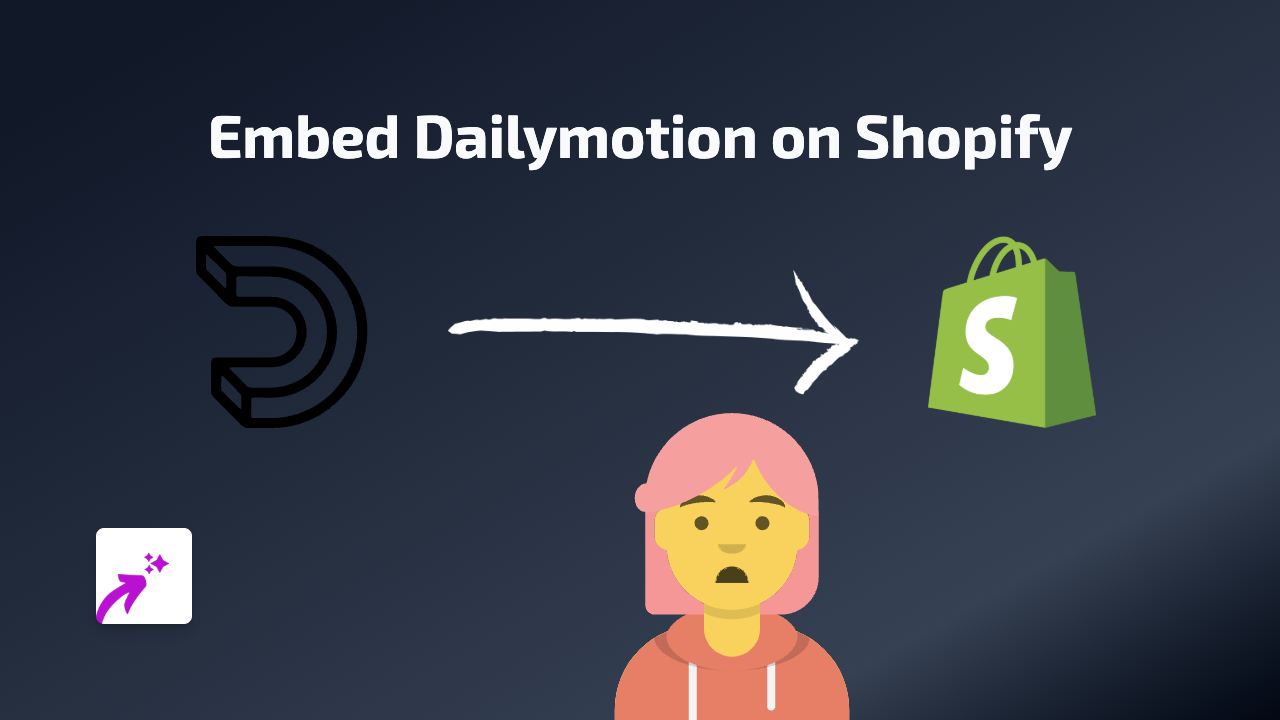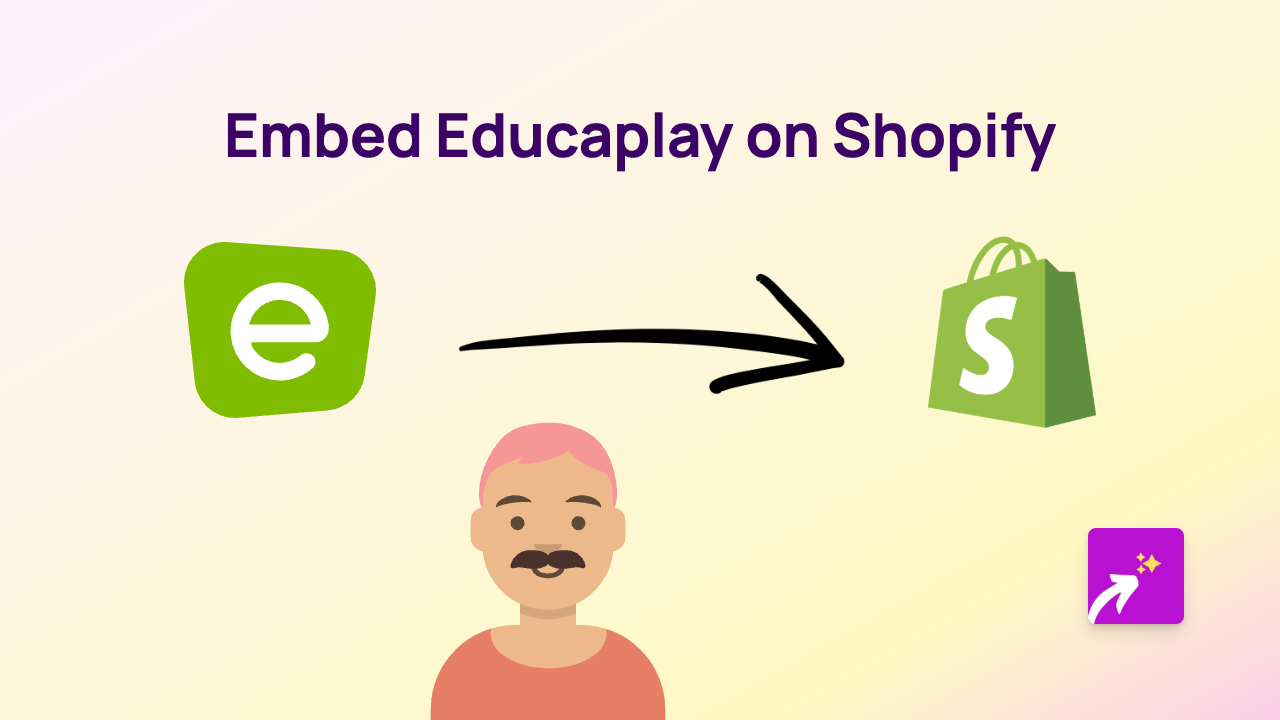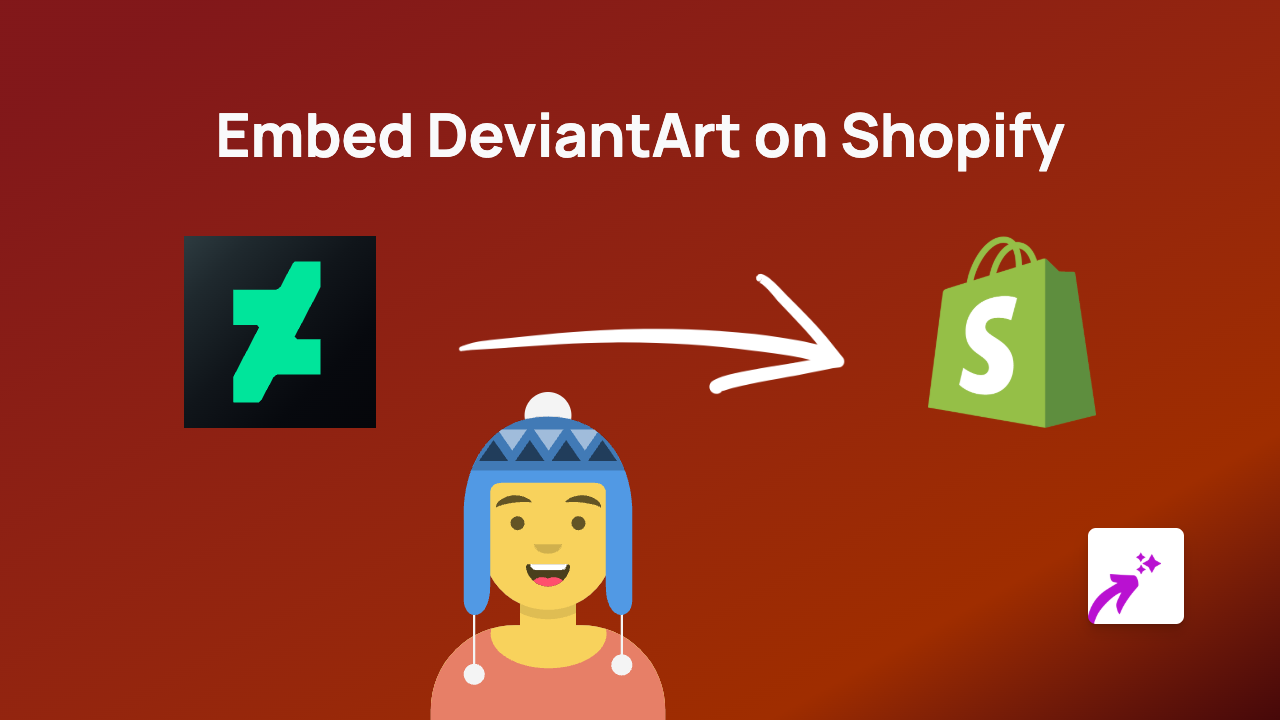How to Embed Springin on Your Shopify Store Using EmbedAny
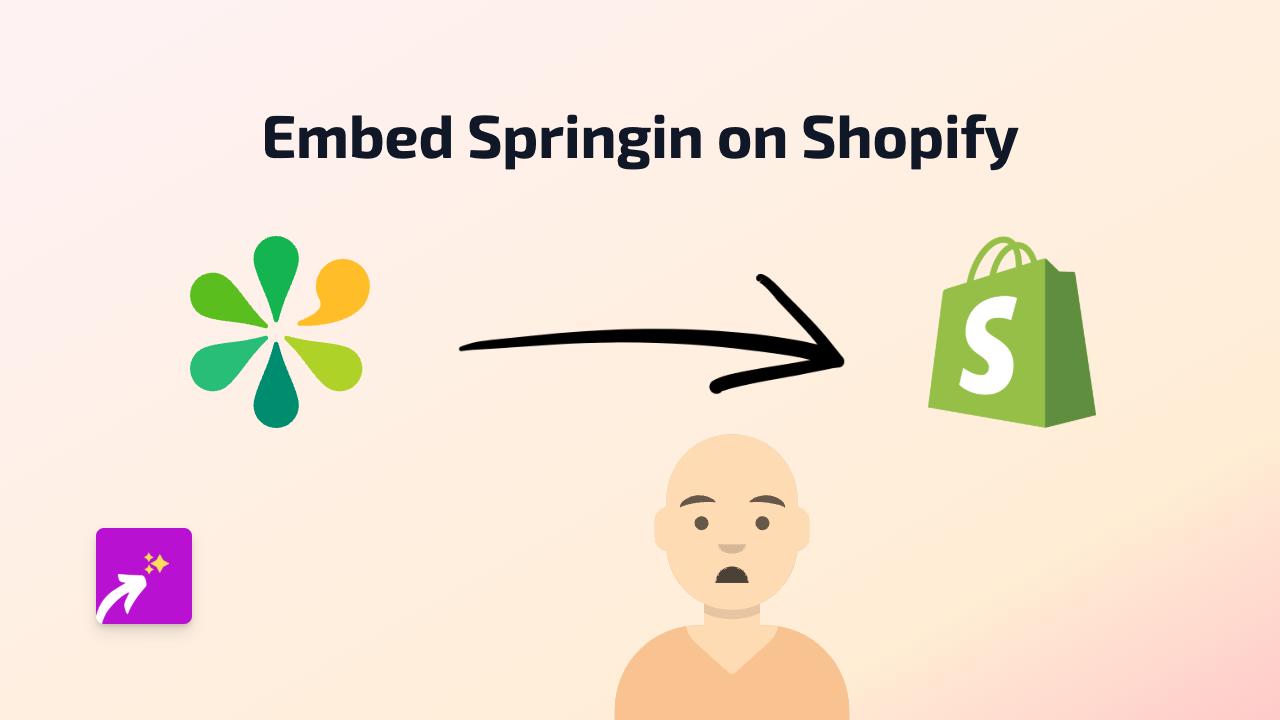
Are you looking to showcase your Springin content directly on your Shopify store? With EmbedAny, you can easily add interactive Springin embeds to your product descriptions, blog posts, or any page on your store without needing to touch a single line of code.
What is Springin?
Springin is a platform that helps create interactive 3D product experiences. Adding Springin content to your Shopify store can improve user engagement by displaying your products in a more immersive way.
Step-by-Step Guide to Embedding Springin on Shopify
Step 1: Install the EmbedAny App
- Visit the EmbedAny app page on the Shopify App Store
- Click “Add app” to install it on your store
- Follow the on-screen instructions to complete the installation
- Ensure the app is activated on your store
Step 2: Get Your Springin Link
- Go to your Springin account
- Find the specific content you want to embed
- Look for the share option and copy the link to your Springin content
Step 3: Add the Link to Your Shopify Store
- Navigate to the page or product where you want to add your Springin content
- In the text editor, paste your Springin link
- Important: Make the link italic by selecting it and using the italic button (or using keyboard shortcuts like Ctrl+I or Cmd+I)
- Save your changes
That’s it! The EmbedAny app will automatically transform your italicised Springin link into an interactive display right on your page.
Where to Use Springin Embeds in Your Shopify Store
- Product descriptions: Show interactive 3D models of your products
- Custom pages: Create immersive landing pages with Springin content
- Blog posts: Enhance your articles with interactive 3D elements
- Collection pages: Add engaging 3D content to showcase your collections
Tips for Using Springin Embeds Effectively
- Position your Springin embeds where they naturally enhance the customer journey
- Use Springin to showcase your products from multiple angles
- Consider adding Springin embeds to your homepage to instantly grab attention
- Test different positions to see what drives the most engagement
Troubleshooting
If your Springin content isn’t displaying properly:
- Check that you’ve properly italicised the link
- Ensure EmbedAny is properly installed and activated
- Verify that your Springin link is correct and publicly accessible
With EmbedAny, bringing interactive Springin content to your Shopify store is as simple as pasting and italicising a link. No coding required, no technical headaches—just engaging content that helps showcase your products in the most appealing way possible.