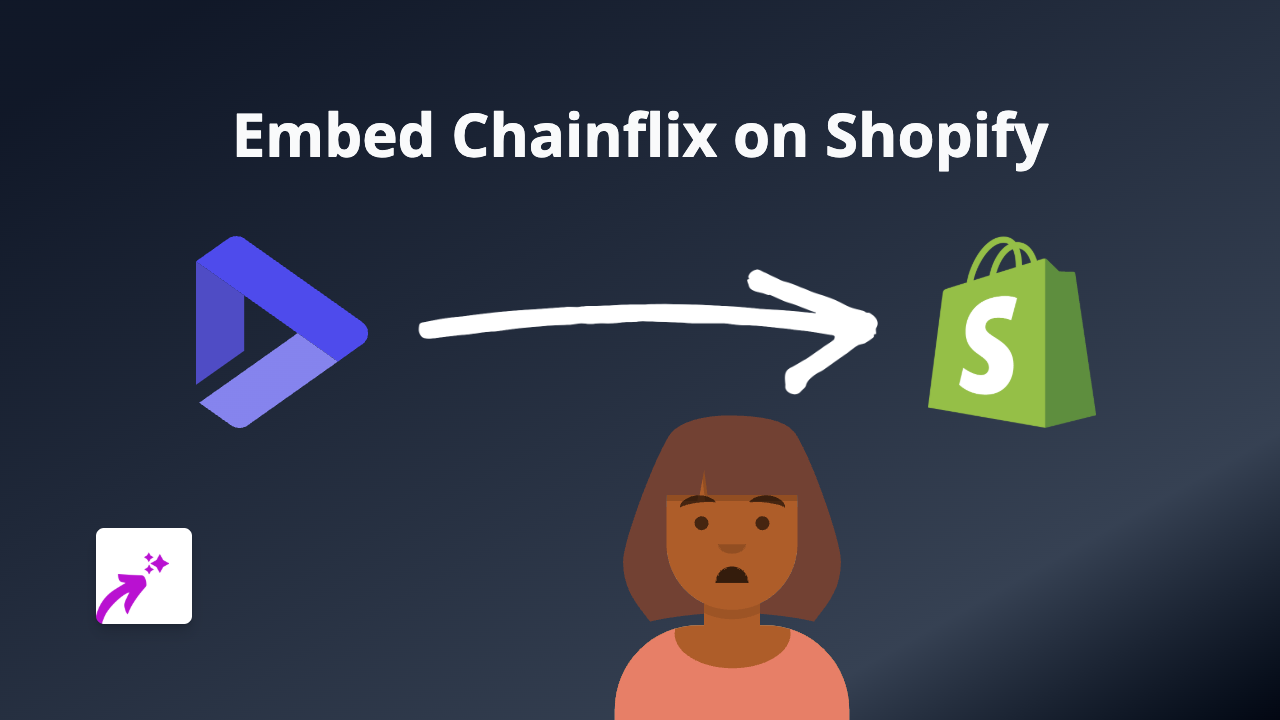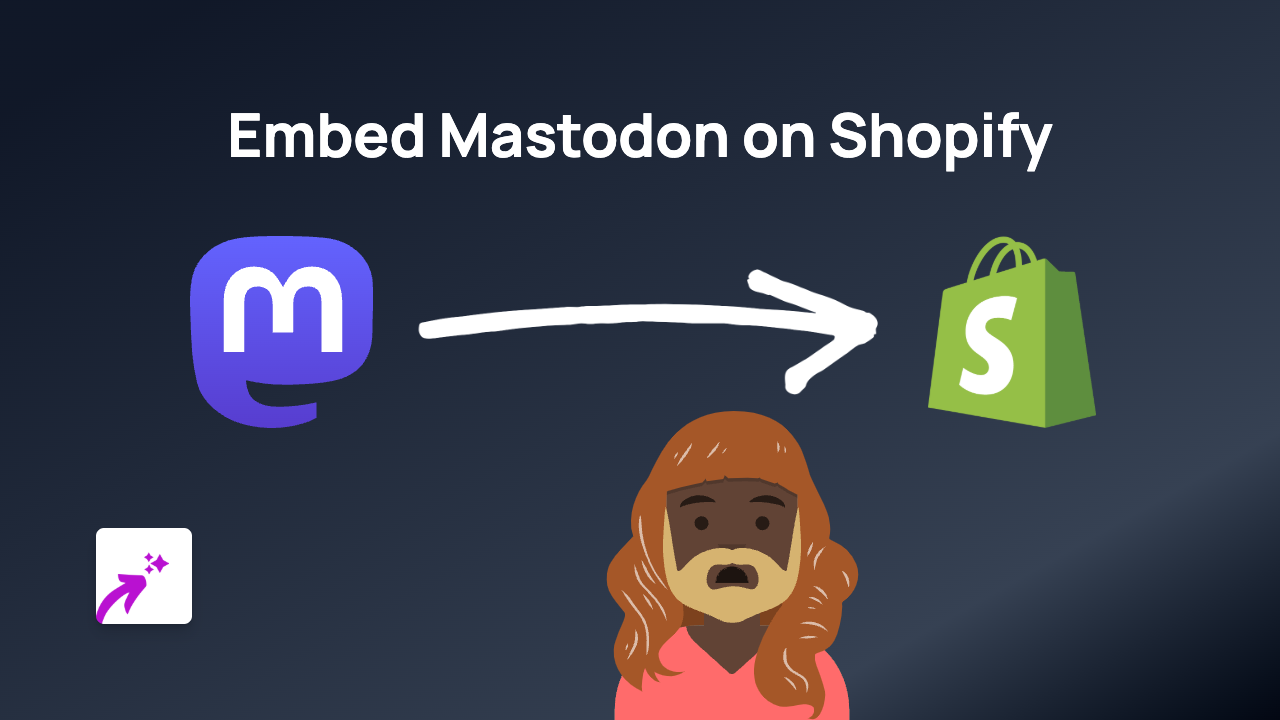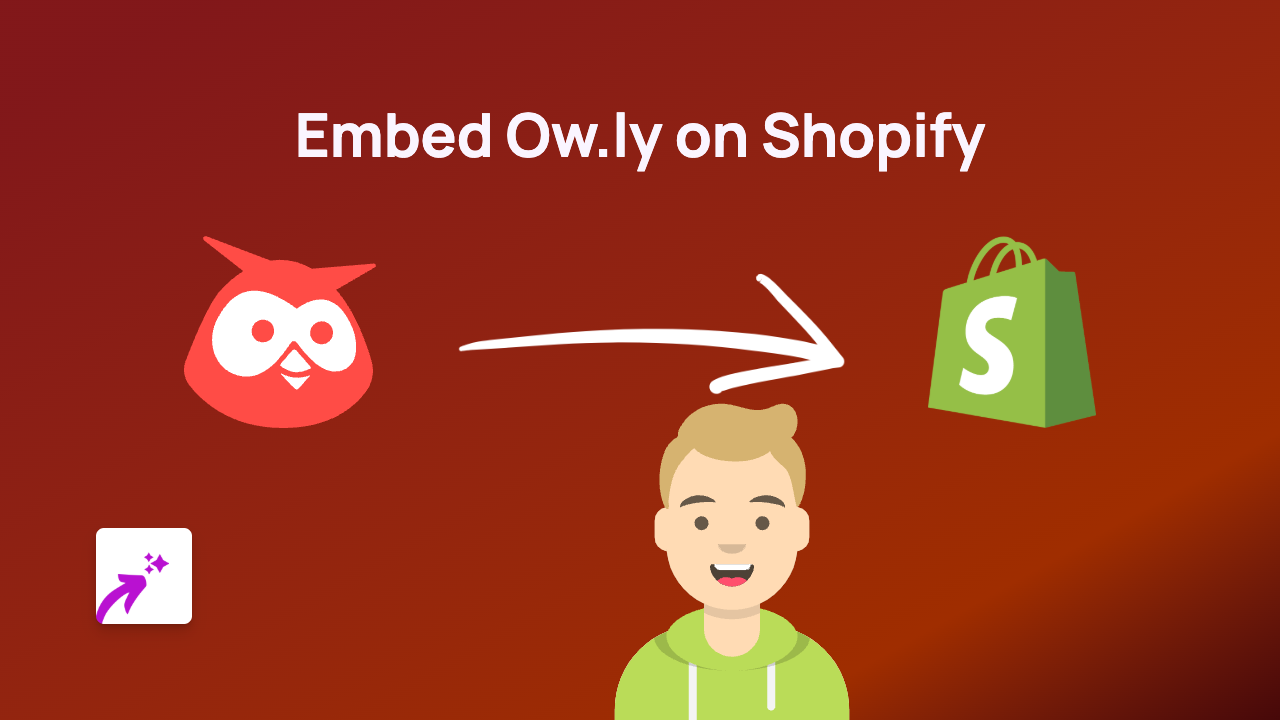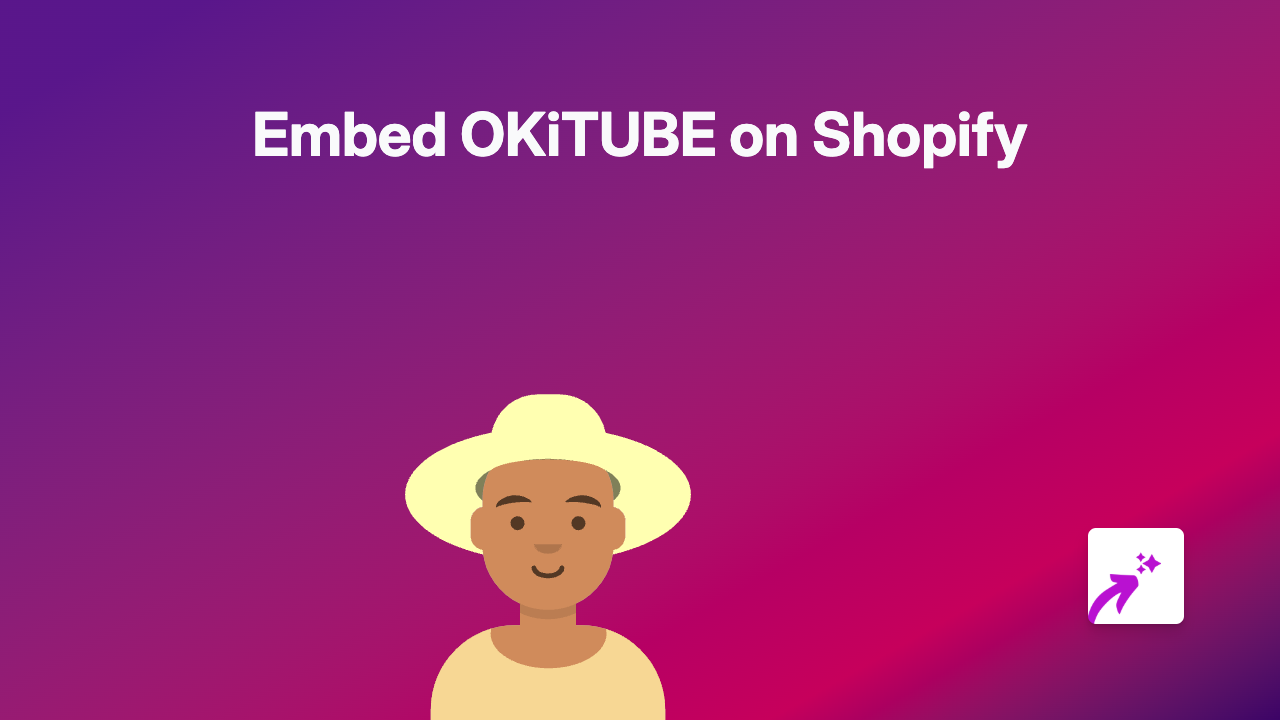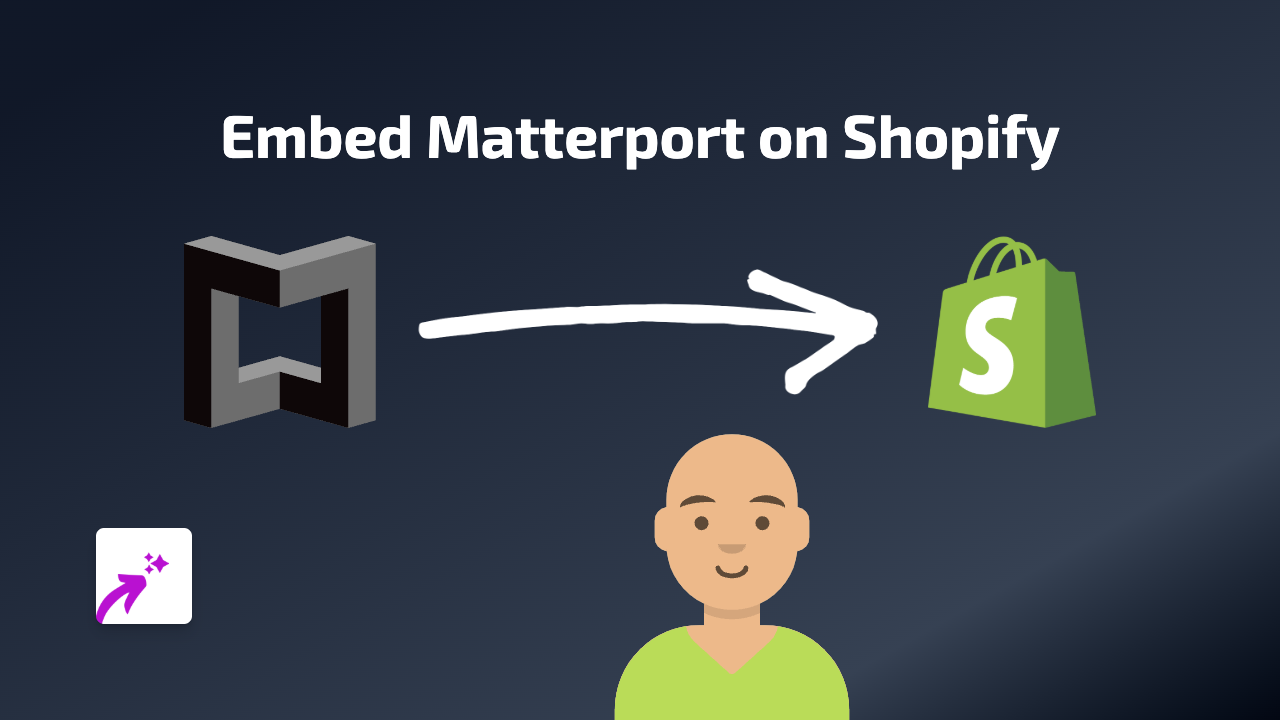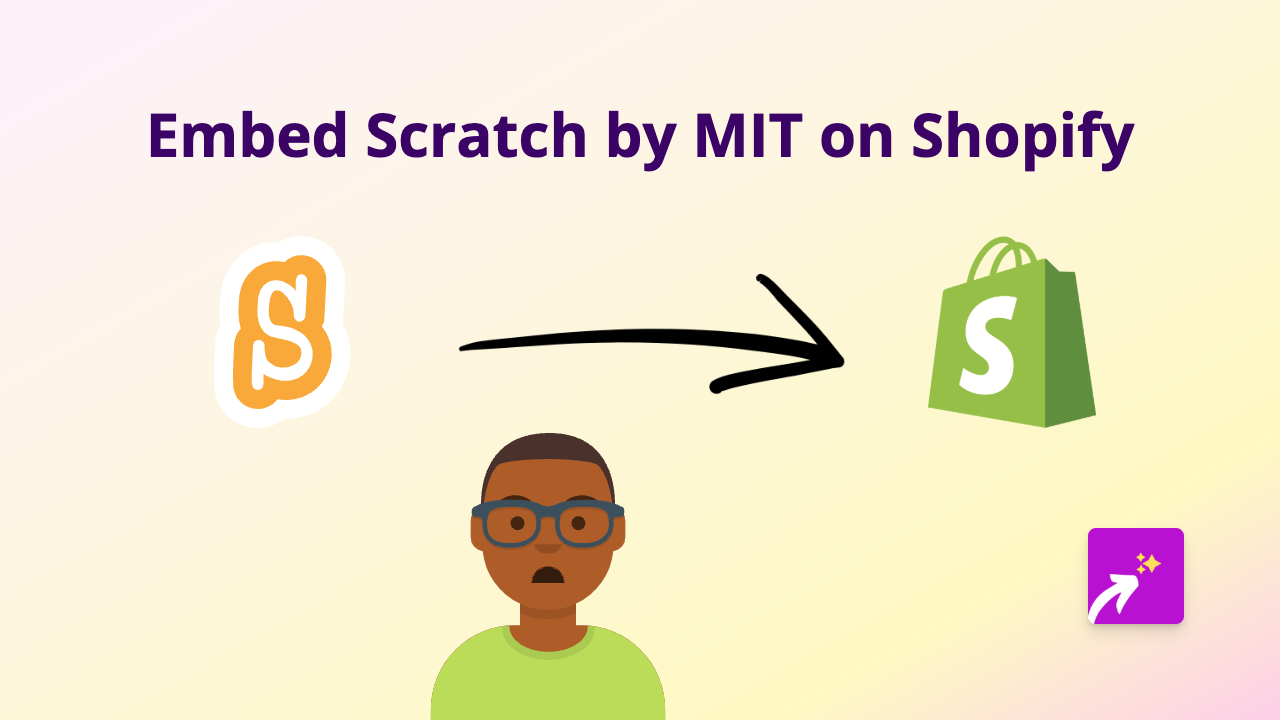How to Embed Spreaker Podcasts on Your Shopify Store with EmbedAny
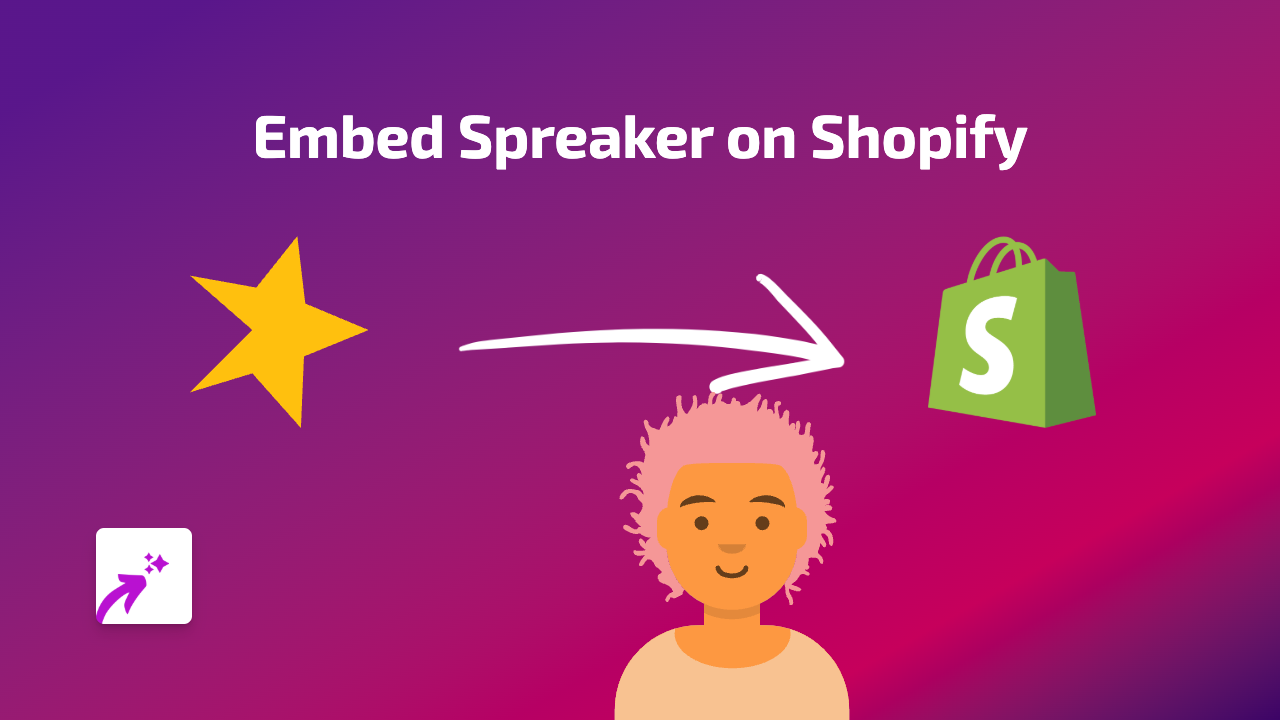
Want to share your favourite podcasts or your own podcast content with your Shopify customers? Embedding Spreaker podcasts on your Shopify store is incredibly simple with EmbedAny. This guide will walk you through the process step by step.
Why Embed Spreaker Podcasts on Your Shopify Store?
Adding podcast content to your store can:
- Build trust by sharing industry-related discussions
- Showcase your expertise if you host your own podcast
- Entertain visitors while they browse your products
- Provide valuable information that complements your products
Step-by-Step Guide to Embedding Spreaker on Shopify
Step 1: Install the EmbedAny App
- Visit the EmbedAny app page on the Shopify App Store
- Click “Add app” and follow the installation prompts
- Complete the activation process for your store
Step 2: Find the Spreaker Content You Want to Embed
- Go to Spreaker’s website or your Spreaker account
- Locate the podcast episode, show, or audio content you want to embed
- Copy the URL of the podcast content (it should start with “https://www.spreaker.com/“)
Step 3: Add the Spreaker Link to Your Store
- Go to the section where you want to add the podcast (product description, page, or blog post)
- Paste the Spreaker URL into the text editor
- Important: Make the link italic by selecting it and clicking the italic button (or using keyboard shortcuts: Ctrl+I or Cmd+I)
- Save your changes
That’s it! The Spreaker podcast will now appear as an interactive player on your page. Customers can listen to the podcast directly on your store without being redirected to another site.
Examples of Where to Use Spreaker Podcasts
- Product Descriptions: Add relevant podcast episodes that discuss your products
- About Us Page: Share interviews featuring your team or founder
- Blog Posts: Complement written content with related podcast discussions
- FAQ Pages: Add podcast episodes that answer common customer questions
Troubleshooting Tips
If your Spreaker content isn’t displaying correctly:
- Make sure you’ve italicised the link
- Check that you’ve copied the complete URL
- Verify that EmbedAny is properly installed and activated
- Try refreshing your page cache
By embedding Spreaker podcasts on your Shopify store, you’re creating a more engaging shopping experience for your customers while providing valuable audio content that keeps them on your site longer.
Need more help? EmbedAny’s British-based support team is ready to assist you with any questions!