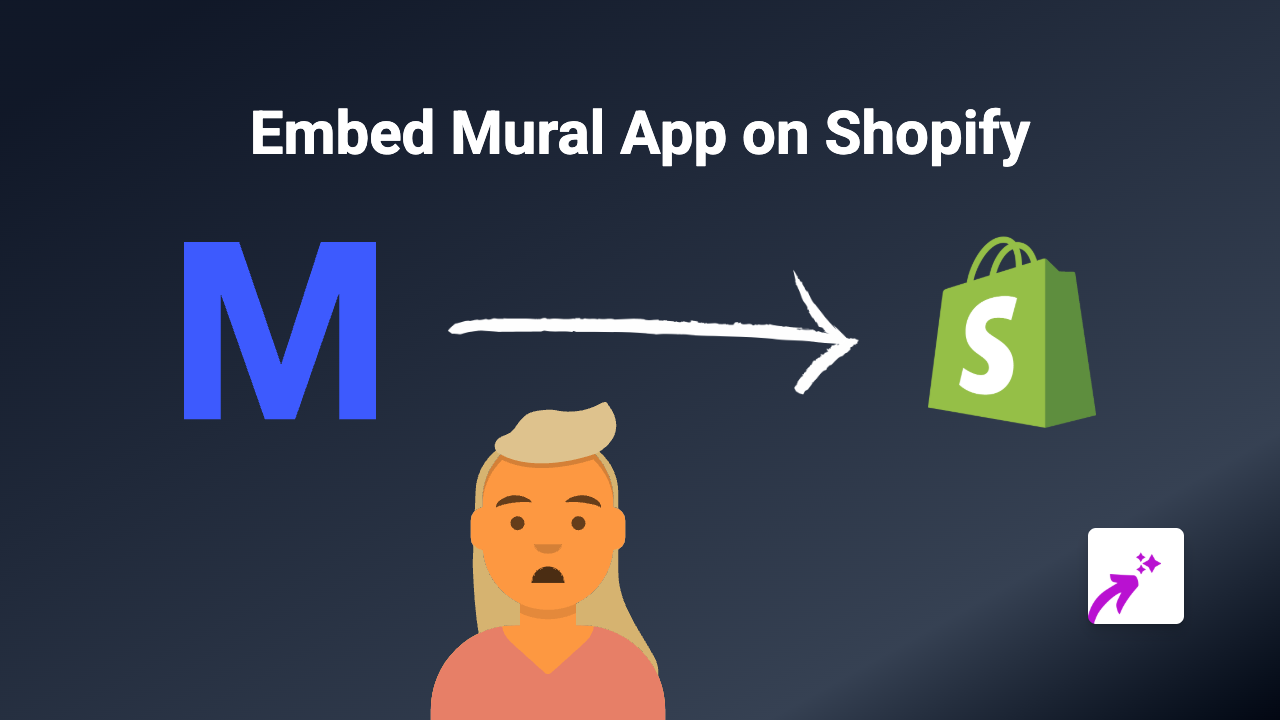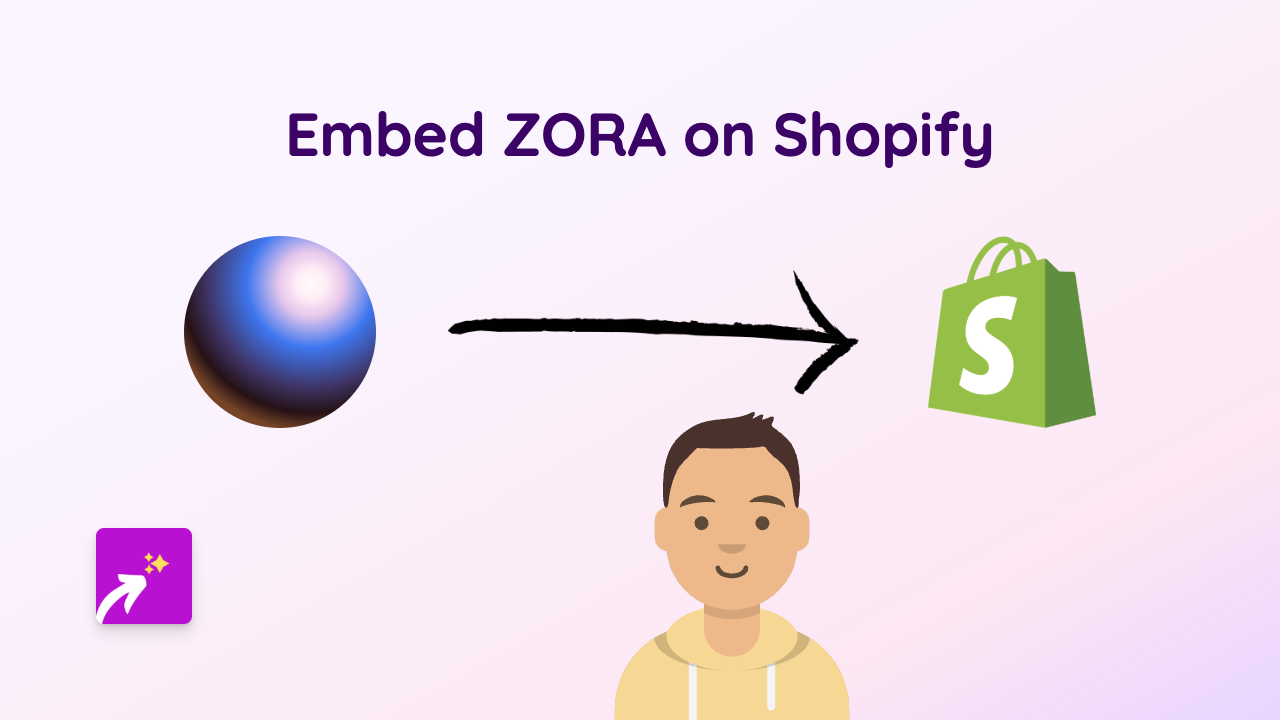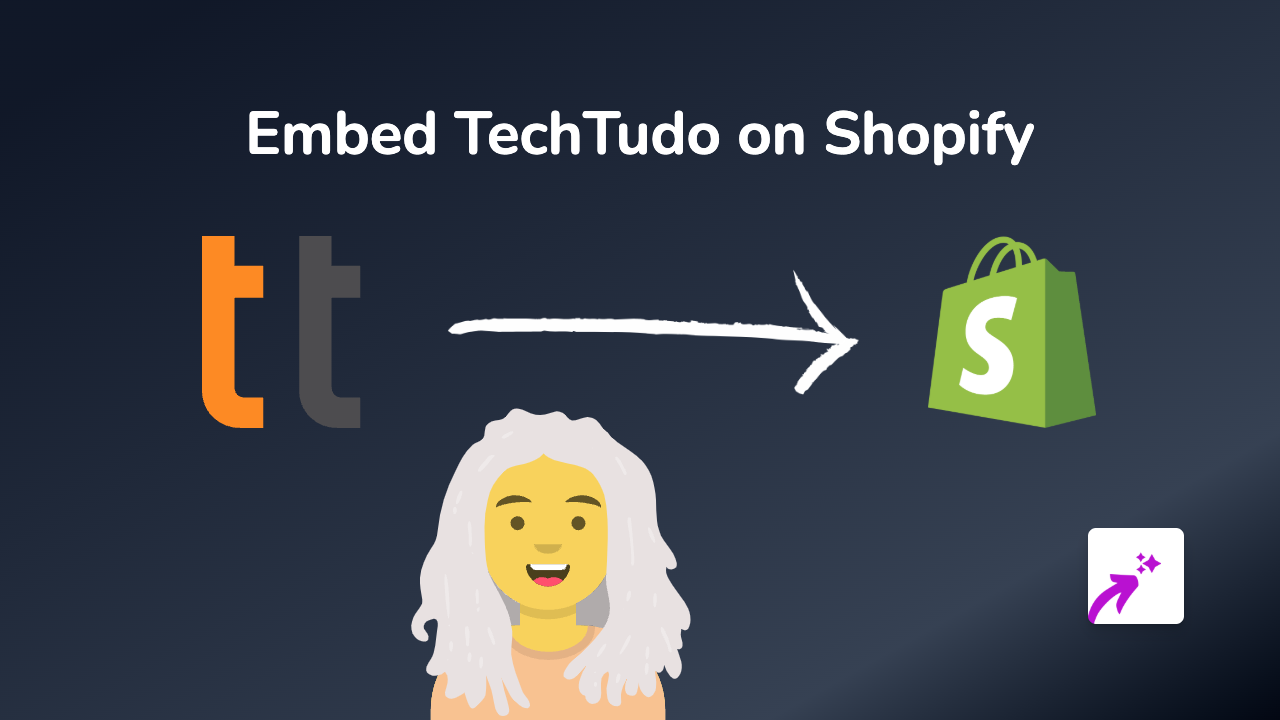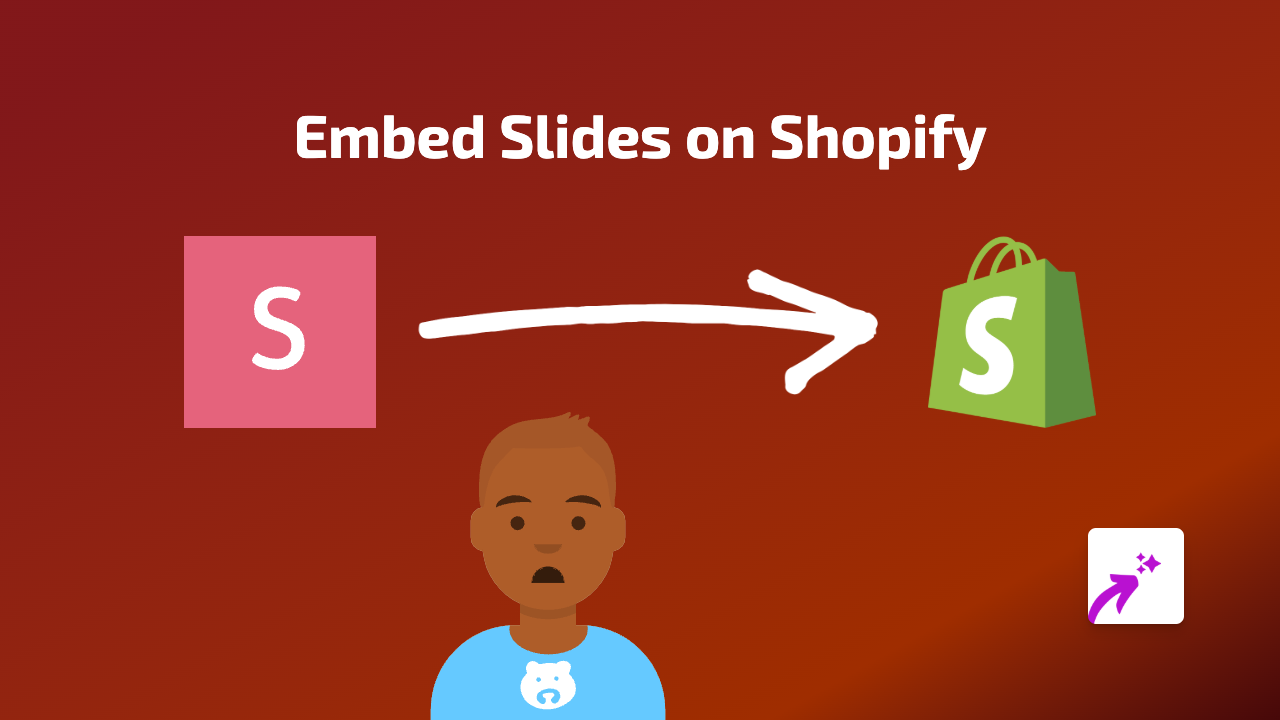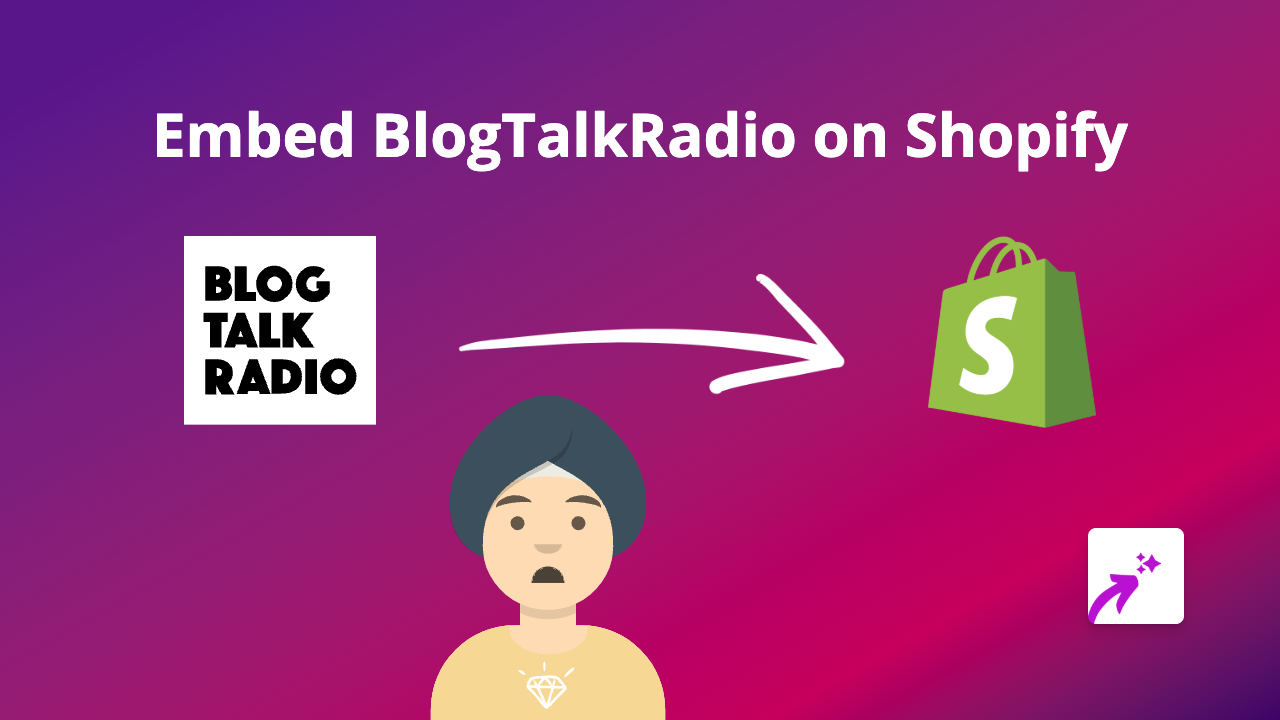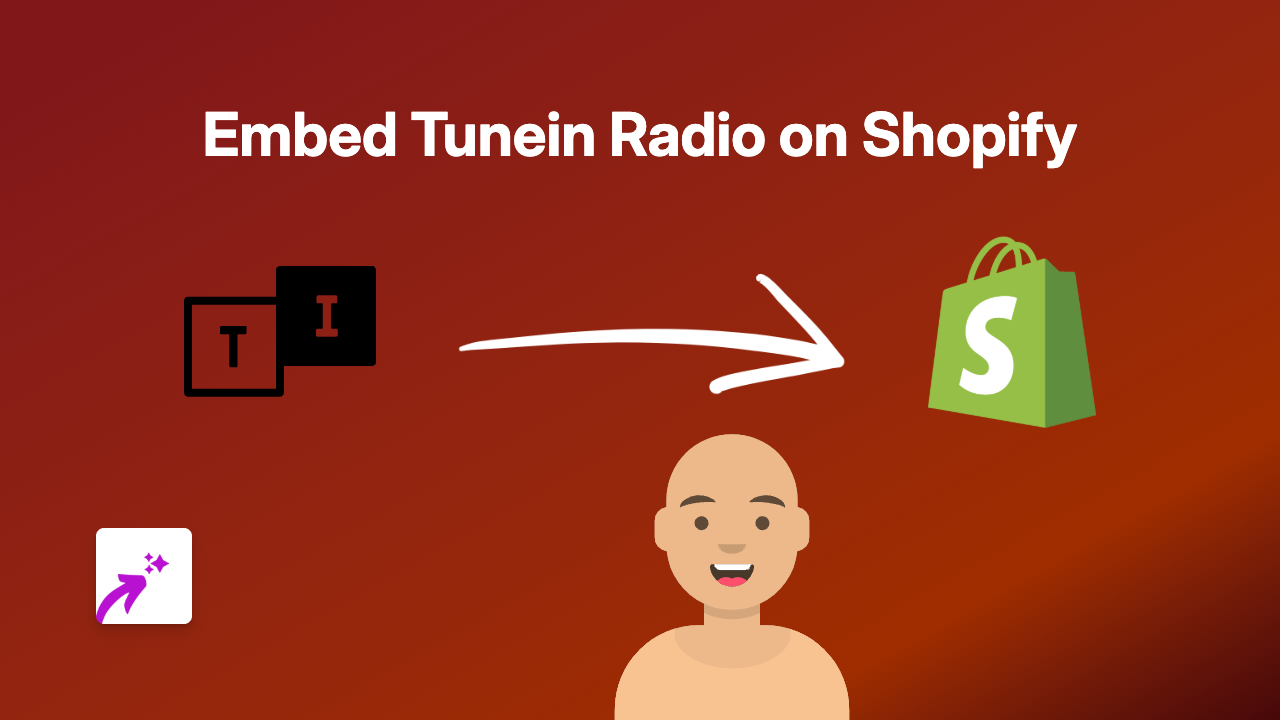How to Embed Speaker Deck Presentations on Your Shopify Store with EmbedAny
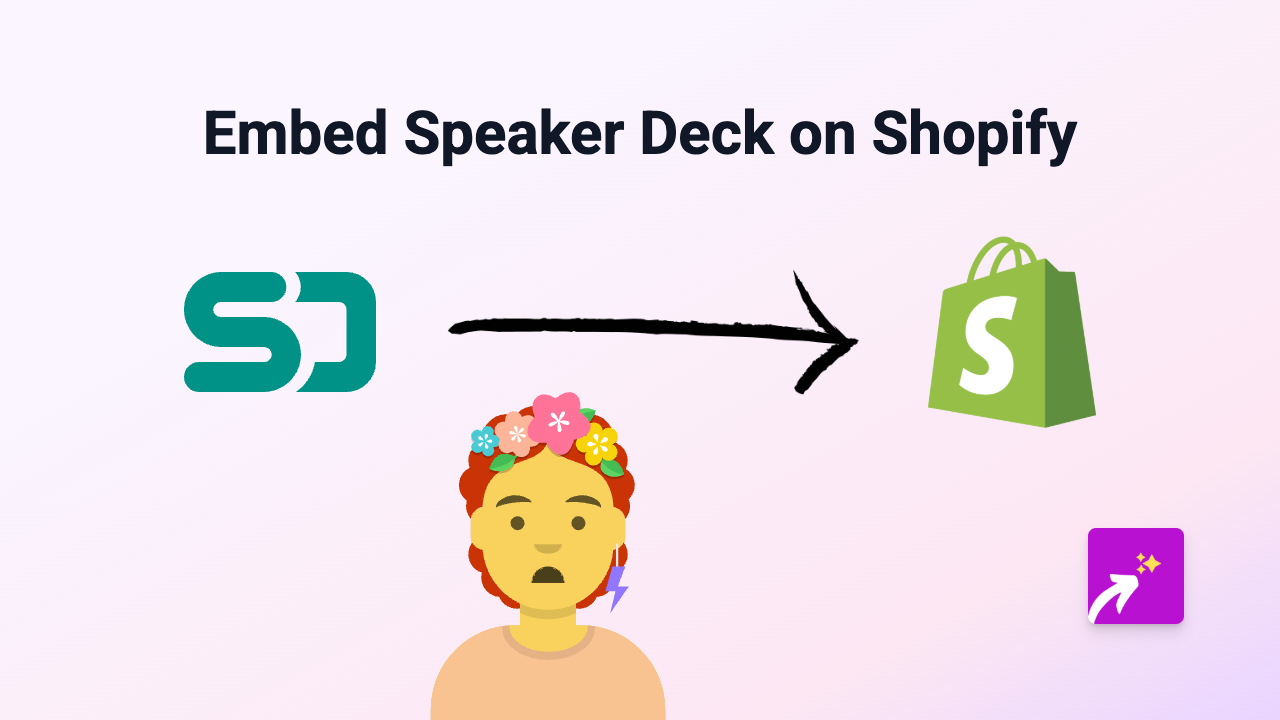
Why Add Speaker Deck Presentations to Your Shopify Store?
Speaker Deck presentations can be a fantastic way to showcase product tutorials, company presentations, or educational content on your Shopify store. They allow your customers to flip through slides without leaving your website, creating a more engaging shopping experience.
Adding Speaker Deck Presentations to Shopify in 3 Simple Steps
Step 1: Install the EmbedAny App
Before you can start embedding Speaker Deck presentations, you’ll need to install the EmbedAny app from the Shopify App Store.
- Visit EmbedAny on the Shopify App Store
- Click “Add app” and follow the installation process
- Once installed, the app will be activated automatically
Step 2: Copy Your Speaker Deck Link
Next, you’ll need to get the link to the Speaker Deck presentation you want to embed:
- Go to the Speaker Deck presentation you want to embed
- Copy the URL from your browser’s address bar
- It should look something like:
https://speakerdeck.com/username/presentation-name
- It should look something like:
Step 3: Add and Format the Link in Shopify
Now, you’ll add the link to your Shopify store:
- Go to the page, product description, or blog post where you want to embed the presentation
- Paste the Speaker Deck link into the text editor
- Important: Select the link and make it italic using the italic button (usually an “I” icon) in the rich text editor
- Save your changes
That’s it! The EmbedAny app will automatically detect the italicised link and transform it into an interactive Speaker Deck presentation on your store.
Where to Use Speaker Deck Presentations on Your Shopify Store
Speaker Deck presentations work brilliantly in several areas of your store:
- Product pages: Show detailed product tutorials or demonstrations
- About Us pages: Share company presentations or team introductions
- Blog posts: Enhance educational content with detailed slideshows
- FAQ sections: Create visual guides to answer common questions
Troubleshooting Tips
If your Speaker Deck presentation isn’t displaying properly:
- Make sure the EmbedAny app is properly installed and activated
- Check that you’ve made the entire link italic (not just part of it)
- Verify that the Speaker Deck link is correct and accessible publicly
With EmbedAny, you can add engaging Speaker Deck presentations to your Shopify store in seconds, no coding required. This simple addition can help you provide more value to your customers through visual, interactive content.