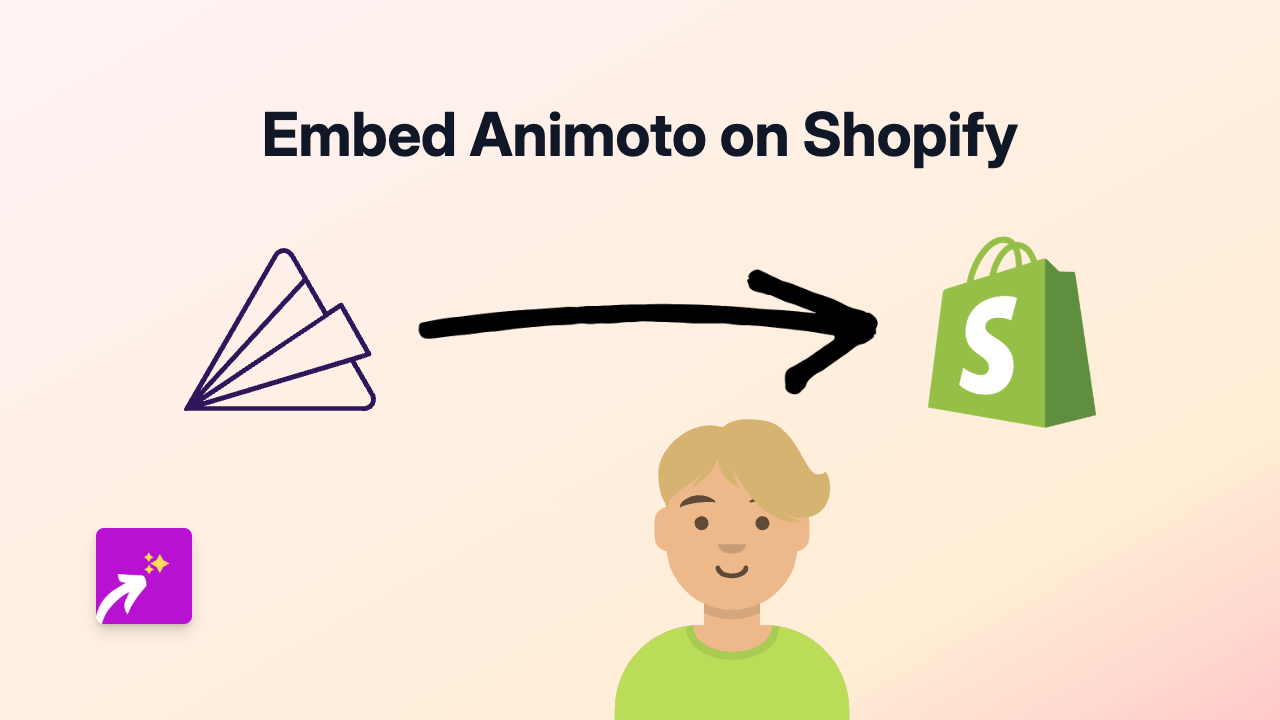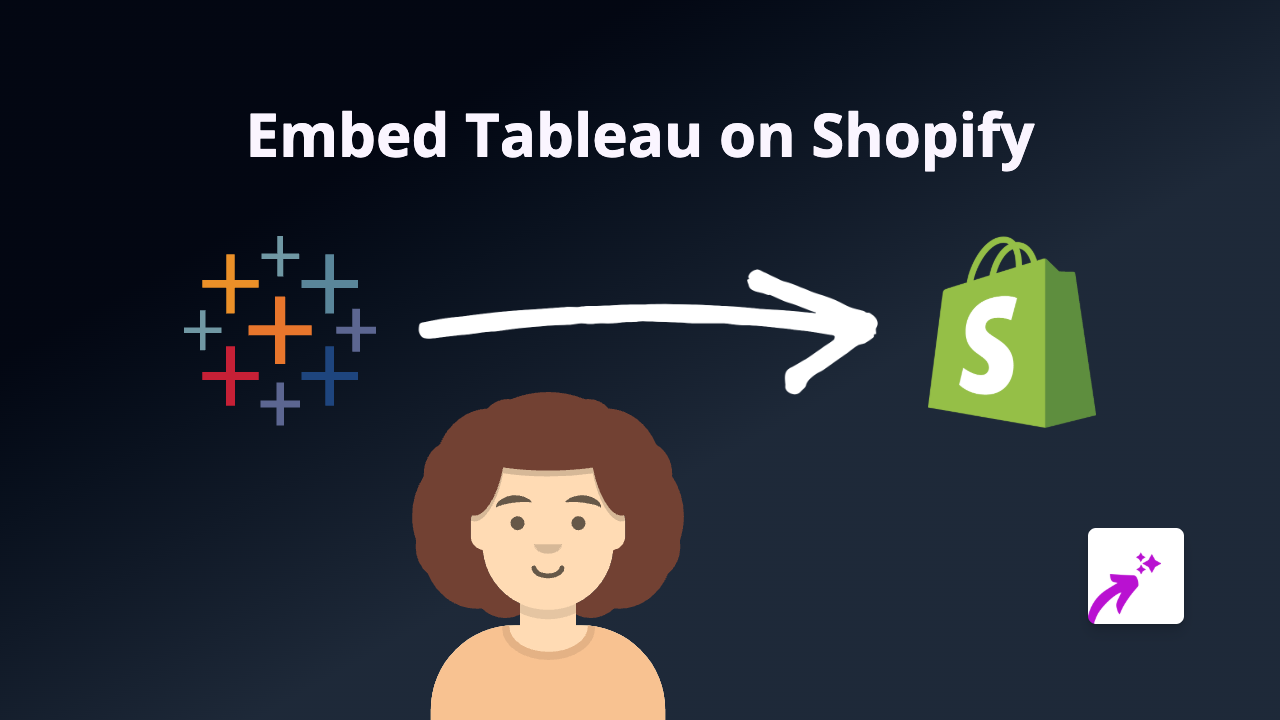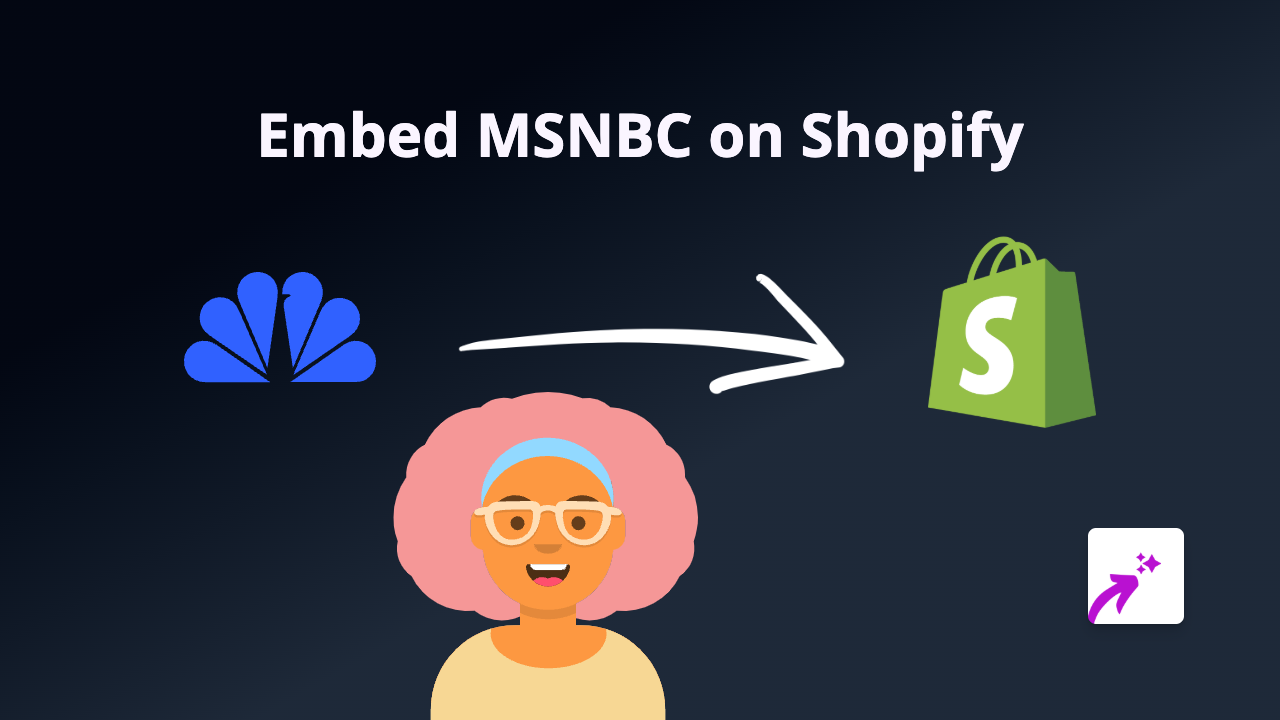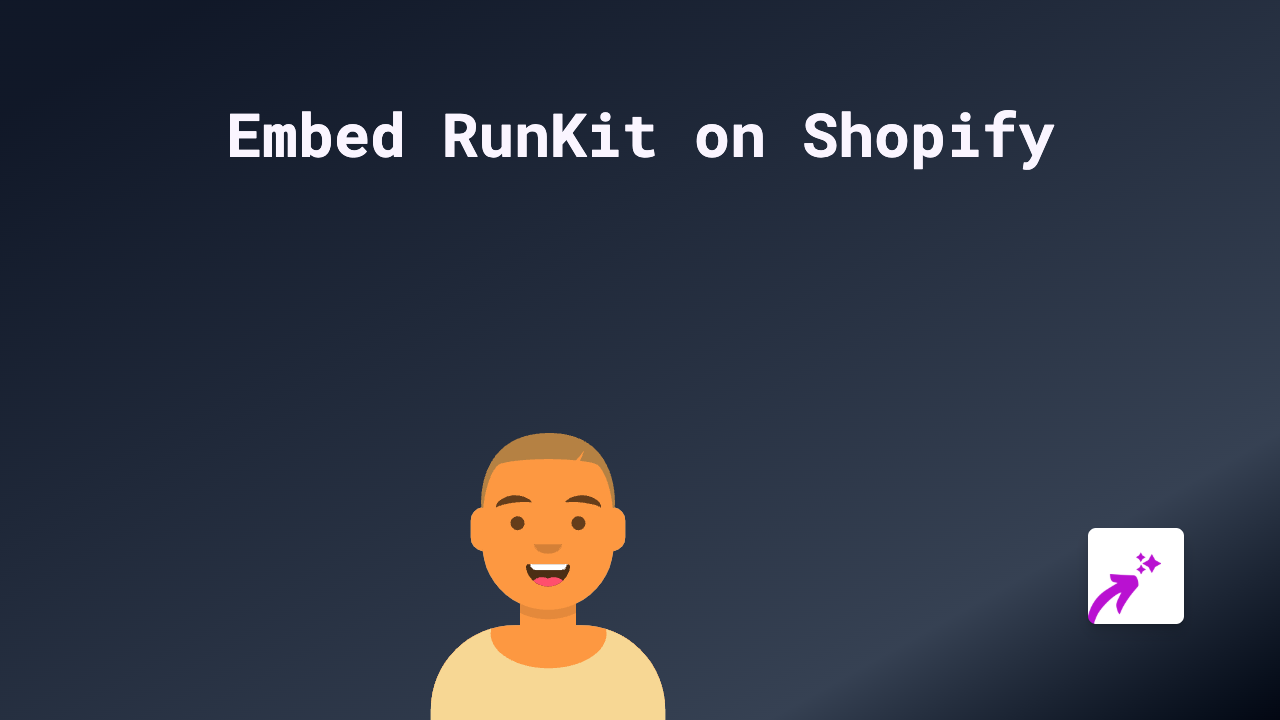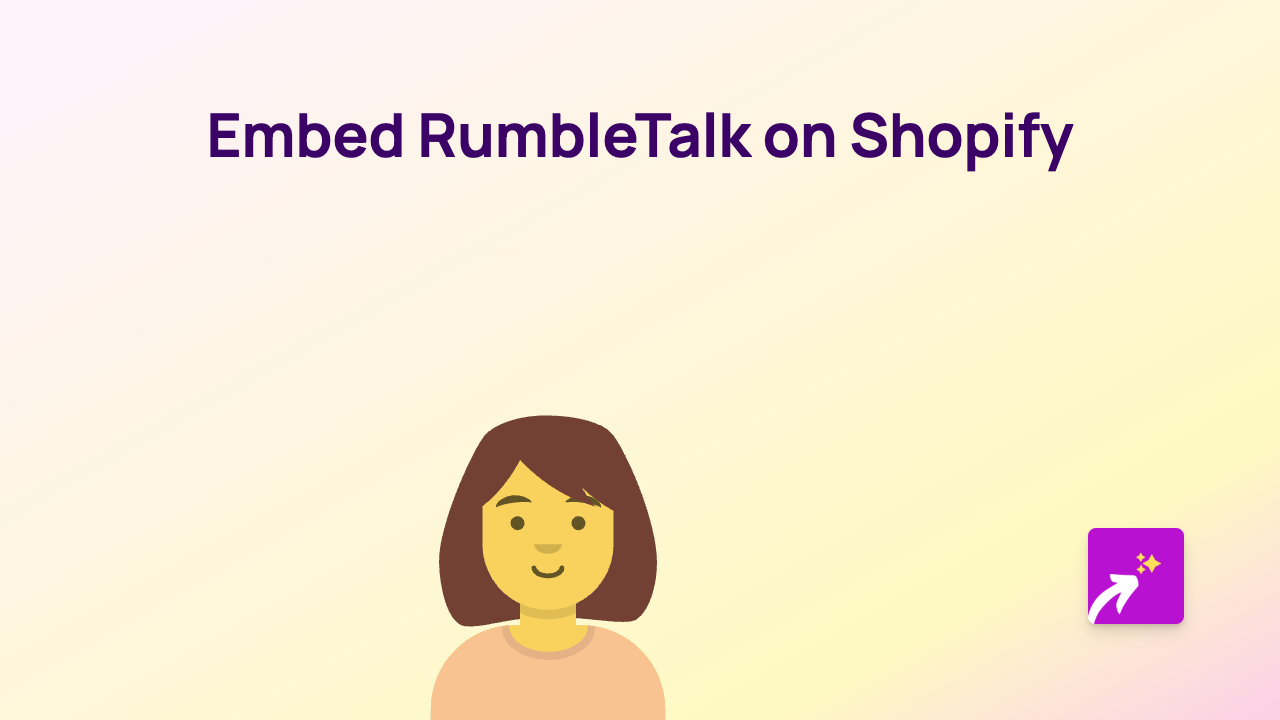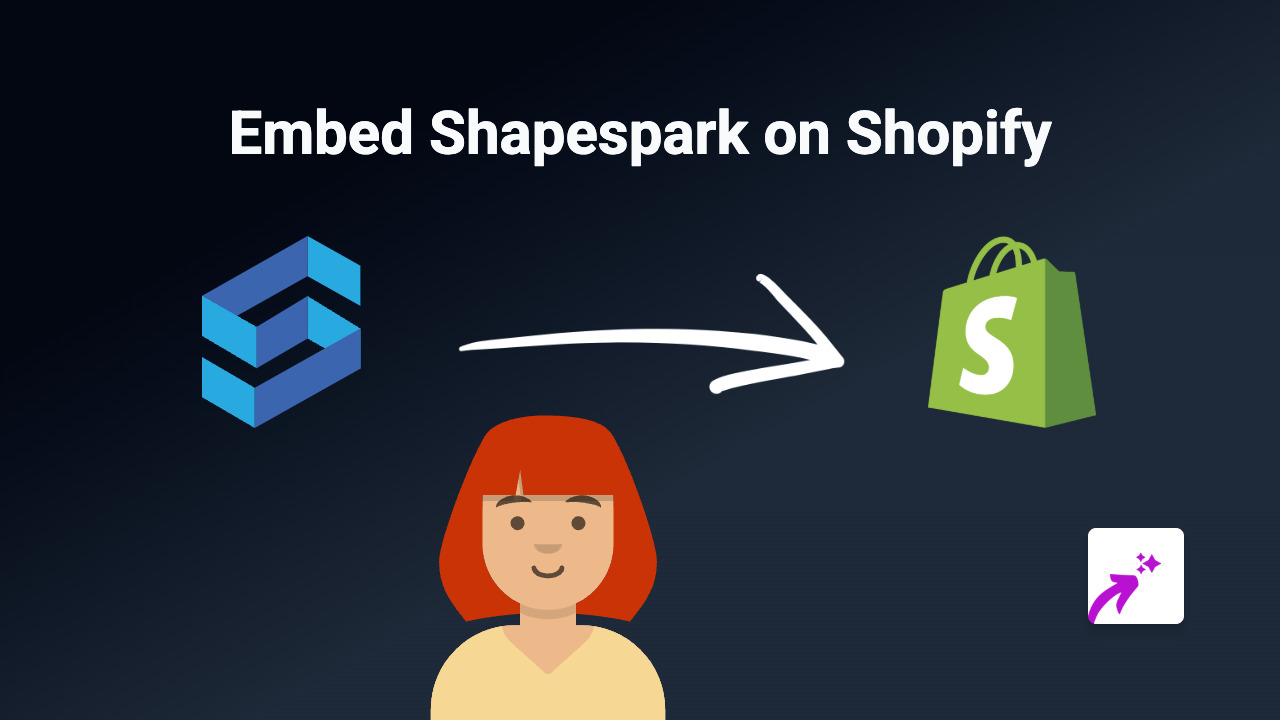How to Embed Snipit on Your Shopify Store (Quick & Easy Guide)
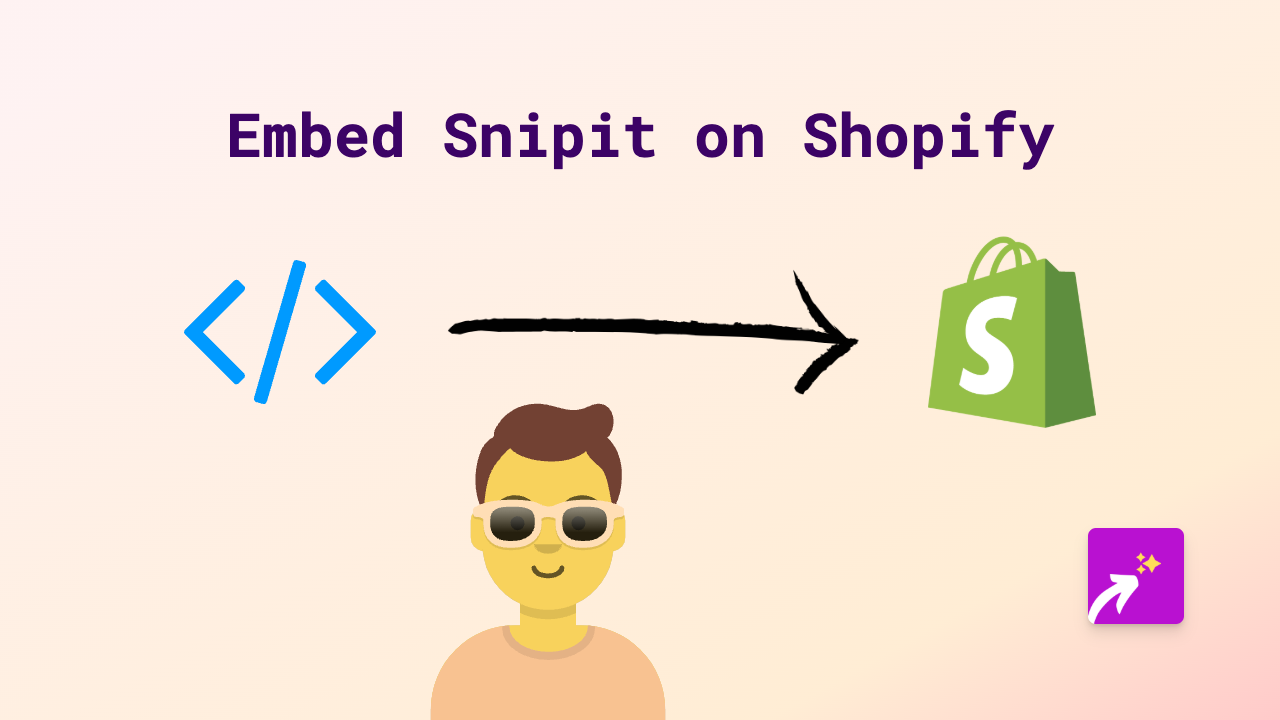
Why Embed Snipit on Your Shopify Store?
Snipit lets you share book highlights and quotes - adding these interactive snippets to your Shopify store can enhance your content, especially if you sell books or literature-related products. With EmbedAny, you can easily add Snipit content to your product descriptions, blog posts, or any page on your store without writing a single line of code.
Step-by-Step Guide to Embedding Snipit on Shopify
Step 1: Install EmbedAny App
Before you can embed Snipit content, you need to install the EmbedAny app:
- Visit EmbedAny on the Shopify App Store
- Click “Add app” and follow the installation prompts
- Activate the app on your store
Step 2: Find Your Snipit Content to Embed
- Go to Snipit and locate the specific highlight or quote you want to embed
- Click the share button for that content
- Copy the share link provided by Snipit
Step 3: Add the Snipit Link to Your Store
- Go to the section of your Shopify store where you want to add the Snipit content (product description, page, blog post, etc.)
- Paste the Snipit link into the content editor
- Important step: Make the link italic by selecting it and clicking the italic button (or using keyboard shortcut Ctrl+I / Cmd+I)
That’s it! EmbedAny will automatically detect the italicised Snipit link and transform it into a fully interactive embed when someone views your page.
Example Uses for Snipit in Your Shopify Store
- Share book quotes in product descriptions for books you sell
- Add author insights to your book-related collection pages
- Embed relevant literary snippets in blog posts about reading or literature
- Include book recommendations with highlighted passages on your homepage
Troubleshooting Tips
Snipit embed not appearing? Make sure:
- The EmbedAny app is properly installed and activated
- The Snipit link is correctly italicised
- You’ve published any changes to your store
- The Snipit link is valid and publicly accessible
Final Thoughts
Adding Snipit embeds to your Shopify store with EmbedAny takes just seconds and requires no technical skills. This simple addition can make your product pages more engaging and informative, giving customers more reasons to connect with your content.
For more embedable content options, remember that EmbedAny works with 800+ platforms beyond Snipit - from social media to videos and more - all using the same simple process.