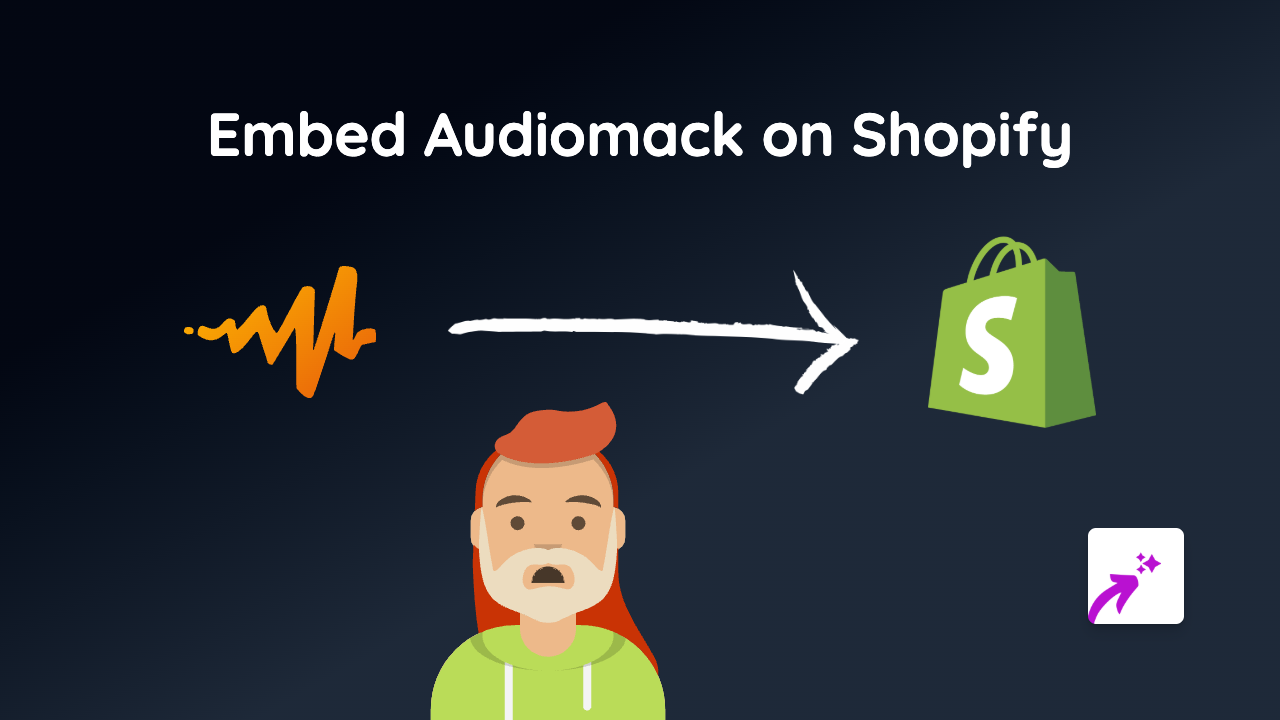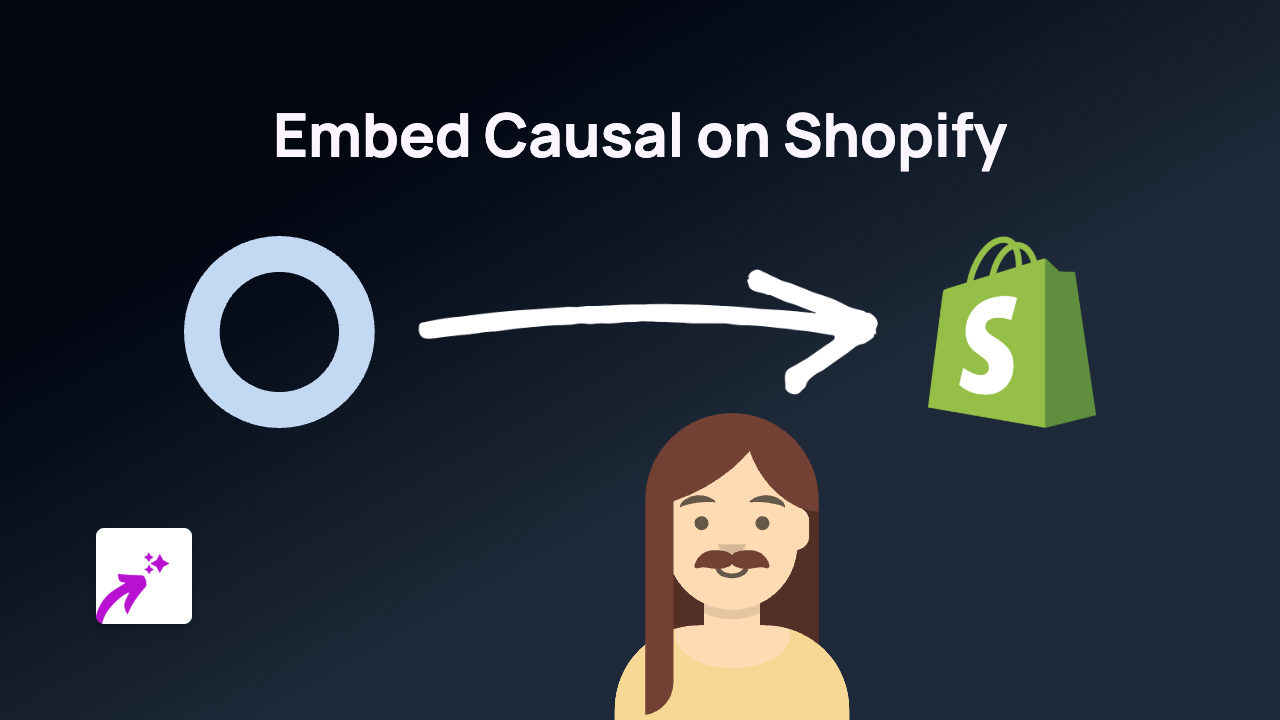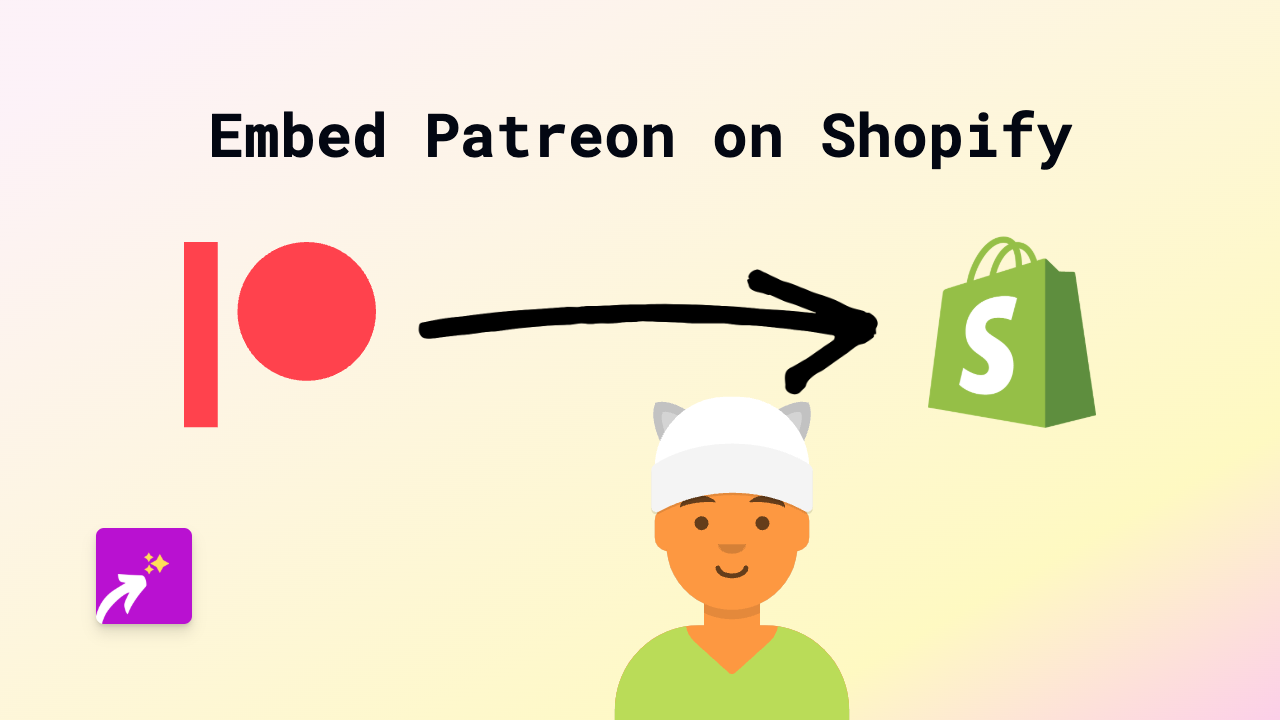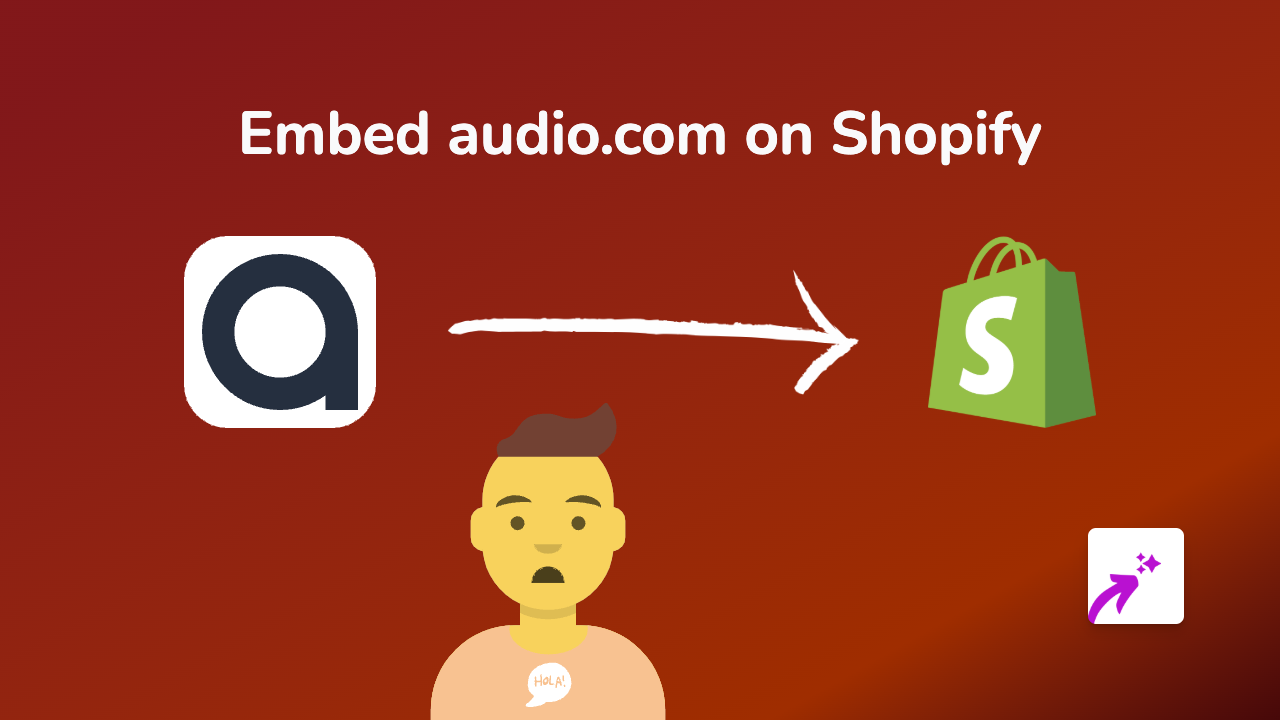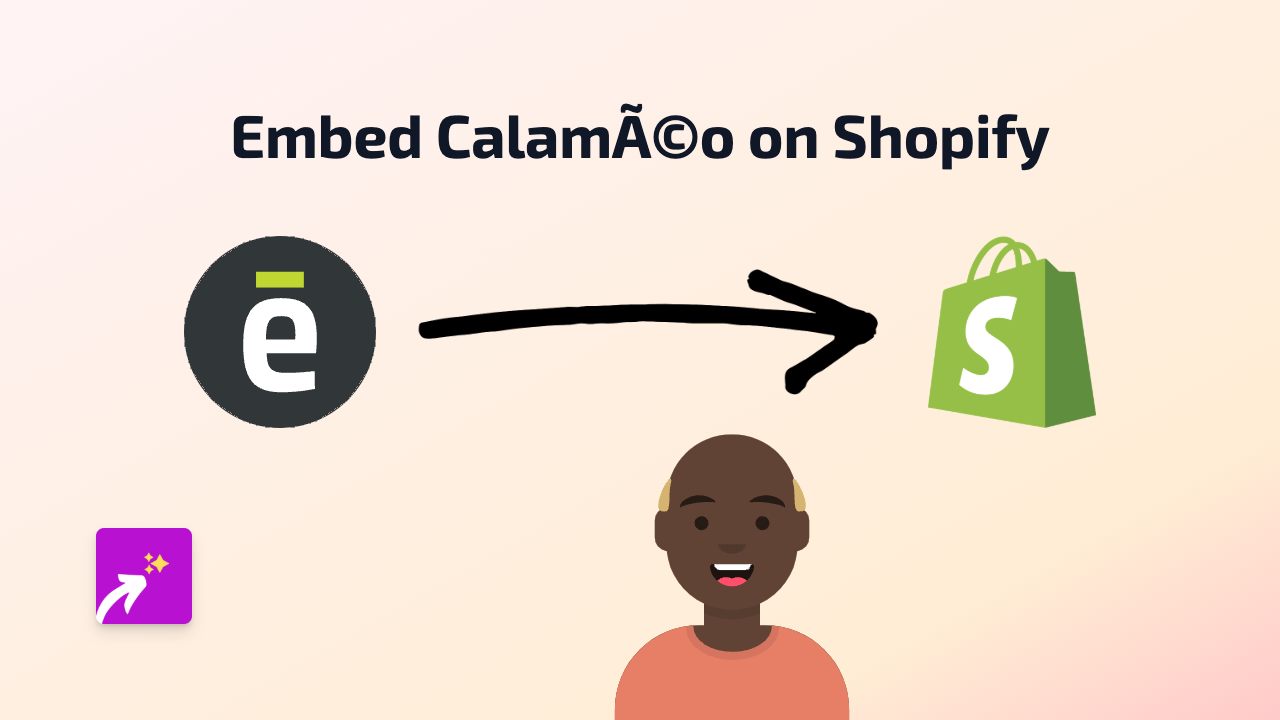How to Embed Skybox AI in Your Shopify Store: A Simple Guide
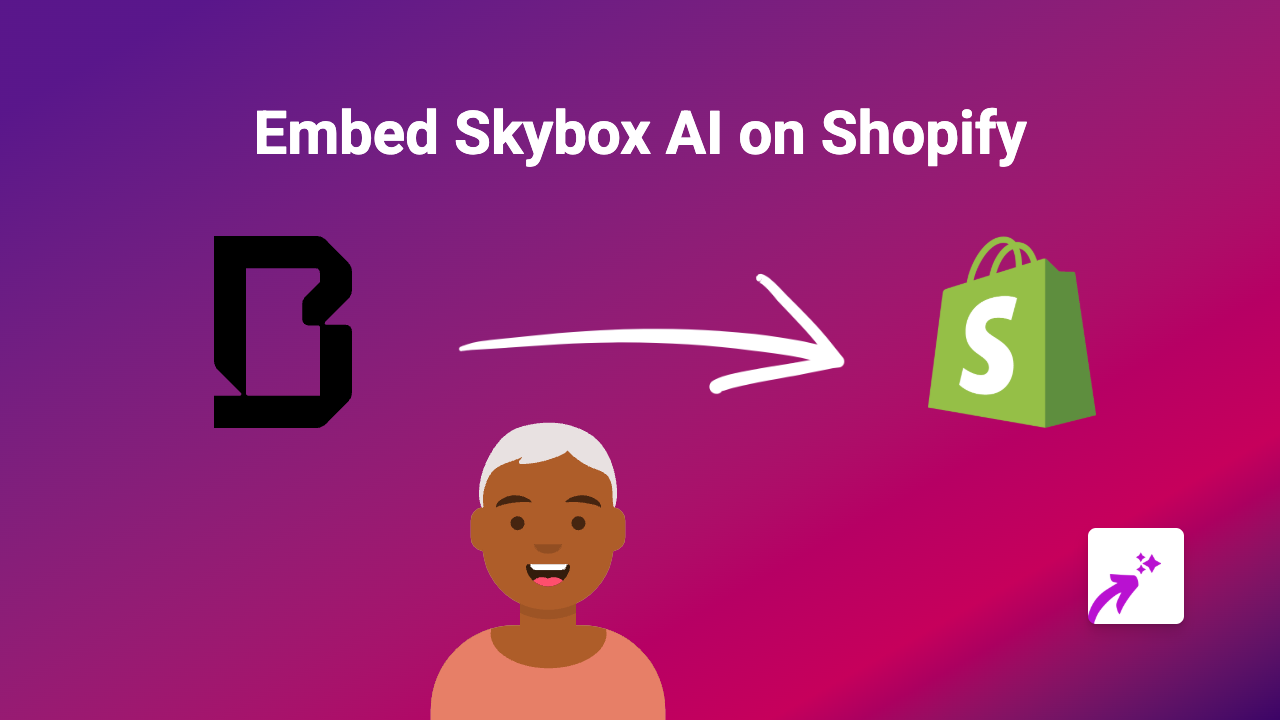
Skybox AI creates stunning AI-generated visuals that can elevate your Shopify store’s appearance. Adding these interactive visuals to your product pages, blog posts, or custom pages can help engage customers and explain complex concepts visually. Here’s how to embed Skybox AI content in your Shopify store using EmbedAny.
What You’ll Need
- A Shopify store
- The EmbedAny app installed
- A Skybox AI link to embed
Step 1: Install EmbedAny on Your Shopify Store
- Visit the EmbedAny app page in the Shopify App Store
- Click “Add app” and follow the installation instructions
- Activate the app when prompted
Step 2: Find or Create Your Skybox AI Content
- Create or select the Skybox AI content you want to display on your store
- Copy the direct link to your Skybox AI content
Step 3: Add Your Skybox AI Content to Shopify
- Go to the page where you want to add your Skybox AI content (product description, page, blog post, etc.)
- Paste the Skybox AI link into the text editor
- Important step: Make the link italic by selecting it and clicking the italic button (or using keyboard shortcut Ctrl+I / Cmd+I)
- Save your changes
That’s it! EmbedAny will automatically detect your italicised Skybox AI link and transform it into an interactive embedded display.
Examples of Where to Use Skybox AI in Your Store
- Product descriptions: Show AI-generated visualisations of your product in use
- About page: Create visually engaging explanations of your brand story
- Blog posts: Enhance your content with relevant AI-generated imagery
- Custom landing pages: Build more engaging promotional pages with visual elements
Troubleshooting Tips
If your Skybox AI content isn’t displaying properly:
- Make sure the link is properly italicised
- Verify that the Skybox AI link is correct and publicly accessible
- Check that EmbedAny is properly installed and activated
- Try refreshing your page or clearing your cache
Final Thoughts
Adding Skybox AI content to your Shopify store is a simple way to create more engaging shopping experiences. The visual elements can help customers better understand your products and keep them on your site longer.
With EmbedAny’s no-code approach, you can quickly add Skybox AI and 800+ other types of interactive content to your store just by pasting and italicising links. This technique works across your entire Shopify store, giving you the freedom to enhance any page with rich, interactive content.