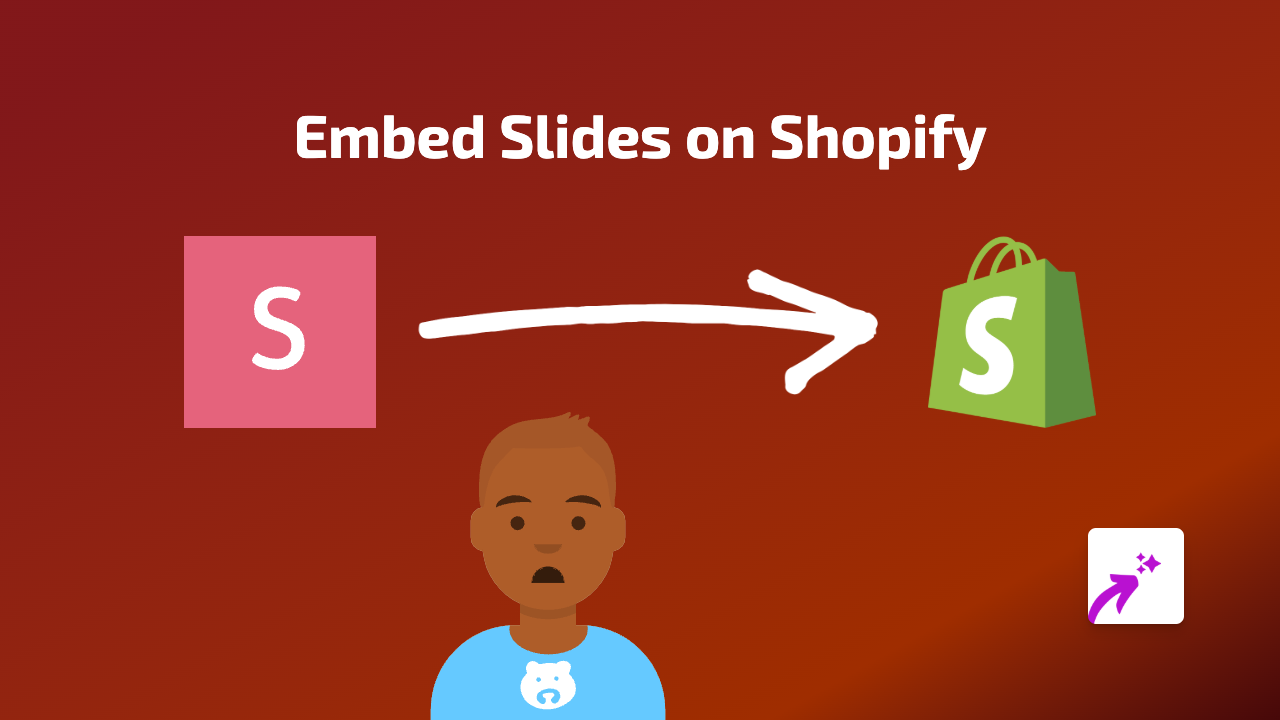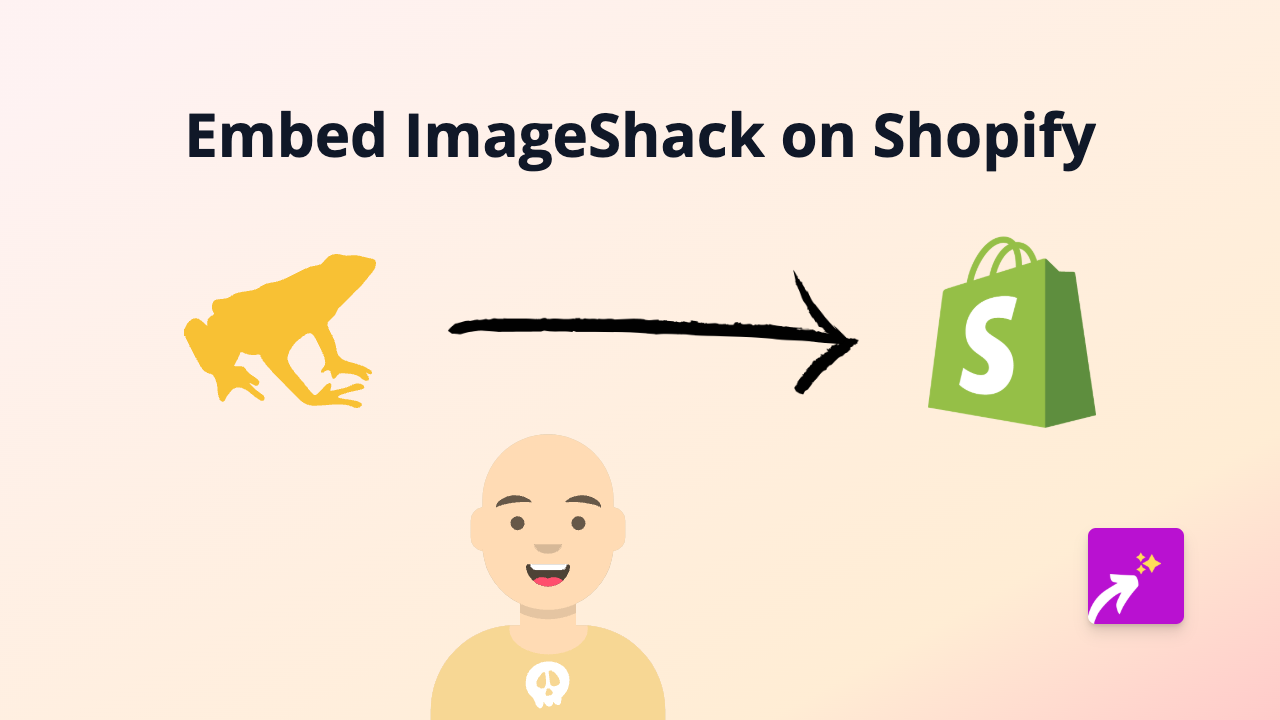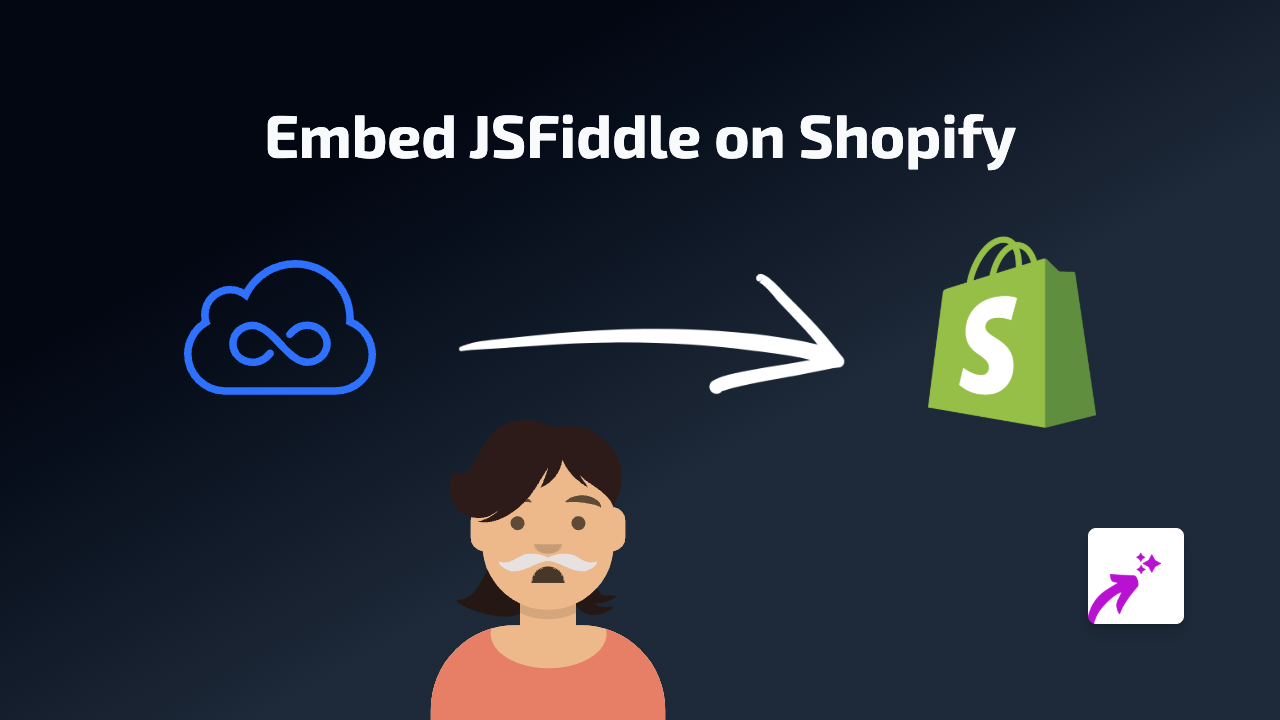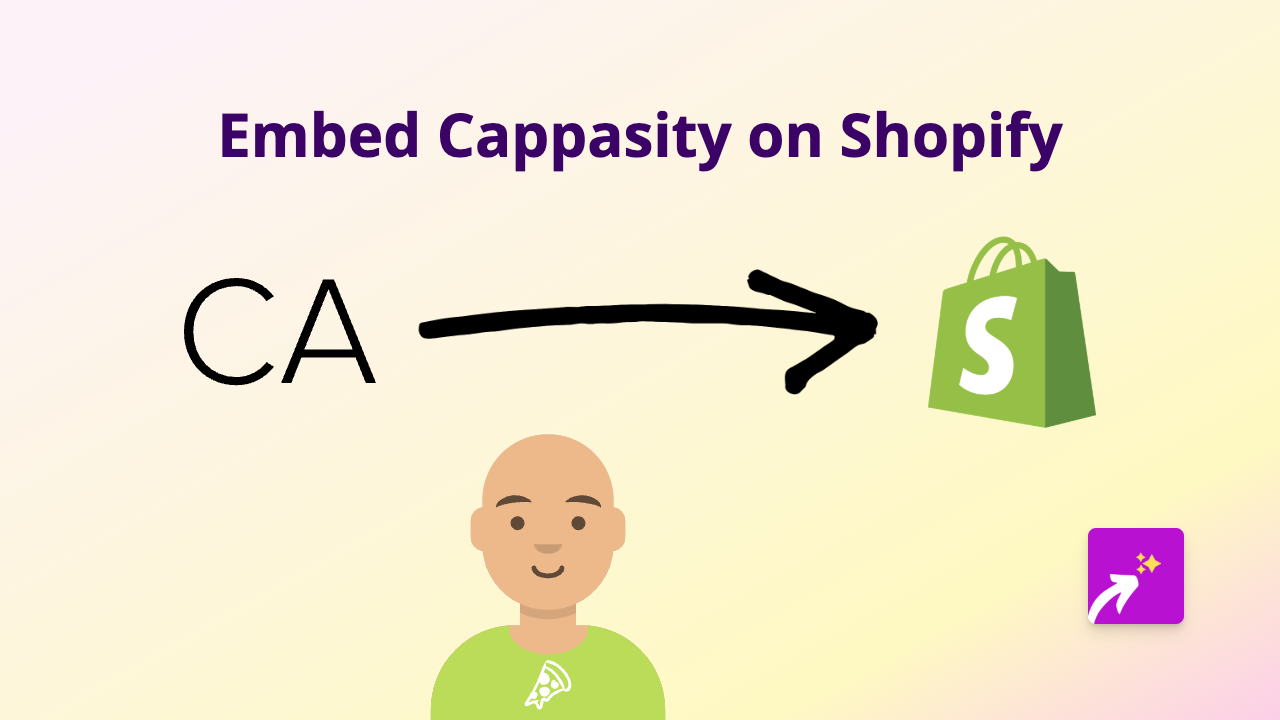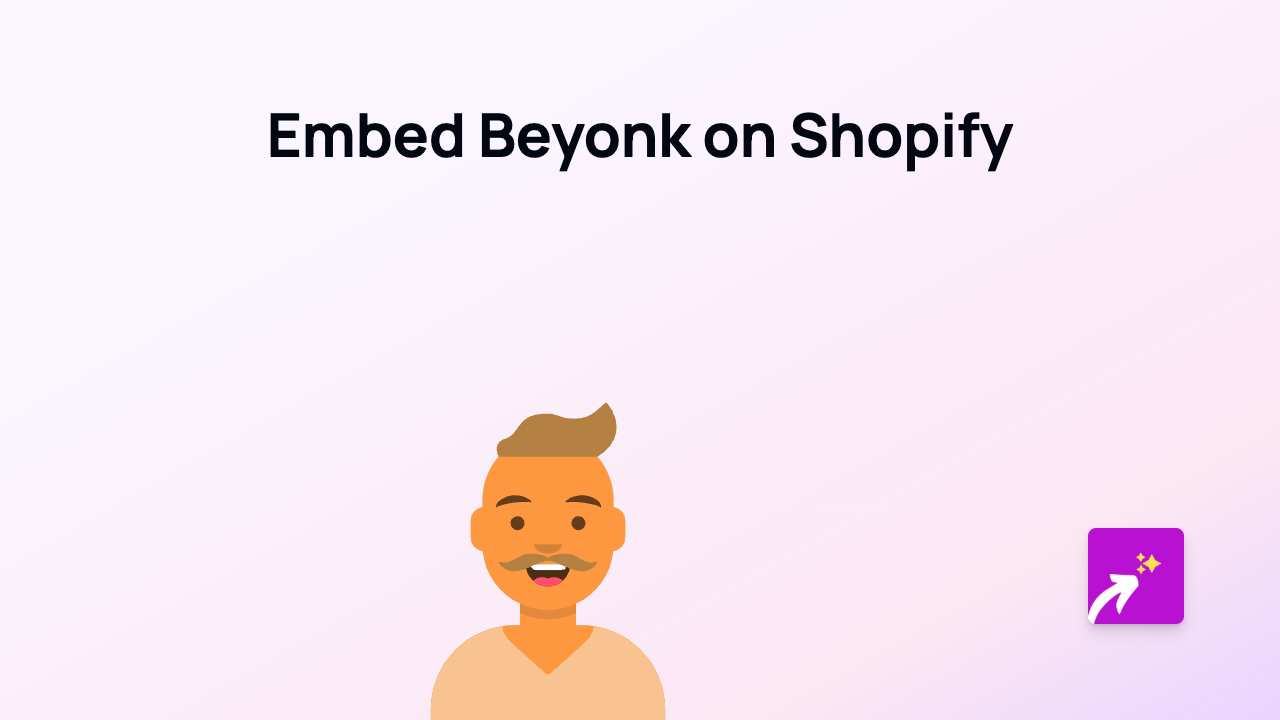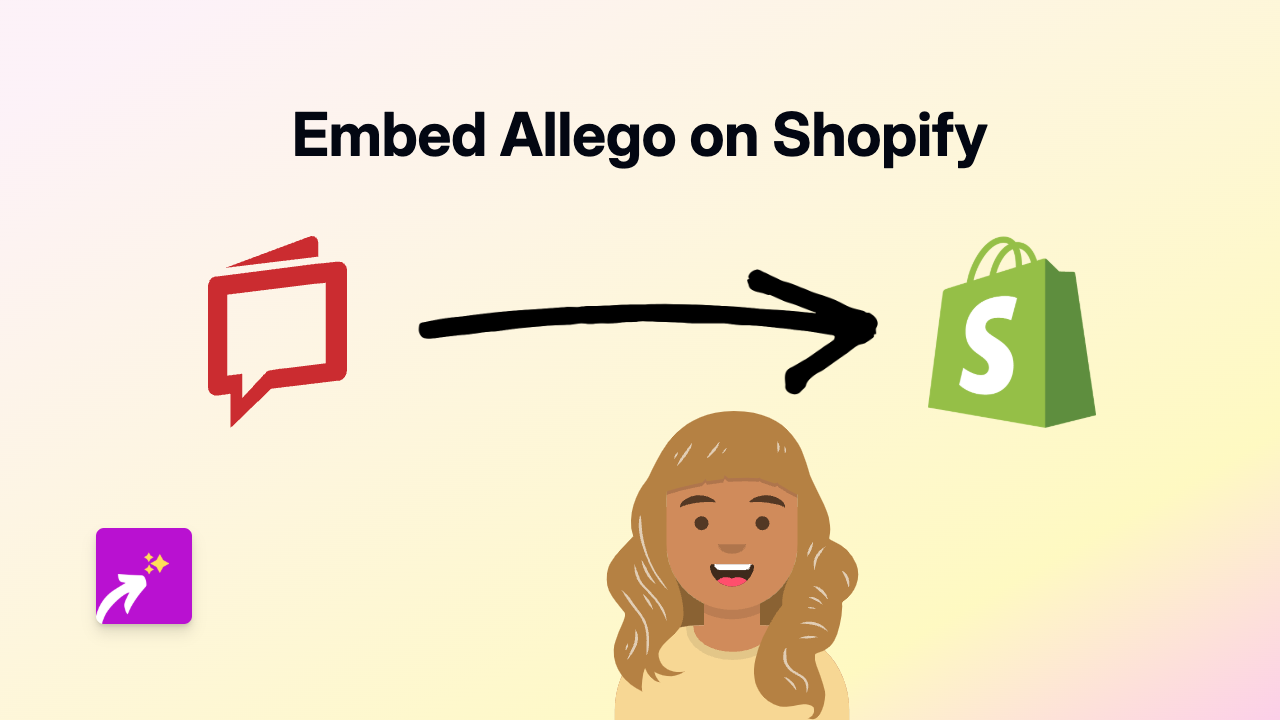How to Embed Sketch Content on Your Shopify Store: Step-by-Step Guide
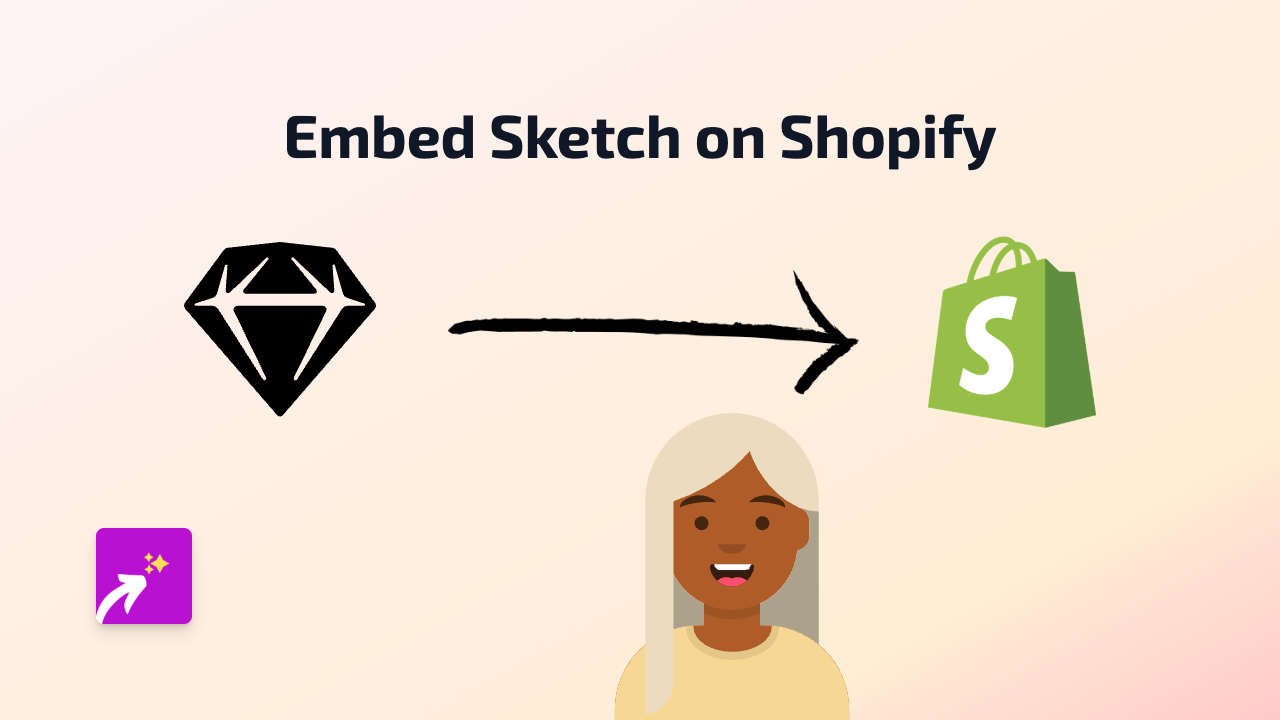
Are you looking to showcase your Sketch designs or prototypes directly on your Shopify store? Whether you want to display wireframes, design concepts, or interactive prototypes to your customers, this guide will show you exactly how to do it without any coding skills required.
What You’ll Need
- A Shopify store
- A Sketch design shared publicly
- EmbedAny app installed on your store
Step 1: Install EmbedAny on Your Shopify Store
Before you can embed Sketch content, you’ll need to install the EmbedAny app:
- Visit EmbedAny in the Shopify App Store
- Click “Add app” and follow the installation process
- Confirm the app installation on your store
Step 2: Get Your Sketch Link
To embed Sketch content, you’ll need a public link to your Sketch design:
- Open your Sketch document
- Share your design through Sketch Cloud
- Make sure your prototype or design is set to public
- Copy the share link to your clipboard
Step 3: Add the Link to Your Shopify Store
Now for the easy part - adding your Sketch design to your store:
- Go to the page or product where you want to display your Sketch content
- Open the rich text editor
- Paste your Sketch link
- Select the link text and click the italic button (or use the keyboard shortcut)
- Save your changes
That’s it! EmbedAny will automatically transform your italicised link into an interactive Sketch design that customers can view directly on your page.
Why Embed Sketch Content?
Adding Sketch designs to your Shopify store helps you:
- Show detailed product design concepts
- Share interactive prototypes with customers
- Display wireframes for upcoming features
- Gather feedback on design ideas
- Create a more engaging shopping experience
Examples of Where to Use Embedded Sketch Content
- Product description pages to show design evolution
- Custom order pages to demonstrate design options
- About page to highlight your design process
- Blog posts about product development
- Landing pages for new product launches
Troubleshooting Tips
If your Sketch content isn’t displaying properly:
- Ensure your Sketch link is public and correctly shared
- Check that you’ve properly italicised the entire link
- Verify that EmbedAny is properly installed and activated
- Try refreshing your page after saving changes
With EmbedAny, you can add Sketch designs and interactive prototypes to any part of your Shopify store in seconds, making your product pages more informative and engaging for your customers.