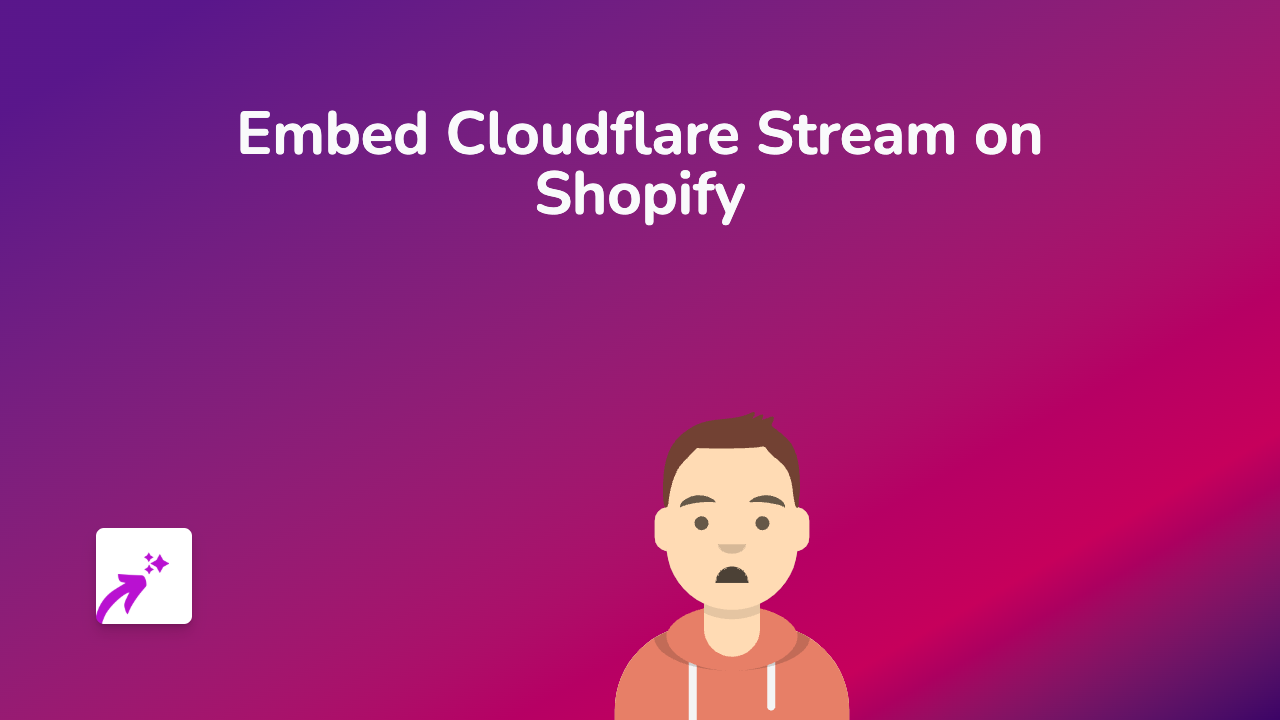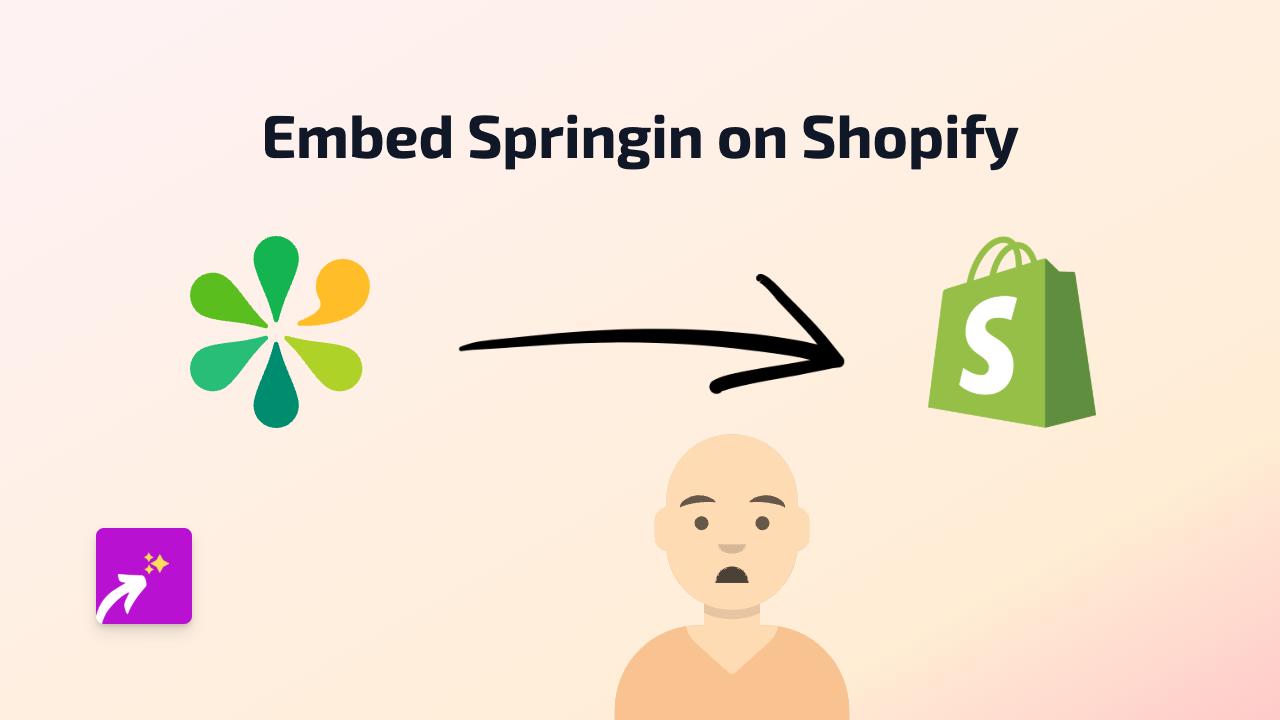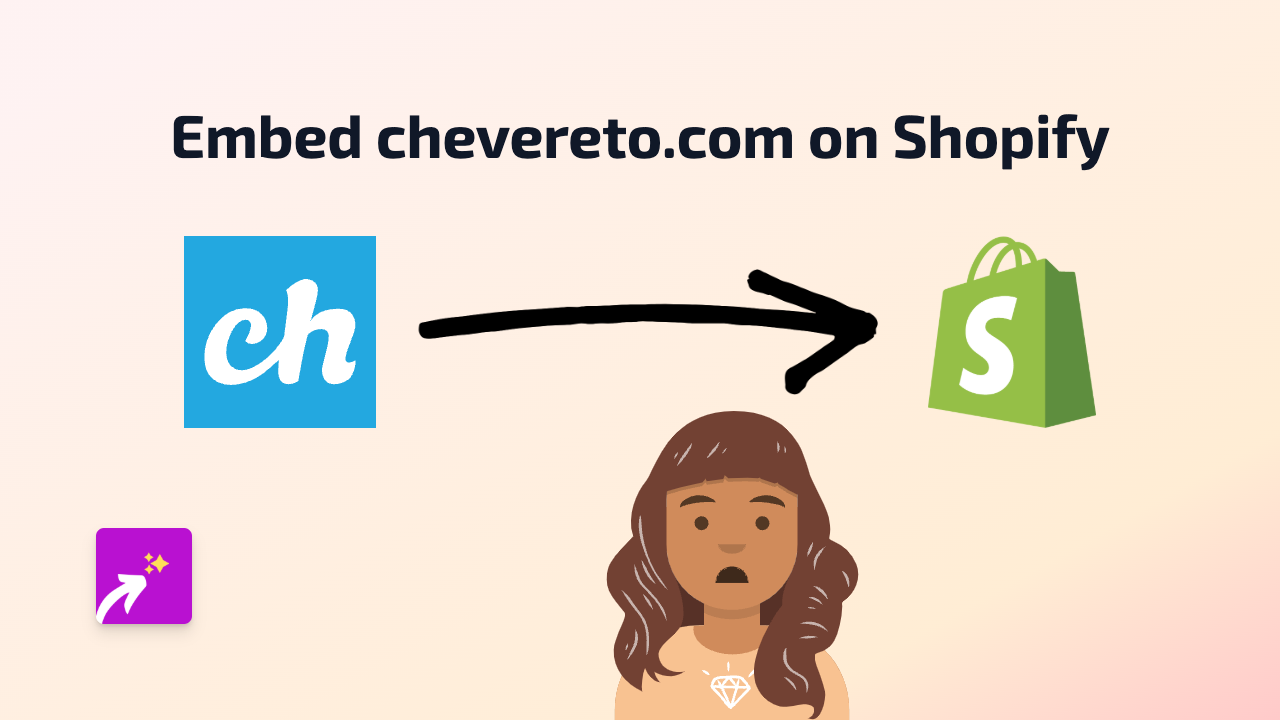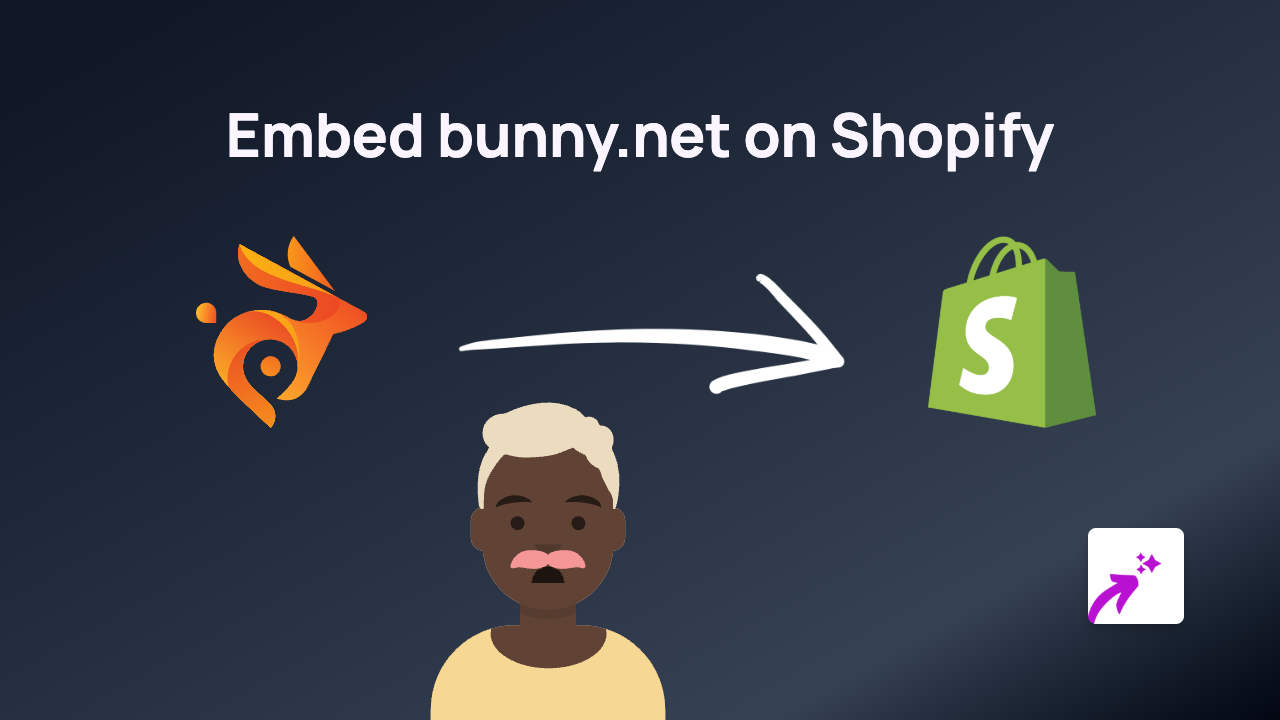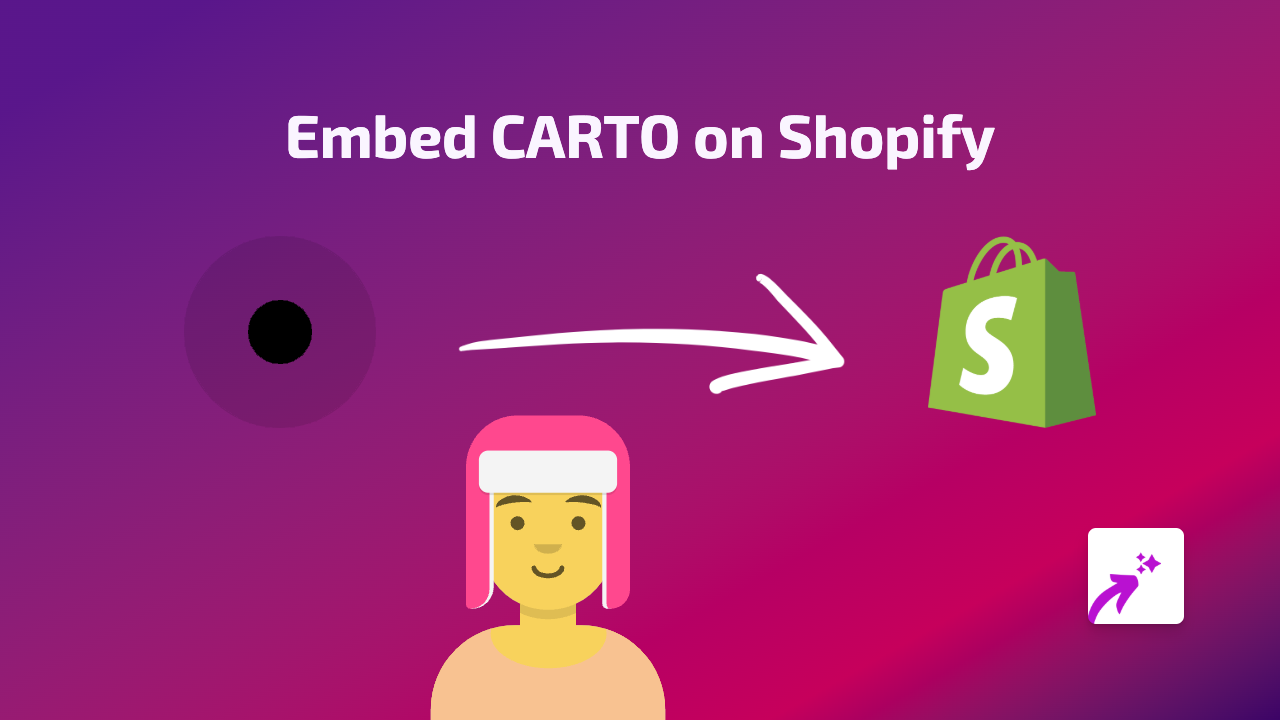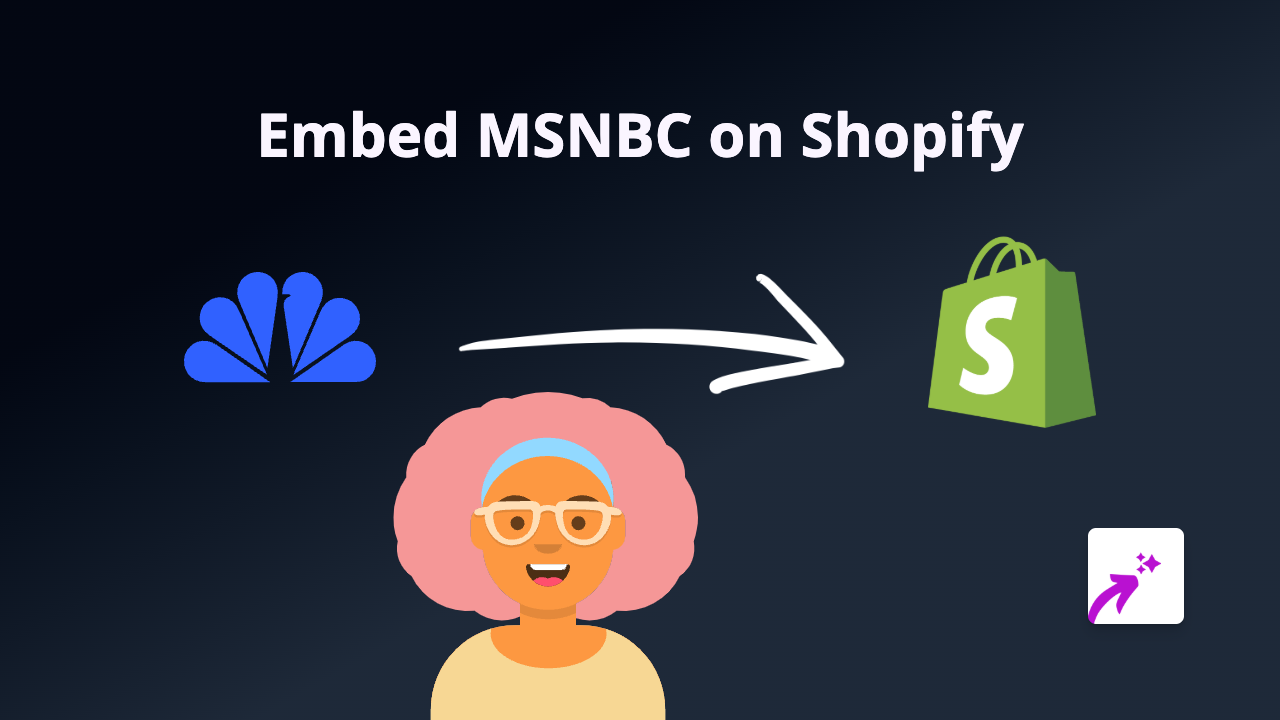How to Embed Simmer Content on Your Shopify Store - Simple Guide
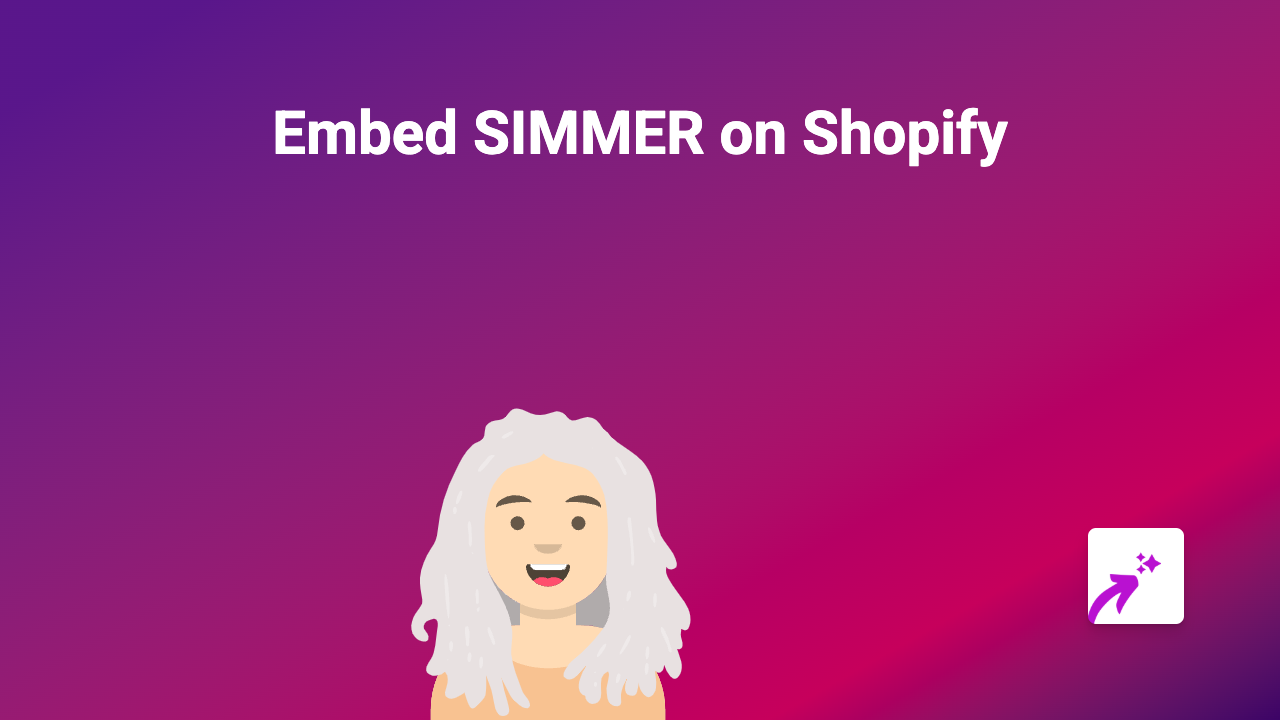
Add Simmer Content to Your Shopify Store Effortlessly
Want to share your cooking recipes or food-related content from Simmer on your Shopify store? With EmbedAny, you can display interactive Simmer content anywhere on your store without any coding knowledge. Here’s how to do it:
Step 1: Install EmbedAny App
Before you can start embedding Simmer content, you need to install the EmbedAny app:
- Visit EmbedAny on the Shopify App Store
- Click “Add app” to install it on your store
- Follow the setup instructions to activate the app
Step 2: Find the Simmer Content You Want to Display
- Go to Simmer
- Find the recipe or content you want to display on your store
- Copy the full URL from your browser’s address bar
Step 3: Add the Simmer Link to Your Shopify Store
Now that you have your Simmer link, you can add it to your store:
- Go to the page, product description, or blog post where you want to display the Simmer content
- Paste the Simmer link into the text editor
- Important step: Make the link italic by selecting it and clicking the italic button (or using Ctrl+I / Cmd+I)
- Save your changes
That’s it! The link will now transform into a fully interactive Simmer display on your store.
Where Can You Add Simmer Content?
You can embed Simmer content in various places on your Shopify store:
- Product descriptions
- Blog posts
- Custom pages
- Collection descriptions
- Announcements
Why Embed Simmer Content?
Adding Simmer content to your online store helps:
- Share full recipes with your customers
- Showcase cooking methods for products you sell
- Create engaging content for food-related businesses
- Build trust by sharing detailed food preparation information
Troubleshooting Tips
If your Simmer content isn’t displaying correctly:
- Make sure EmbedAny is properly installed and activated
- Check that the link is formatted in italics
- Verify that you’ve copied the complete Simmer URL
- Try refreshing your store’s cache
Final Thoughts
Embedding Simmer content is a fantastic way to enhance your Shopify store with interactive recipes and food content. It helps customers better understand your products and creates a more engaging shopping experience.
With EmbedAny’s no-code solution, you can quickly integrate Simmer and 800+ other platforms into your store by simply pasting a link and making it italic.
Happy embedding!