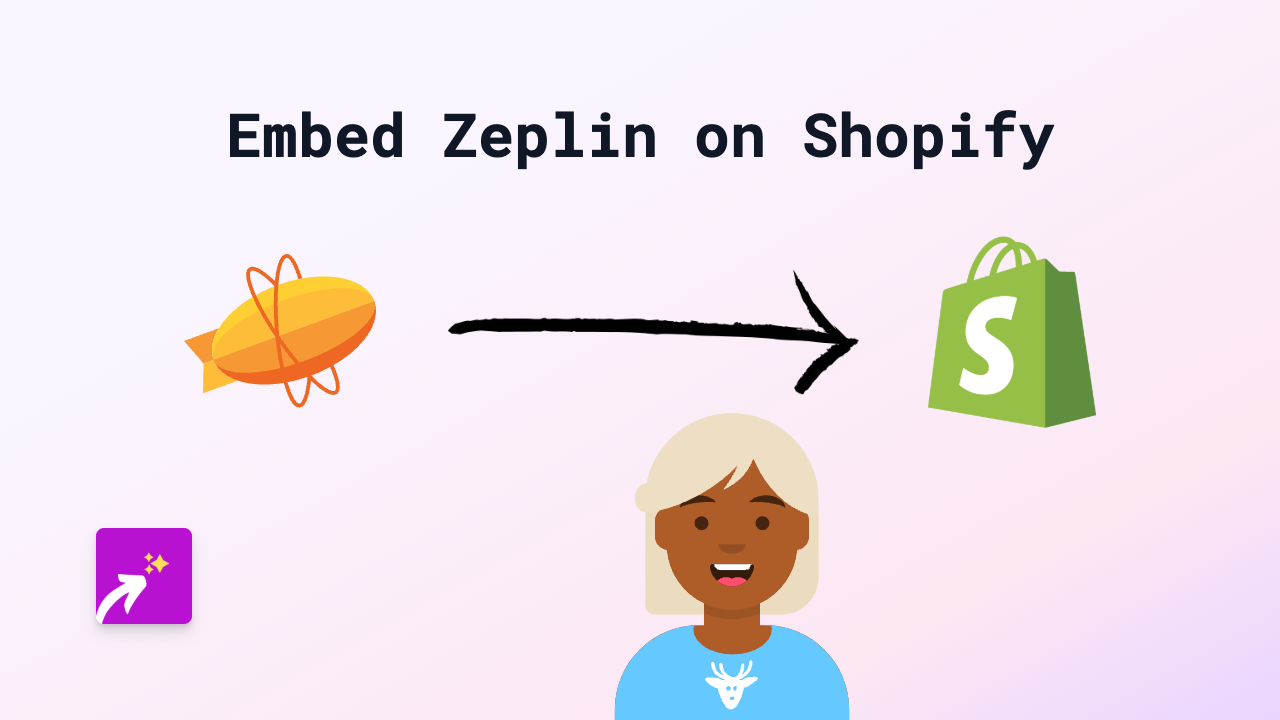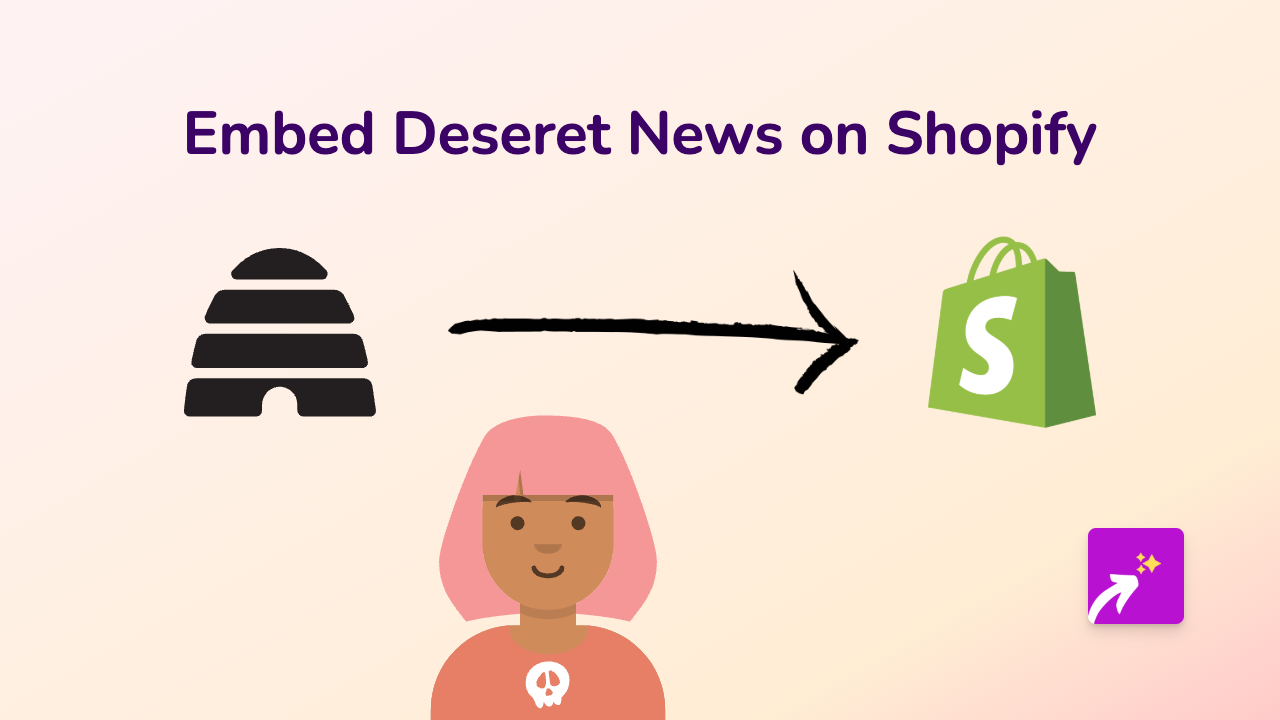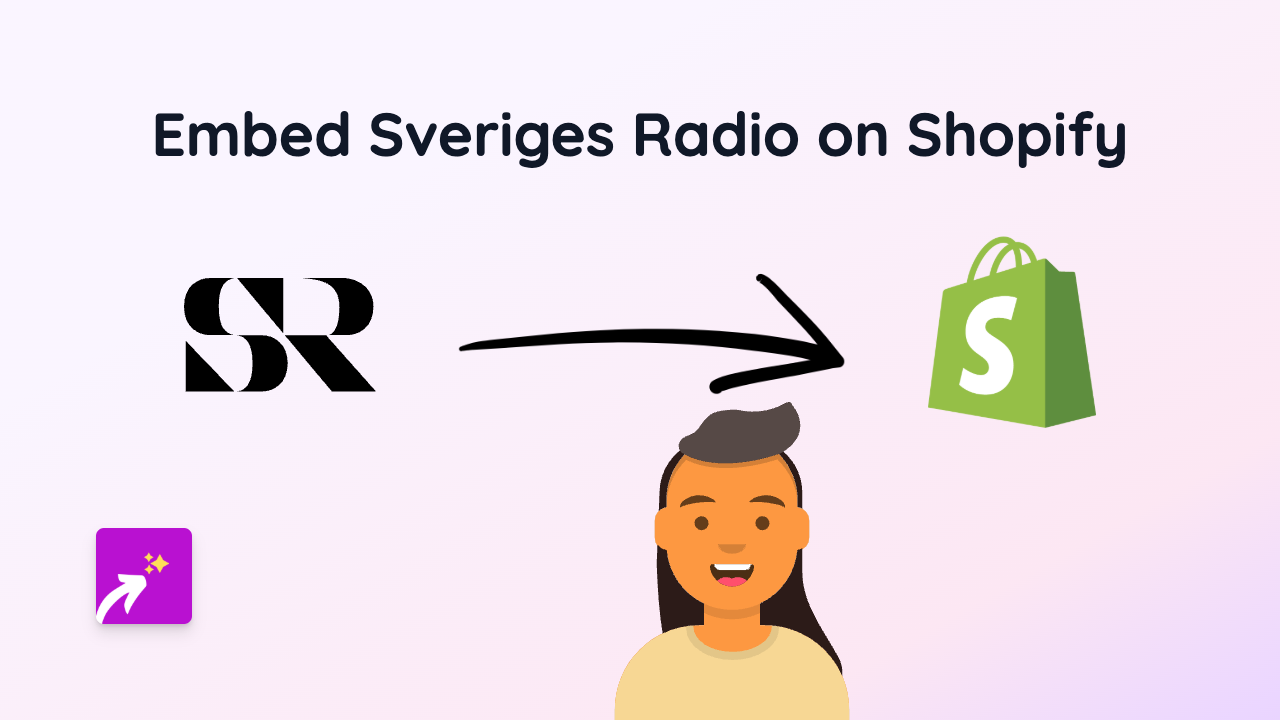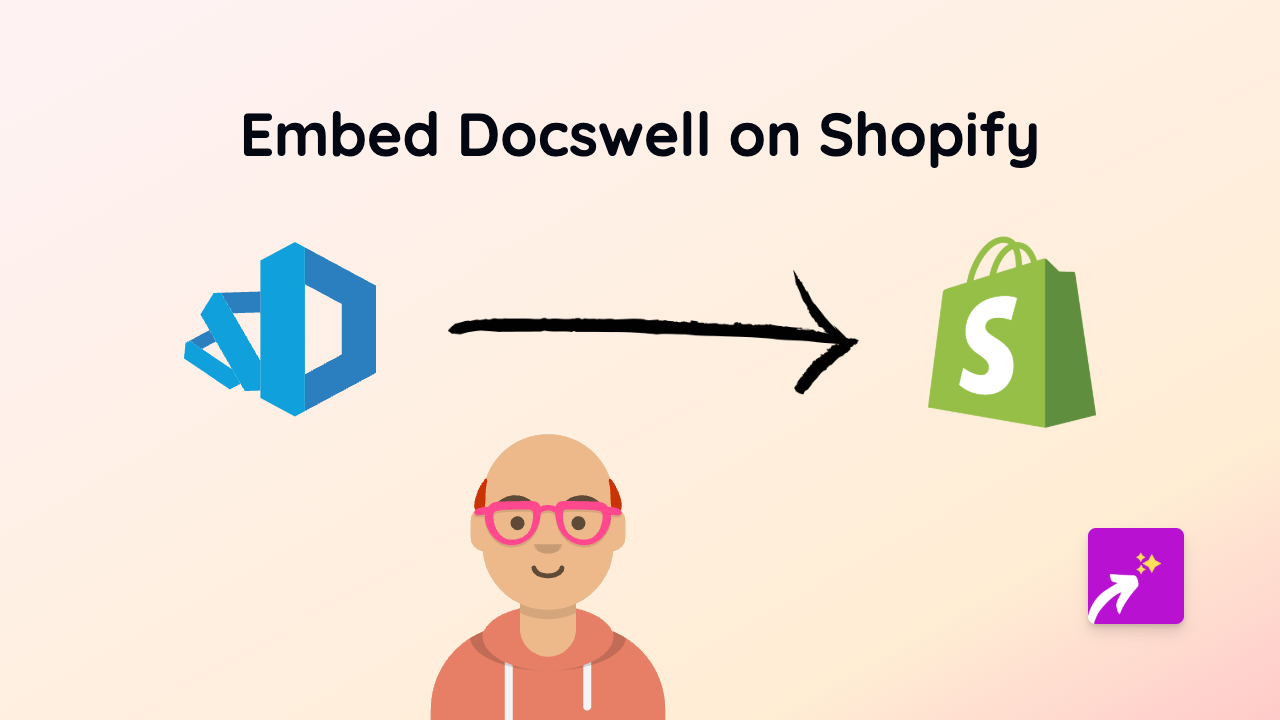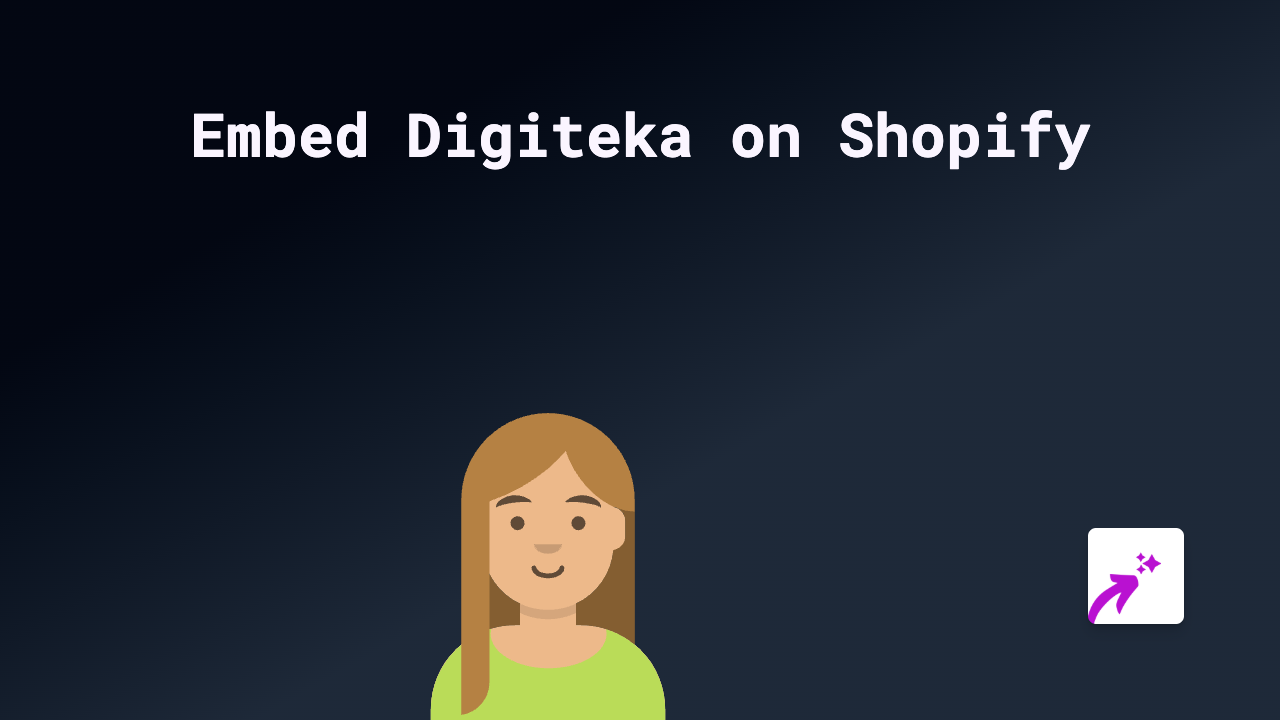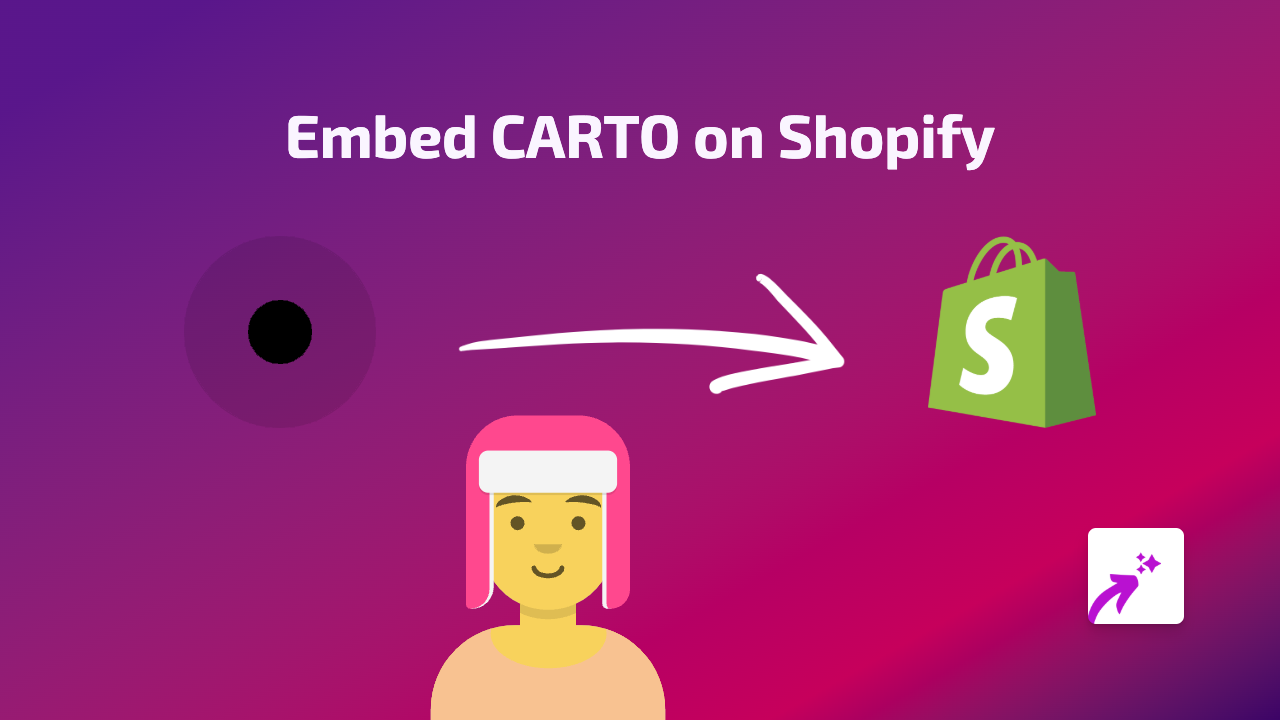How to Embed Show the Way Maps on Your Shopify Store with EmbedAny
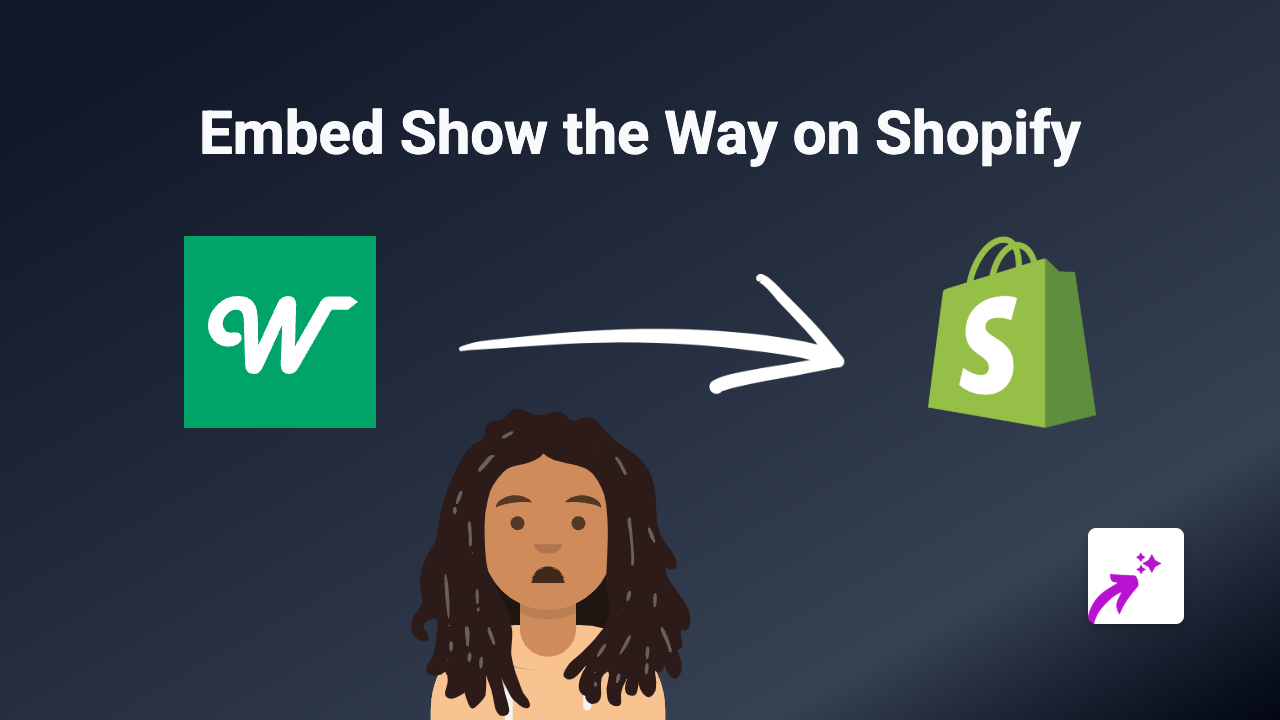
Do you want to add interactive maps from Show the Way to your Shopify store? Whether you need to display your physical location, create custom maps for delivery zones, or showcase multiple store branches, embedding Show the Way maps can greatly improve your customers’ experience. This guide will walk you through the simple process of embedding Show the Way maps on your Shopify store using EmbedAny.
What is Show the Way?
Show the Way is a mapping service that allows you to create and share custom maps. By embedding these maps directly into your Shopify store, you can help customers find your location, visualise delivery areas, or understand collection points.
Prerequisites
- A Shopify store
- The EmbedAny app installed on your store
- A Show the Way map link you want to embed
Step-by-Step Guide to Embedding Show the Way Maps
Step 1: Install the EmbedAny App
- Visit the EmbedAny app page in the Shopify App Store
- Click “Add app” and follow the installation prompts
- Activate the app according to the on-screen instructions
Step 2: Get Your Show the Way Map Link
- Log in to your Show the Way account
- Navigate to the map you want to embed
- Look for the “Share” or “Embed” option
- Copy the link to your map (it should look something like
https://showtheway.io/to/...)
Step 3: Add the Link to Your Shopify Store
- Go to the page where you want to embed the map (product description, about us page, contact page, etc.)
- In the page editor, paste the Show the Way map link
- Important step: Italicise the link by selecting it and clicking the italic button (or using keyboard shortcut Ctrl+I / Cmd+I)
- Save your changes
Step 4: Preview Your Embedded Map
- Preview your page to see the embedded, interactive Show the Way map
- Check that the map displays correctly on both desktop and mobile views
Tips for Using Show the Way Maps Effectively
- Embed maps on your contact page to help customers find your physical location
- Add maps to product pages for location-specific products or services
- Use maps in blog posts about local events or regional information
- Create custom maps for delivery zones to clarify shipping areas
Troubleshooting
If your map doesn’t appear:
- Make sure EmbedAny is properly activated
- Confirm that you’ve italicised the Show the Way link
- Verify that the Show the Way link is correct and accessible
- Try refreshing the page after saving
With EmbedAny, adding interactive Show the Way maps to your Shopify store is straightforward and requires no coding knowledge. This feature can significantly improve your customers’ experience by providing clear visual information about locations relevant to your business.