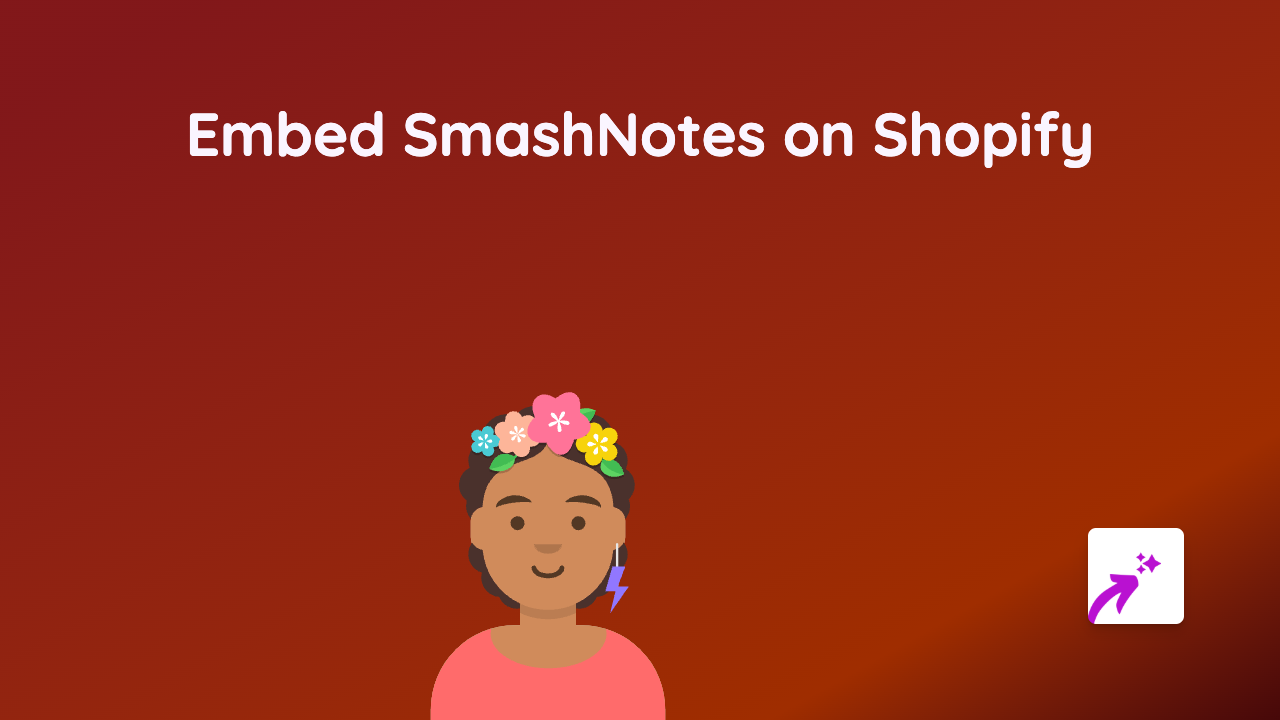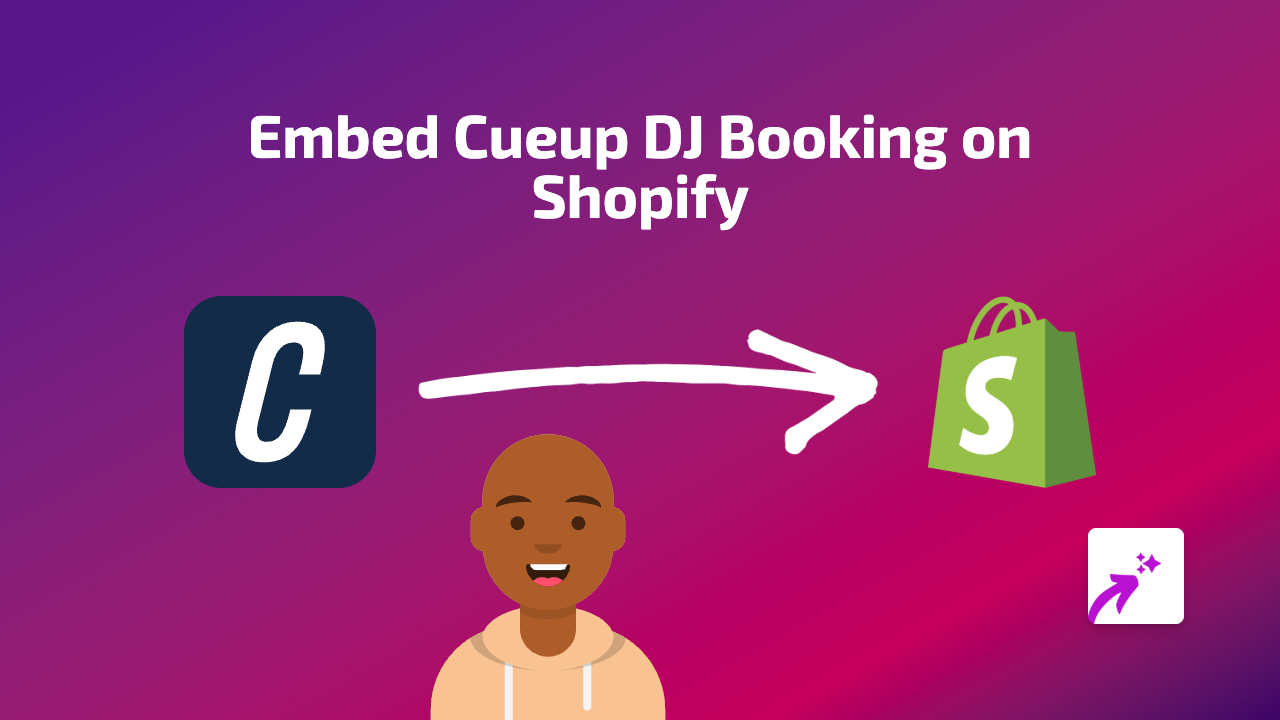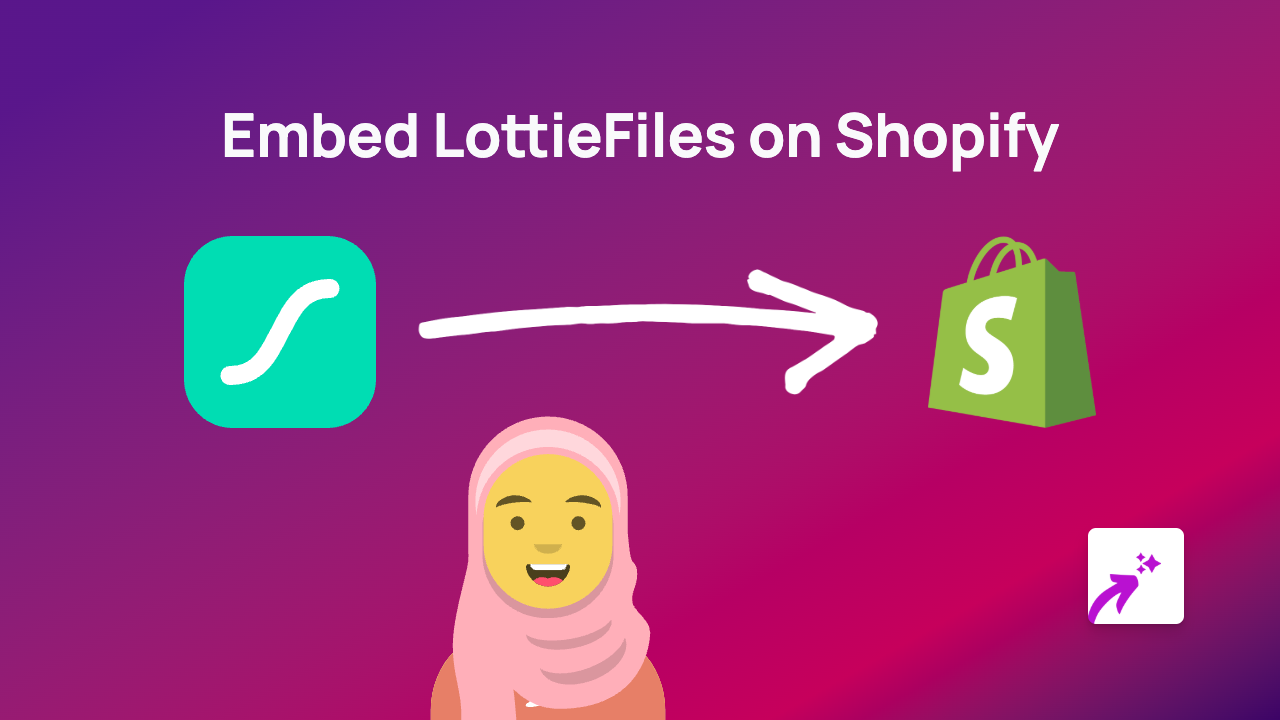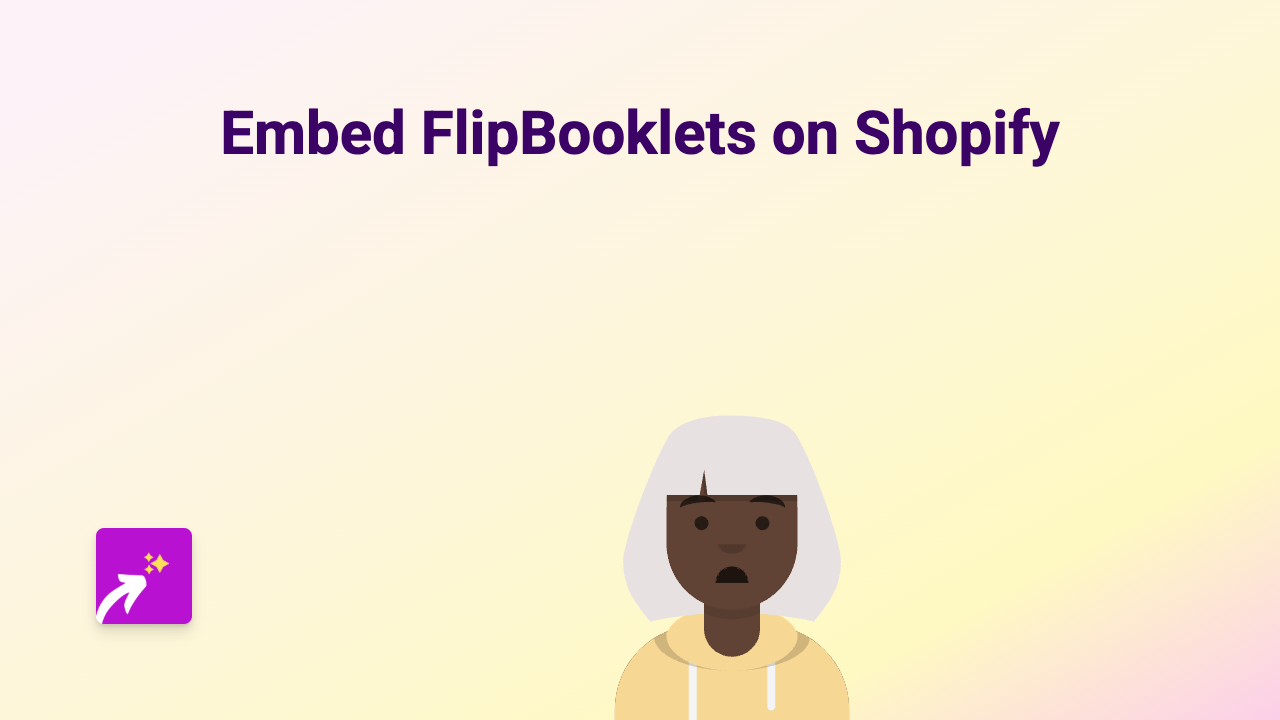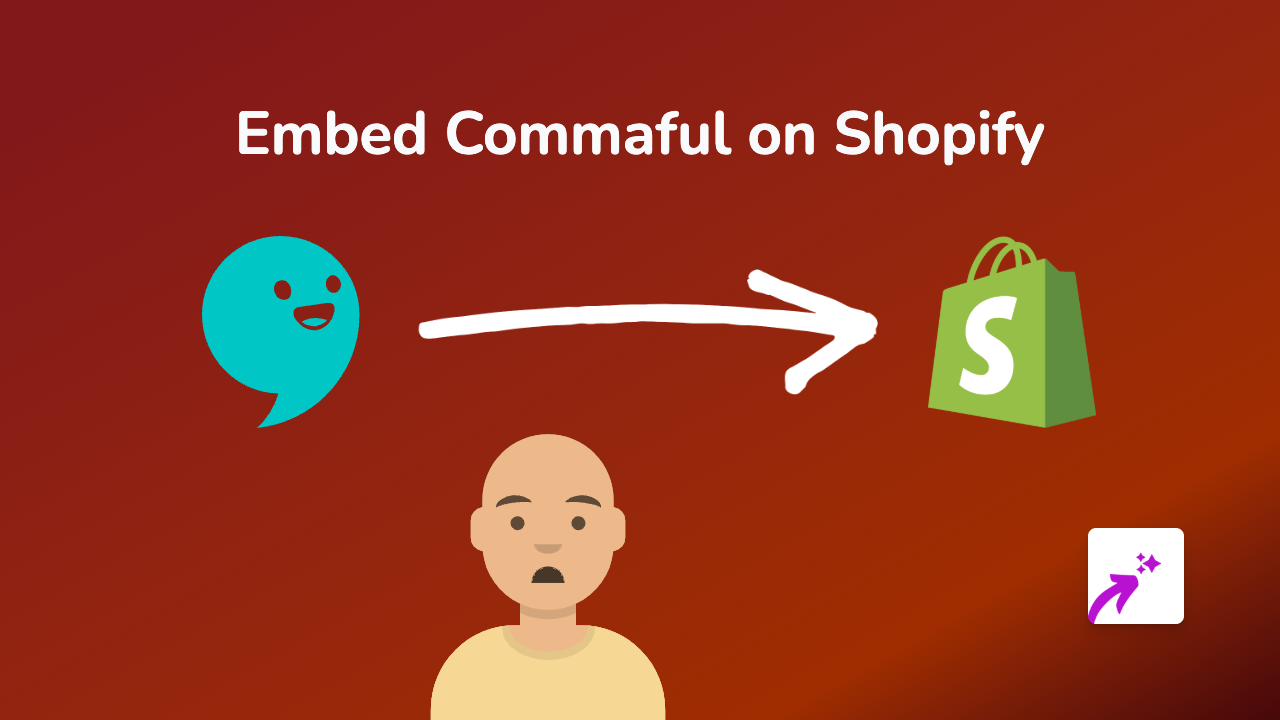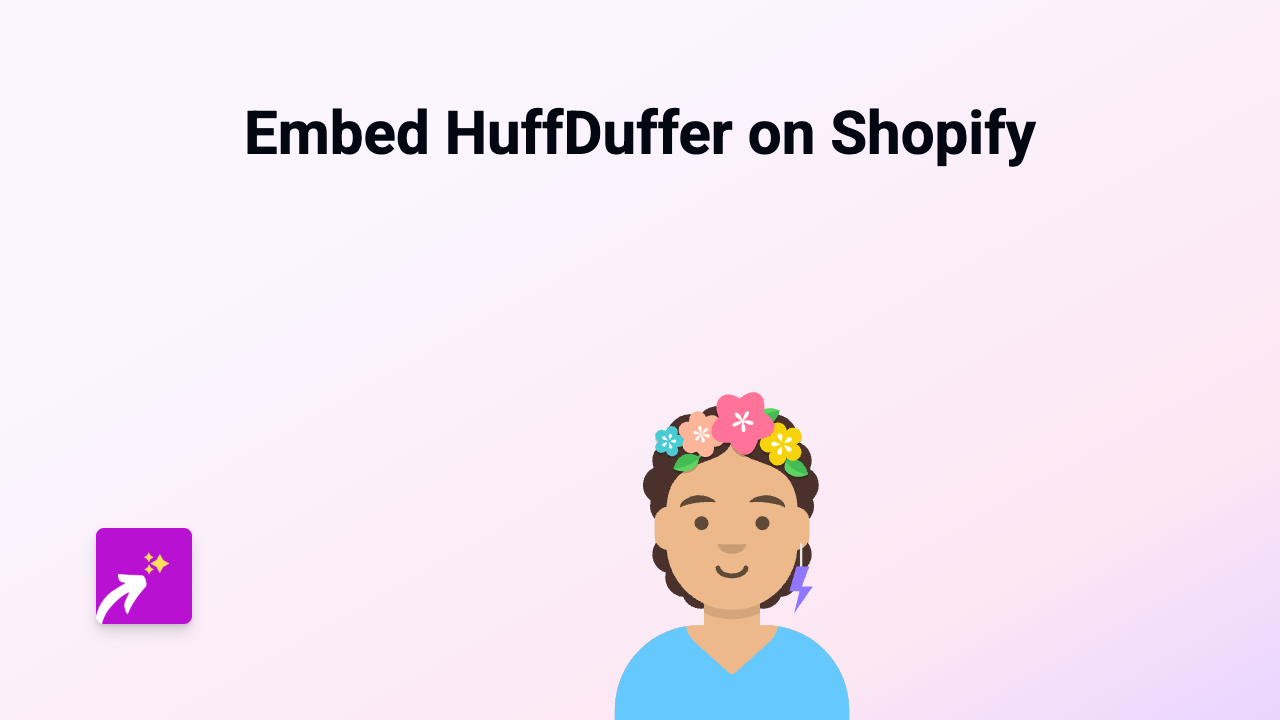How to Embed Share Presentations on Shopify - The Simple Way
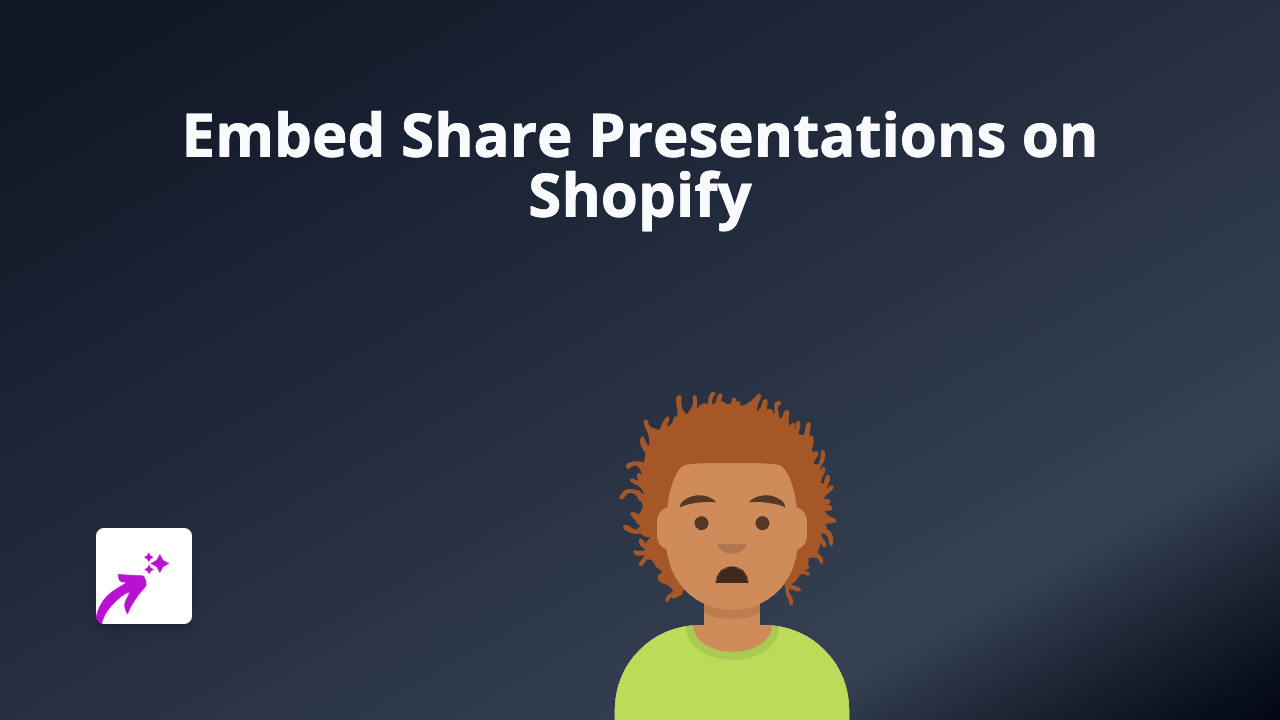
Are you looking to showcase professional presentations on your Shopify store? Whether you want to display product demonstrations, company information, or educational content, embedding Share Presentations can significantly enhance your customers’ experience. This guide will show you the easiest way to add interactive presentations to any part of your Shopify store without touching a line of code.
What You’ll Need
- A Shopify store
- The EmbedAny app installed
- A Share Presentation link you want to embed
Step 1: Install the EmbedAny App
Before you can start embedding presentations, you’ll need to install the EmbedAny app:
- Visit EmbedAny on the Shopify App Store
- Click “Add app”
- Follow the installation prompts
- Activate the app when prompted
Step 2: Find Your Share Presentation Link
To embed a presentation, you’ll need its share link:
- Go to Share Presentations
- Navigate to the presentation you want to embed
- Click on the “Share” button
- Copy the presentation URL
Step 3: Embed the Presentation on Your Shopify Store
Now for the magic part:
- Go to any editable text area in your Shopify store (product description, page, blog post, etc.)
- Paste the Share Presentation link
- Important: Make the link italic by selecting it and clicking the italic button (or using keyboard shortcuts)
- Save your changes
That’s it! The link will automatically transform into an interactive presentation when viewed on your store.
Where to Use Embedded Presentations
Share Presentations can be embedded in various places on your Shopify store:
- Product pages: Show detailed product information or demonstrations
- About page: Share company presentations or team introductions
- Blog posts: Enhance educational content with visual presentations
- Landing pages: Display promotional or informational slideshows
Benefits of Embedding Share Presentations
- Keeps customers engaged on your store instead of redirecting them elsewhere
- Provides a professional look with interactive content
- Increases time spent on your pages
- Helps explain complex products or services visually
- Improves customer understanding without leaving your store
Troubleshooting Tips
If your Share Presentation isn’t appearing correctly:
- Ensure the link is properly italicised
- Check that the EmbedAny app is activated
- Verify that you’ve copied the correct share link
- Save and refresh the page to see changes
Embedded presentations are a brilliant way to create a more engaging shopping experience while providing valuable information to your customers. With EmbedAny, adding this rich content to your Shopify store has never been easier!