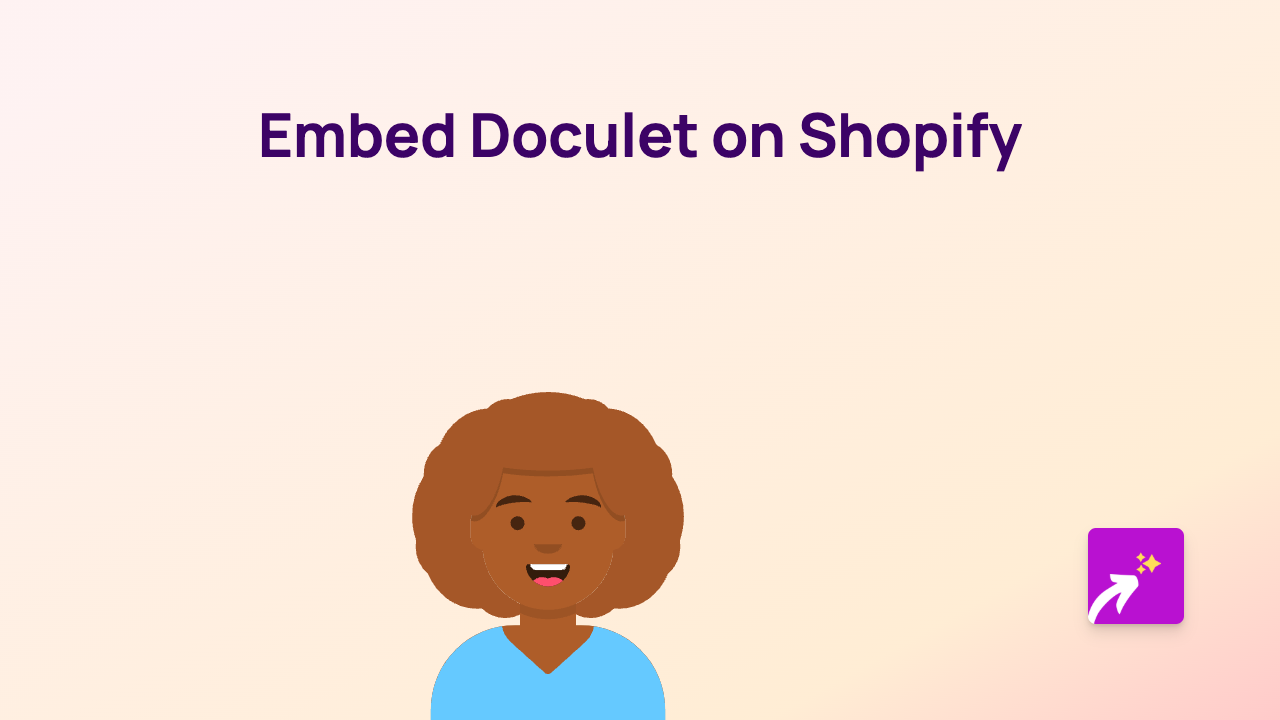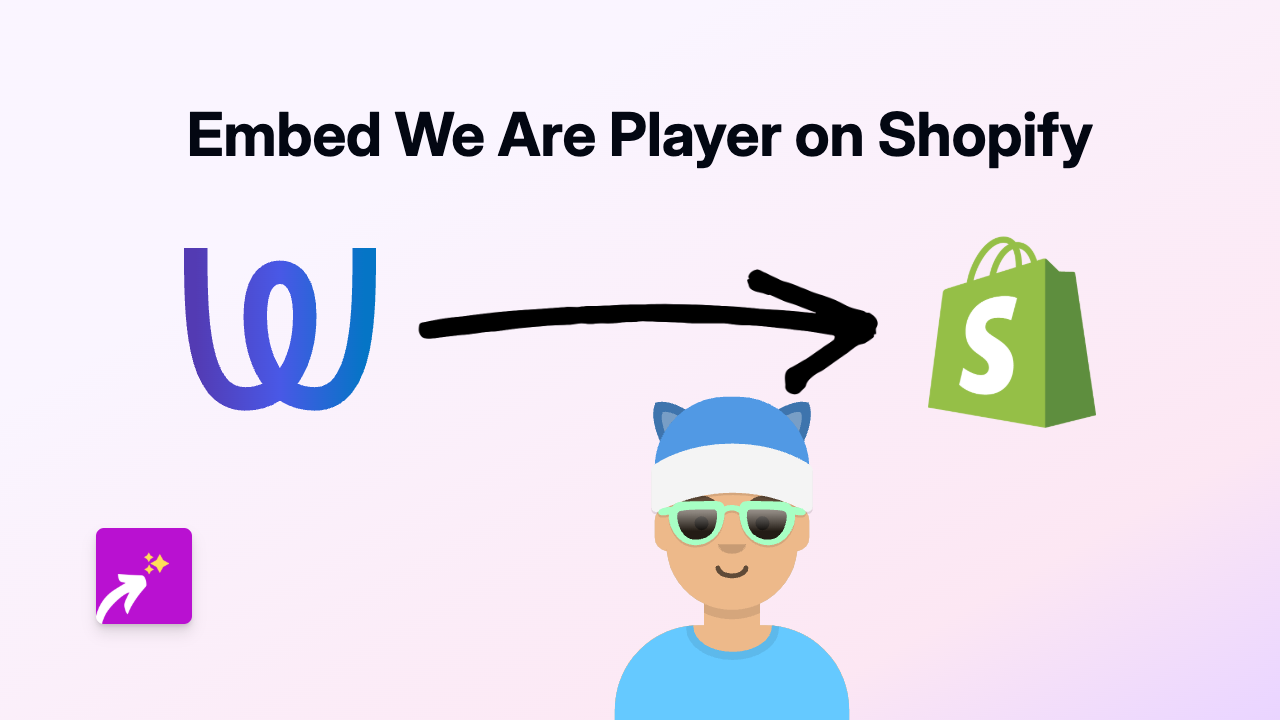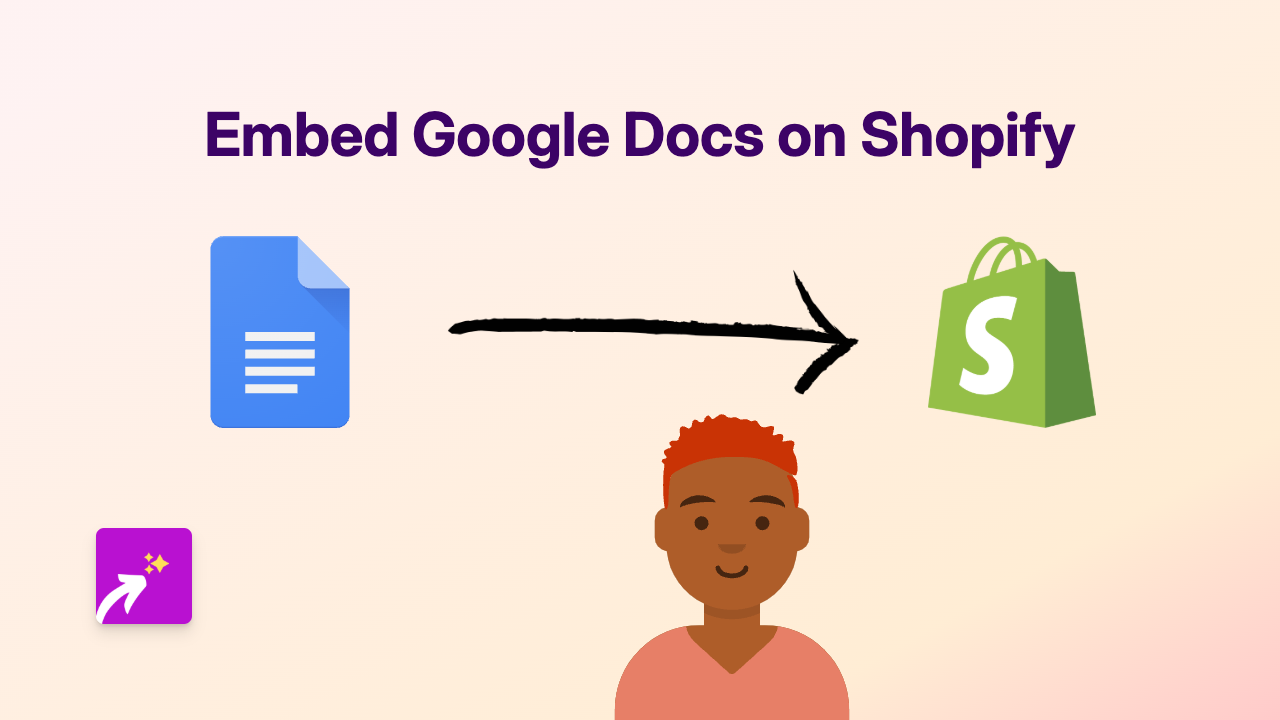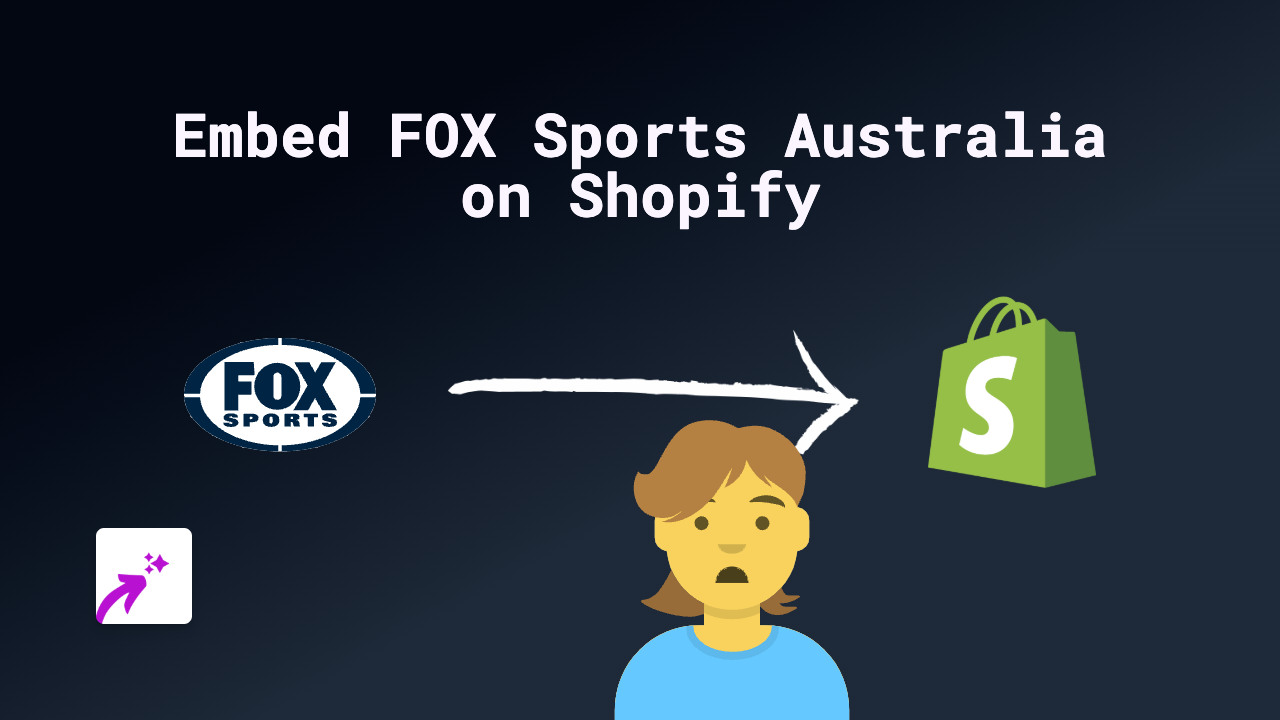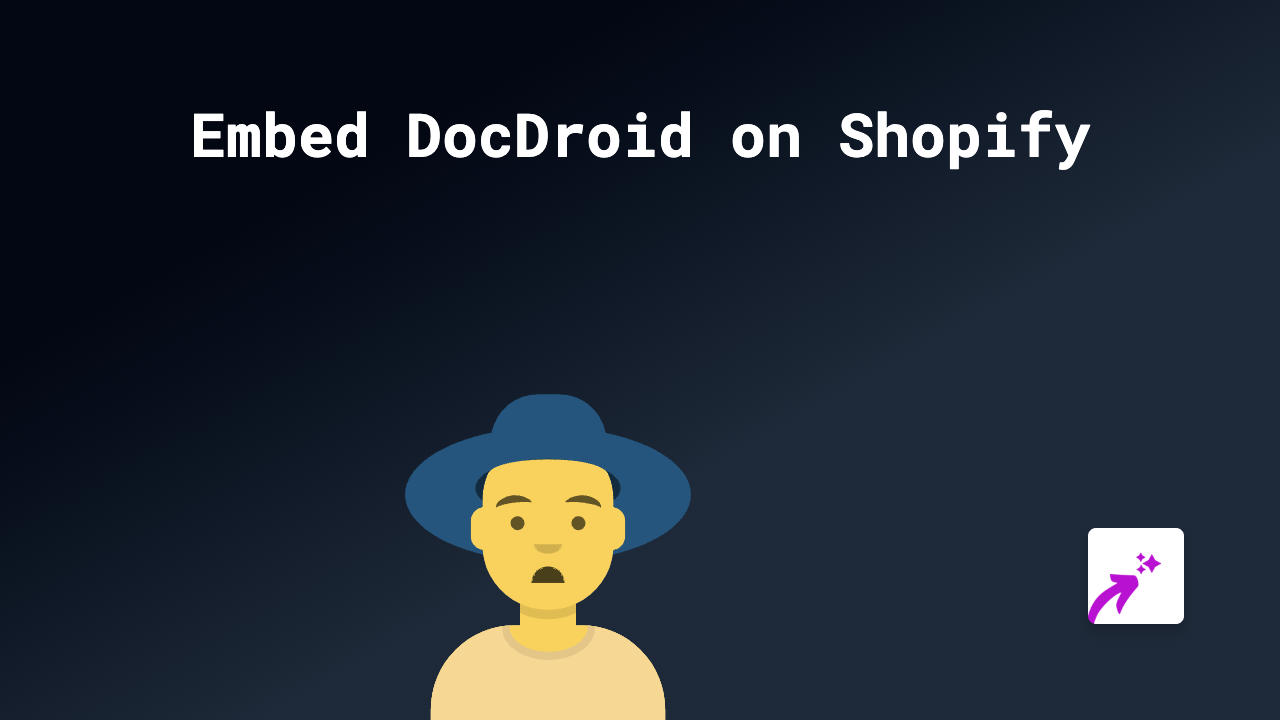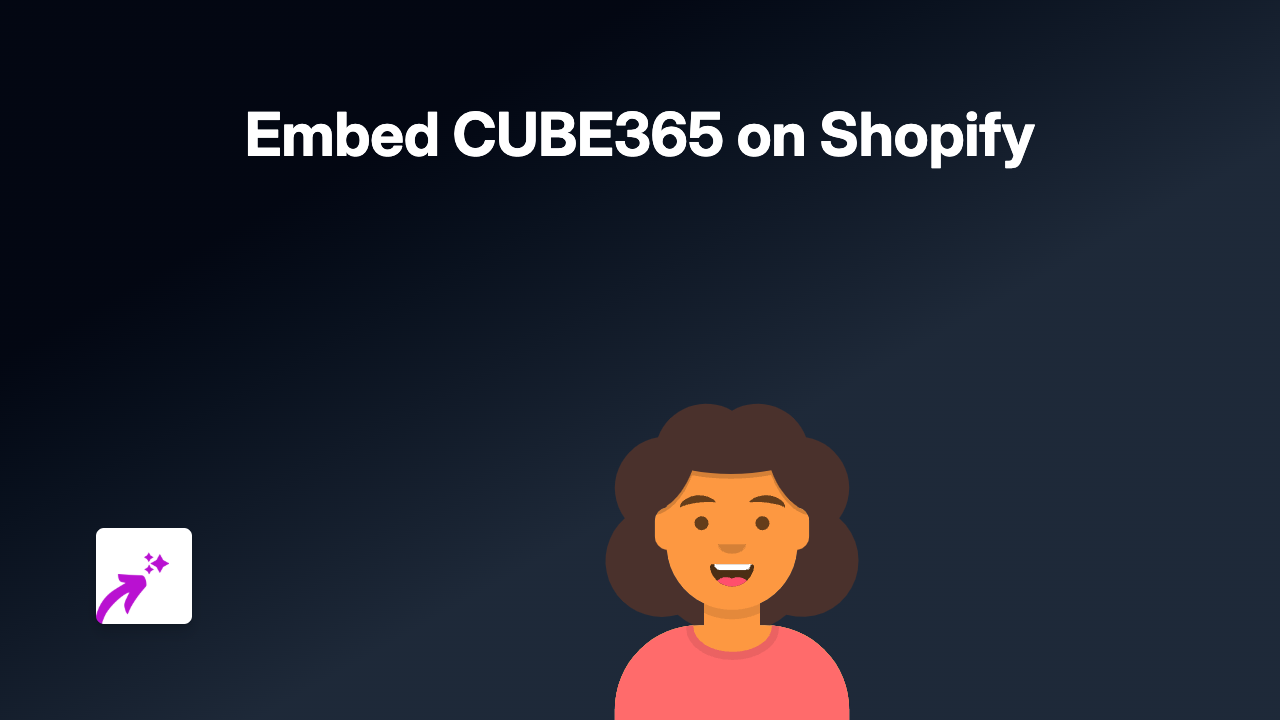How to Embed SeekTable Reports in Your Shopify Store with EmbedAny
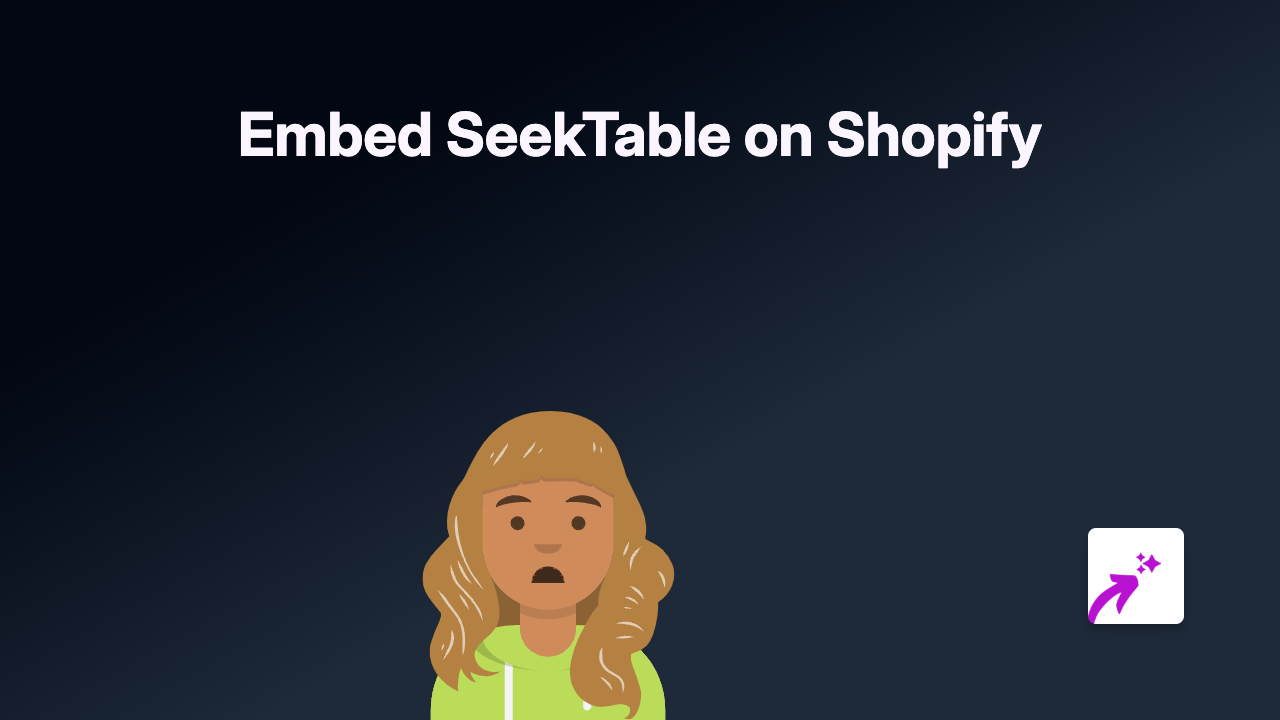
Embed SeekTable Reports on Shopify in 3 Simple Steps
Are you looking to add data visualisations, reports or dashboards from SeekTable to your Shopify store? With EmbedAny, you can easily display interactive SeekTable content directly on your product pages, blog posts, or custom pages without any coding knowledge.
What is SeekTable?
SeekTable is a powerful reporting and data visualization tool that helps businesses create insightful reports and dashboards. Adding these reports to your Shopify store can provide valuable data insights for your customers and enhance your store’s user experience.
Step 1: Install the EmbedAny App
Before you can start embedding SeekTable reports, you’ll need to install the EmbedAny app on your Shopify store:
- Visit the EmbedAny app page on the Shopify App Store
- Click “Add app” to install it to your store
- Follow the setup instructions to activate the app
Step 2: Copy Your SeekTable Link
Next, you’ll need to get the link to the SeekTable report or dashboard you want to embed:
- Open your SeekTable account
- Navigate to the specific report or dashboard you want to share
- Copy the report’s URL from your browser’s address bar
- Make sure you have the correct sharing permissions set for your report
Step 3: Embed Your SeekTable Report
Now for the fun part - embedding your SeekTable report on your Shopify store:
- Go to the page where you want to add your SeekTable report (product description, custom page, etc.)
- Paste the SeekTable link into the text editor
- Important: Make the link italic by selecting it and clicking the italic button (or using keyboard shortcuts)
- Save your changes
That’s it! EmbedAny will automatically transform your italicised SeekTable link into an interactive report that’s fully functional within your Shopify store.
Tips for Using SeekTable Embeds Effectively
- Data Dashboards: Add real-time analytics dashboards to pages where customers might benefit from data insights
- Custom Reports: Share customised reports relevant to your products or services
- Size Adjustments: The embedded reports will adjust to fit your theme, but you can test different screen sizes to ensure everything looks proper
Why Embed SeekTable in Your Shopify Store?
Adding interactive SeekTable reports to your Shopify store can:
- Provide valuable data insights to your customers
- Increase engagement with interactive content
- Make complex information more digestible through visualisations
- Help customers make more informed purchasing decisions
With EmbedAny’s support for 800+ platforms including SeekTable, you can easily enhance your store with rich, interactive content without touching a line of code.