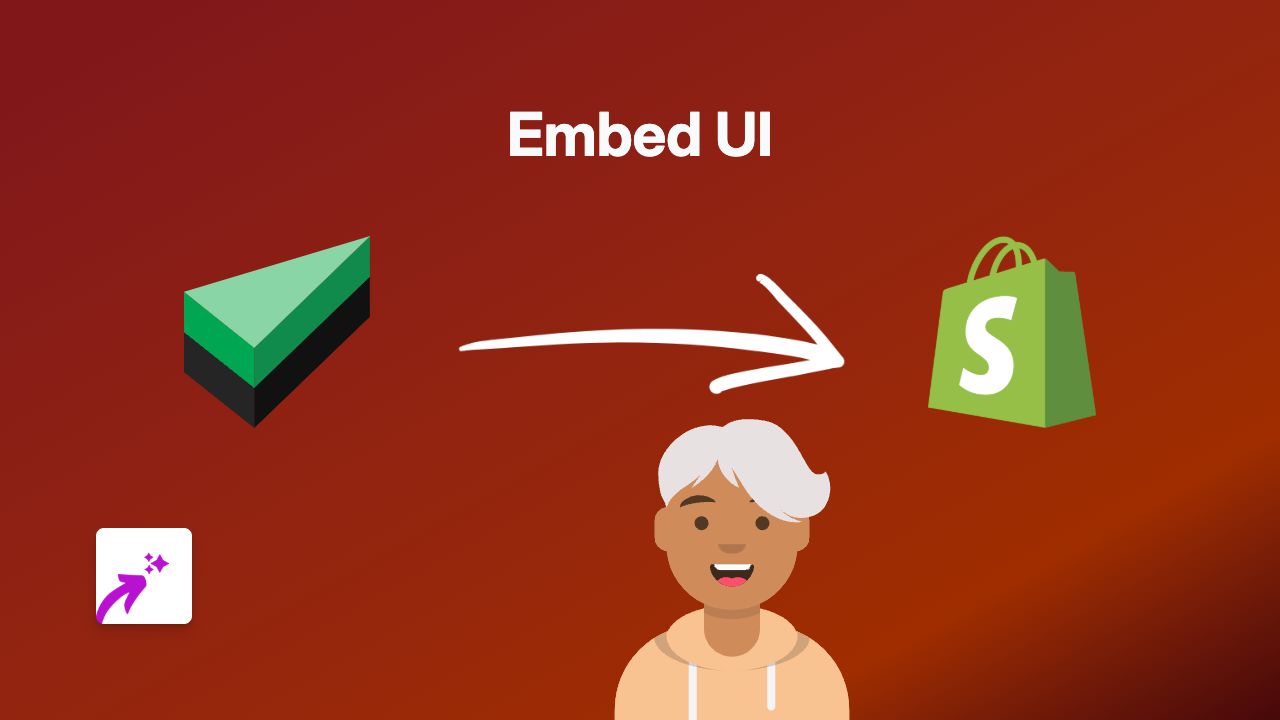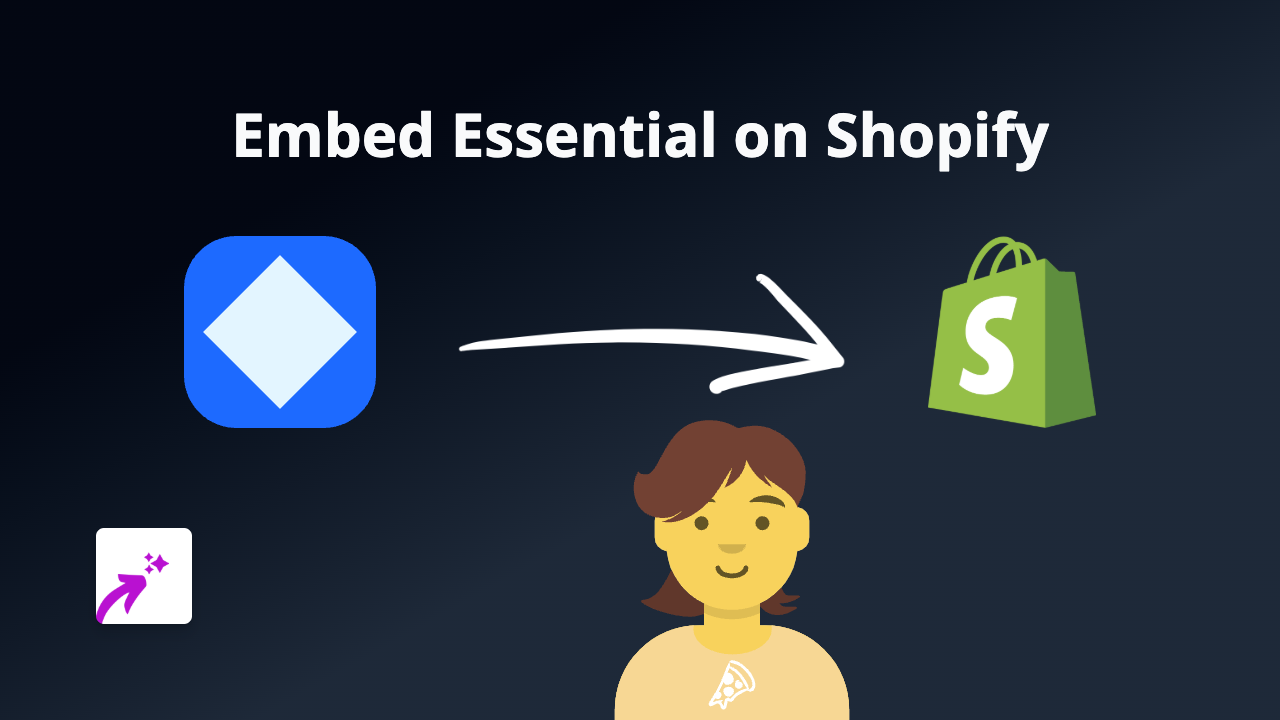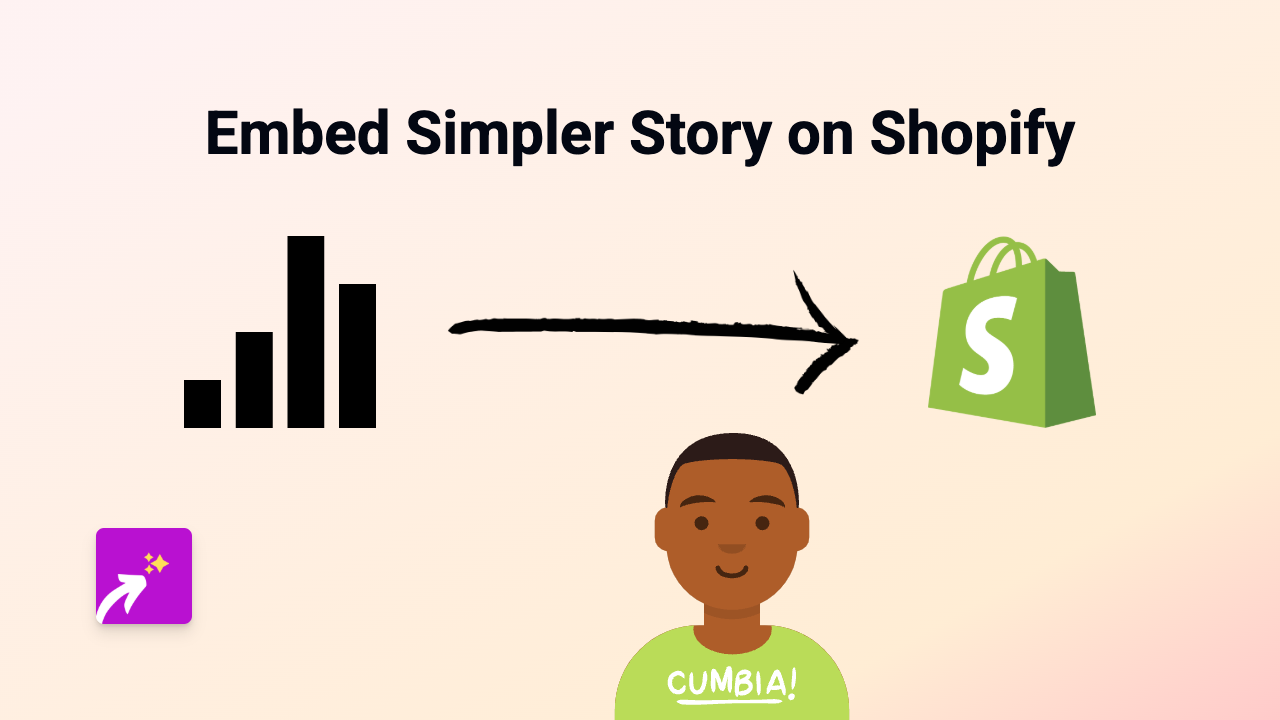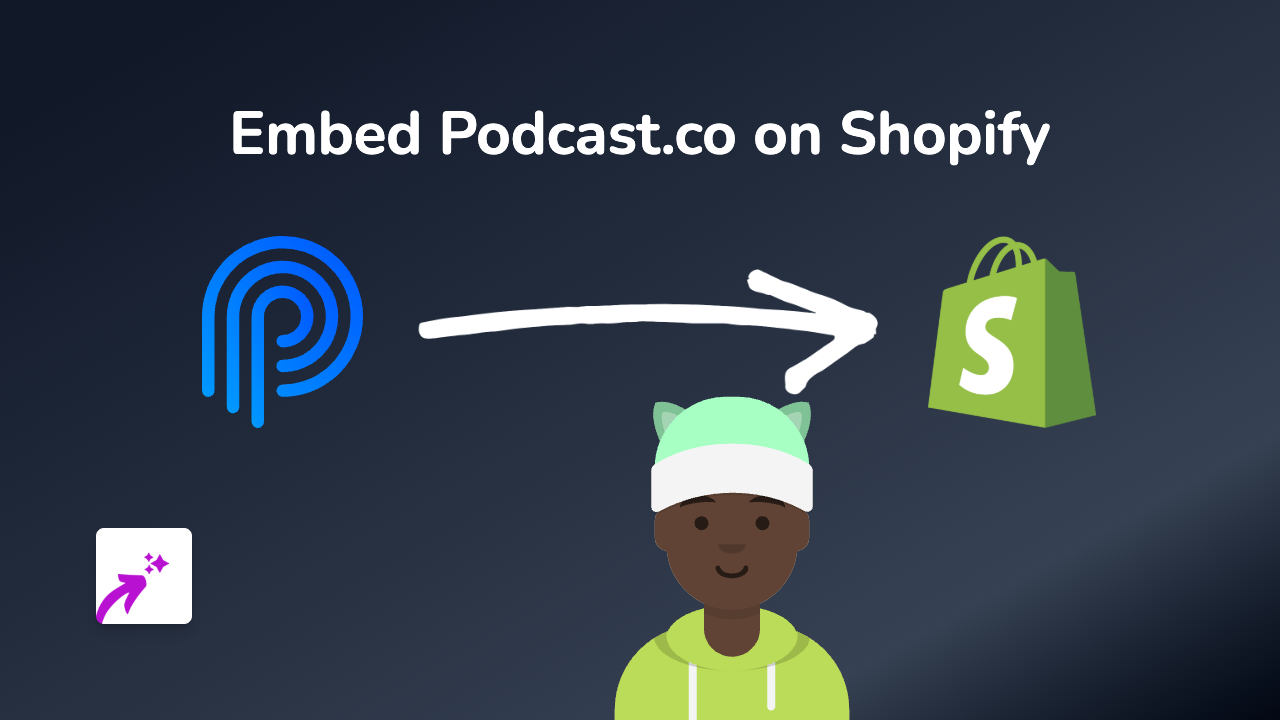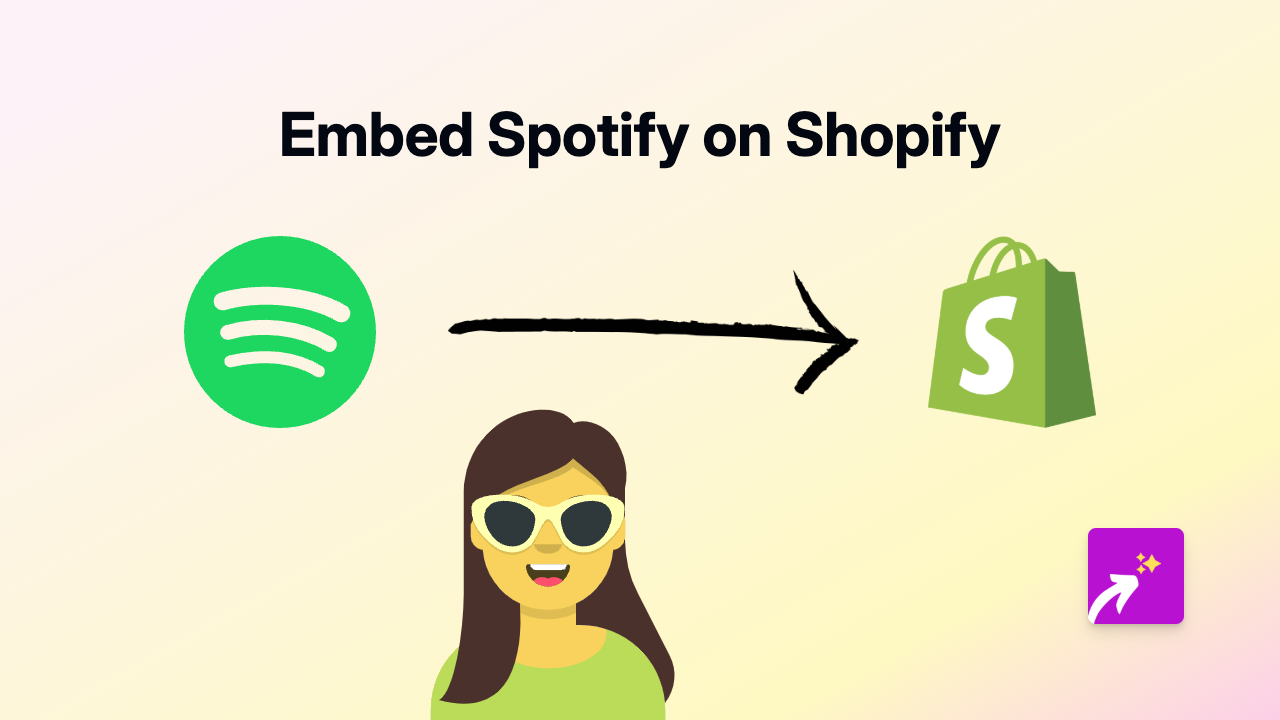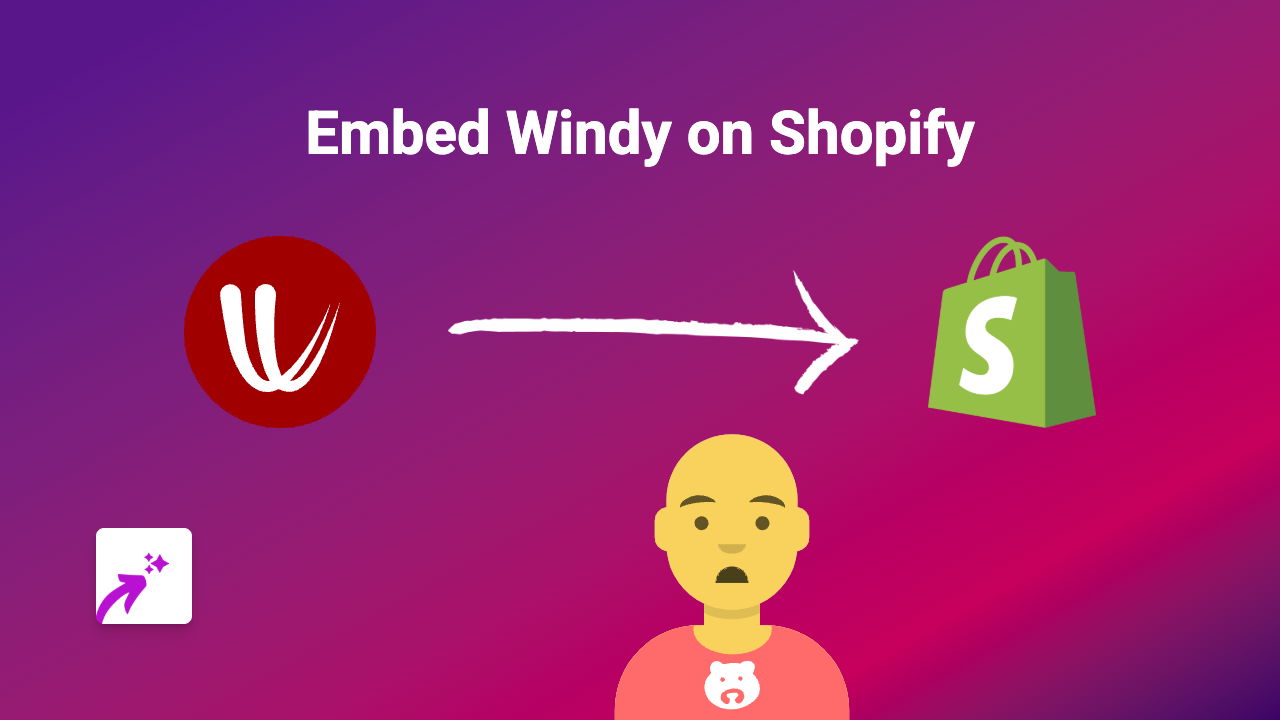How to Embed ScribbleMaps on Shopify: The Simple Guide Using EmbedAny
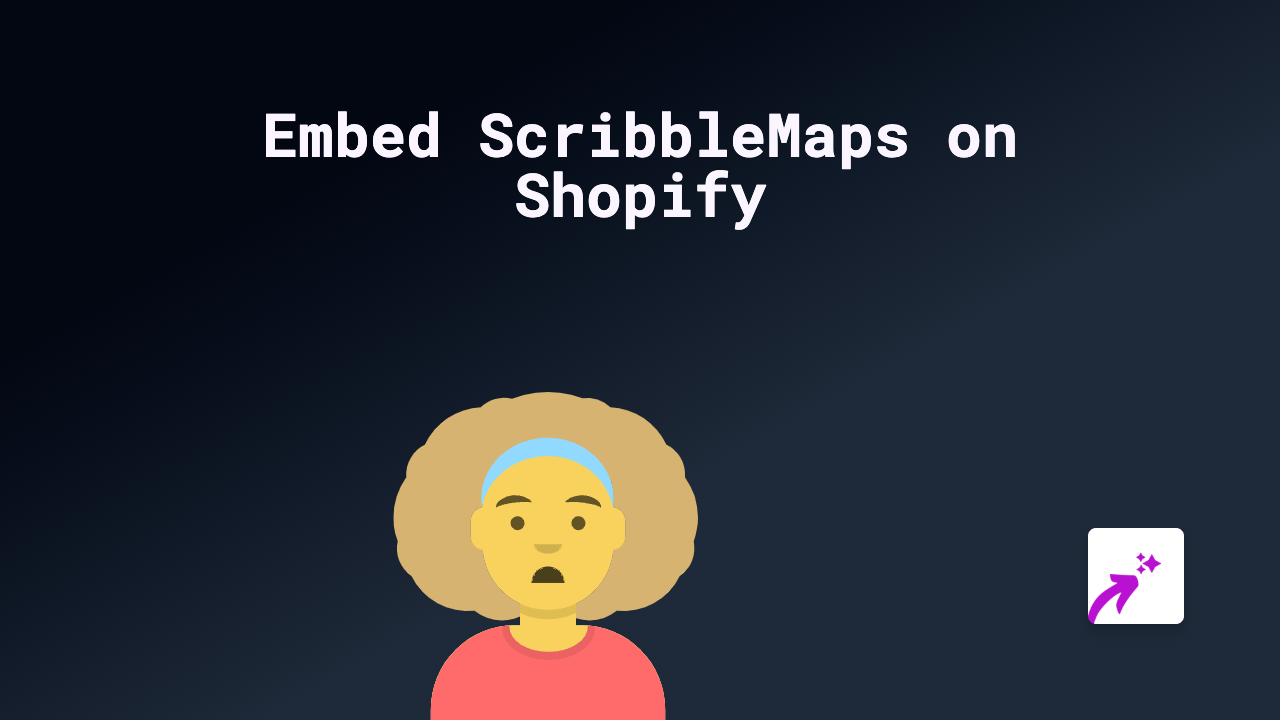
Want to show your customers where your shop is located, highlight your delivery areas, or create a custom map for your Shopify store? ScribbleMaps is brilliant for creating custom maps, and with the EmbedAny app, you can embed them directly into your Shopify store without any technical knowledge.
Why Embed ScribbleMaps on Your Shopify Store?
- Show store locations or multiple branches visually
- Highlight delivery or service areas
- Create custom maps for events or meet-ups
- Help customers find you with interactive directions
Step-by-Step Guide to Embedding ScribbleMaps
Step 1: Install the EmbedAny App
Before you can start embedding ScribbleMaps, you’ll need to install the EmbedAny app:
- Visit EmbedAny on the Shopify App Store
- Click “Add app” and follow the installation instructions
- Activate the app on your store
Step 2: Create Your ScribbleMap
- Go to ScribbleMaps.com
- Create your custom map with all the locations, routes or areas you want to show
- Once finished, click “Share” or “Publish” (depending on the ScribbleMaps interface)
- Copy the link to your published map
Step 3: Embed the Map on Your Shopify Store
- Go to the page or product where you want to add your map (e.g., Contact Us page, About Us, or a specific product)
- In the text editor, paste the ScribbleMaps link you copied
- Important step: Select the link and make it italic (usually by clicking the italic button or using Ctrl+I/Cmd+I)
- Save your changes
That’s it! The link will now transform into an interactive ScribbleMap that your customers can explore directly on your page.
Best Places to Use ScribbleMaps in Your Shopify Store
- Contact Page: Show your physical shop location
- About Us: Highlight where your products are made or sourced
- Product Pages: For location-specific products or services
- Delivery Information: Display your service areas or shipping zones
- Event Pages: Show the venue for upcoming events
Quick Troubleshooting
If your map doesn’t appear:
- Make sure the EmbedAny app is properly installed and activated
- Check that you’ve made the entire link italic
- Verify that your ScribbleMap is set to public or shareable
By adding interactive maps to your Shopify store, you’re giving customers valuable visual information that can help them connect with your business and products in a more engaging way.
Happy mapping!