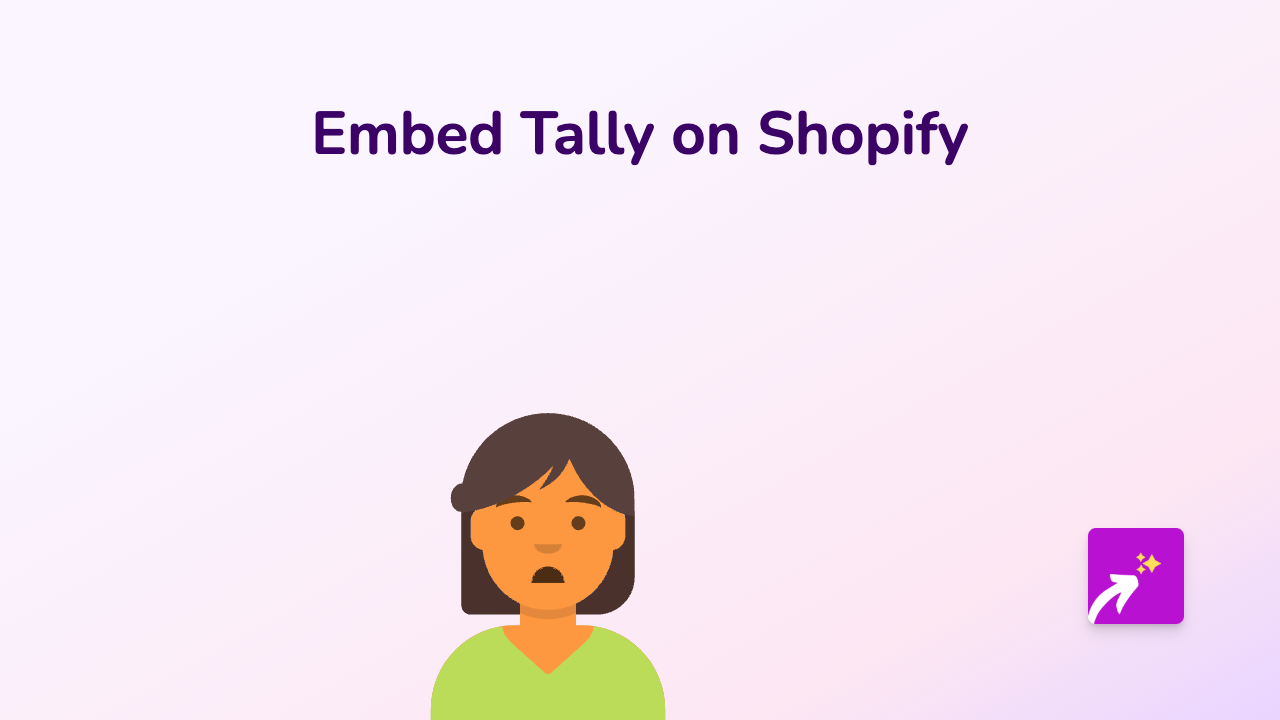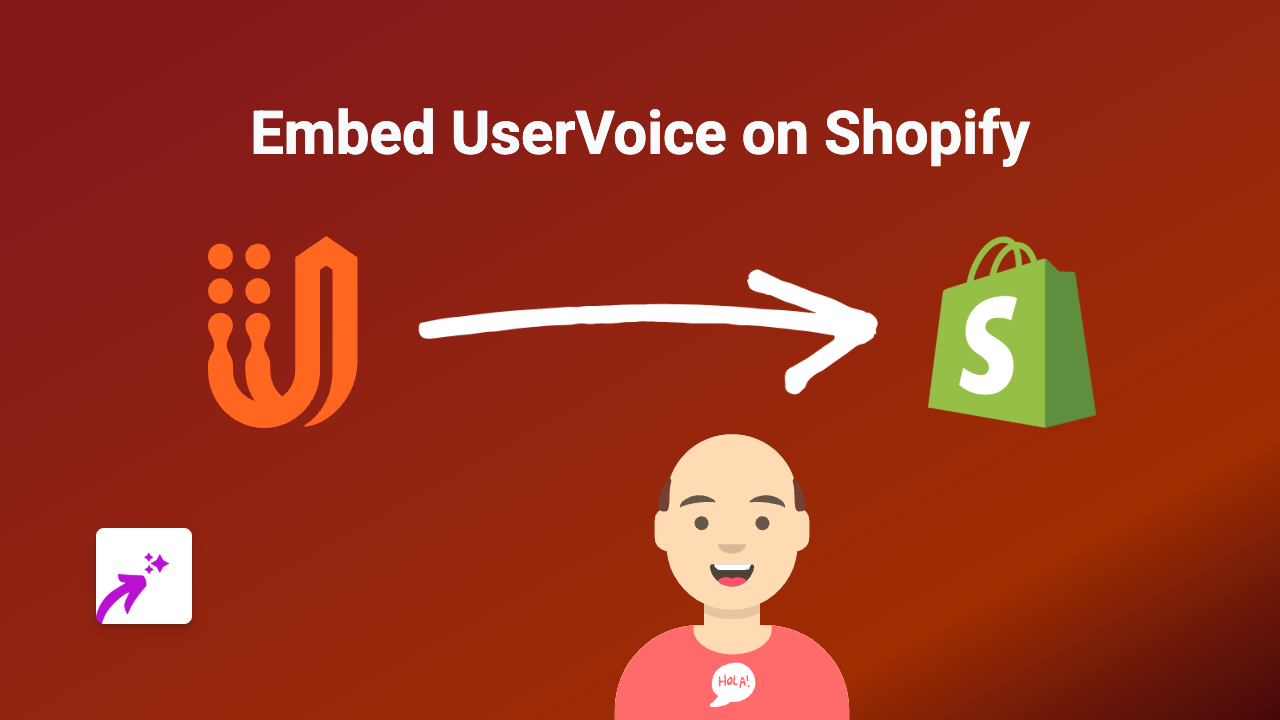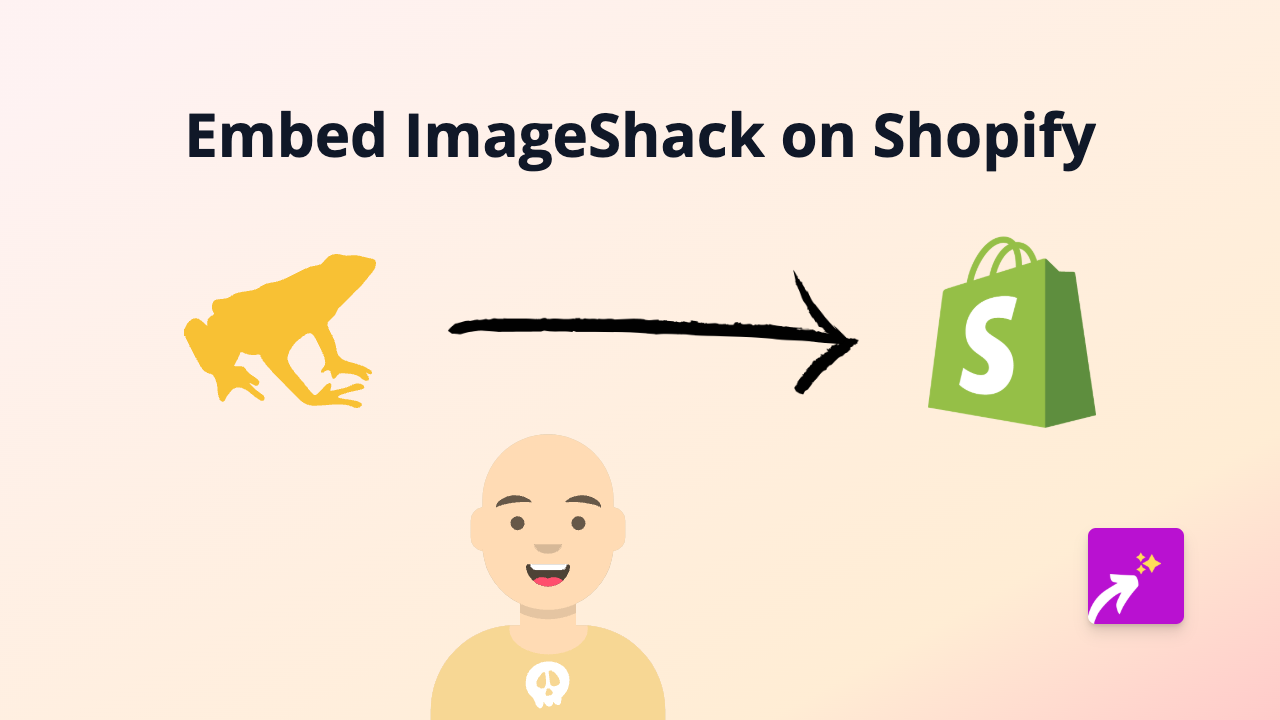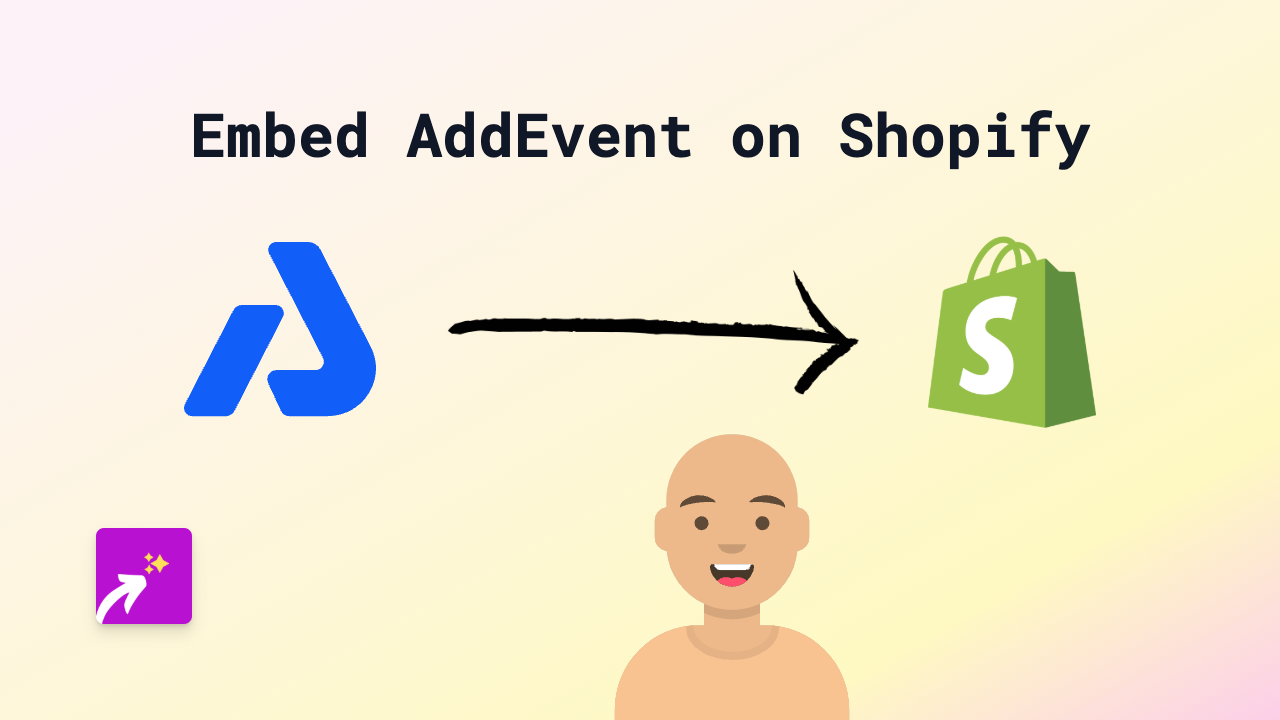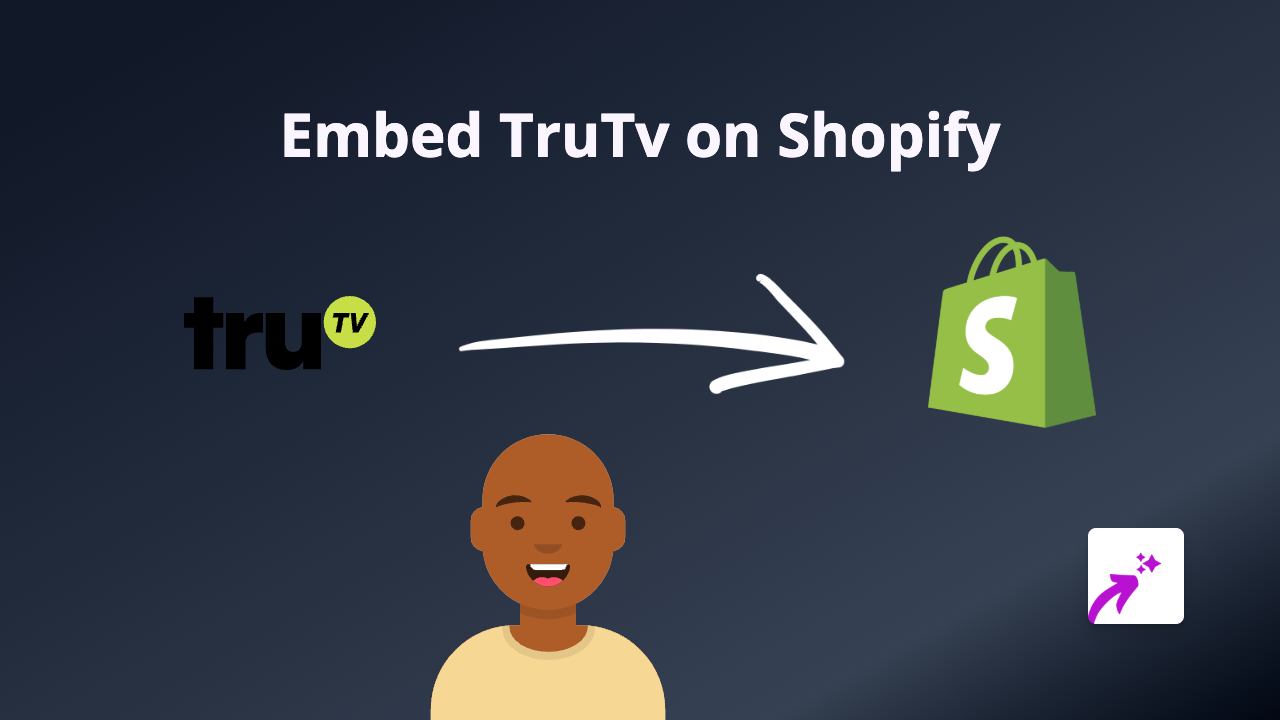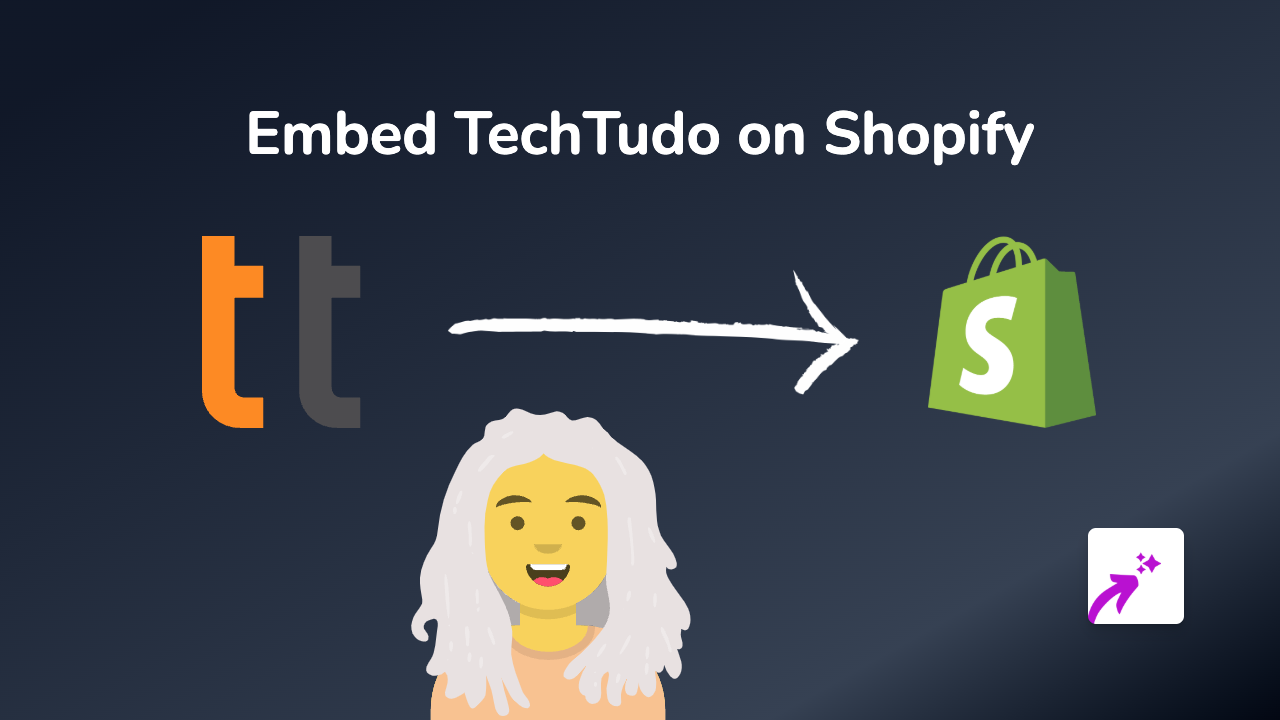How to Embed ScreenPal Videos on Your Shopify Store: The Simple Way
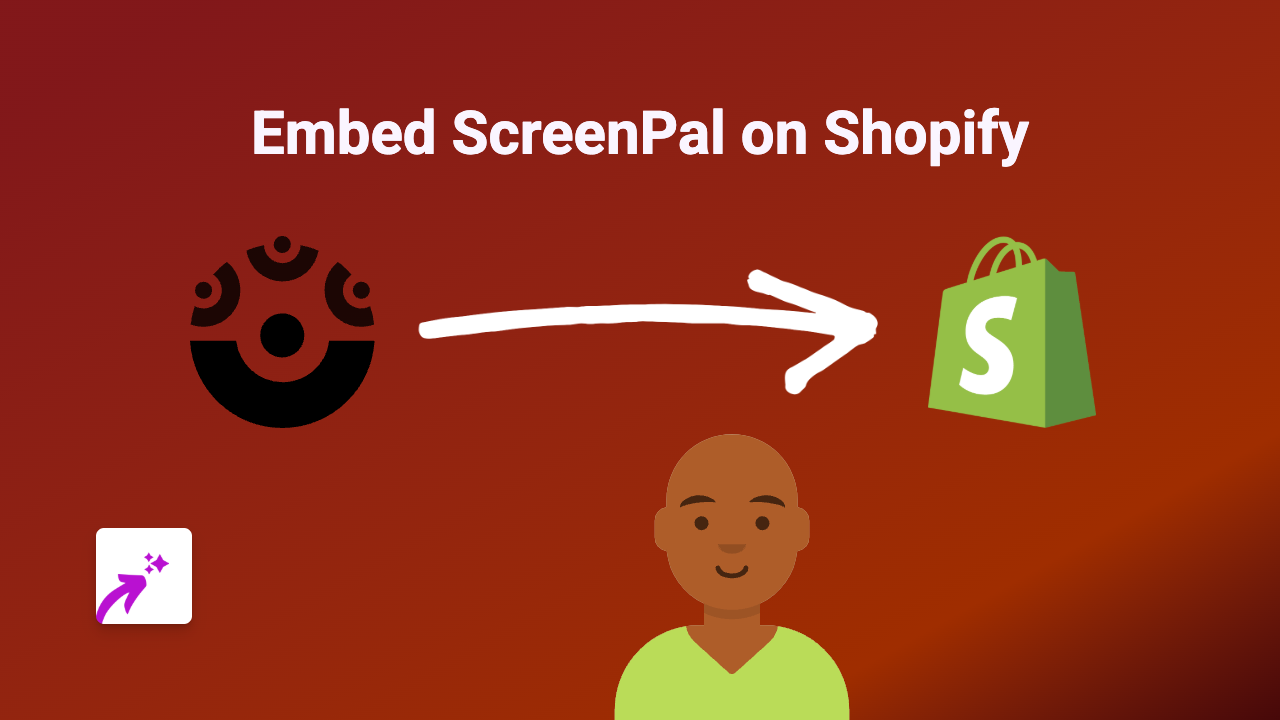
Adding screen recordings and tutorial videos from ScreenPal (formerly Screencast-O-Matic) to your Shopify store can significantly improve your product pages, tutorials, and customer support. In this guide, we’ll show you how to embed ScreenPal videos on your Shopify store in just a few simple steps.
Why Embed ScreenPal Videos on Your Shopify Store?
ScreenPal videos can help you:
- Demonstrate how your products work
- Create detailed tutorials for your customers
- Show product features in action
- Enhance your product descriptions with visual content
- Provide visual customer support
Step-by-Step Guide to Embedding ScreenPal on Shopify
Step 1: Install the EmbedAny App
- Visit the EmbedAny app page on Shopify App Store
- Click “Add app” and follow the installation instructions
- Activate the app on your store
Step 2: Copy Your ScreenPal Video Link
- Go to your ScreenPal account and find the video you want to embed
- Click on “Share” or “Publish” button
- Copy the share link to your clipboard
Step 3: Add the Link to Your Shopify Store
- Navigate to the page or product where you want to add your ScreenPal video
- In the rich text editor, paste your ScreenPal link
- Select the entire link and click the italic button (or use the keyboard shortcut Ctrl+I / Cmd+I)
- Save your changes
That’s it! EmbedAny will automatically detect your ScreenPal link and convert it into an interactive embedded video directly on your page.
Where to Use ScreenPal Videos on Your Shopify Store
You can embed ScreenPal videos in various locations:
- Product descriptions
- Blog posts
- Custom pages
- Collection descriptions
- FAQ sections
- About Us pages
Tips for Using ScreenPal Videos Effectively
- Keep your videos short and focused
- Add captions or subtitles when possible
- Ensure good lighting and clear audio
- Use screen recordings to show software features or product demonstrations
- Create how-to videos to answer common questions
Troubleshooting
If your ScreenPal video isn’t displaying correctly:
- Make sure you’ve italicised the entire link
- Check that you’re using a public share link from ScreenPal
- Verify that the EmbedAny app is properly installed and activated
With EmbedAny, adding interactive ScreenPal videos to your Shopify store is simple and doesn’t require any technical knowledge. Just paste, italicise, and save to enhance your store with engaging video content!