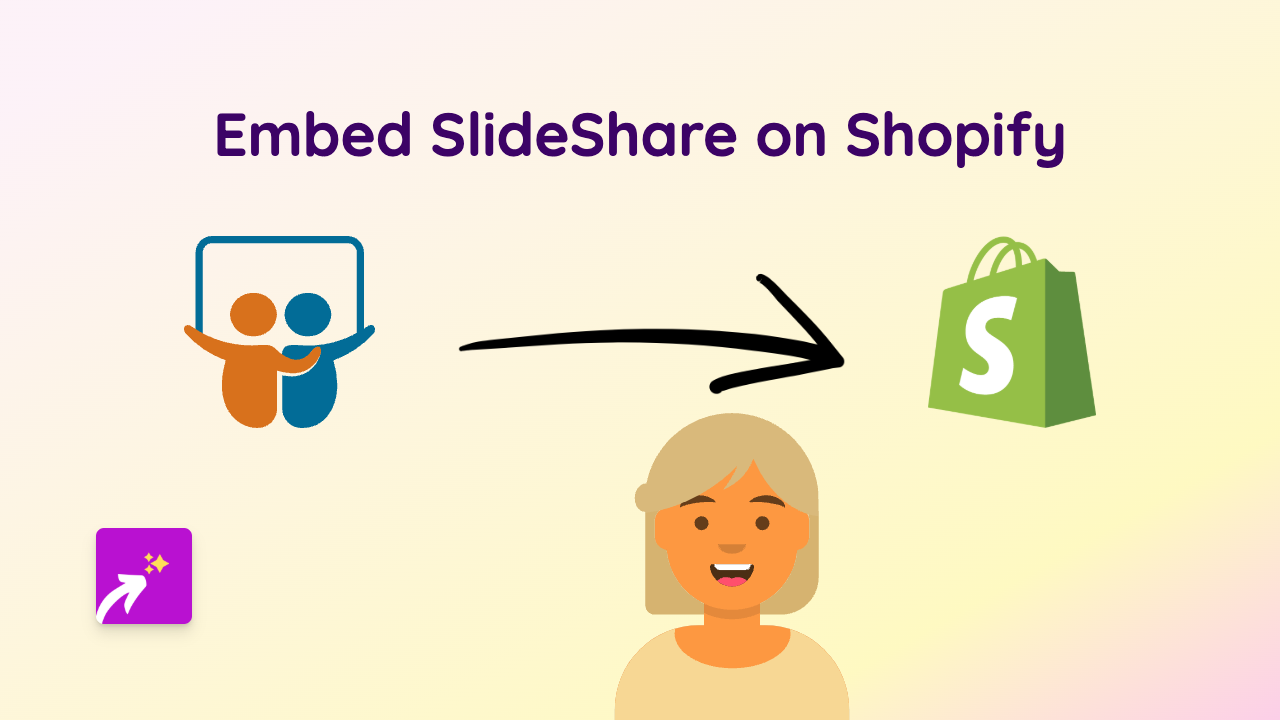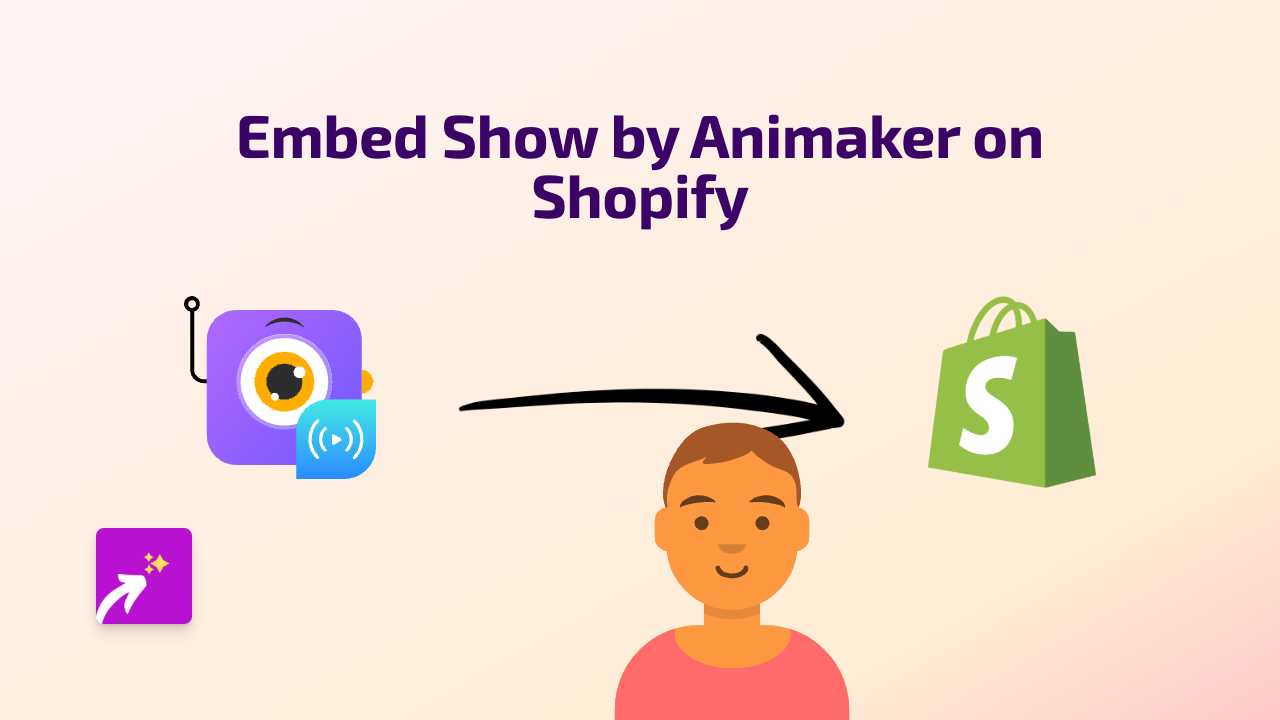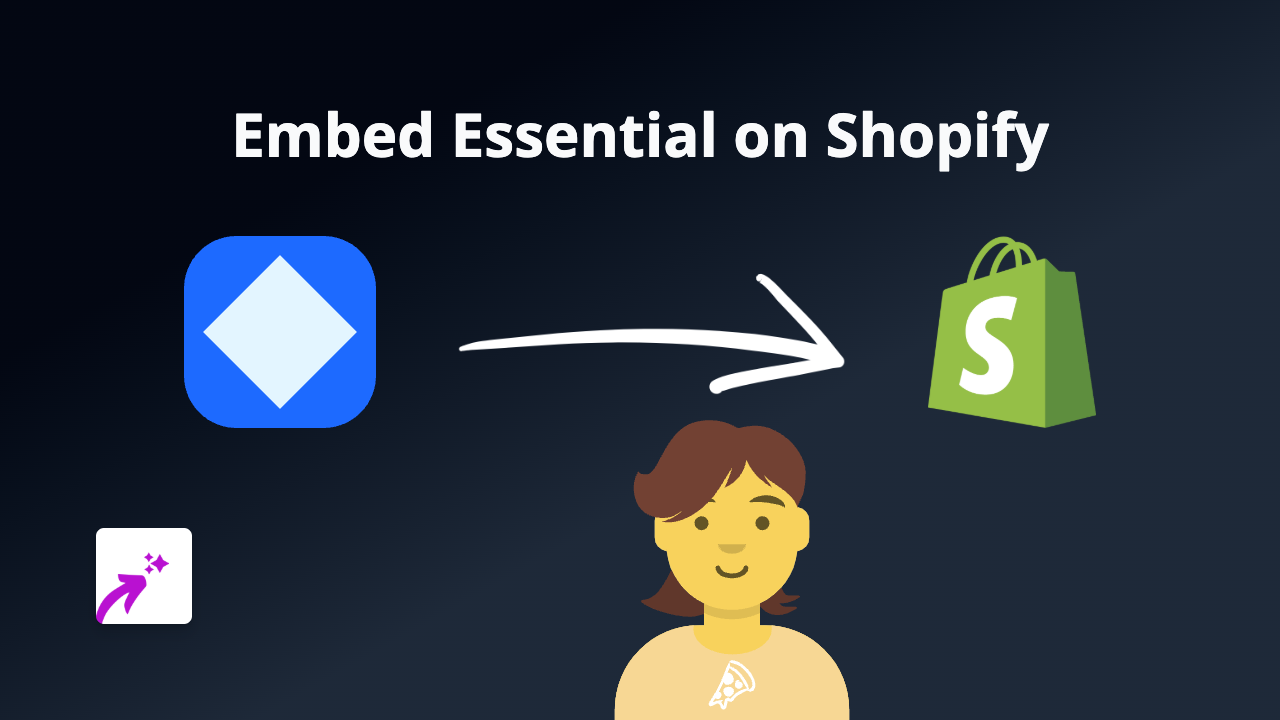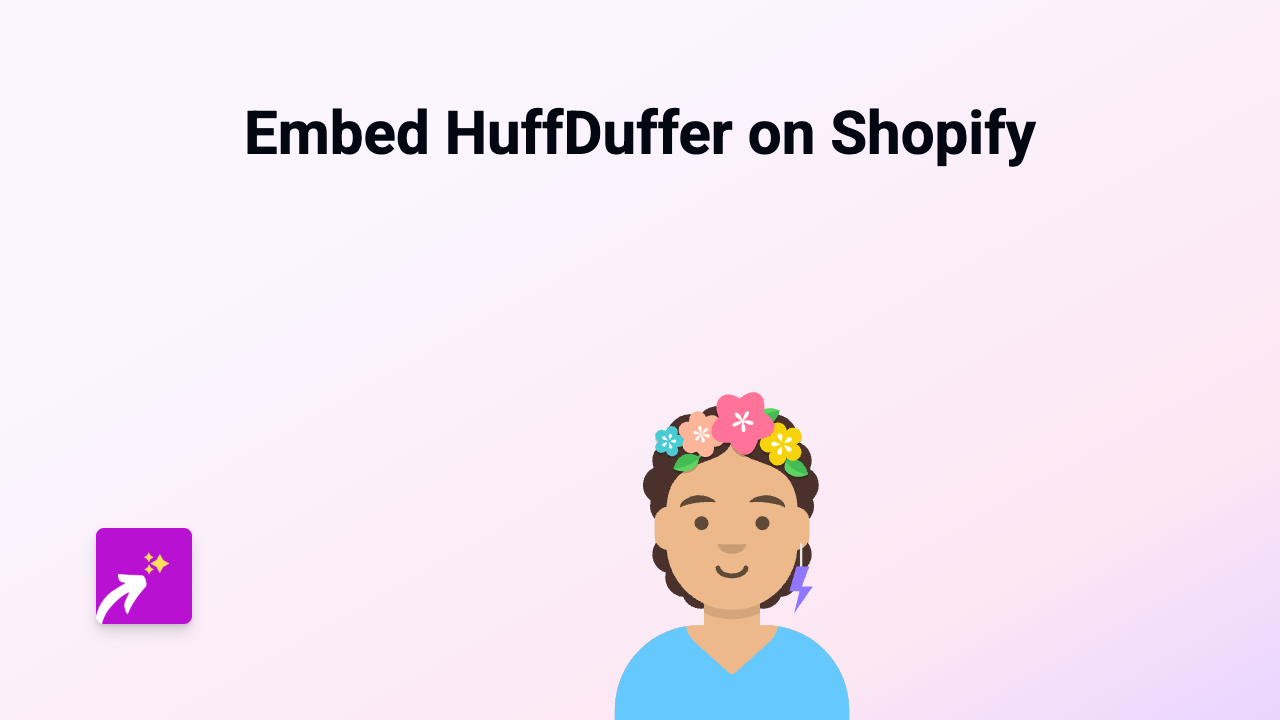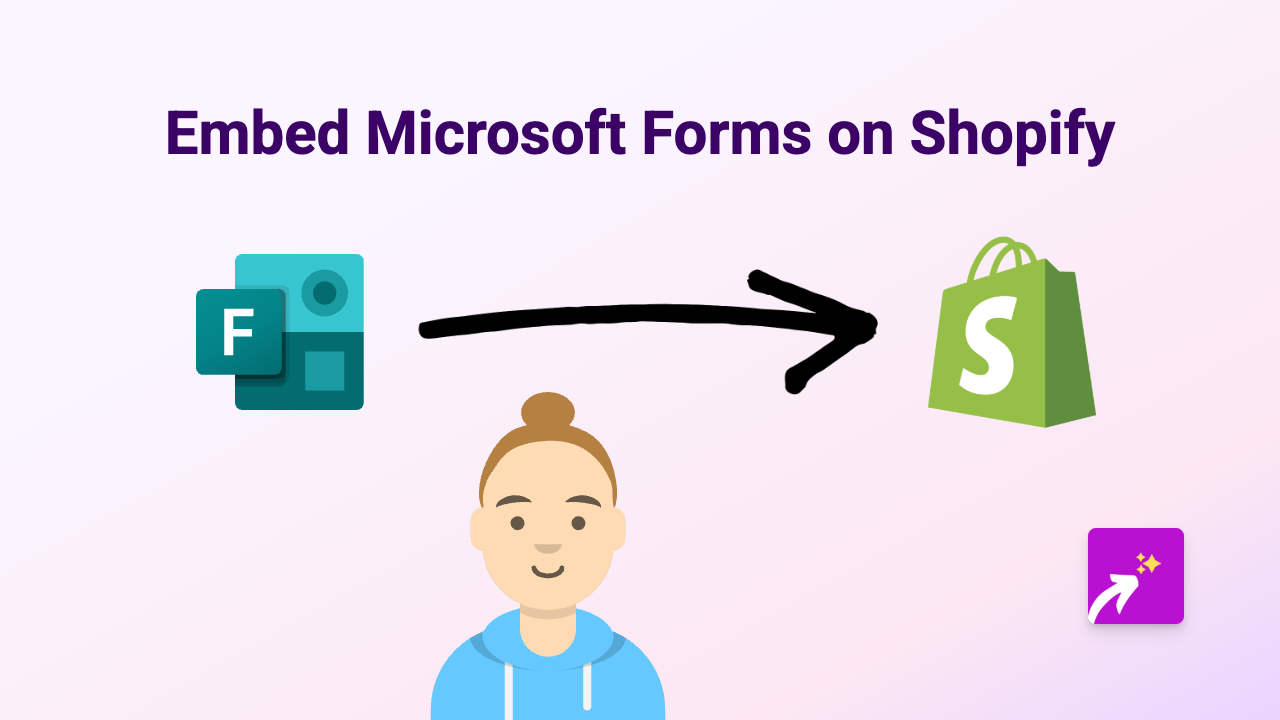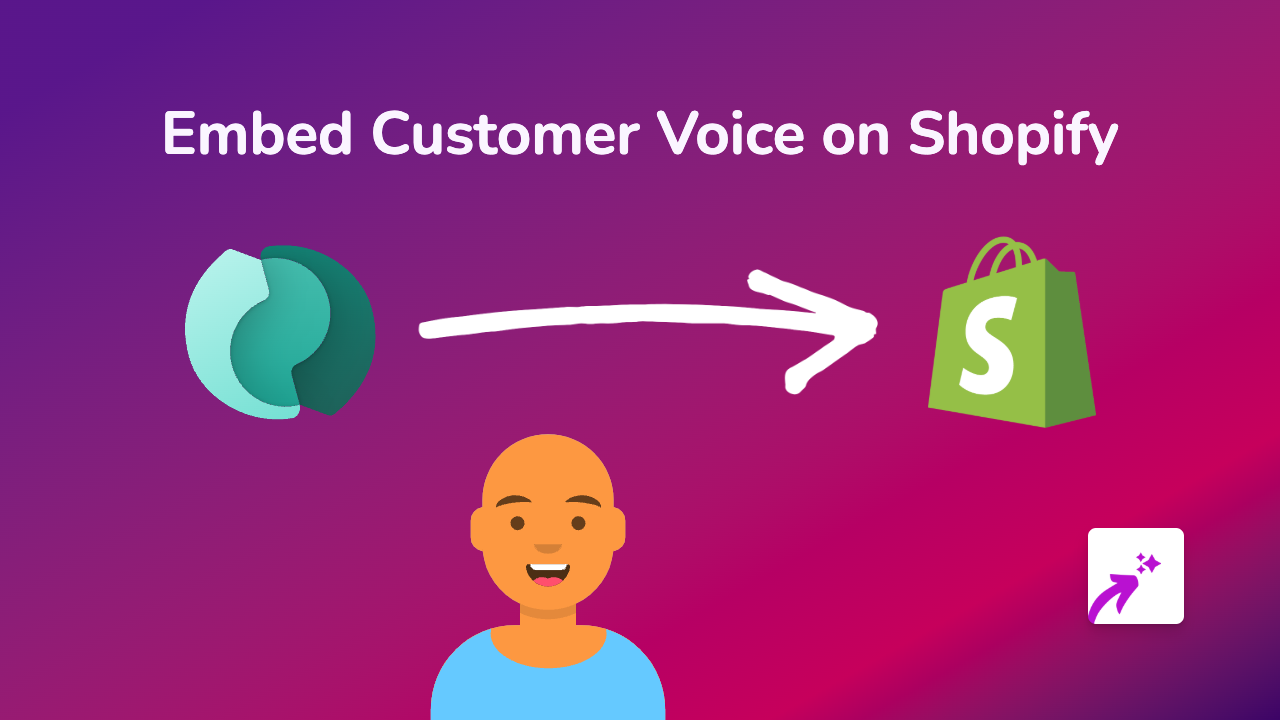How to Add Scratch Programming Projects to Your Shopify Store
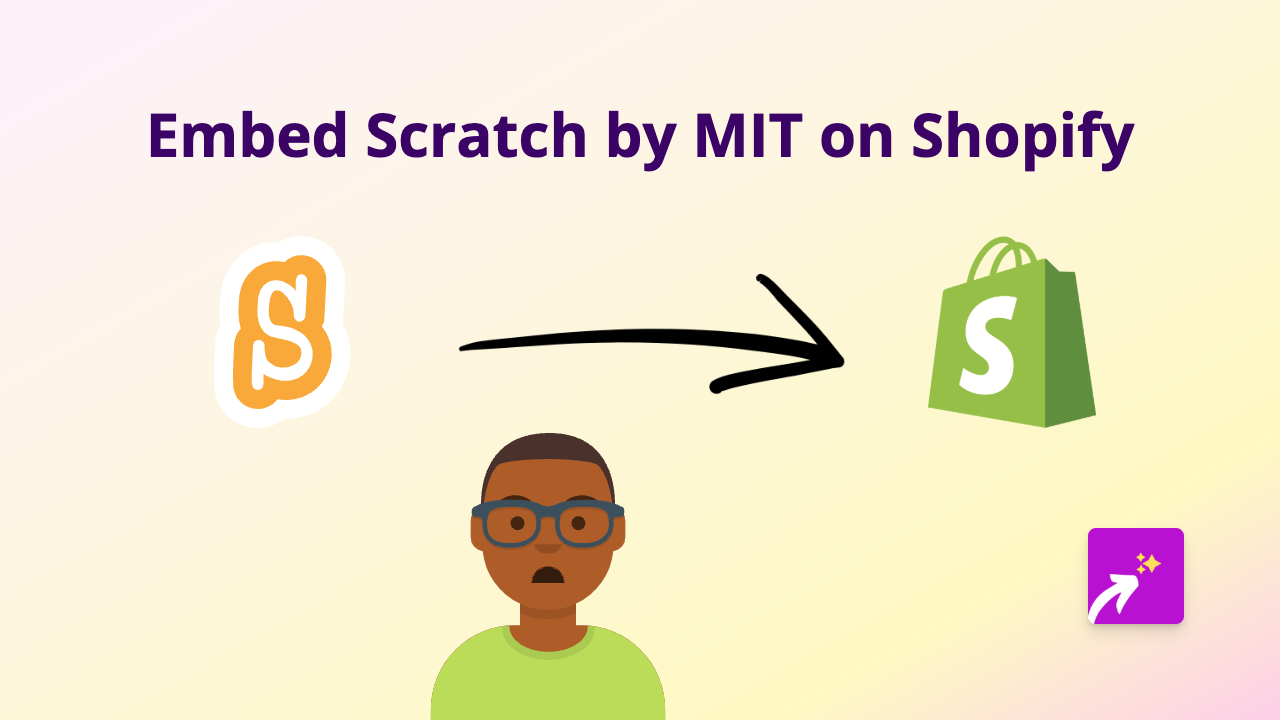
Embed Scratch Projects on Your Shopify Store in Minutes
Want to showcase Scratch programming projects on your Shopify store? Whether you’re running a coding school, selling educational products, or simply want to share interactive content with your customers, you can now easily embed Scratch projects directly in your store pages or product descriptions.
What is Scratch?
Scratch is a block-based visual programming language developed by MIT. It’s widely used in schools and coding clubs to teach programming concepts to beginners of all ages. Scratch projects are interactive, engaging, and perfect for demonstrating coding skills or educational content.
Before You Begin: Install EmbedAny
- Visit the EmbedAny app page in the Shopify App Store
- Click “Add app” and follow the installation instructions
- Once installed, EmbedAny will be active throughout your store automatically
Step-by-Step Guide to Embedding Scratch Projects
1. Find Your Scratch Project
Find the Scratch project you want to embed. This could be one you’ve created yourself or any public project from the Scratch community.
2. Copy the Project URL
Copy the full URL of the Scratch project. It should look something like:
https://scratch.mit.edu/projects/12345678
3. Embed It in Your Shopify Store
- Go to the page or product where you want to add the Scratch project
- In the text editor, paste the Scratch project URL
- Important step: Highlight the URL and click the italic button in the text editor (or use keyboard shortcut Ctrl+I/Cmd+I)
- Save your changes
That’s it! The Scratch project will now appear as an interactive element on your page. Your customers can interact with the project directly on your Shopify store without leaving your site.
Where to Use Scratch Embeds
- Product pages: Show interactive demos related to your products
- Blog posts: Enhance educational content with playable examples
- About pages: Showcase student work if you run a coding school
- Custom landing pages: Create interactive experiences to engage visitors
Tips for Best Results
- Make sure your Scratch project is set to public if you created it yourself
- Choose projects that load quickly and work well on mobile devices
- Consider adding text around the embed to explain what visitors are seeing
Troubleshooting
If your Scratch project isn’t displaying correctly:
- Verify you’ve made the URL italic in the text editor
- Check that the URL is correct and the project is public
- Refresh your store’s cache
By adding interactive Scratch projects to your Shopify store, you’ll create a more engaging experience for your visitors while showcasing programming concepts in a visual, interactive way.