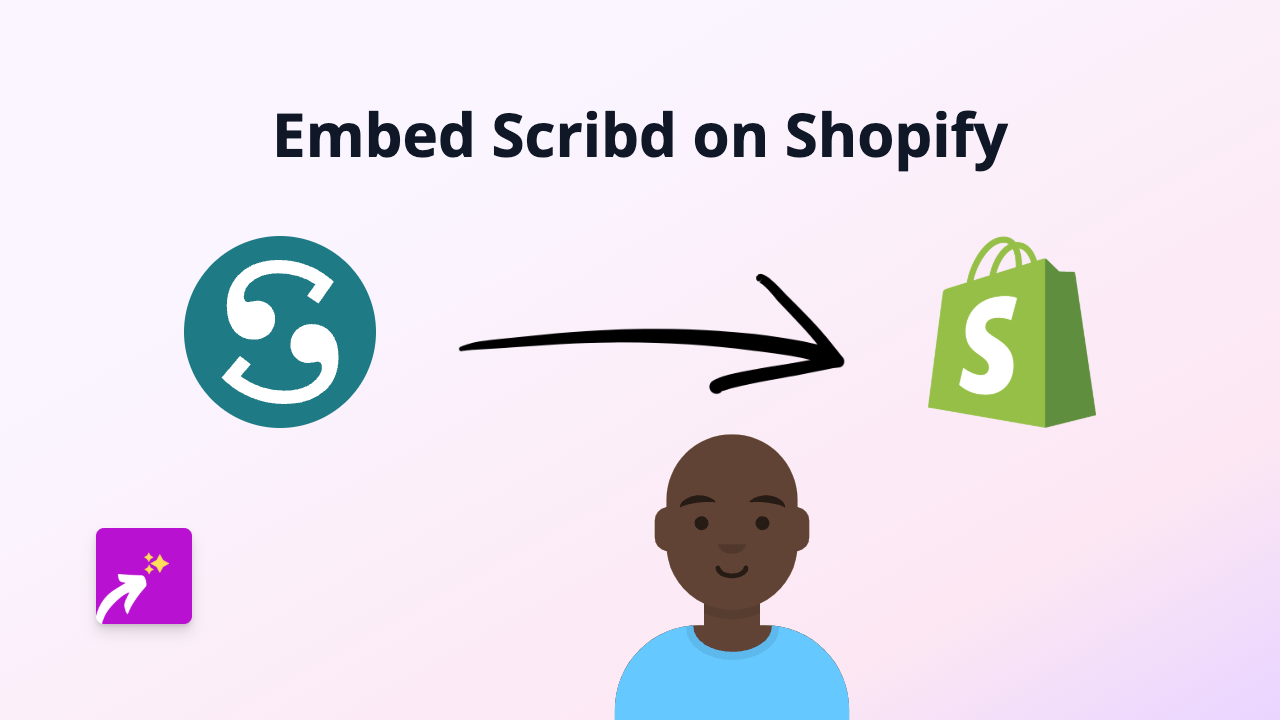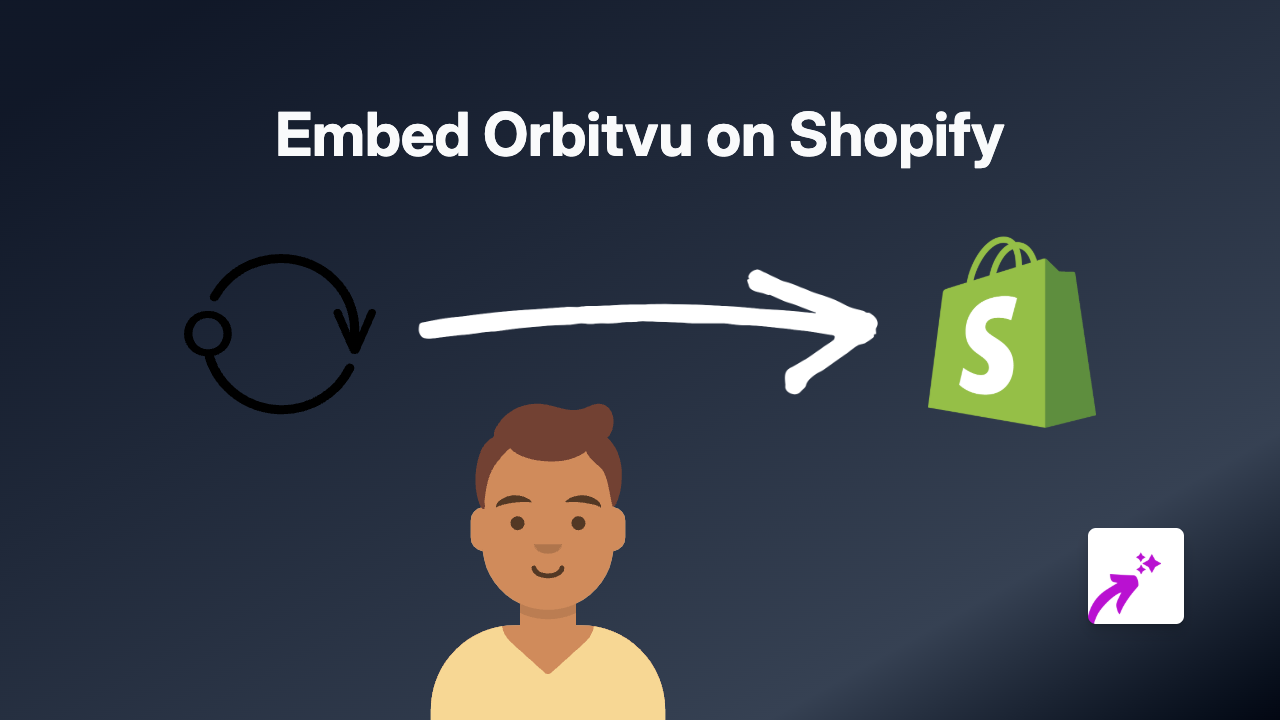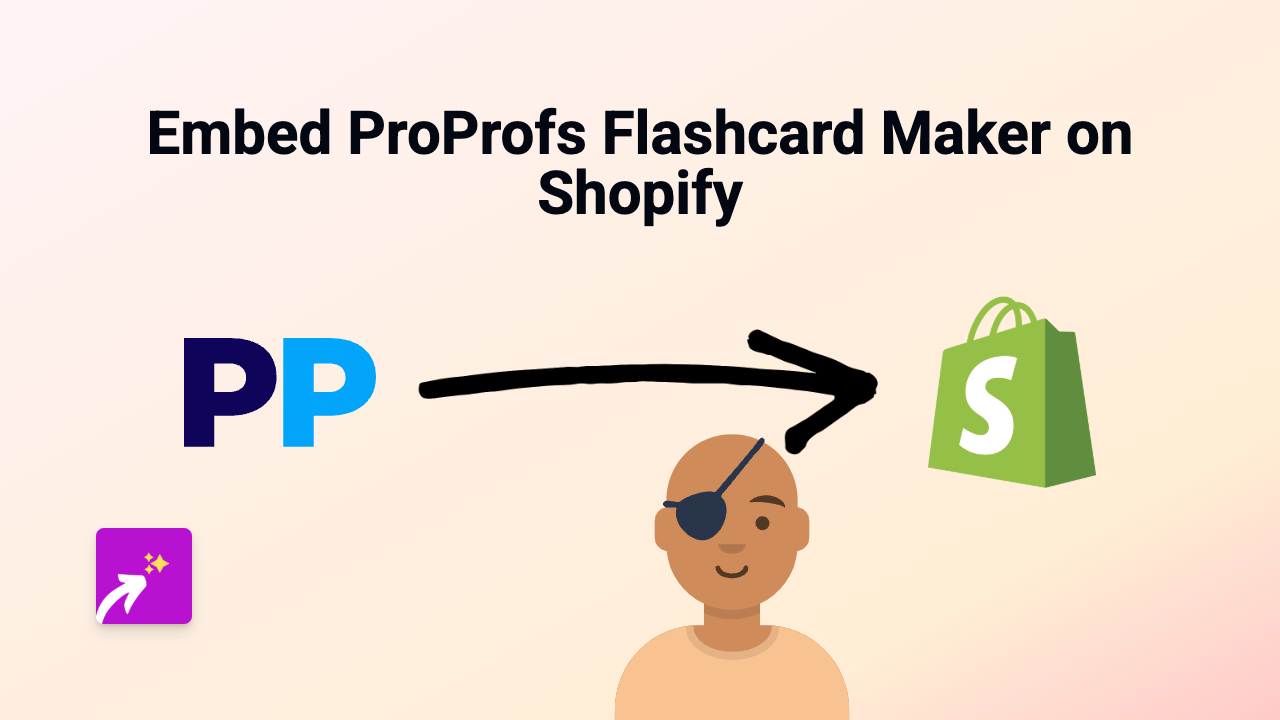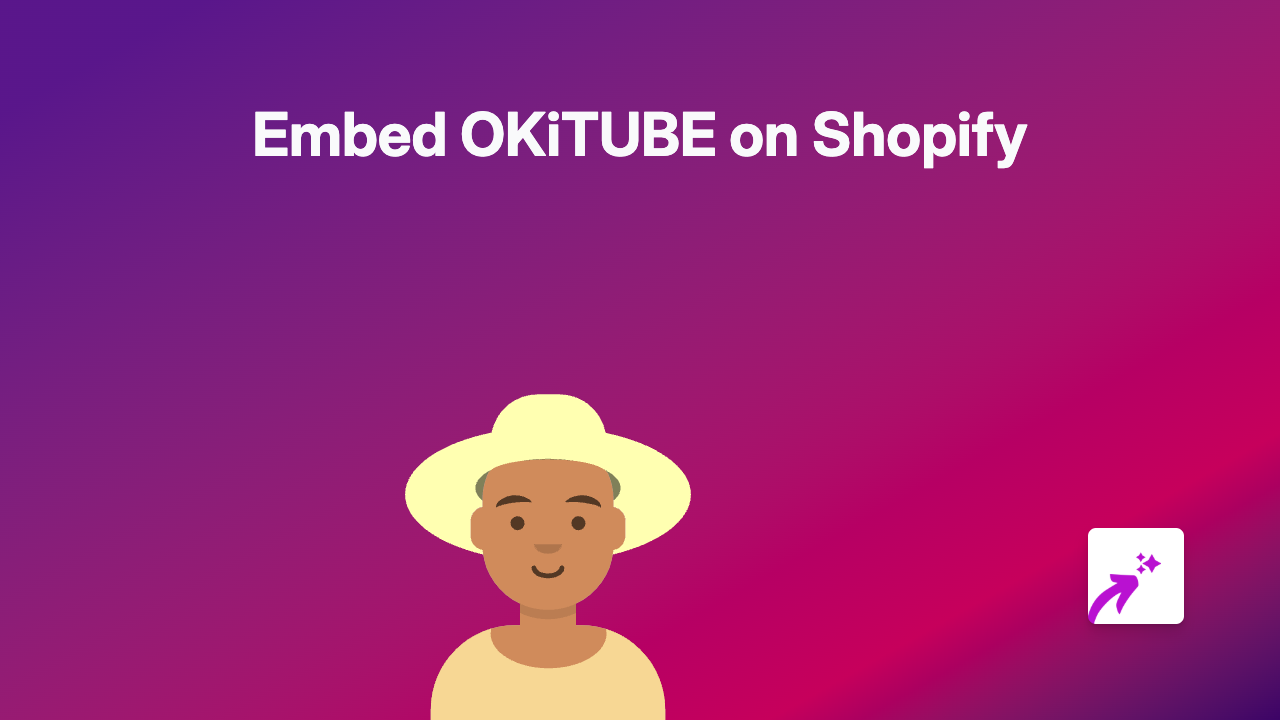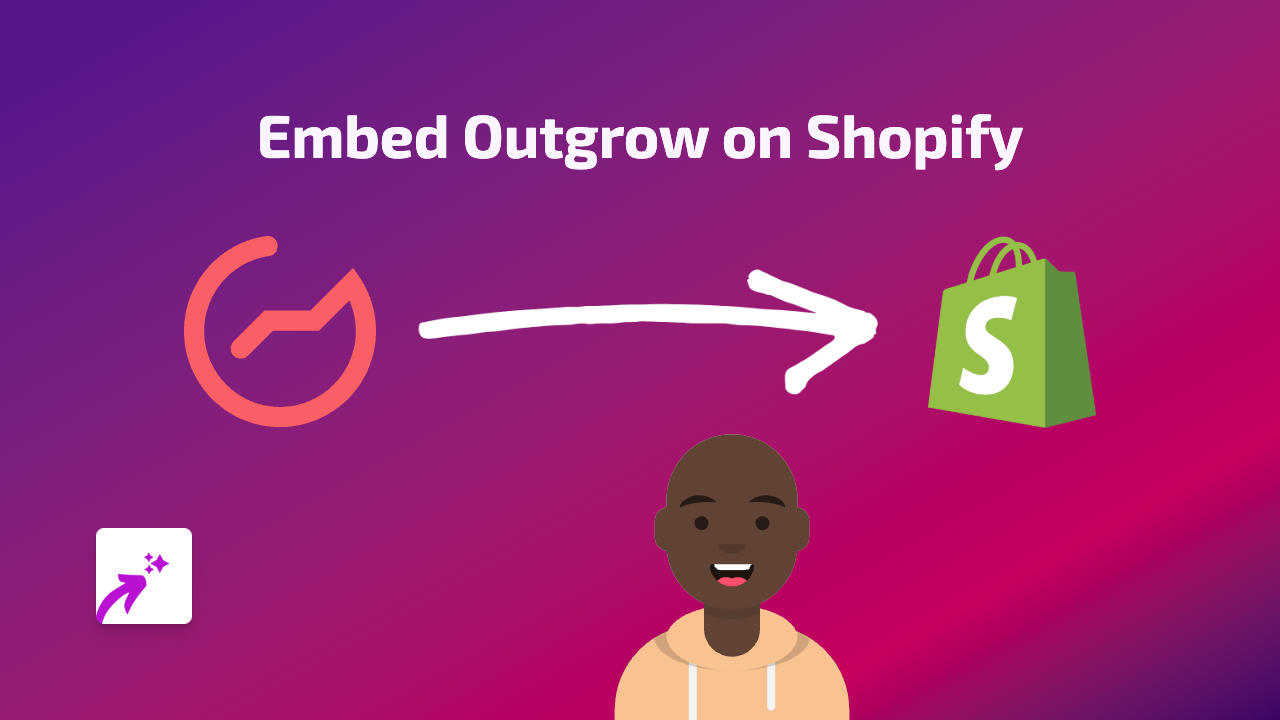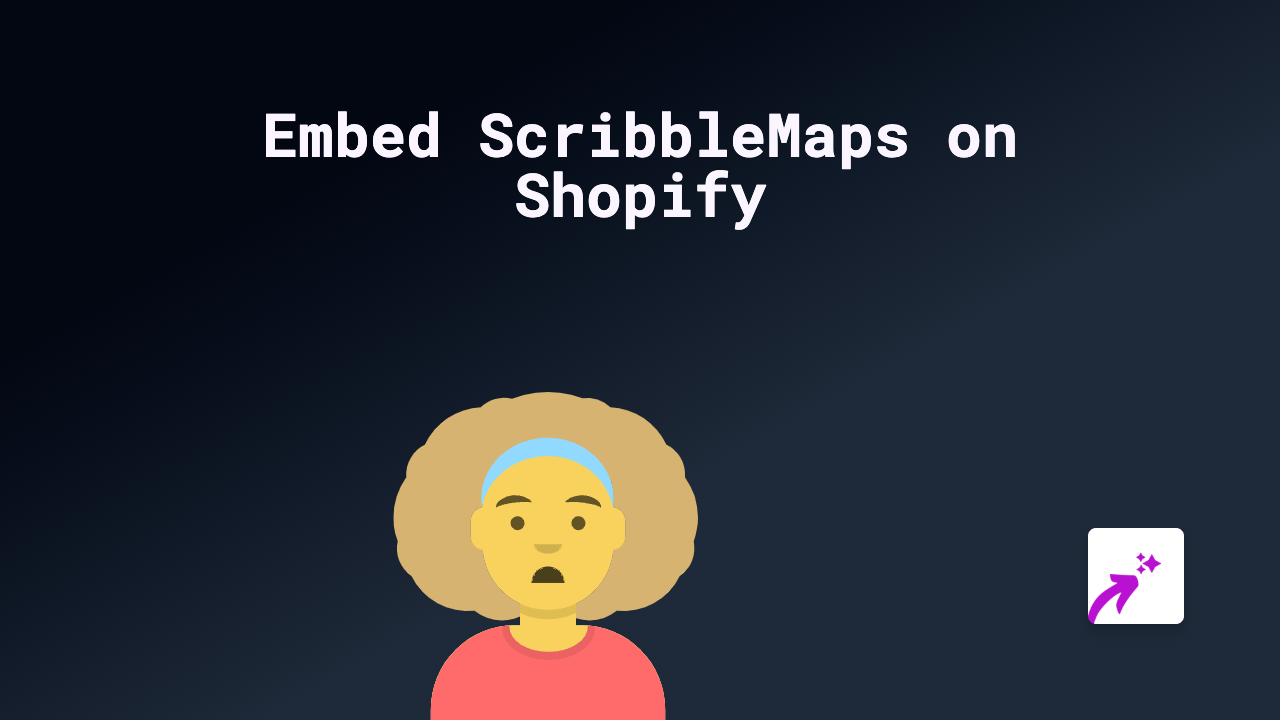How to Embed Rudo.video Content on Shopify: The Complete Guide
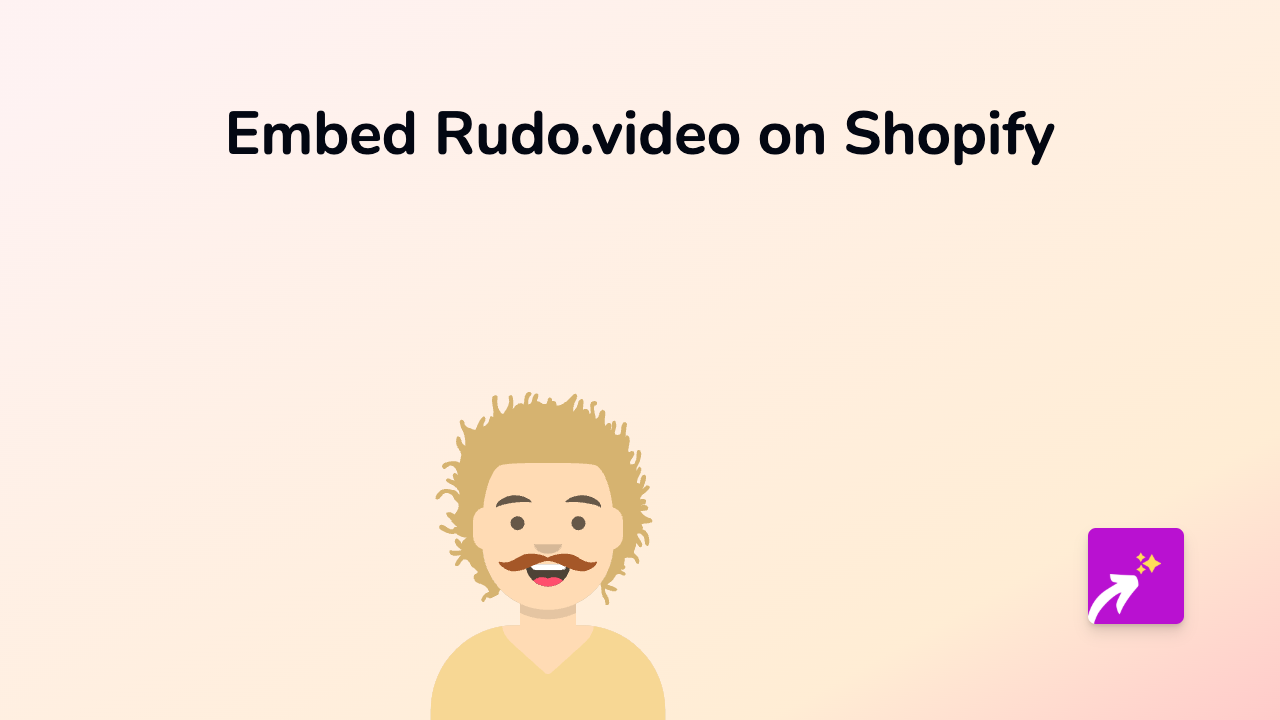
Add Rudo.video Content to Your Shopify Store in 3 Simple Steps
Want to add engaging Rudo.video content to your Shopify store? This guide will show you exactly how to embed Rudo.video players directly into your product descriptions, pages, blogs and more - without any coding knowledge required.
Step 1: Install the EmbedAny App
Before you can start embedding Rudo.video content, you’ll need to install the EmbedAny app on your Shopify store:
- Visit EmbedAny on the Shopify App Store
- Click “Add app” and follow the installation instructions
- Complete the activation process when prompted
Step 2: Copy Your Rudo.video Link
Next, you’ll need to get the link to the Rudo.video content you want to display:
- Navigate to the Rudo.video content you wish to embed
- Copy the full URL from your browser’s address bar
- For example:
https://rudo.video/your-video-link
- For example:
Step 3: Add and Italicise the Link in Shopify
Now for the magic part - adding your Rudo.video content to your store:
- Go to the Shopify admin area where you want to add the content (product description, page, blog post, etc.)
- Paste the Rudo.video link into the rich text editor
- Select the entire link and click the italic button (or use the keyboard shortcut Ctrl+I / Cmd+I)
- Save your changes
That’s it! The italicised link will automatically transform into a fully interactive Rudo.video player when visitors view your store.
Why Embed Rudo.video Content?
Adding Rudo.video content to your Shopify store can:
- Show your products in action through video content
- Increase time spent on your store pages
- Improve conversion rates with engaging media
- Keep visitors on your site instead of sending them elsewhere
Tips for Using Rudo.video Embeds Effectively
- Place videos near relevant products to show them in use
- Add Rudo.video content to your homepage to capture attention quickly
- Use in blog posts to supplement your written content
- Include in product descriptions to provide additional context
Troubleshooting
If your Rudo.video embed isn’t appearing correctly:
- Make sure the entire URL is italicised
- Verify that EmbedAny is properly installed and activated
- Check that your Rudo.video link is correct and publicly accessible
EmbedAny works with 800+ platforms beyond just Rudo.video, so you can use the same simple process to embed content from Instagram, TikTok, YouTube and hundreds more services throughout your Shopify store.