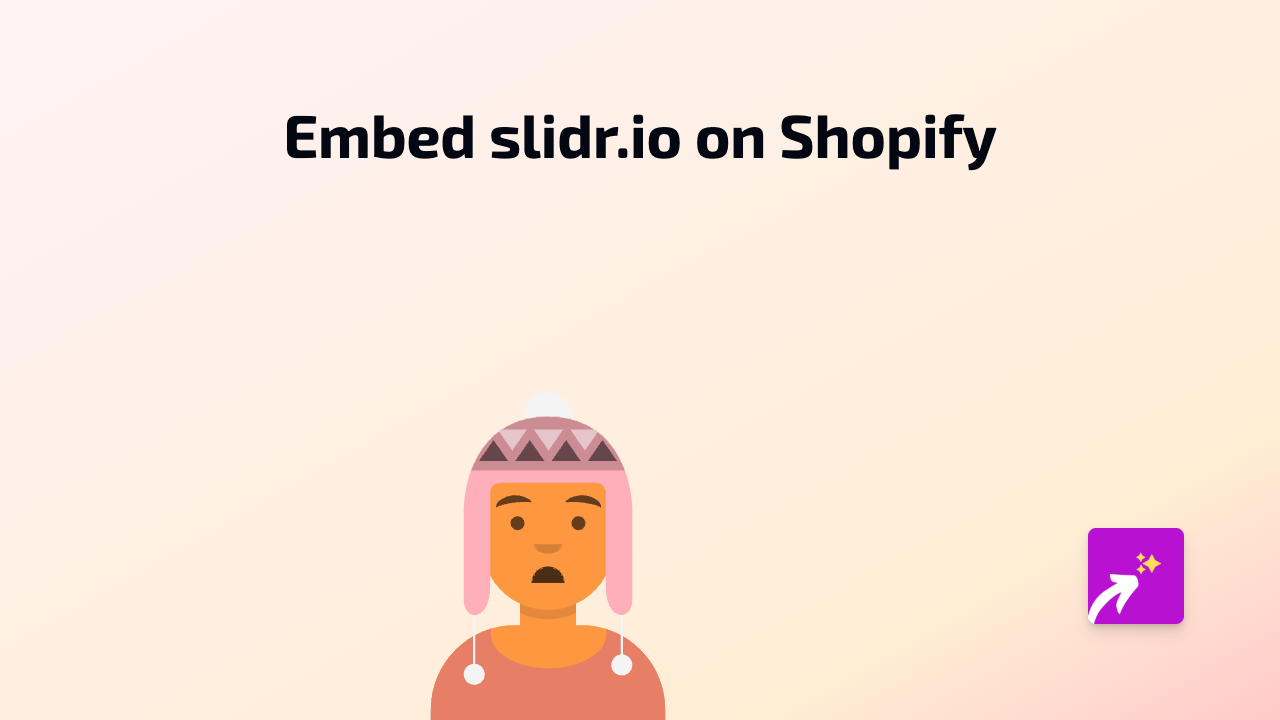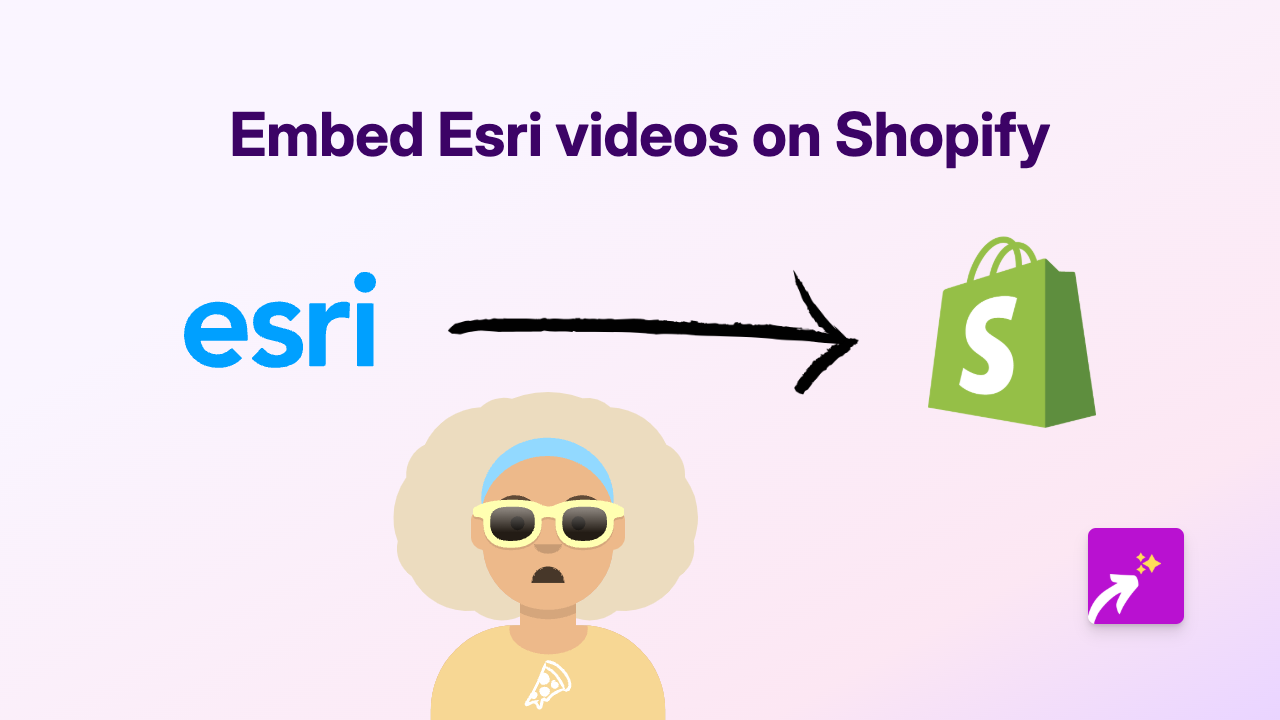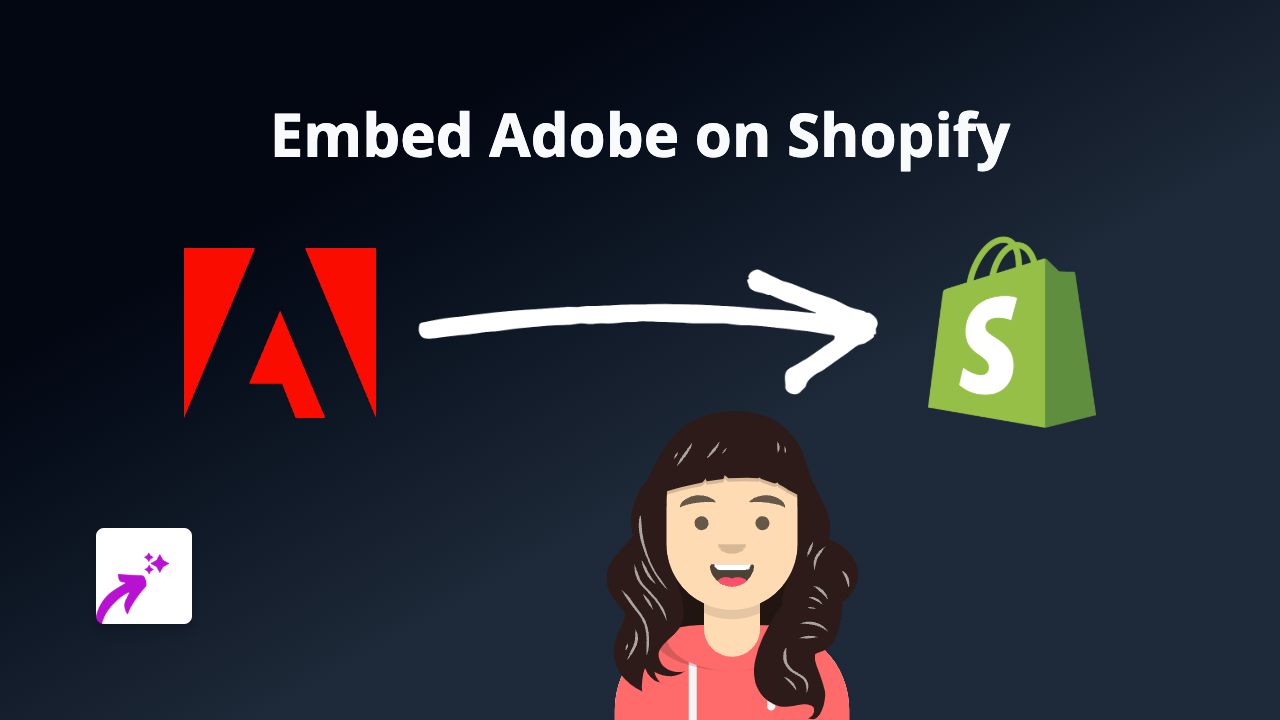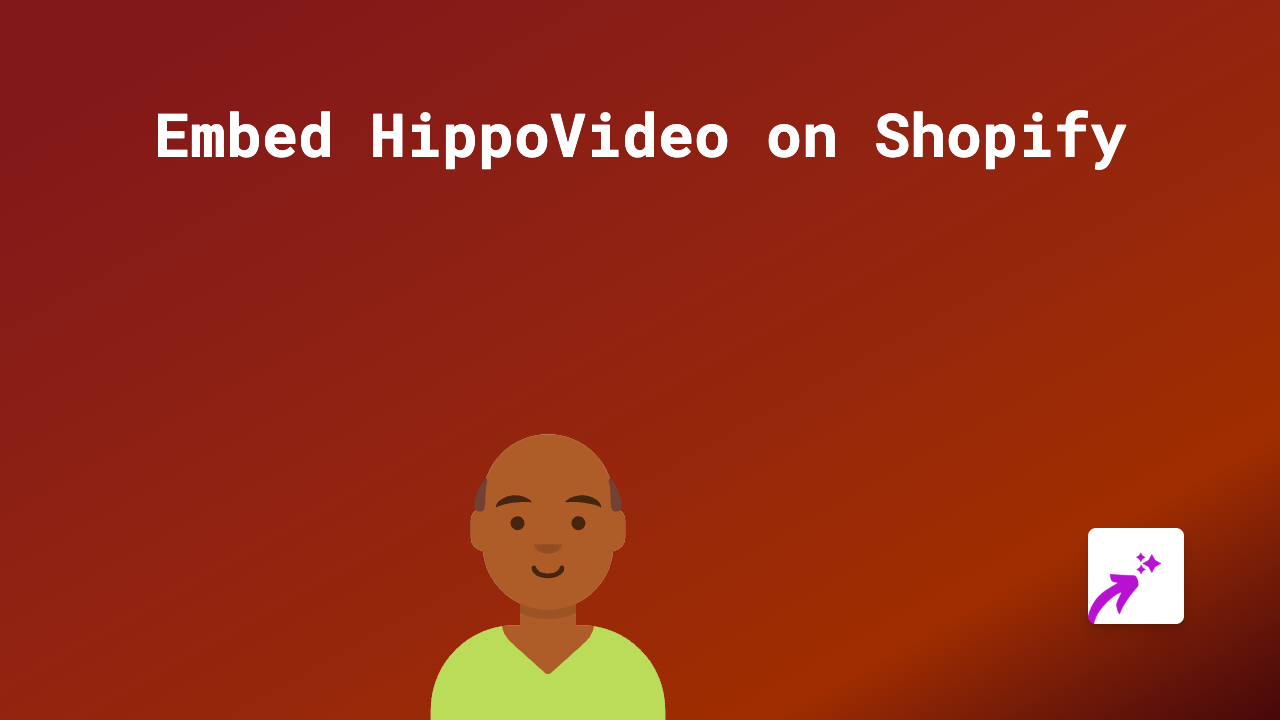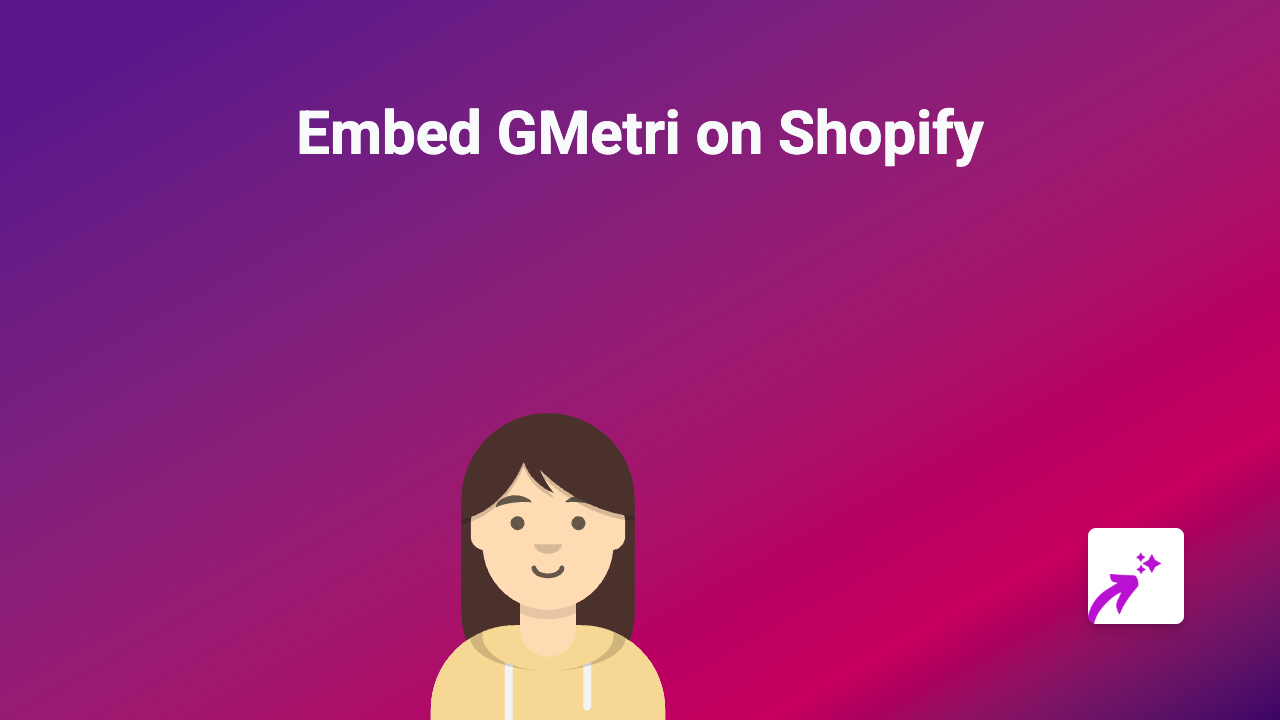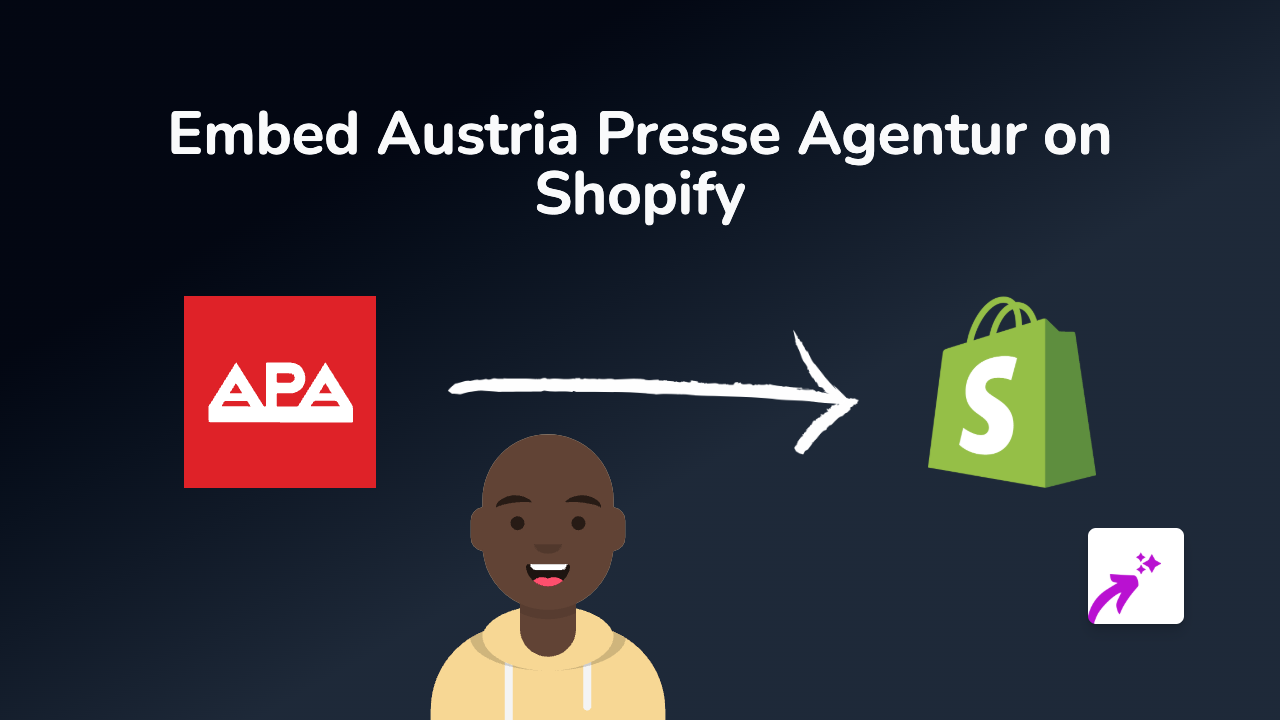How to Embed Roomshare on Your Shopify Store with EmbedAny
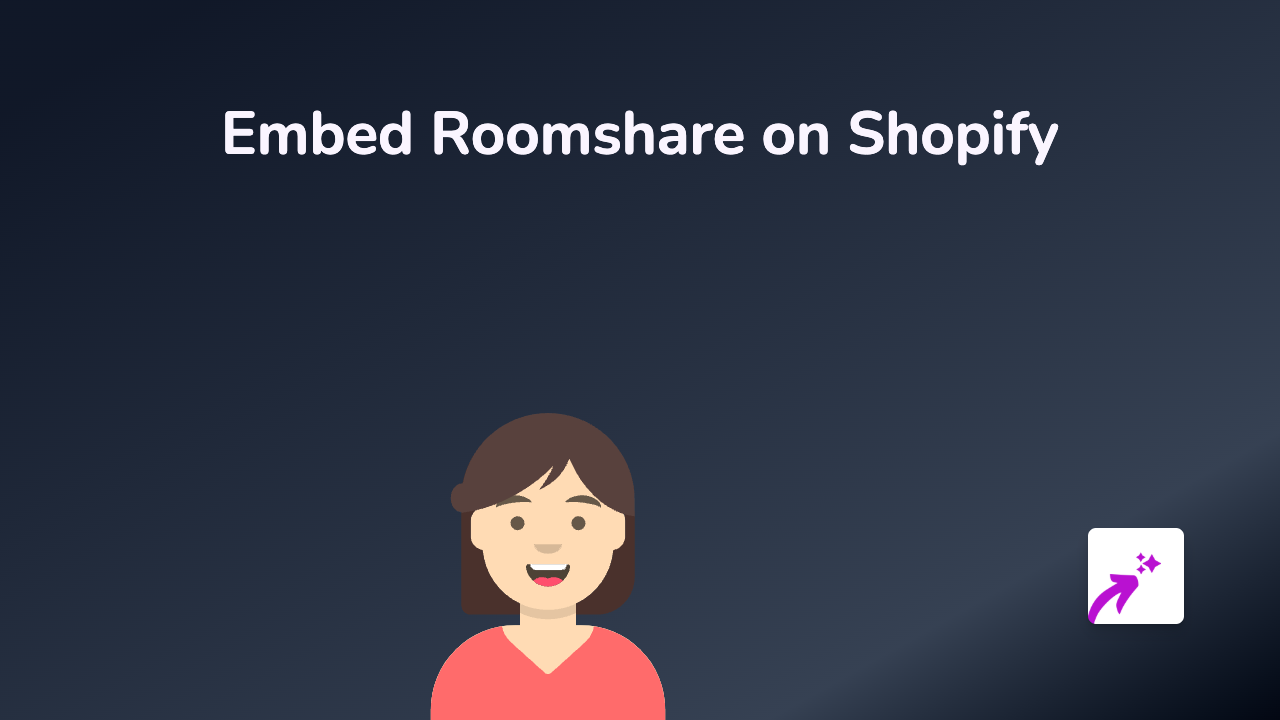
Are you looking to add Roomshare content to your Shopify store? This guide will show you how to easily embed Roomshare components directly into your product descriptions, pages, or blogs without any technical knowledge.
What is Roomshare?
Roomshare is a platform that helps with room and accommodation sharing. By embedding Roomshare content on your Shopify store, you can showcase available spaces, booking options, or other accommodation-related information directly to your customers.
Prerequisites
Before we begin, make sure you have:
- An active Shopify store
- A Roomshare account with content you wish to embed
- The EmbedAny app installed on your store
Step-by-Step Guide to Embedding Roomshare
Step 1: Install the EmbedAny App
- Visit the EmbedAny app page in the Shopify App Store
- Click “Add app” and follow the installation process
- Complete the activation steps as prompted
Step 2: Find the Roomshare Content to Embed
- Log in to your Roomshare account
- Navigate to the content you want to embed (listing, booking widget, etc.)
- Look for a “Share” or “Embed” option
- Copy the link to that specific Roomshare content
Step 3: Add the Roomshare Link to Your Shopify Store
- Go to the page, product, or blog post where you want to display the Roomshare content
- Paste the Roomshare link in the text editor
- Important: Make the link italic by selecting it and clicking the italic button (or using keyboard shortcut Ctrl+I / Cmd+I)
- Save your changes
Step 4: Preview Your Embedded Content
- View your store page to see the embedded Roomshare content
- The italicised link will now be transformed into an interactive Roomshare element
- Test the functionality to ensure it works as expected
Example
Let’s say you want to embed a Roomshare property listing:
- Copy the URL:
https://roomshare.com/listings/123456 - Paste it into your product description
- Make it italic: https://roomshare.com/listings/123456
- Save, and it automatically becomes an interactive Roomshare listing!
Tips for Using Roomshare Embeds Effectively
- Place Roomshare embeds where they naturally fit in your customer journey
- Consider adding Roomshare booking widgets near relevant products
- Use Roomshare availability calendars if you sell items related to accommodation
- Update your embedded content regularly to ensure it shows current information
Troubleshooting
If your Roomshare content isn’t displaying correctly:
- Check that you’ve properly italicised the link
- Verify that EmbedAny is activated on your store
- Ensure the Roomshare link is valid and publicly accessible
That’s it! You’ve successfully added interactive Roomshare content to your Shopify store using EmbedAny, enhancing your customers’ shopping experience with no coding required.