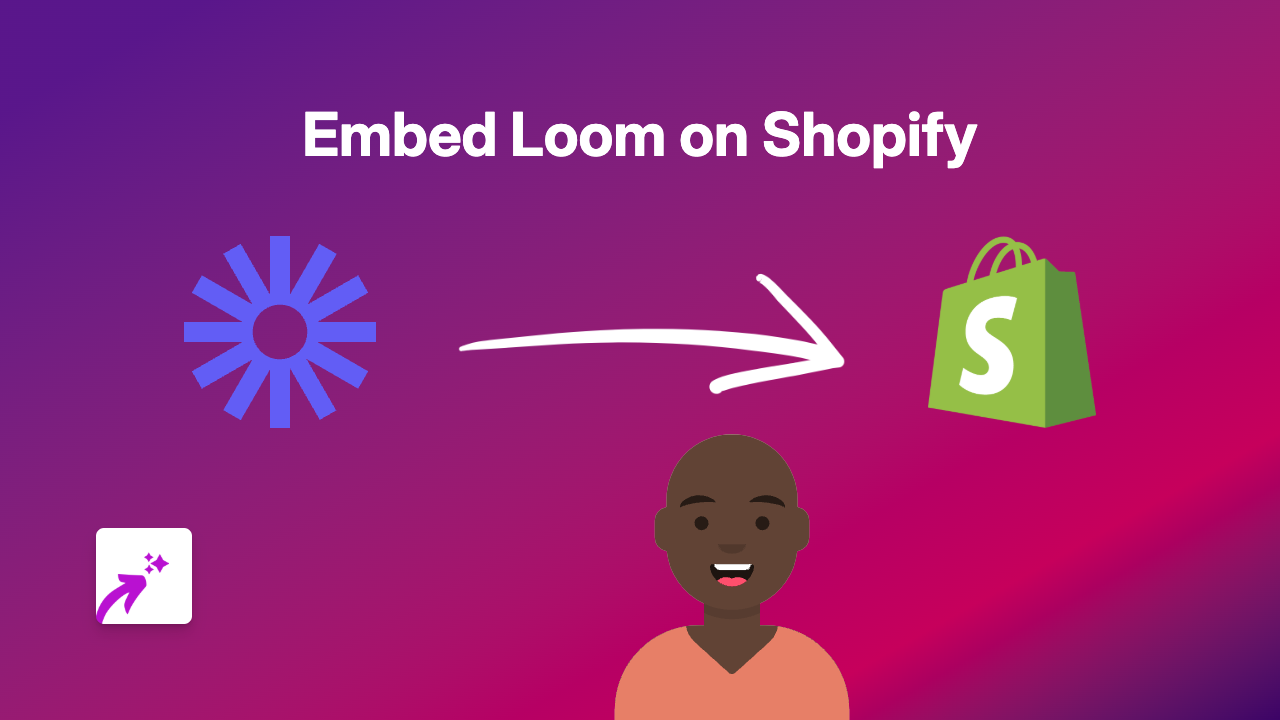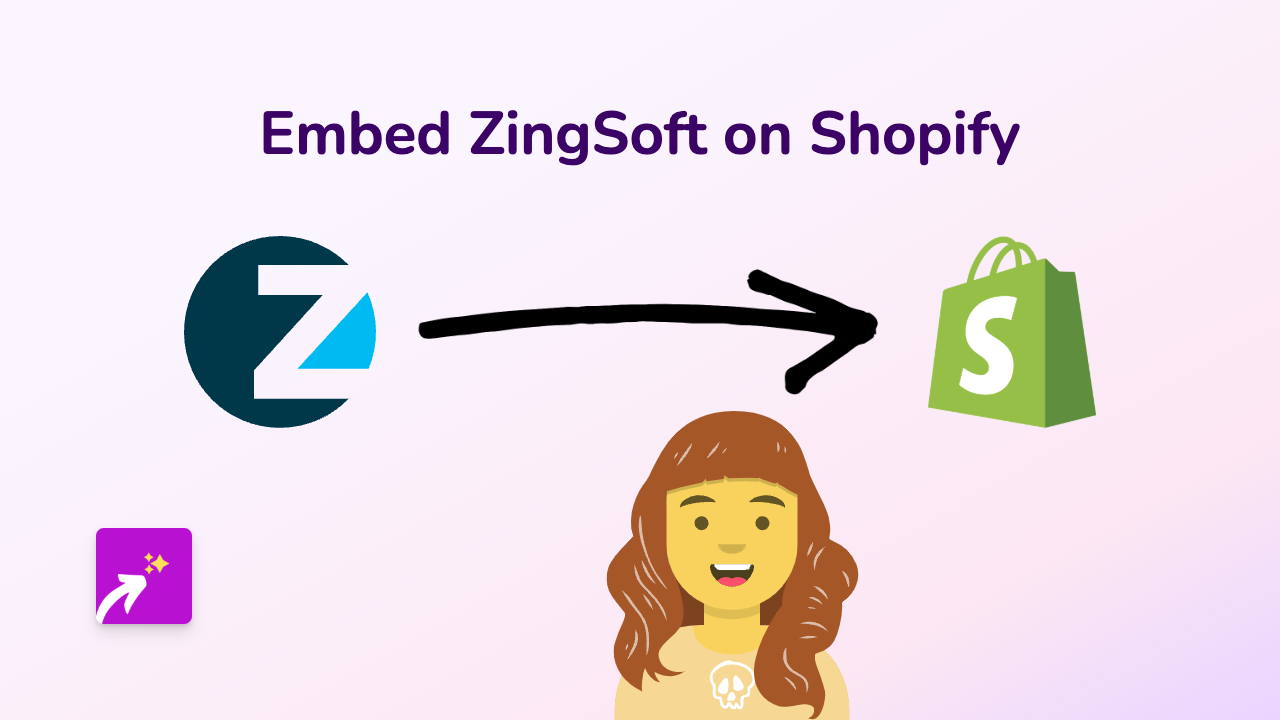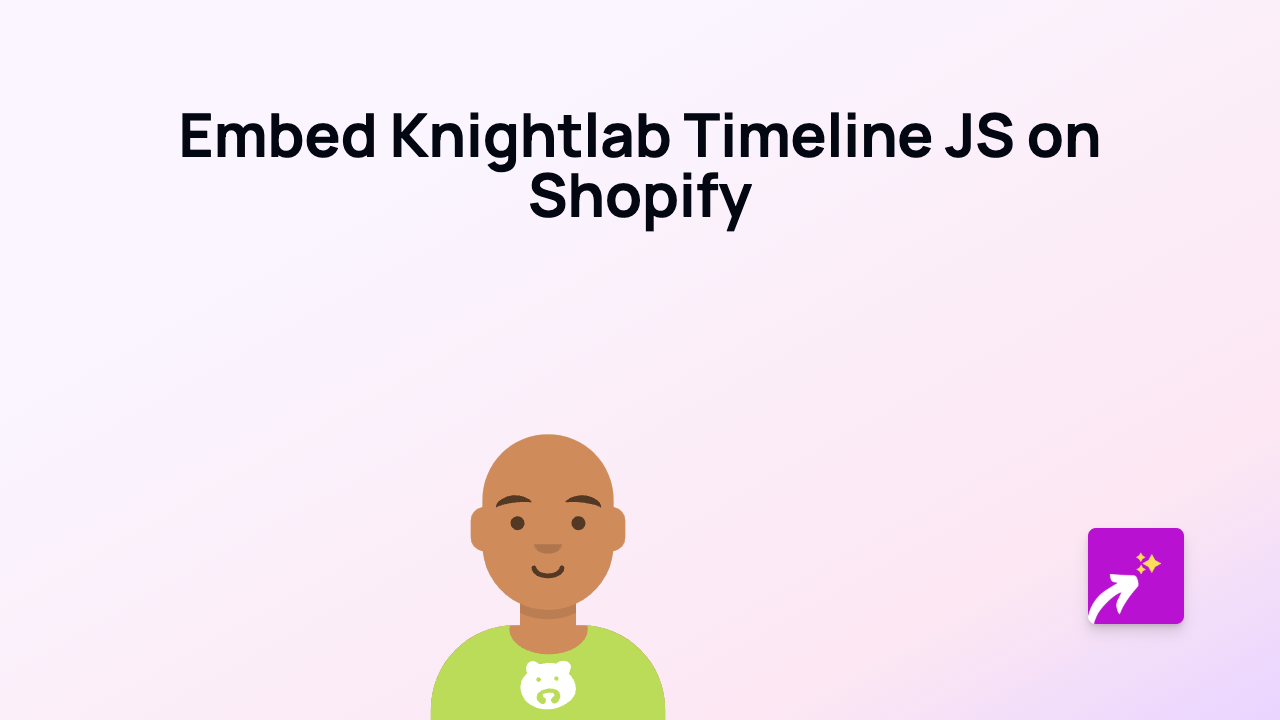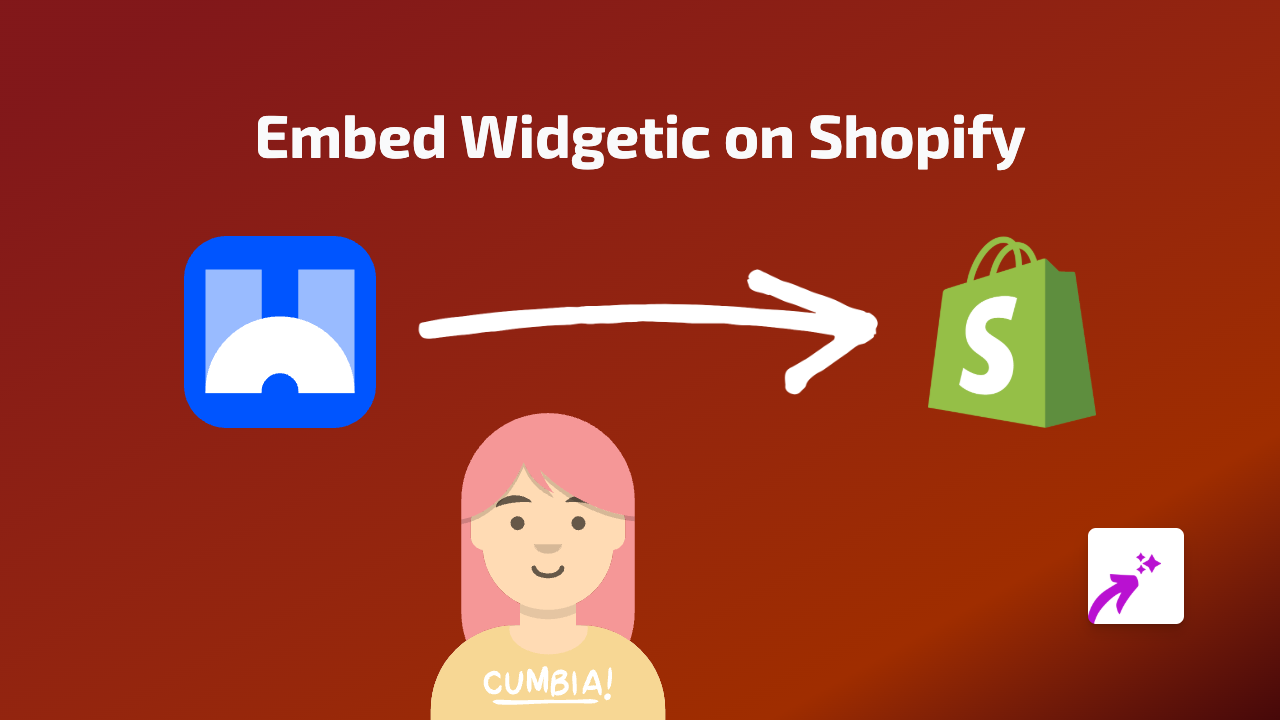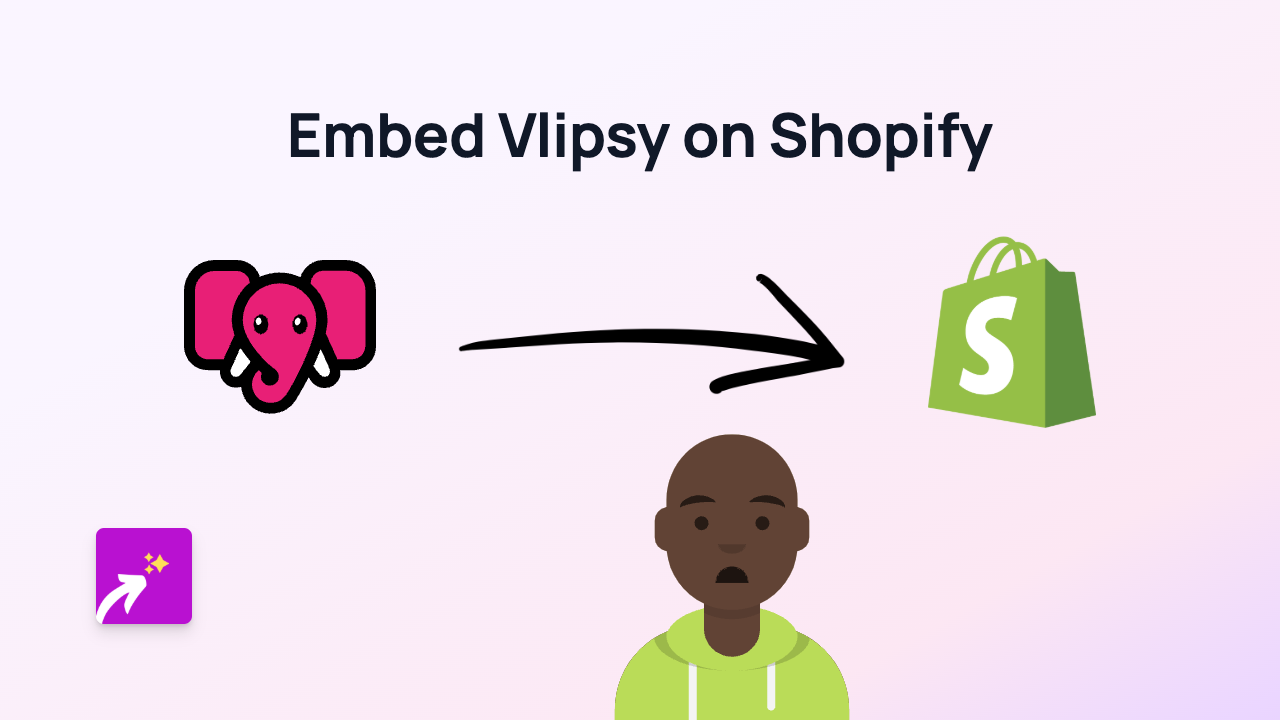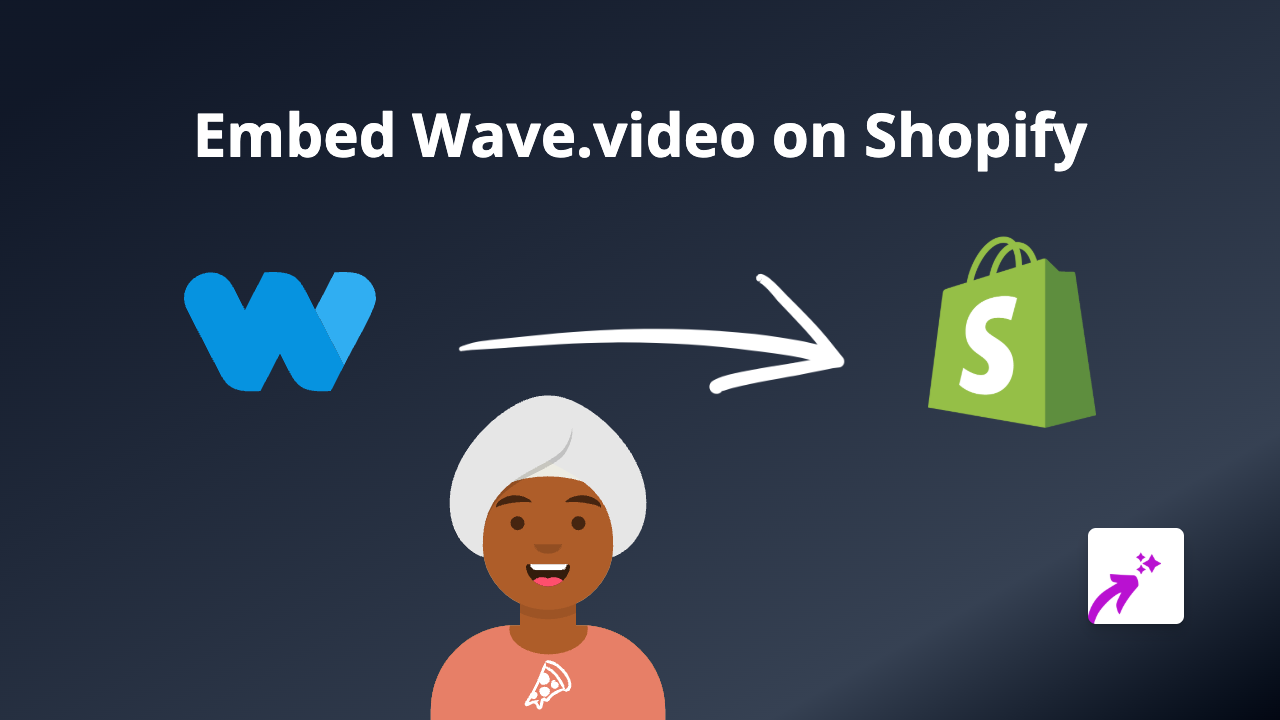How to Embed Readymag on Shopify: The Simple Way with EmbedAny
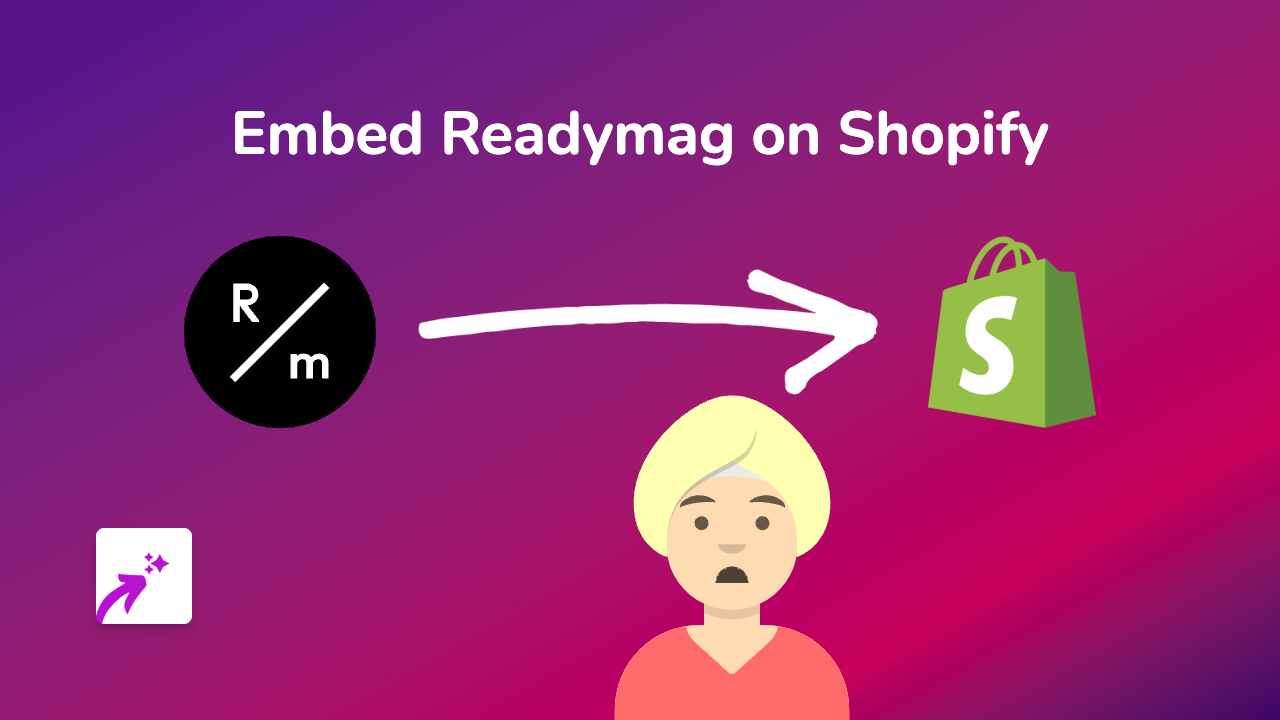
Are you looking to showcase your beautiful Readymag designs directly on your Shopify store? Readymag’s interactive presentations, portfolios, and digital publications can enhance your store’s visual appeal and engage visitors. This guide will show you exactly how to embed Readymag projects on Shopify without any technical knowledge.
What is Readymag?
Readymag is a powerful design tool that lets you create stunning web publications, portfolios, presentations, and more. By embedding Readymag content on your Shopify store, you can share rich, interactive designs with your customers directly on your product pages, blog posts, or custom pages.
Steps to Embed Readymag on Your Shopify Store
1. Install the EmbedAny App
First, you’ll need to install EmbedAny from the Shopify App Store:
- Visit EmbedAny on the Shopify App Store
- Click “Add app” and follow the installation instructions
- Activate the app on your store when prompted
2. Find Your Readymag Content Link
- Go to your Readymag project that you want to embed
- Copy the URL of your published Readymag project (it should look something like
https://readymag.com/yourname/yourproject/)
3. Add the Link to Your Shopify Store
- Go to the page, product, or blog post where you want to display your Readymag content
- Paste the Readymag link into your text editor
- Important step: Make the link italic by selecting it and clicking the italic button (or using the keyboard shortcut)
- Save your changes
That’s it! EmbedAny will automatically transform your italicised Readymag link into a fully interactive embedded design.
Where to Use Readymag Embeds on Your Shopify Store
- Product descriptions: Showcase portfolios related to your products
- About page: Share your brand story with an interactive Readymag presentation
- Blog posts: Enhance your content with rich, interactive elements
- Custom pages: Create immersive experiences with Readymag designs
Tips for Embedding Readymag on Shopify
- Make sure your Readymag project is published and publicly accessible
- For best results, choose the appropriate display size for your store layout
- Test your embedded content on both mobile and desktop to ensure it looks good on all devices
- Use Readymag embeds to highlight special collections, lookbooks, or brand stories
Why Use EmbedAny for Readymag Embeds?
EmbedAny makes the process simple with no coding required. You don’t need to mess about with iframe codes or custom HTML. Simply paste your Readymag link, make it italic, and you’re sorted!
By embedding Readymag content directly on your Shopify store, you keep customers engaged with your brand rather than sending them to external websites, helping increase time spent on your site and potentially boosting conversions.
Now you can seamlessly integrate your creative Readymag designs with your Shopify store and create a more engaging shopping experience for your customers.