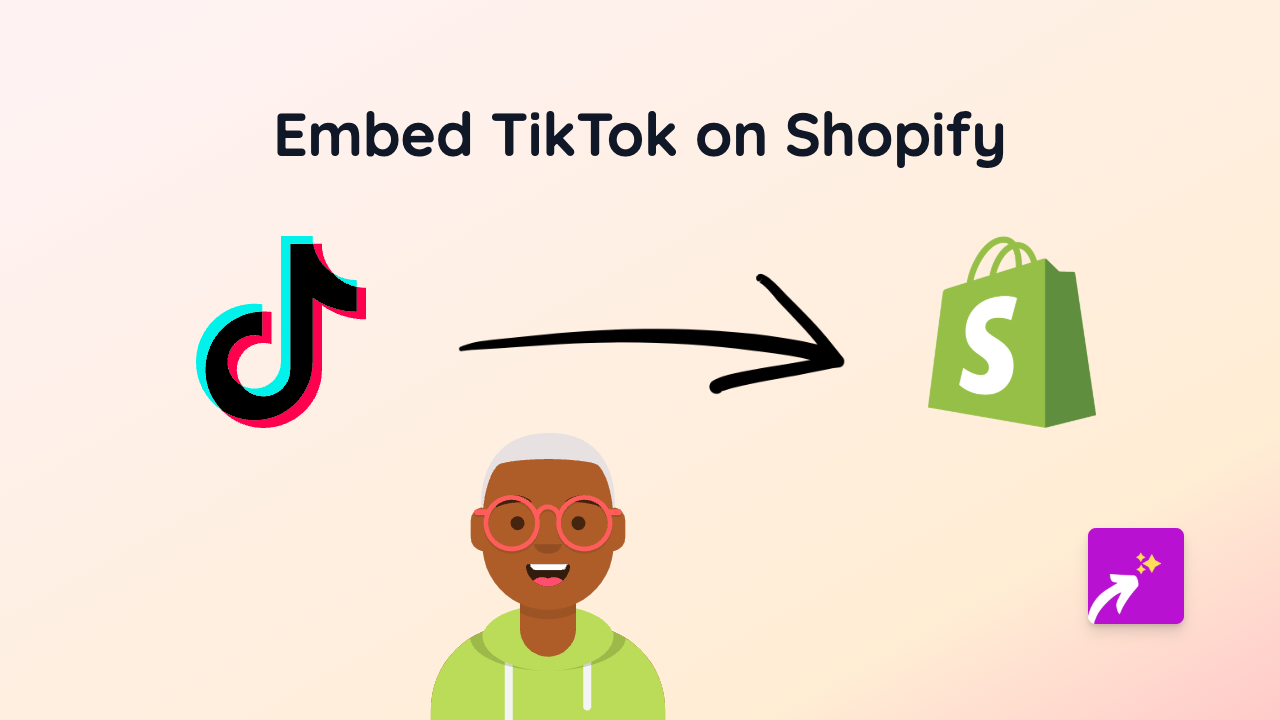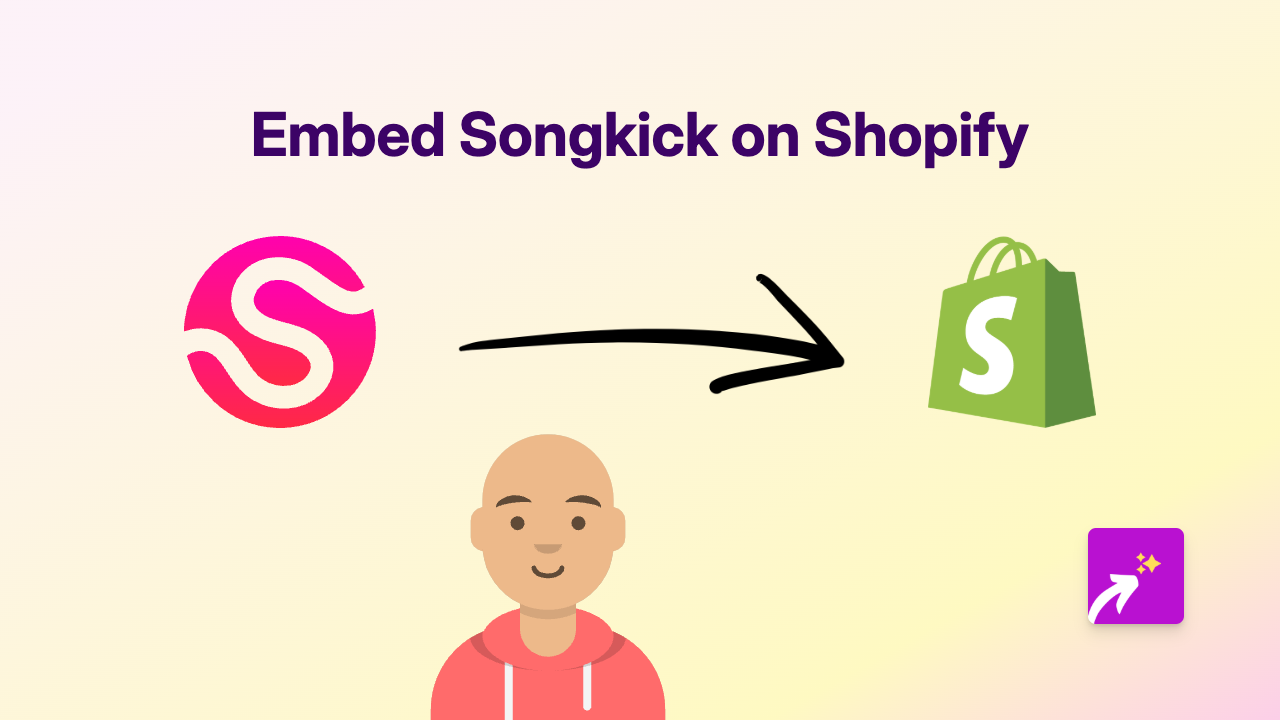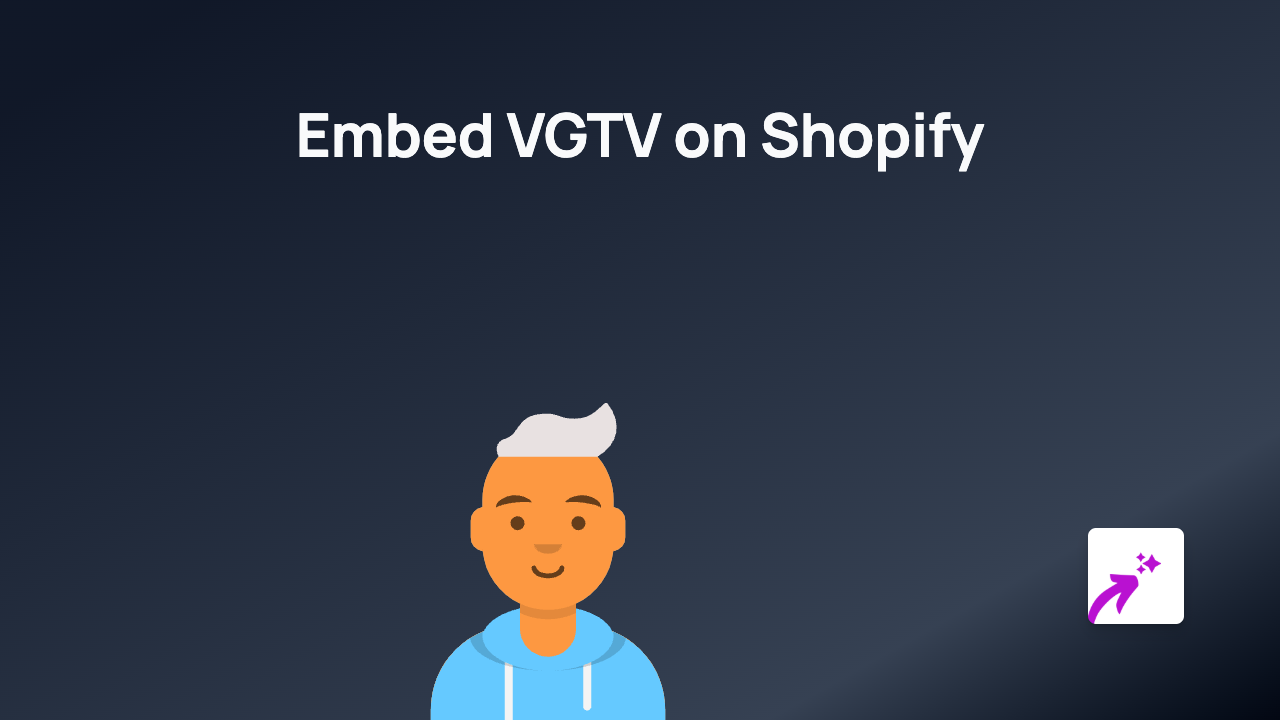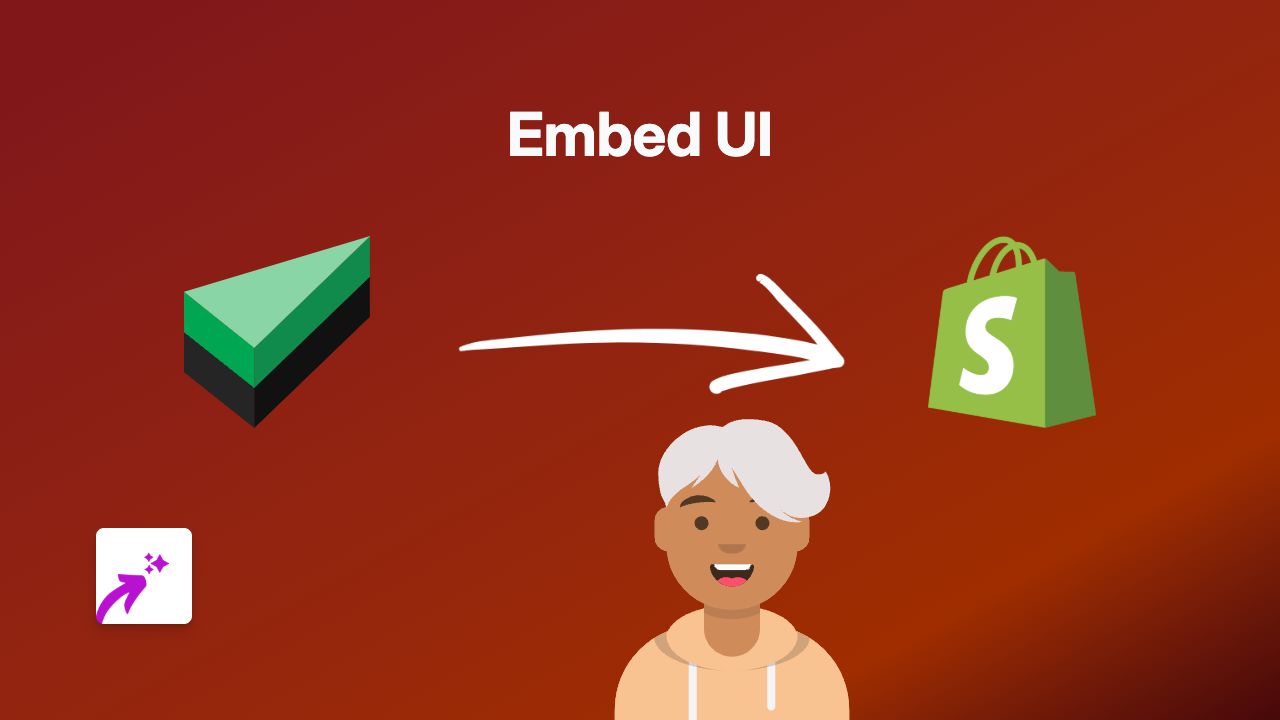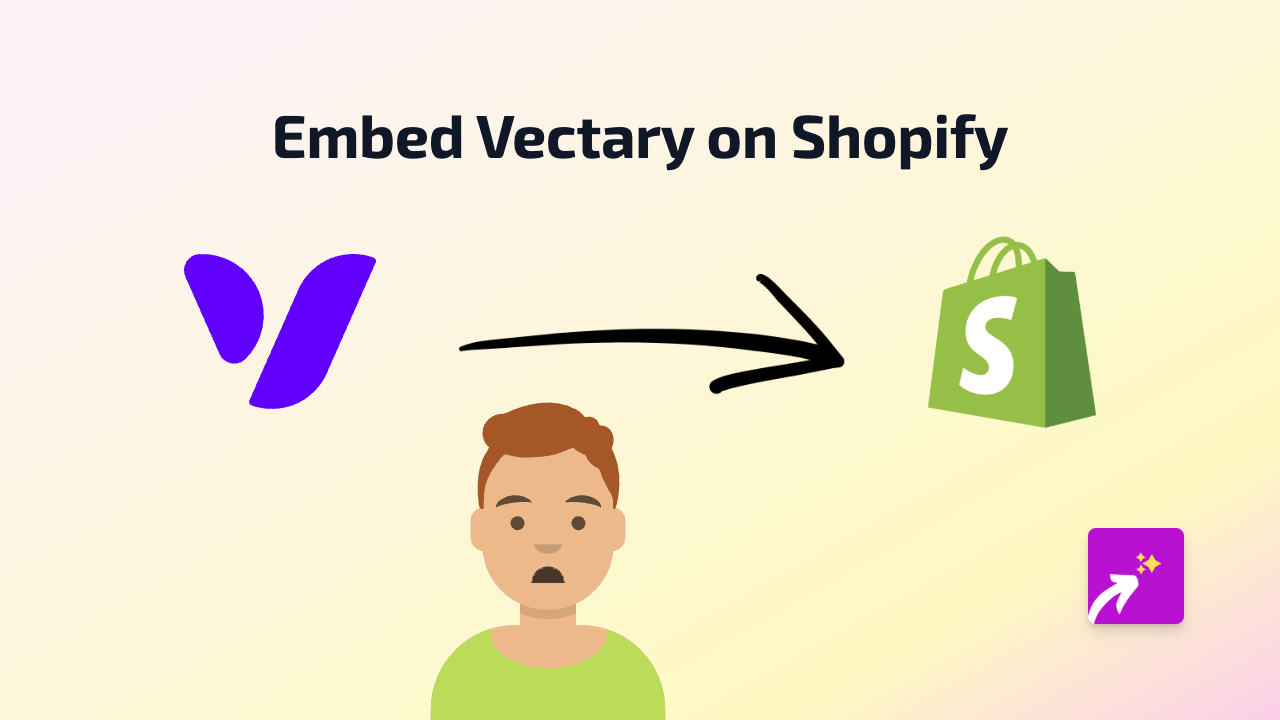How to Embed Reading.fm on Your Shopify Store - A Complete Guide
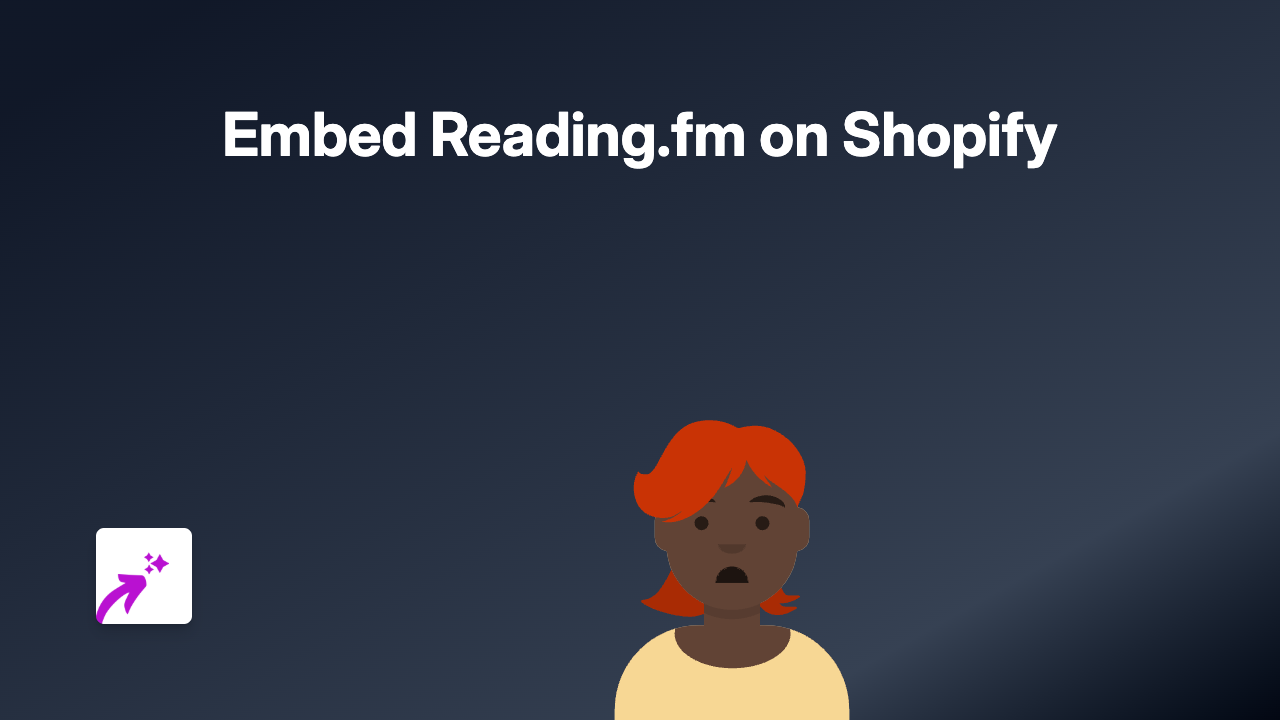
Why Embed Reading.fm on Your Shopify Store?
Reading.fm is a fantastic platform for readers to share what they’re reading and create reading lists. Adding Reading.fm content to your Shopify store can help you:
- Showcase books you recommend to customers
- Display reading lists related to your products
- Share your literary influences
- Create a more engaging shopping experience for book lovers
How to Embed Reading.fm on Shopify in 4 Simple Steps
Step 1: Install the EmbedAny App
First, you’ll need to install the EmbedAny app from the Shopify App Store:
- Visit https://apps.shopify.com/embed
- Click “Add app” and follow the installation instructions
- Activate the app on your store
Step 2: Find the Reading.fm Content You Want to Embed
- Go to Reading.fm and locate the specific book, reading list, or profile you want to display on your store
- Copy the full URL from your browser’s address bar (it should look something like
https://reading.fm/usernameorhttps://reading.fm/books/title)
Step 3: Paste and Italicise the Link
- Navigate to the page or product in your Shopify admin where you want to add the Reading.fm content
- Open the rich text editor
- Paste the Reading.fm link you copied
- Highlight the link and press the italic button in the editor (or use the keyboard shortcut Ctrl+I / Cmd+I)
Step 4: Save and Preview
- Save your changes
- Preview your store to see your Reading.fm content displayed beautifully
That’s it! The once plain link is now transformed into an interactive Reading.fm display directly on your Shopify store.
Creative Ways to Use Reading.fm Embeds in Your Store
- On Product Pages: Add reading lists related to your products, especially if you sell items connected to books, education, or culture
- About Page: Share your company’s reading recommendations to give customers insight into your brand values
- Blog Posts: Enhance book review blog posts with interactive Reading.fm embeds
- Custom Page: Create a dedicated reading recommendations page for your customers
Troubleshooting Tips
Not seeing your Reading.fm embed? Check that:
- You’ve properly italicised the link (this is the trigger for EmbedAny)
- The Reading.fm URL is complete and correct
- The EmbedAny app is properly installed and activated
- You’ve saved all changes and refreshed the page
For book lovers and businesses alike, sharing Reading.fm content on your Shopify store can create meaningful connections with your customers through the power of literature.