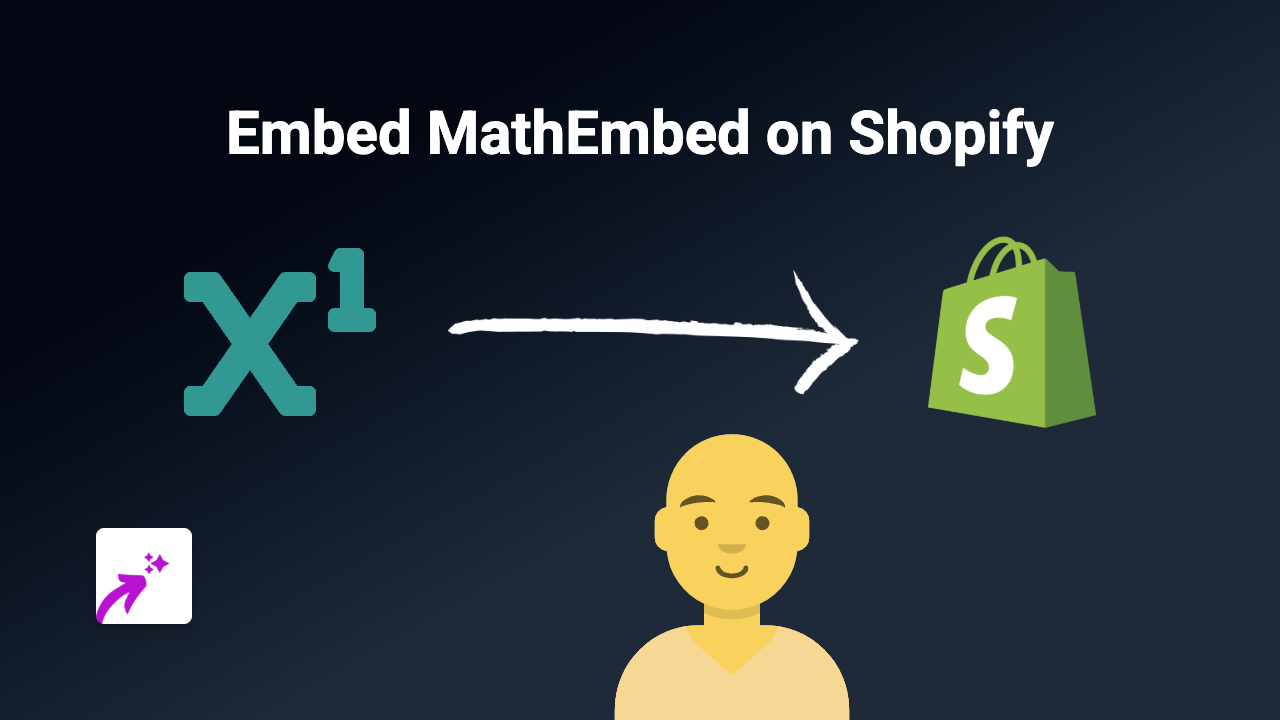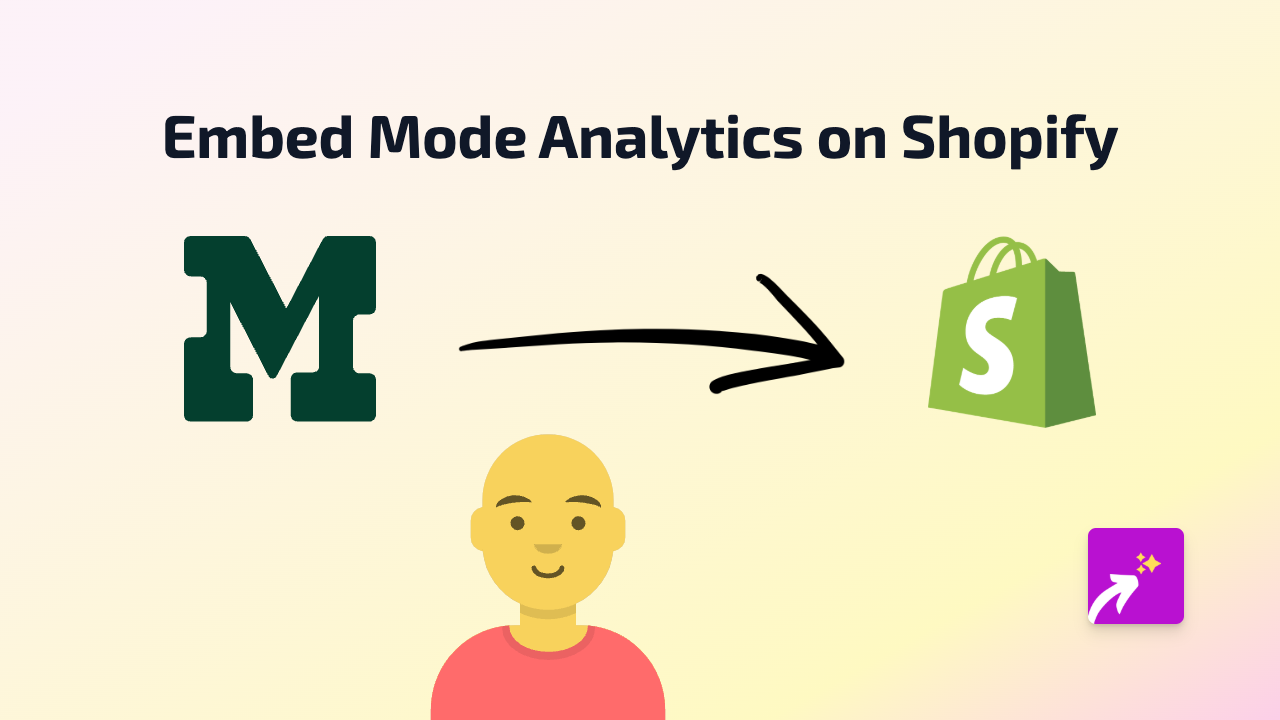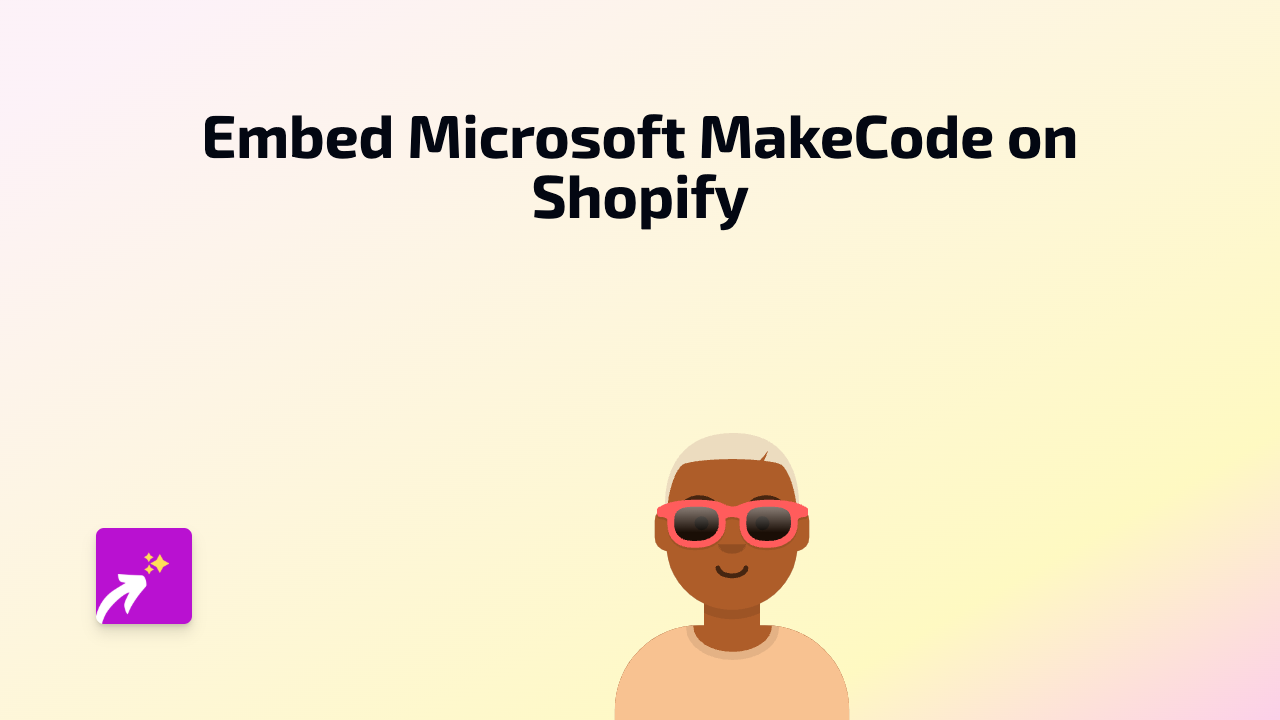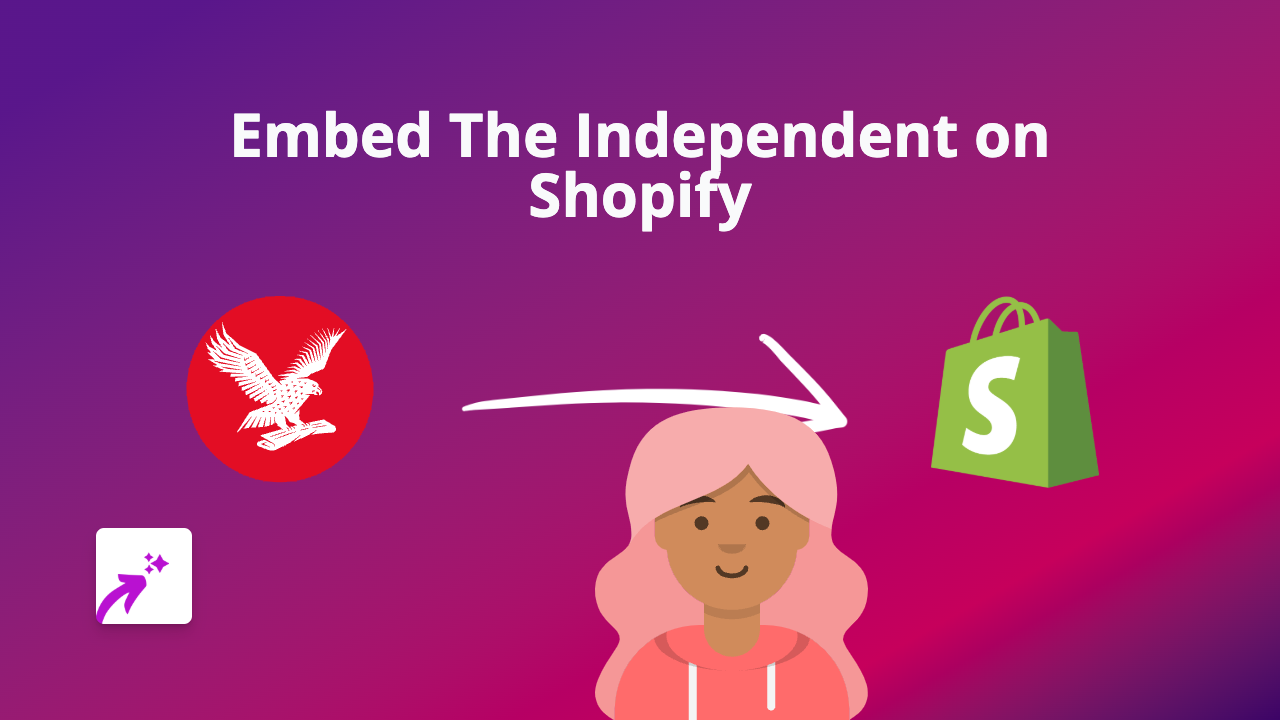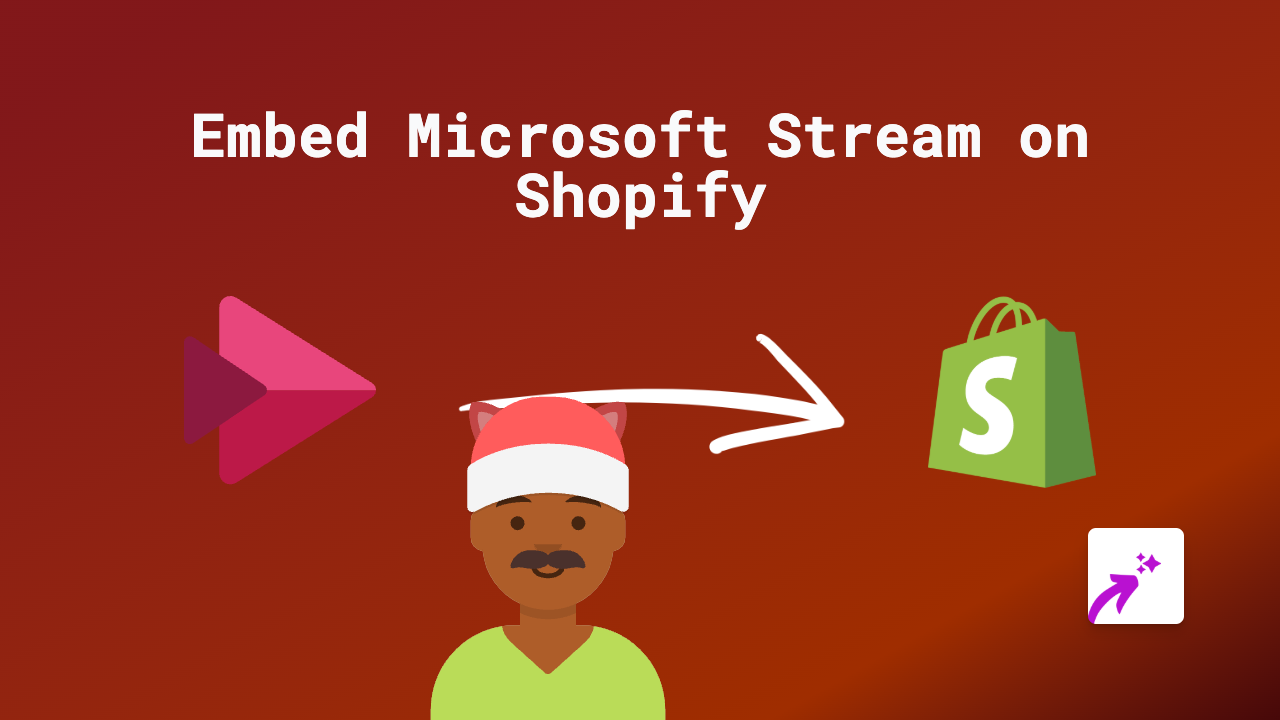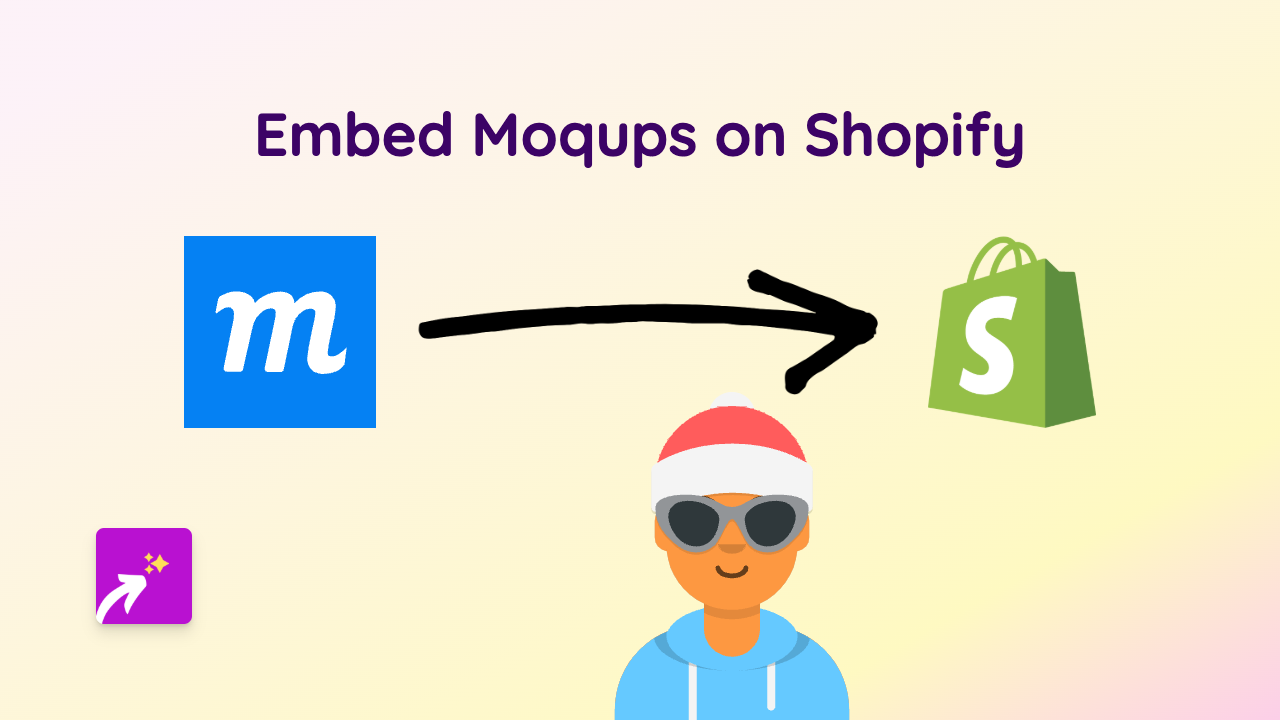How to Embed Qualifio Interactive Experiences on Your Shopify Store
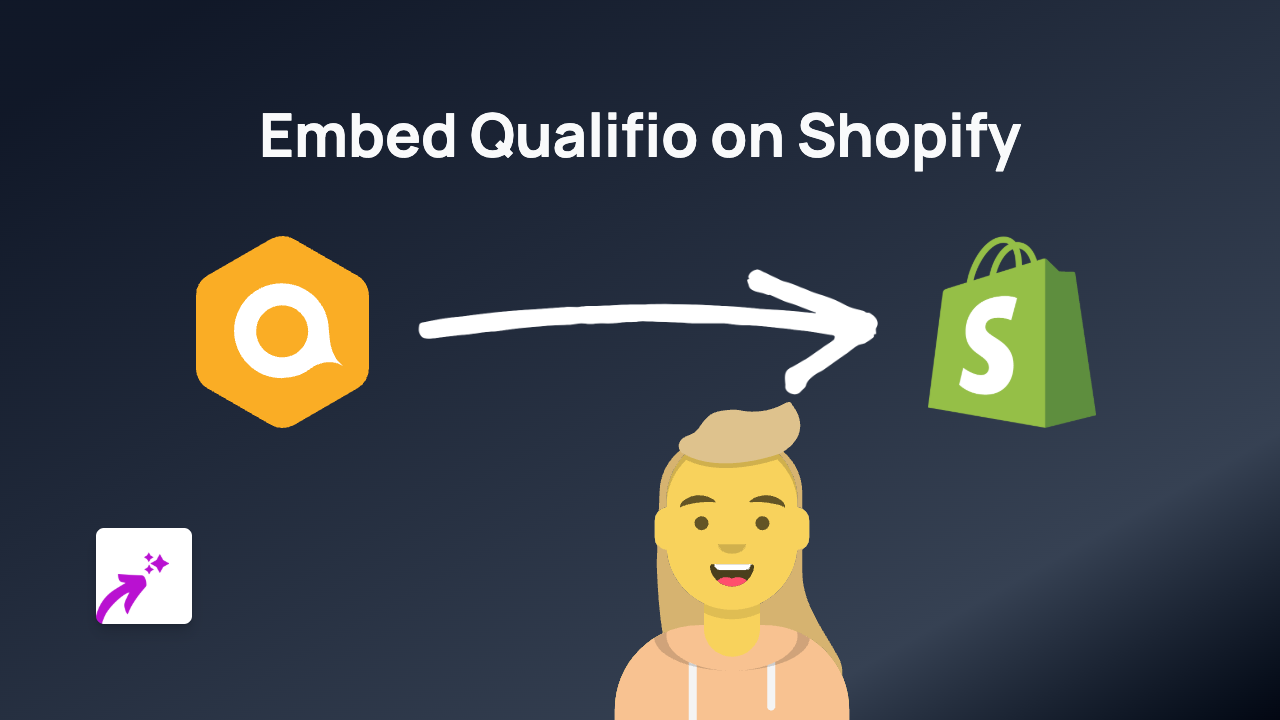
Looking to add interactive Qualifio experiences to your Shopify store? Qualifio lets you create engaging quizzes, polls, surveys, and other interactive content that can significantly boost customer engagement. With EmbedAny, you can add these interactive elements to your Shopify store without any technical knowledge.
What is Qualifio?
Qualifio is a platform that helps businesses create interactive marketing campaigns, including quizzes, surveys, contests, and games. Adding these interactive elements to your Shopify store can increase customer engagement and time spent on your site.
Step-by-Step Guide to Embedding Qualifio on Shopify
Step 1: Install EmbedAny on your Shopify Store
- Visit the EmbedAny app page in the Shopify App Store
- Click “Add app” and follow the installation process
- Activate the app when prompted
Step 2: Get Your Qualifio Link
- Log in to your Qualifio account
- Find the interactive experience you want to embed
- Copy the share URL of your Qualifio content
Step 3: Add the Qualifio Link to Your Shopify Store
- Go to the page or product where you want to embed your Qualifio content
- Open the rich text editor
- Paste your Qualifio link
- Highlight the link and click the italic button (or use keyboard shortcut Ctrl+I / Cmd+I)
- Save your changes
That’s it! Your Qualifio interactive content will now appear directly on your Shopify page.
Where Can You Add Qualifio Content?
With EmbedAny, you can add Qualifio interactive experiences to various parts of your Shopify store:
- Product descriptions
- Blog posts
- Regular pages
- Collection descriptions
- Any area with a rich text editor
Why Embed Qualifio Content?
Adding Qualifio interactive elements to your Shopify store offers several benefits:
- Increased engagement: Interactive content keeps visitors on your site longer
- Better data collection: Gather customer preferences and information
- Higher conversion rates: Quizzes and polls can guide customers toward purchase decisions
- Enhanced customer experience: Provide value through interactive elements
Troubleshooting Tips
If your Qualifio embed doesn’t appear:
- Make sure the link is properly italicised
- Verify that EmbedAny is activated on your store
- Check that your Qualifio link is publicly accessible
EmbedAny works with over 800 platforms, so you can use the same simple method to embed content from Instagram, TikTok, YouTube, and many other services on your Shopify store.
Happy embedding!