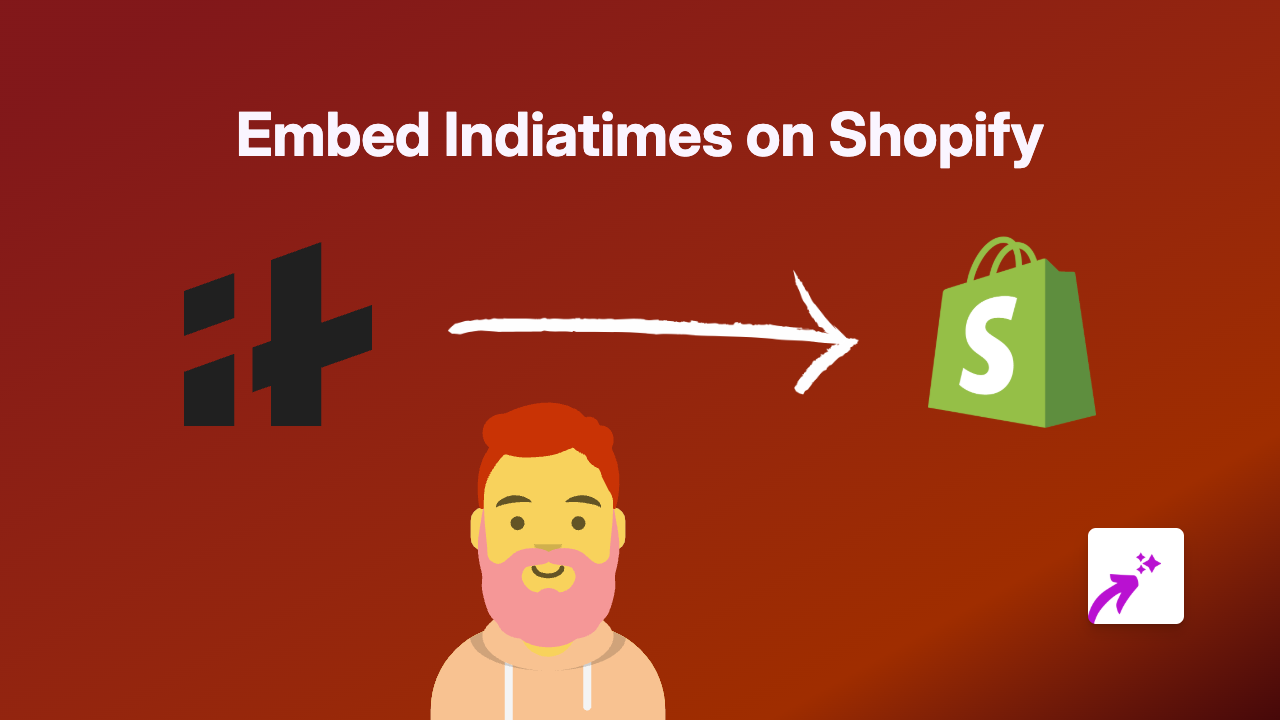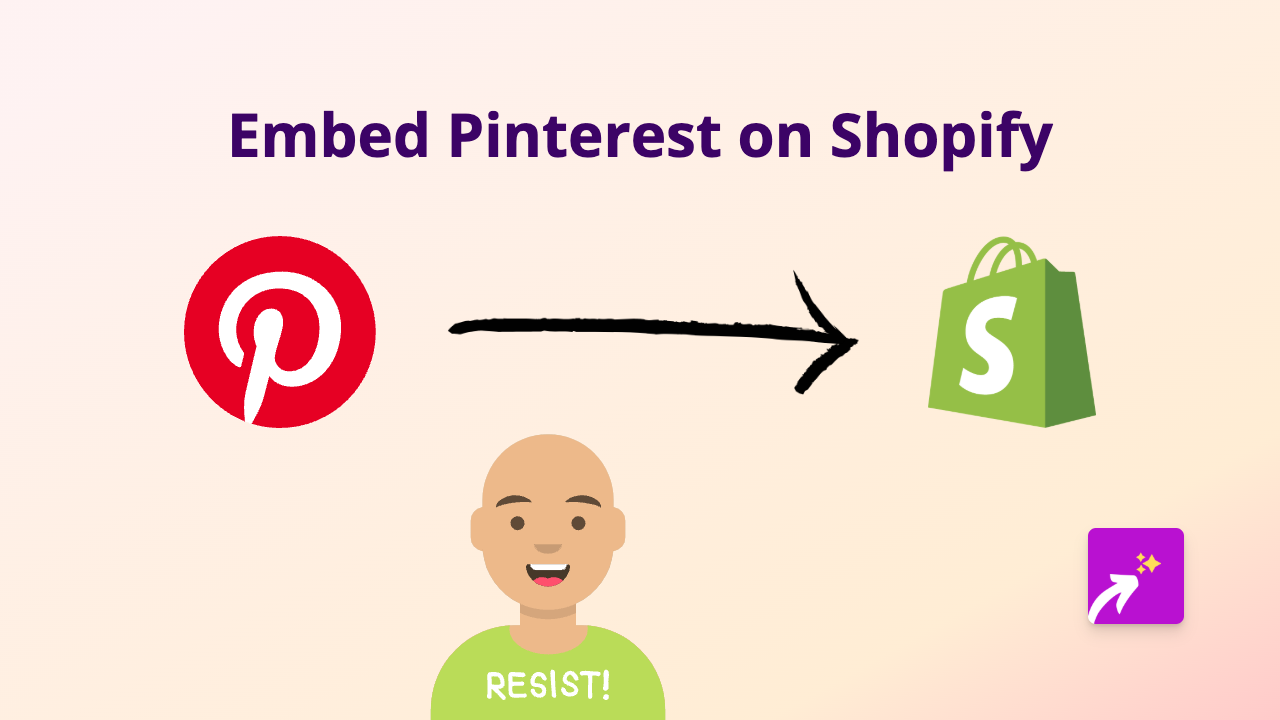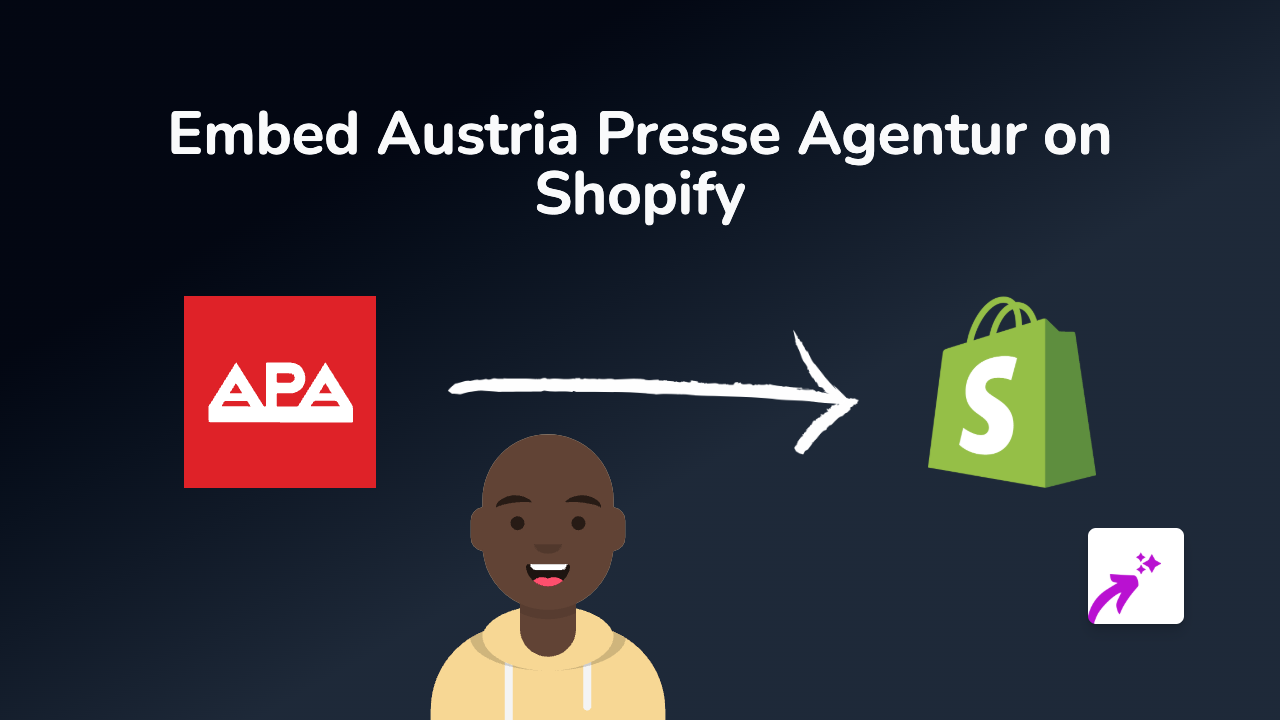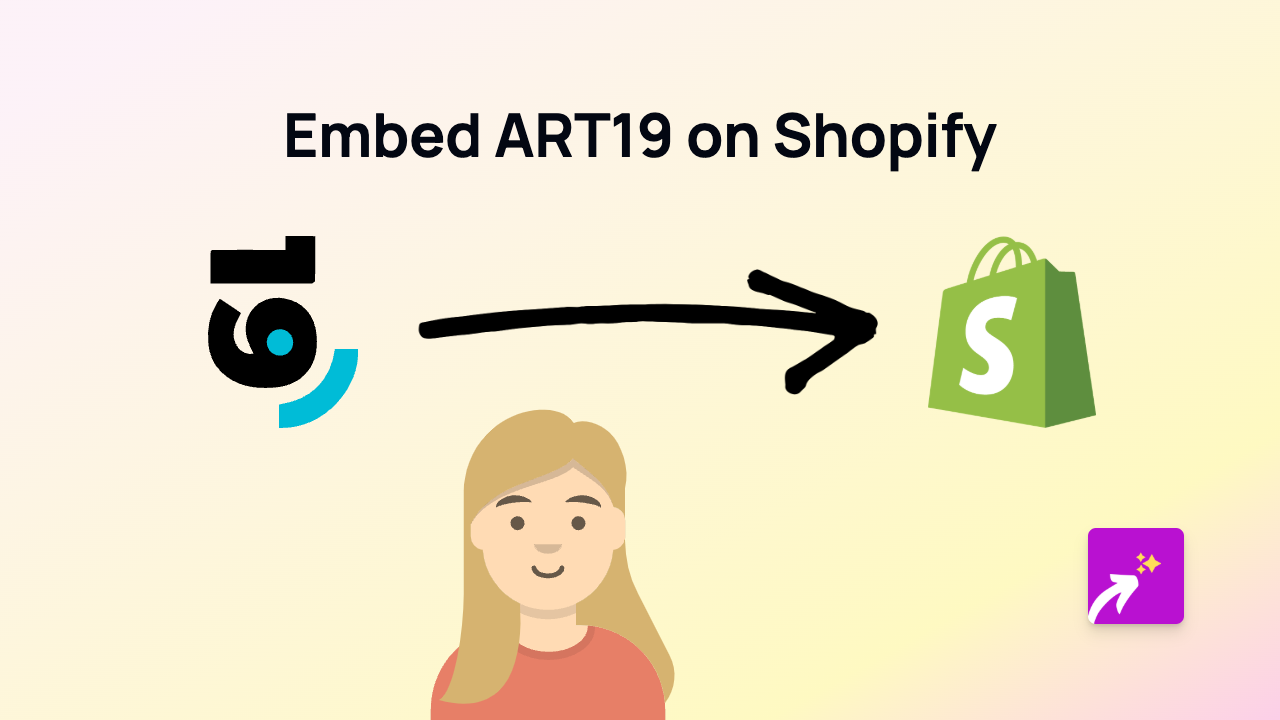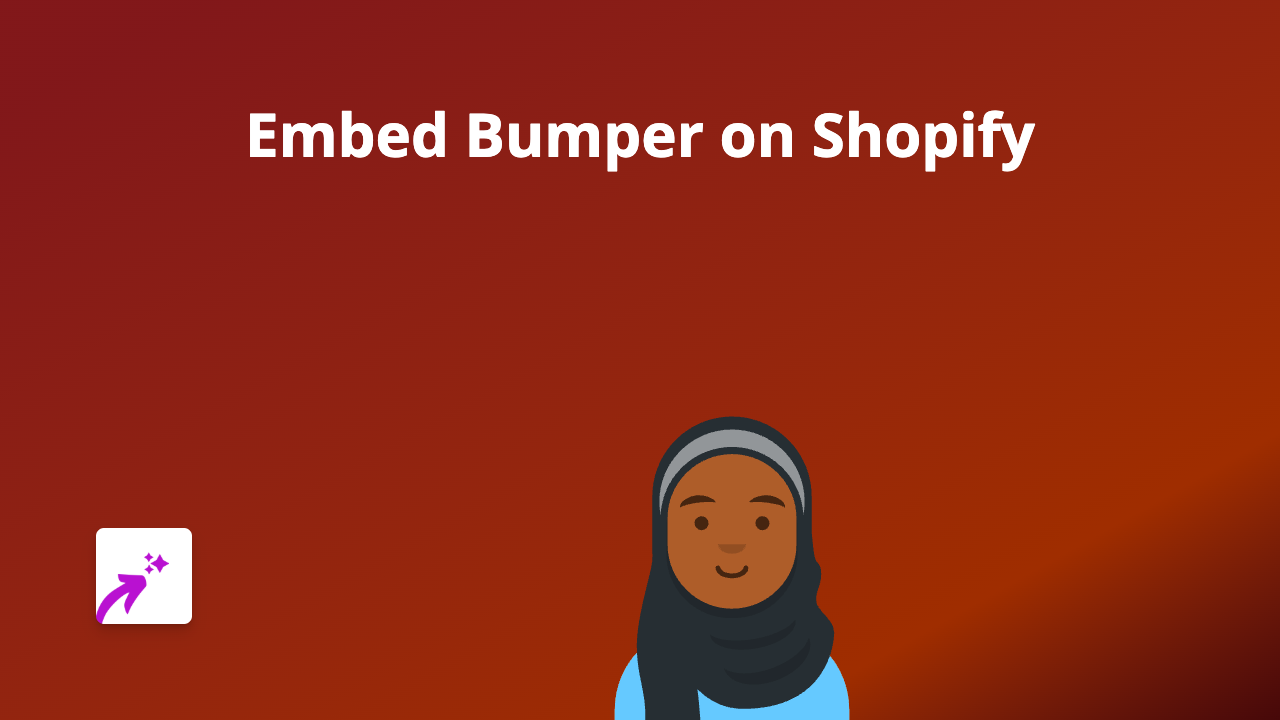How to Embed QTpi on Shopify: A Simple Guide Using EmbedAny
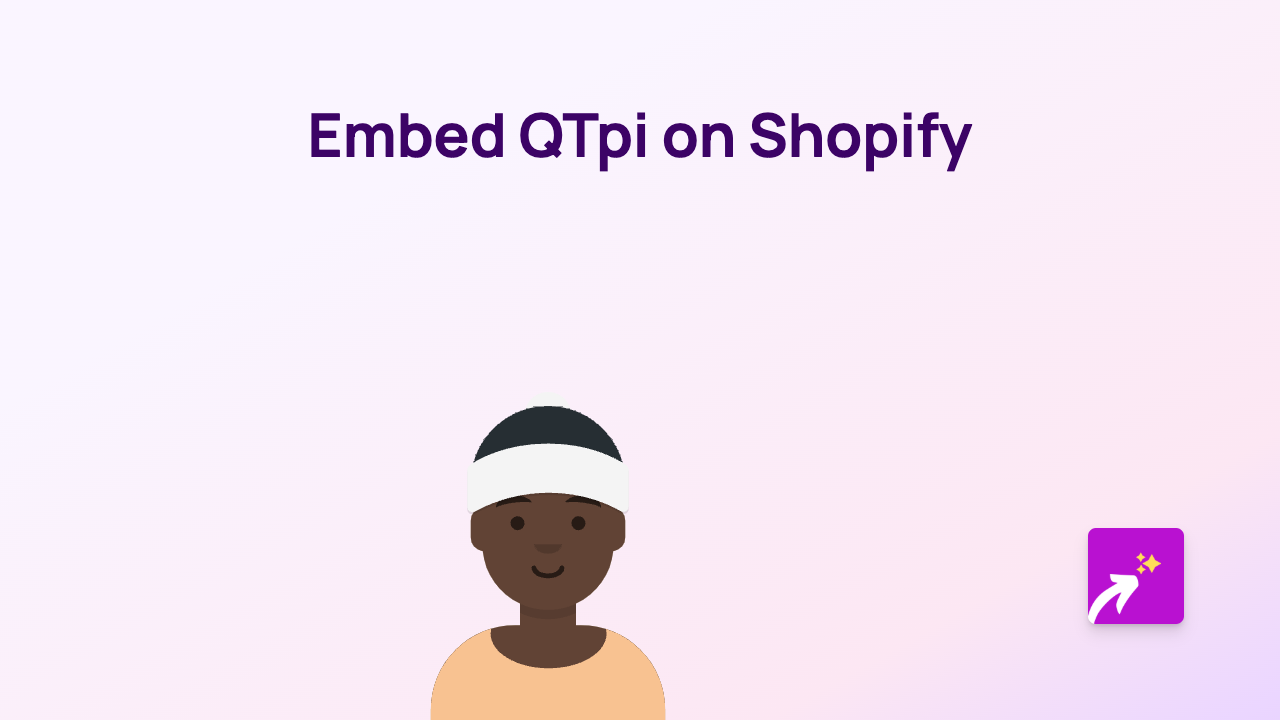
Are you looking to embed QTpi content on your Shopify store? This guide will show you how to do it quickly and easily using EmbedAny, a no-code solution that lets you embed interactive content anywhere on your store.
What You’ll Need
- A Shopify store
- The EmbedAny app installed on your store
- QTpi links you want to embed
Step 1: Install the EmbedAny App
Before you can start embedding QTpi content, you’ll need to install the EmbedAny app from the Shopify App Store.
- Visit https://apps.shopify.com/embed
- Click “Add app” and follow the installation instructions
- Once installed, the app will automatically activate on your store
Step 2: Locate the QTpi Content You Want to Embed
- Go to the QTpi platform and find the content you want to display on your store
- Copy the link to this content (the URL in your browser’s address bar)
Step 3: Add the QTpi Link to Your Store
- Navigate to the page or product where you want to add the QTpi content
- Open the rich text editor (this could be in product descriptions, pages, blog posts, etc.)
- Paste the QTpi link you copied earlier
- Highlight the link and click the italic button in the editor (or use keyboard shortcut Ctrl+I / Cmd+I)
- Save your changes
That’s it! The QTpi link will now appear as an interactive embed on your page. Visitors to your store can interact with the QTpi content without leaving your website.
Where Can You Add QTpi Embeds?
You can add QTpi embeds to various sections of your Shopify store:
- Product descriptions
- Collection pages
- Blog posts
- Custom pages
- Anywhere that uses Shopify’s rich text editor
Why Embed QTpi Content?
Adding QTpi content to your Shopify store can help:
- Increase time spent on your store
- Provide interactive experiences for your customers
- Keep visitors engaged with your brand
- Simplify your content workflow
Troubleshooting Tips
If your QTpi embed isn’t displaying correctly:
- Make sure the link is properly italicised
- Check that the QTpi link is valid and publicly accessible
- Verify that EmbedAny is properly installed and activated
- Try refreshing your page or clearing your cache
With EmbedAny, you can embed QTpi content and over 800 other platforms on your Shopify store without any technical knowledge. It’s a simple way to make your store more engaging and interactive for your customers.