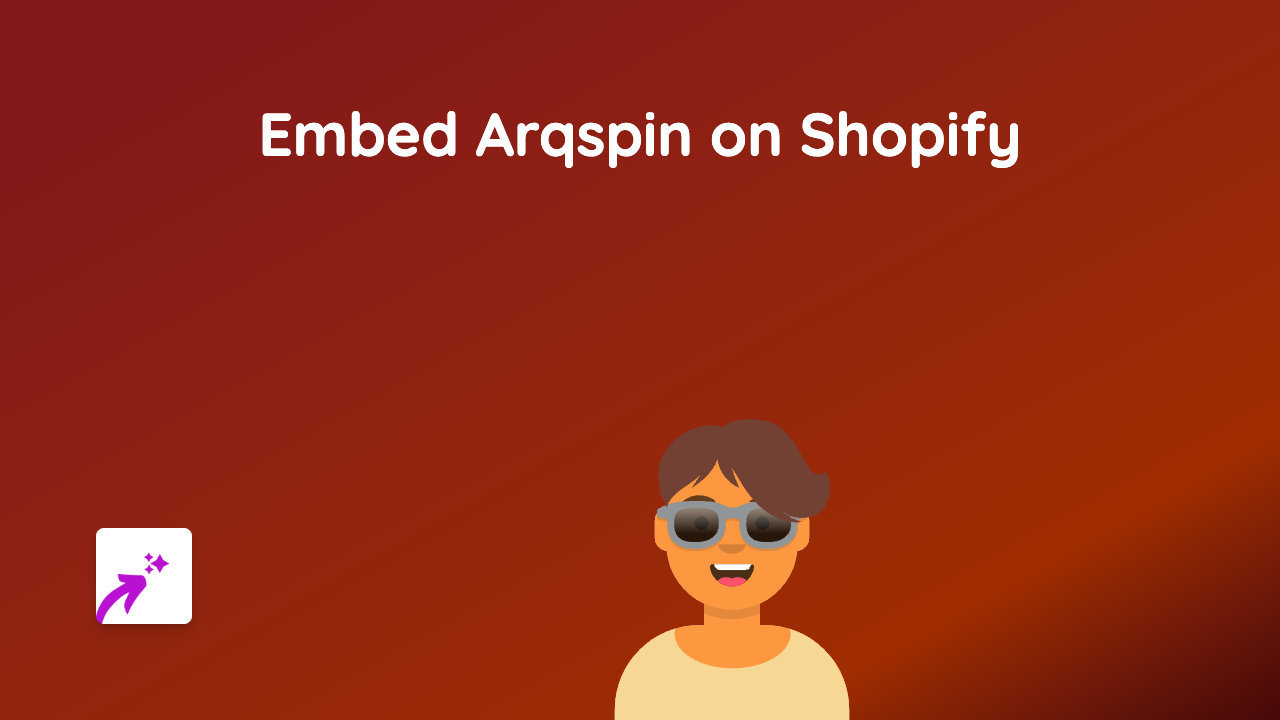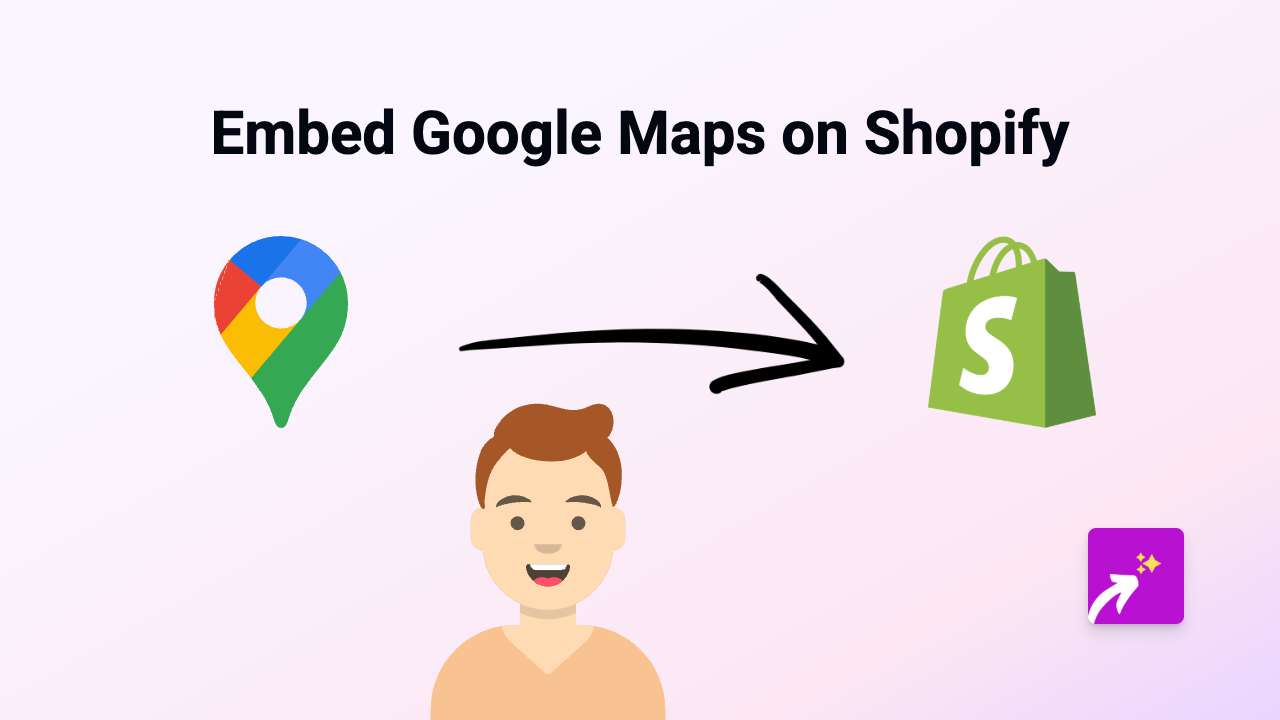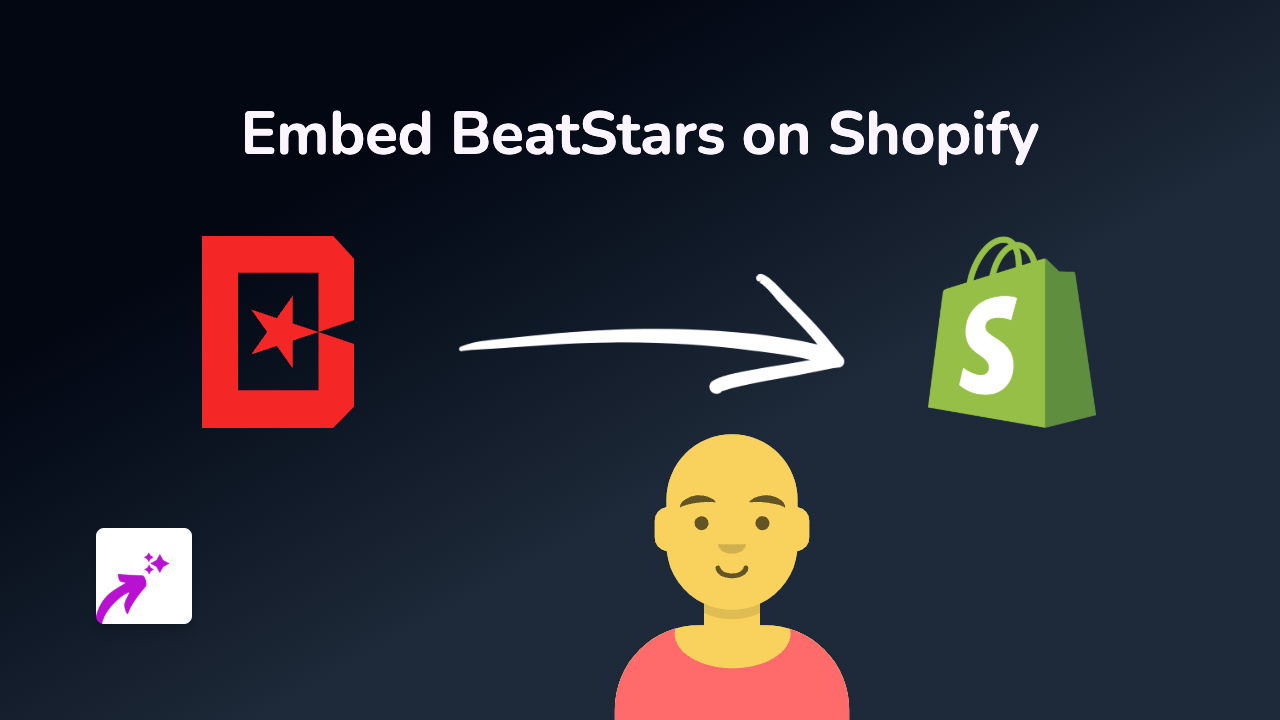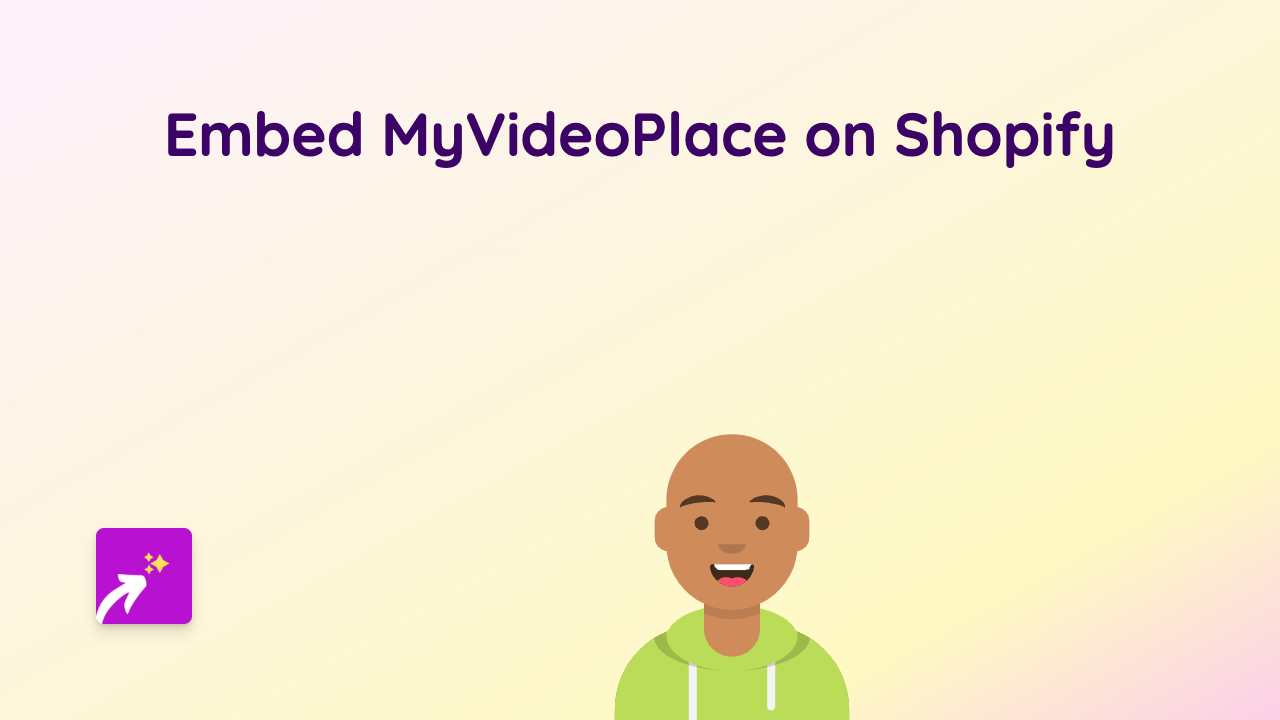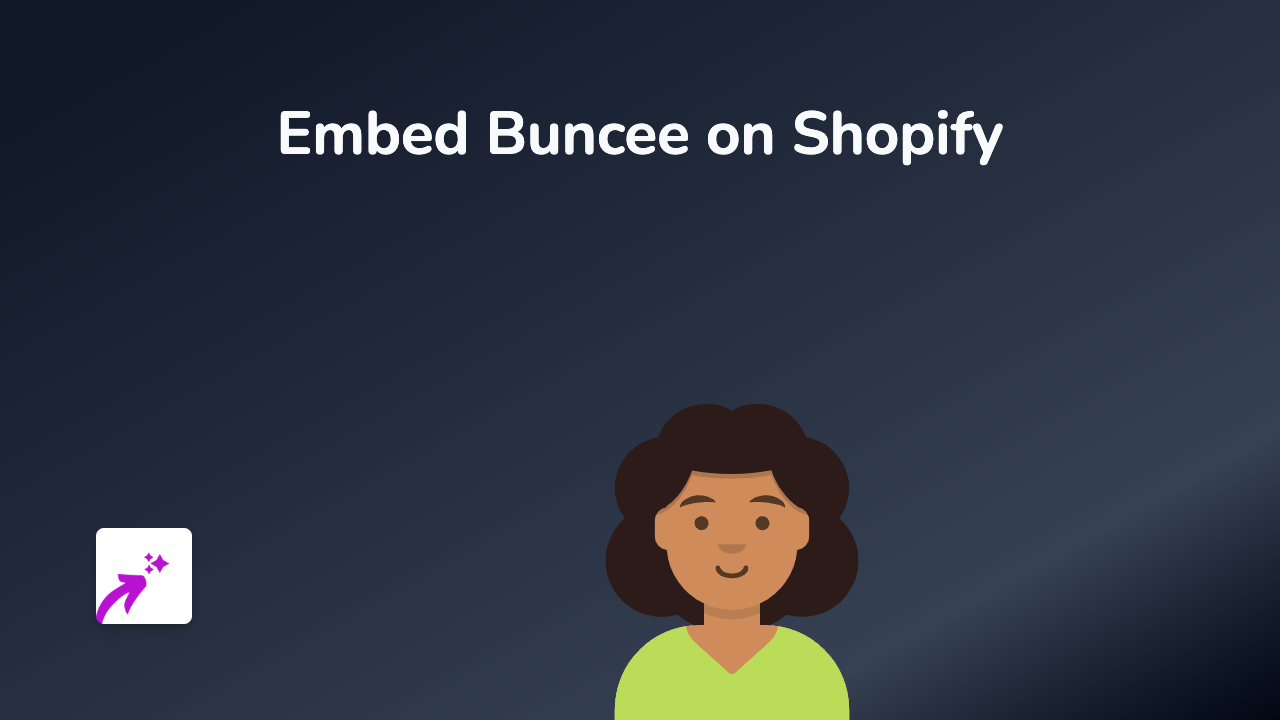How to Embed Publitio Media on Your Shopify Store - Quick Guide
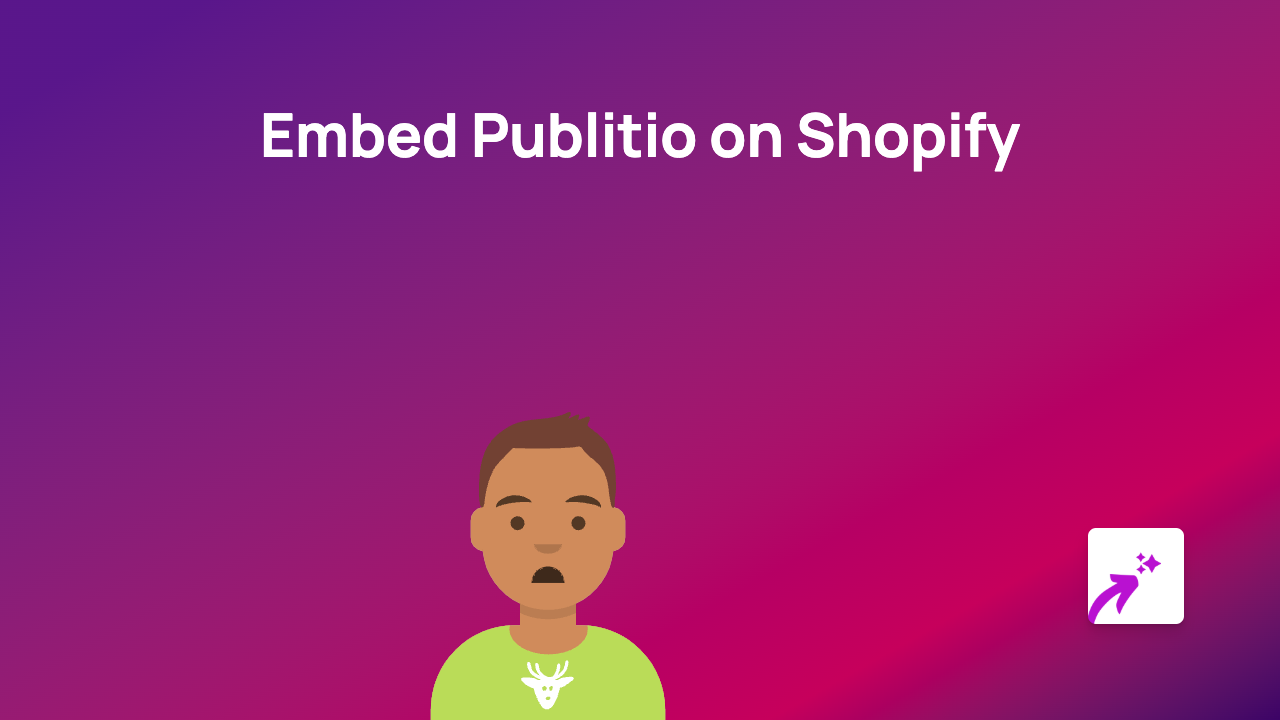
Are you looking to showcase Publitio media content on your Shopify store? Whether you want to display Publitio videos, images or other media files, this guide will walk you through the simple steps to embed Publitio on your Shopify store using the EmbedAny app.
What is Publitio?
Publitio is a digital asset management platform that provides cloud-based storage and streaming for videos, images and other media files. Adding Publitio content to your Shopify store can enhance your product pages with professional media content.
Step-by-Step Guide to Embedding Publitio on Shopify
1. Install the EmbedAny App
First, you’ll need to install the EmbedAny app from the Shopify App Store:
- Visit EmbedAny on Shopify App Store
- Click “Add app” and follow the installation prompts
- Complete the activation process for your store
2. Get Your Publitio Content Link
- Log into your Publitio account
- Navigate to the video, image or media file you want to embed
- Find the share or embed option
- Copy the direct link to your Publitio content
3. Add the Publitio Link to Your Shopify Store
- Go to the page where you want to display the Publitio content (product description, blog post, page, etc.)
- Open the rich text editor
- Paste the Publitio link into the editor
- Highlight the link and click the Italic button (or use the keyboard shortcut Ctrl+I / Cmd+I)
- Save your changes
That’s it! The EmbedAny app will automatically detect your italicised Publitio link and transform it into an interactive embed that displays your media directly on your Shopify store.
Examples of Publitio Content You Can Embed
- Product demonstration videos
- Media galleries showing your products in use
- Tutorial videos hosted on Publitio
- High-quality image collections
Why Embed Publitio Content?
Adding Publitio media to your Shopify store can:
- Enhance product pages with professional video content
- Improve user engagement by keeping visitors on your site
- Provide more detailed product information through visual media
- Create a more interactive shopping experience for customers
Troubleshooting Tips
If your Publitio content isn’t displaying correctly:
- Make sure the link is properly italicised
- Verify that you’ve copied the correct link format from Publitio
- Check that EmbedAny is properly installed and activated
- Clear your browser cache and refresh the page
By following these simple steps, you can easily integrate your Publitio media content into your Shopify store, creating a more engaging and informative shopping experience for your customers.