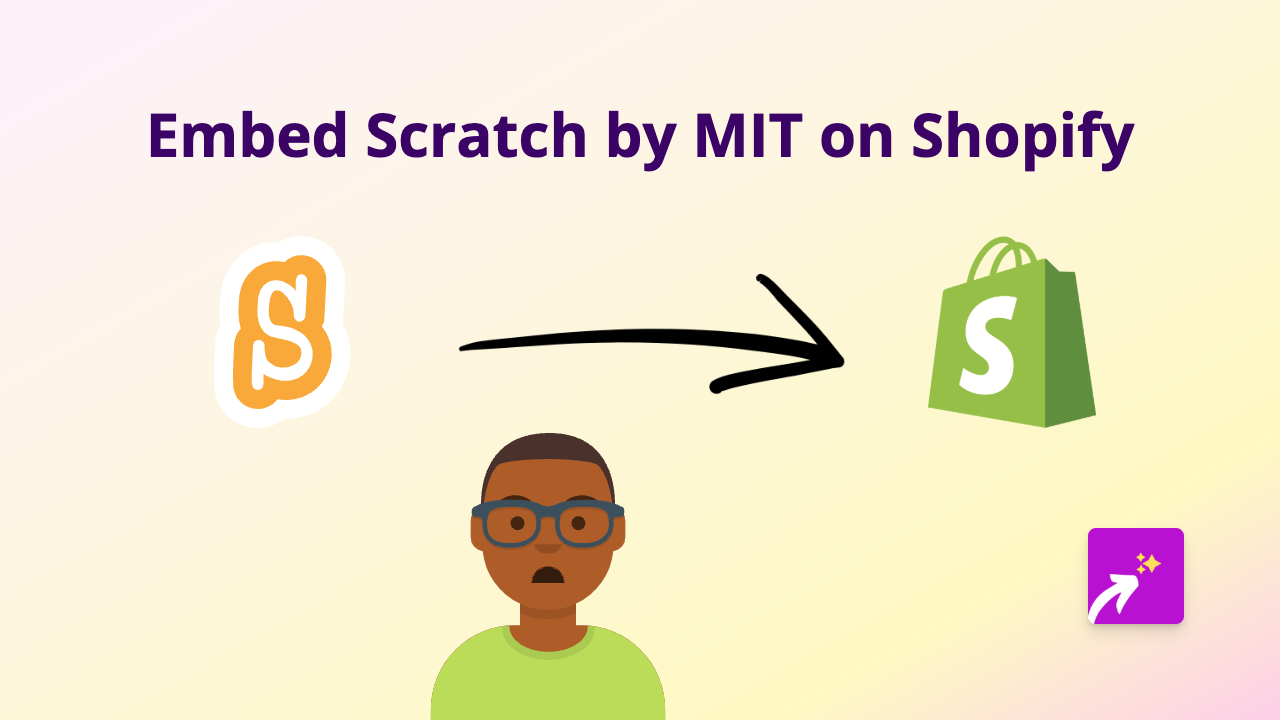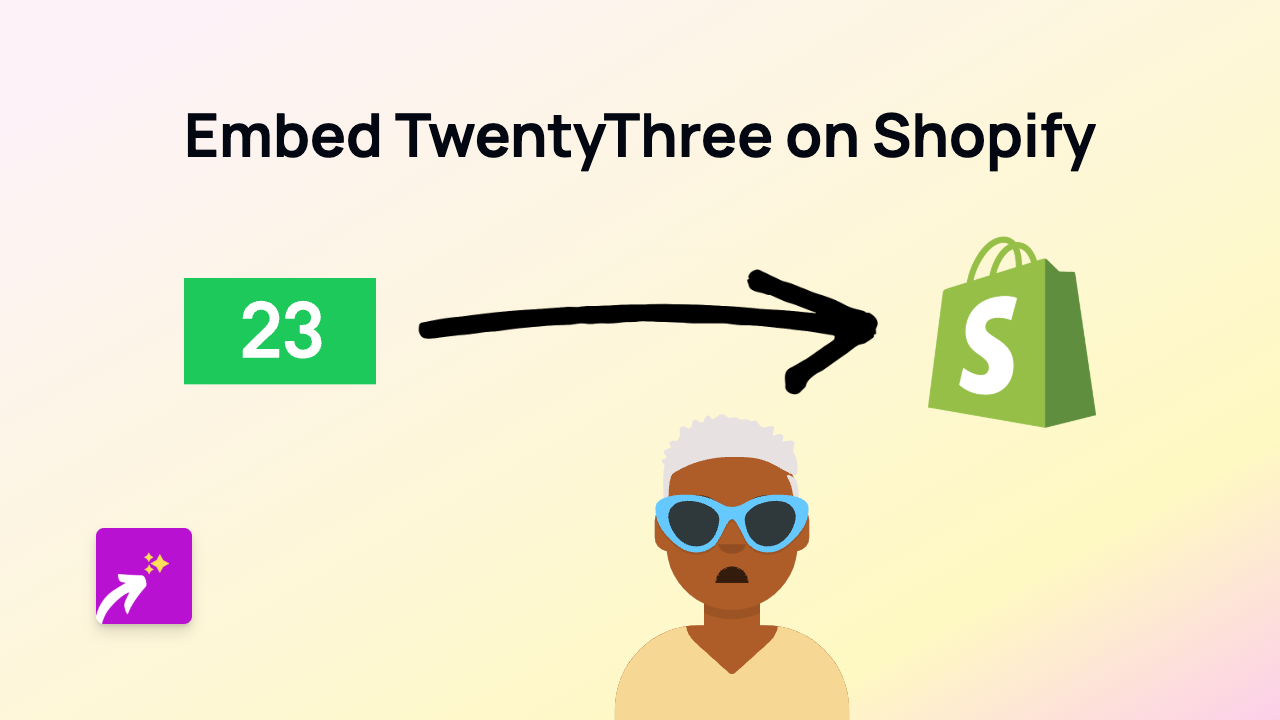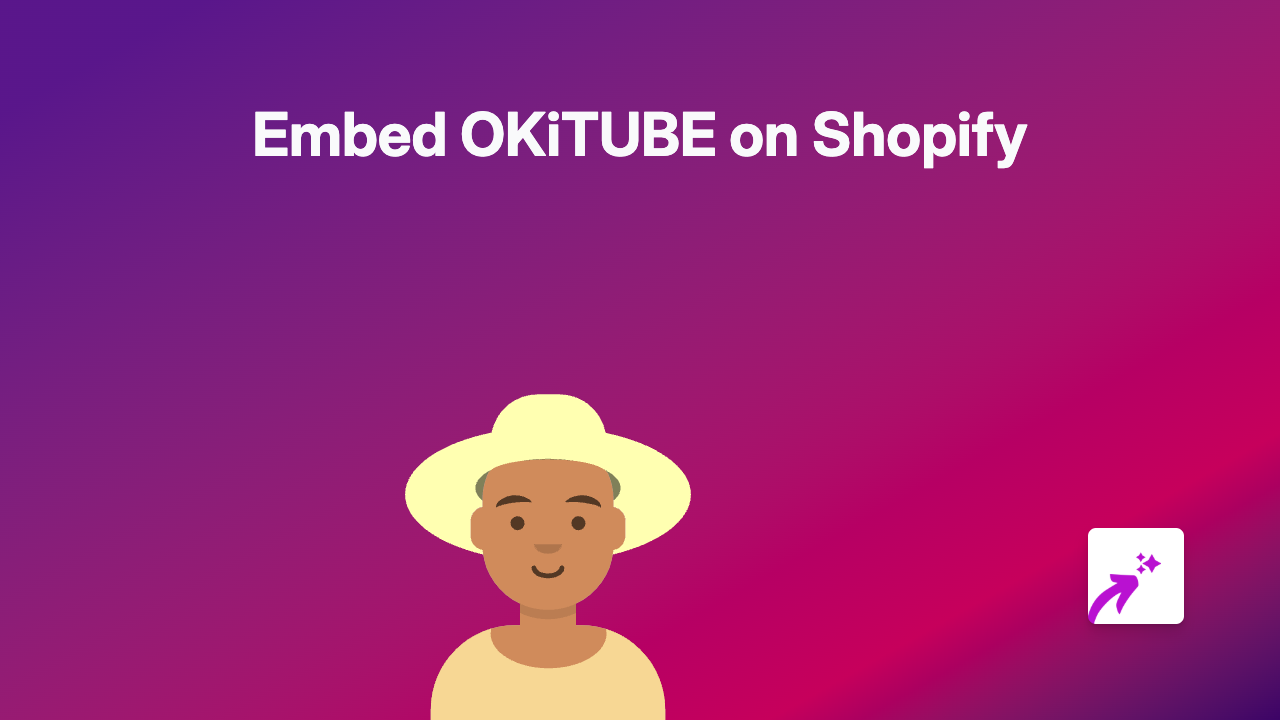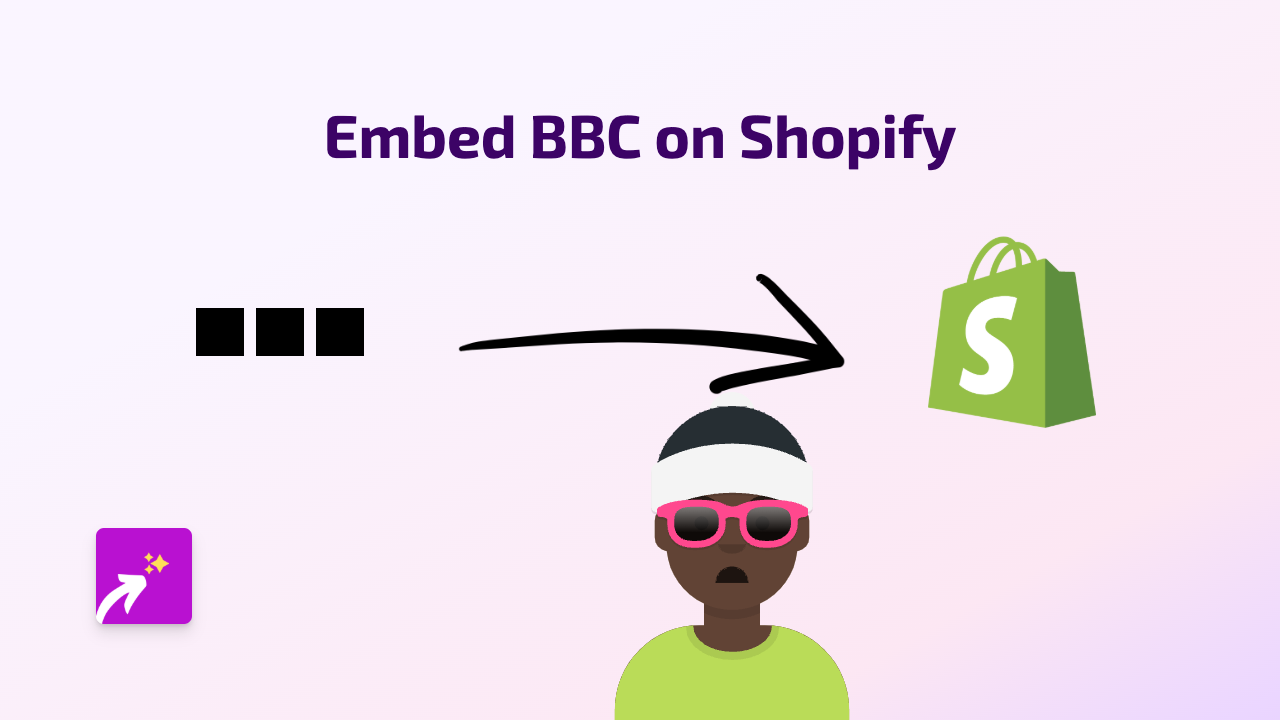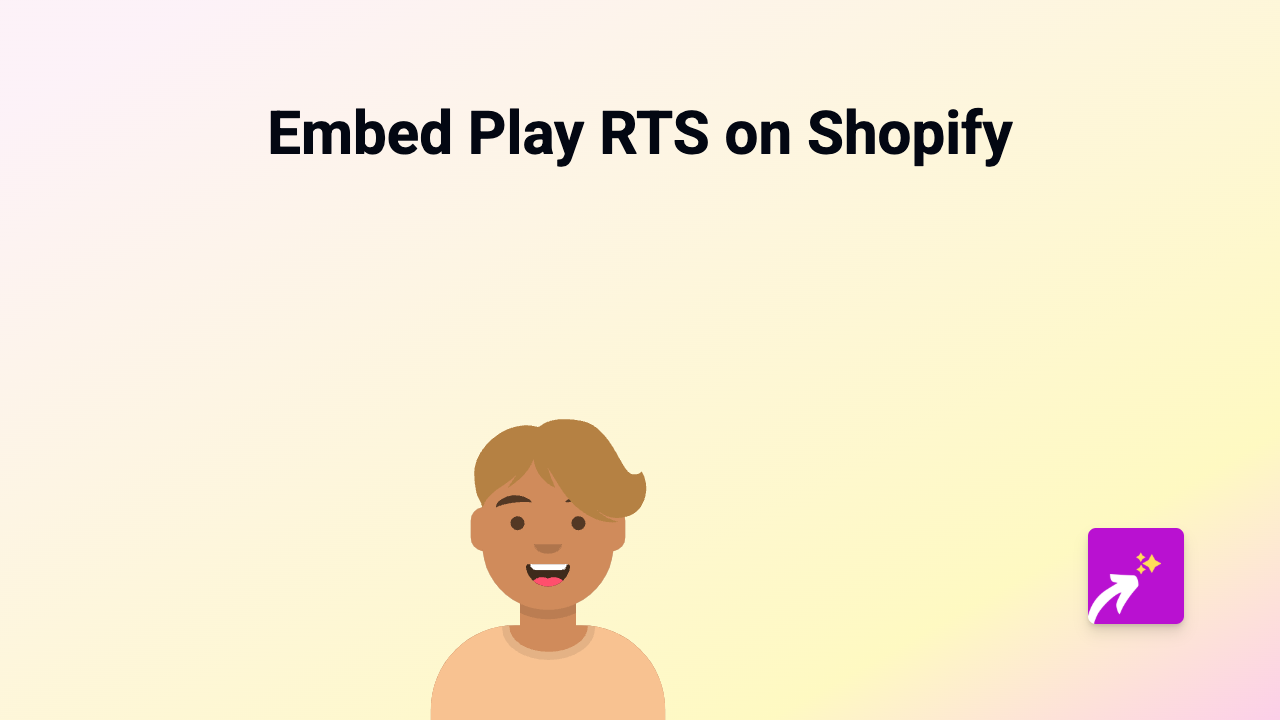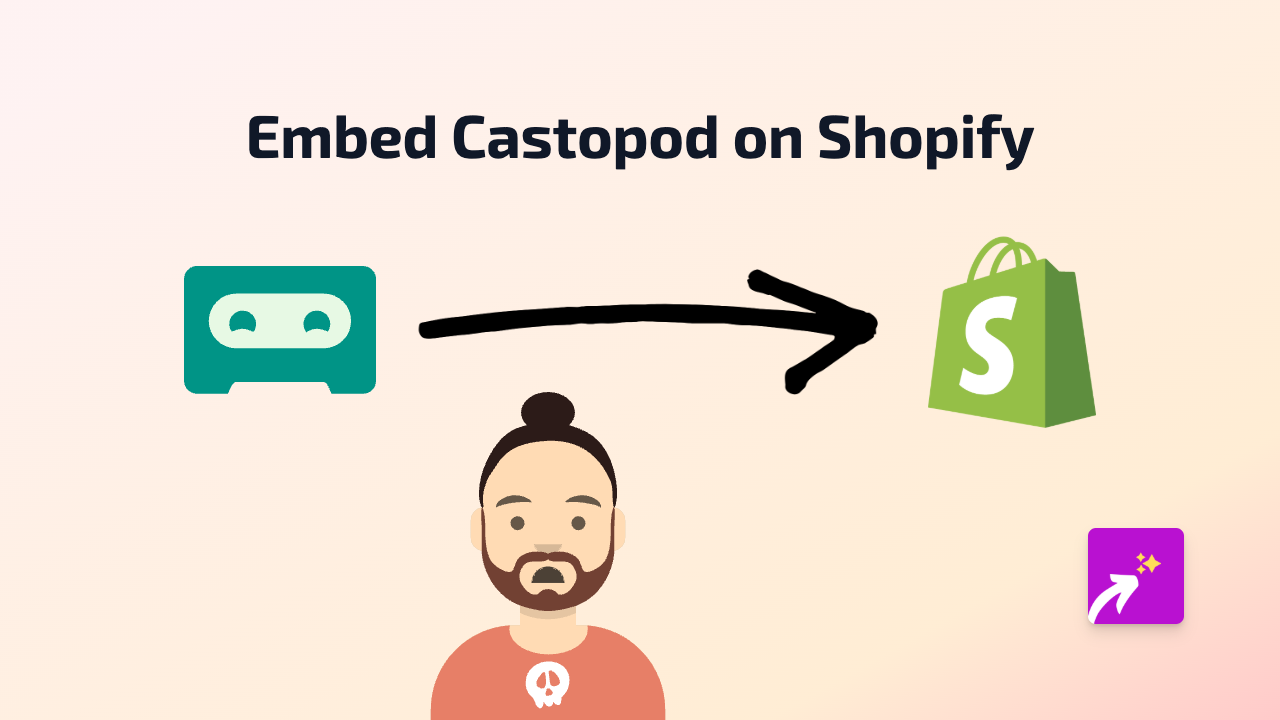How to Embed Power Story on Your Shopify Store with EmbedAny
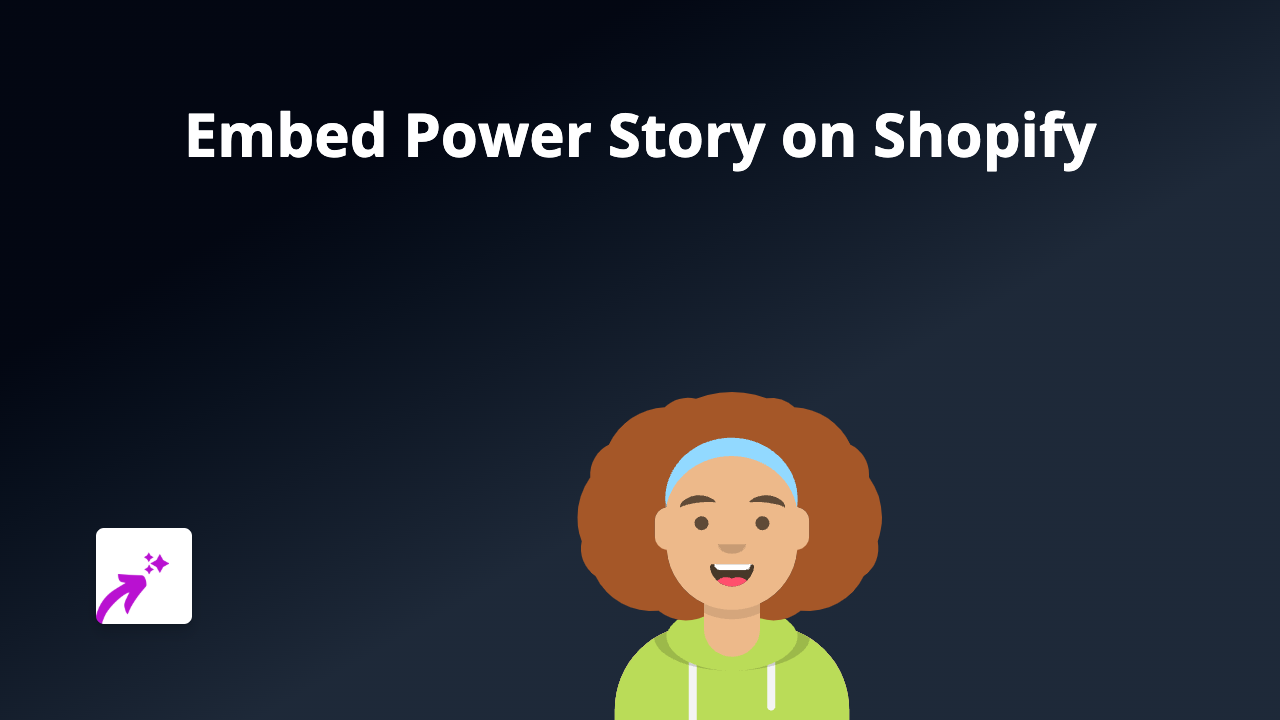
A Simple Guide to Embedding Power Story on Shopify
Want to showcase Power Story content on your Shopify store? With EmbedAny, you can add engaging Power Story embeds to your product descriptions, blog posts, and pages without any technical skills.
What You’ll Need
- A Shopify store
- The EmbedAny app installed
- A Power Story link you want to embed
Step 1: Install the EmbedAny App
- Visit EmbedAny on the Shopify App Store
- Click “Add app” to install it on your store
- Follow the installation prompts
- Once installed, the app will be activated automatically
Step 2: Find the Power Story Content You Want to Embed
Find the Power Story content you’d like to display on your Shopify store. Copy the full URL to this content.
Step 3: Add the Link to Your Shopify Store
- Go to the page, product, or blog post where you want to embed the Power Story content
- In the editor, paste the Power Story link
- Important step: Make the link italic by selecting it and clicking the italic button (or using Ctrl+I / Cmd+I)
- Save your changes
That’s it! Once you’ve made the link italic, EmbedAny automatically converts it into an interactive Power Story embed when visitors view your page.
Where Can You Use Power Story Embeds?
You can add Power Story embeds to various locations in your Shopify store:
- Product descriptions
- Blog posts
- Custom pages
- Collection descriptions
- Homepage sections with richtext editors
Why Embed Power Story on Your Shopify Store?
Adding Power Story content to your Shopify store can:
- Enhance your store’s visual appeal
- Keep customers engaged on your website
- Showcase storytelling content without sending visitors away
- Improve your store’s content variety
Troubleshooting Tips
If your Power Story embed isn’t appearing:
- Make sure you’ve properly italicised the link
- Verify that EmbedAny is installed and active
- Check that the Power Story URL is correct and accessible
- Try refreshing your store’s cache
Final Thoughts
With EmbedAny, embedding Power Story content on your Shopify store is as simple as pasting and italicising a link. No coding, no complex configurations – just engaging, interactive content that keeps your customers on your store.
Remember that EmbedAny works with 800+ platforms beyond Power Story, giving you endless possibilities to enhance your Shopify store’s content.