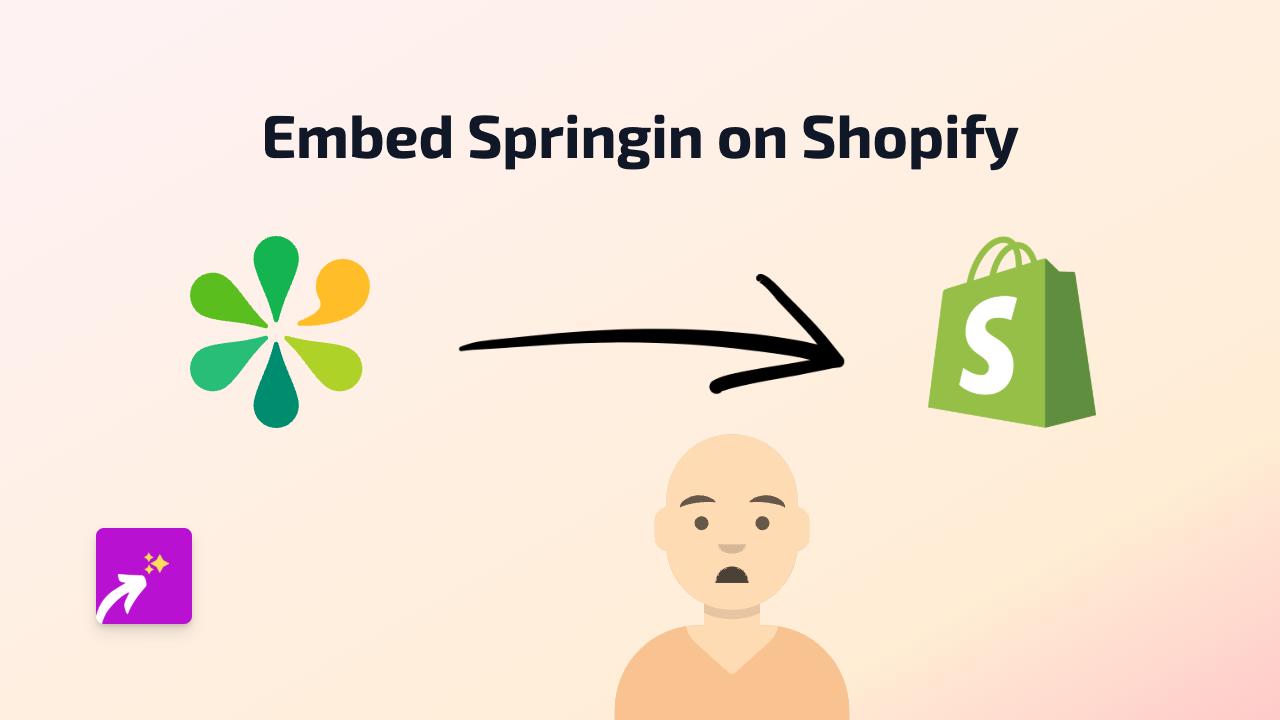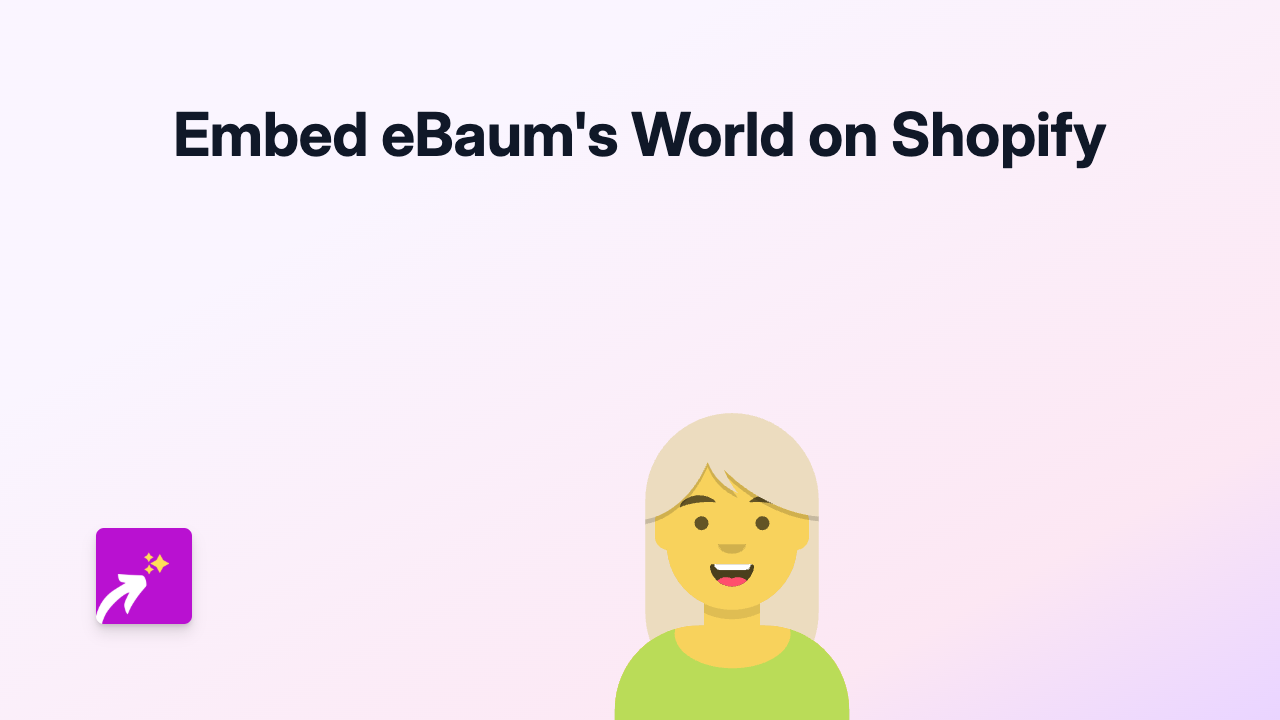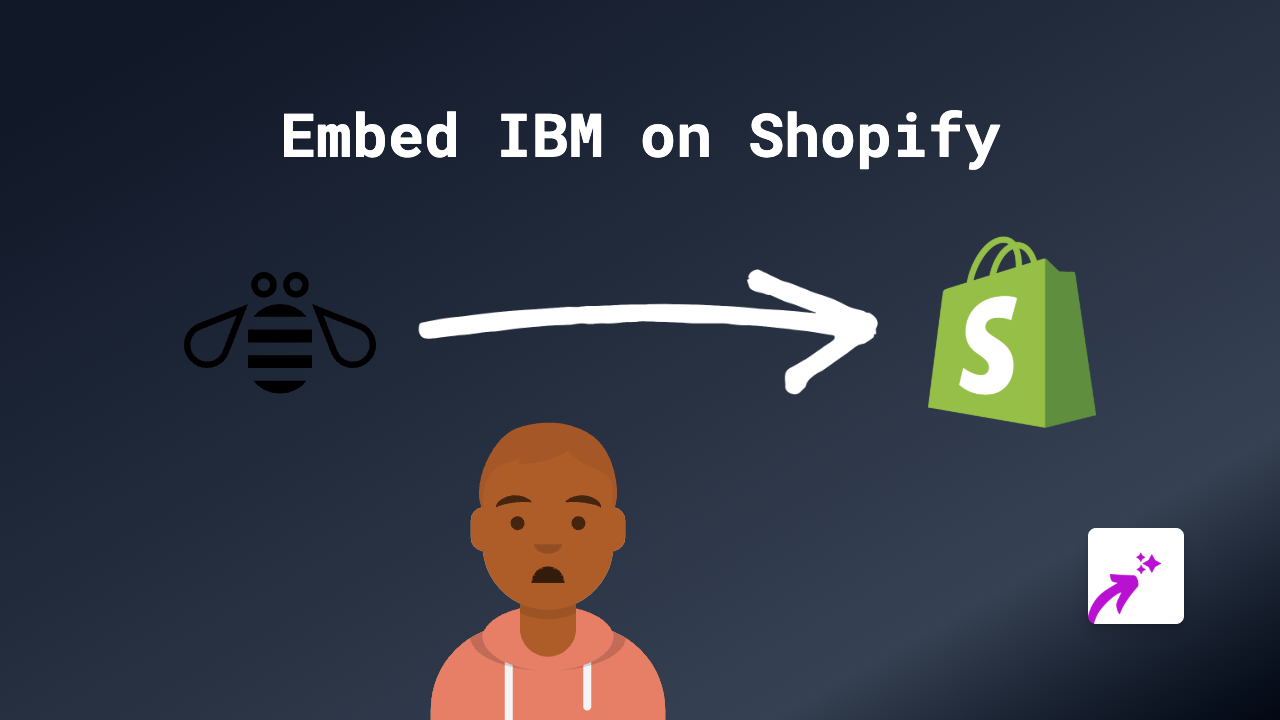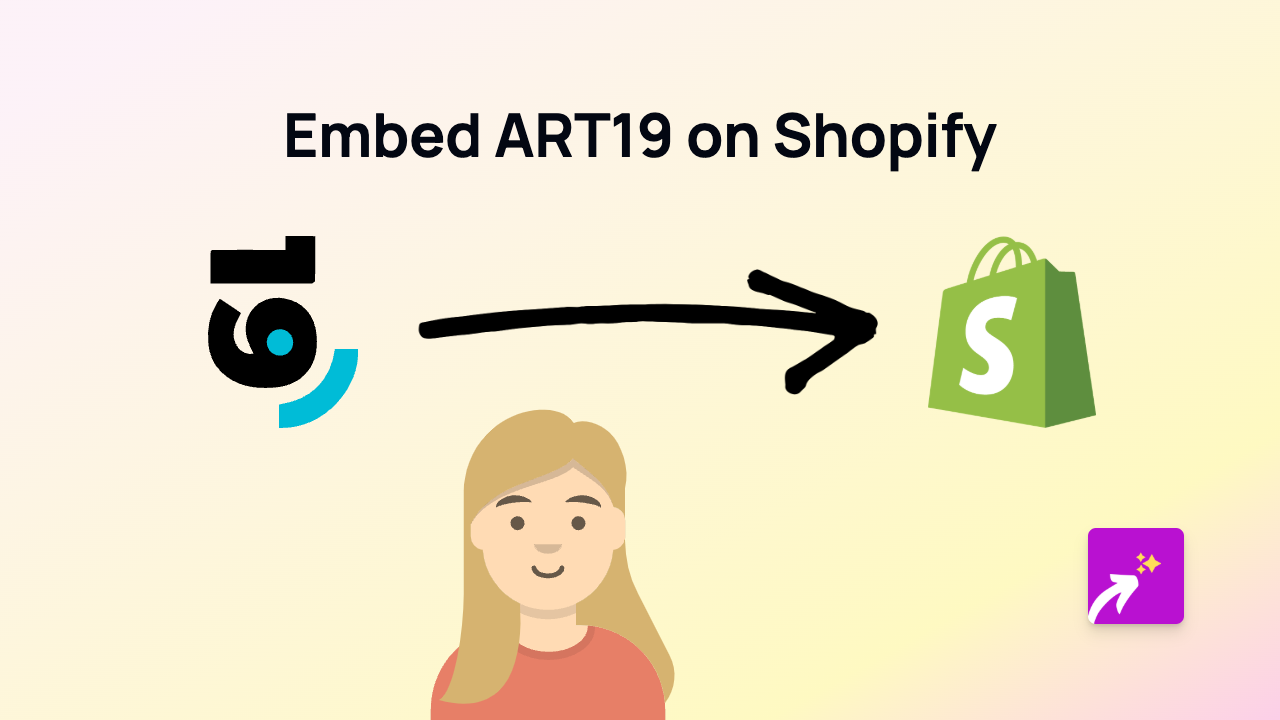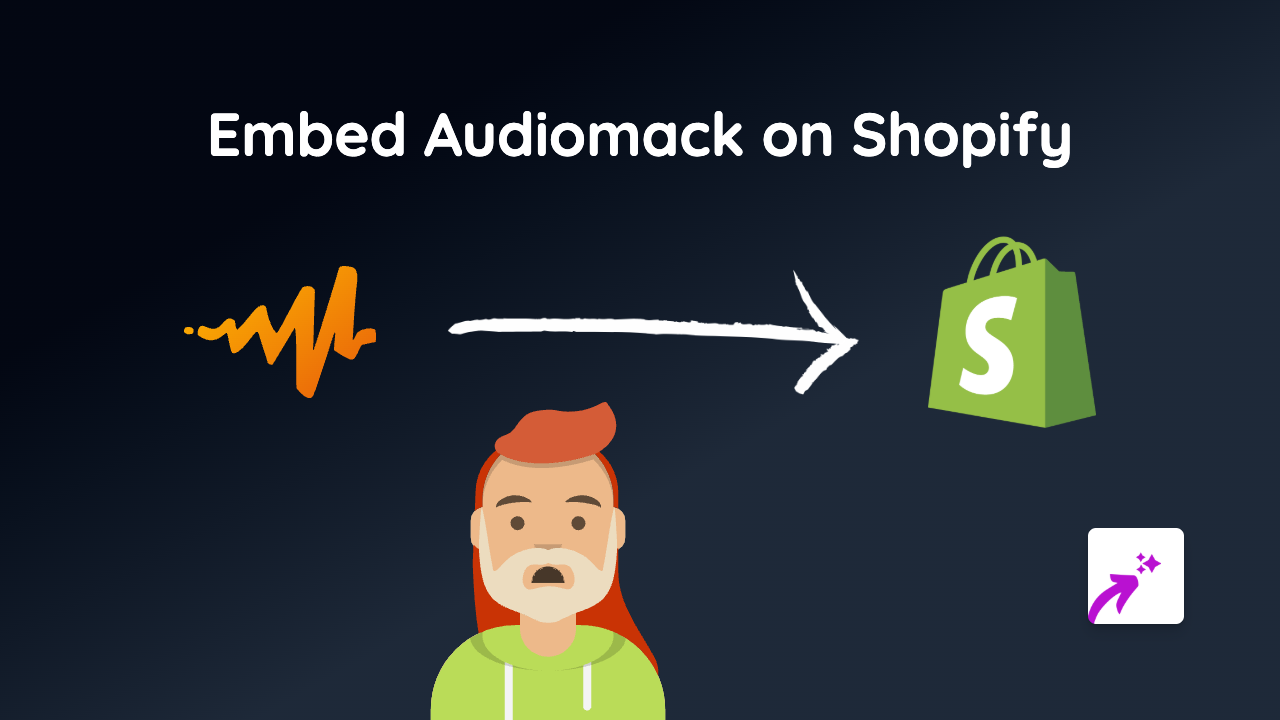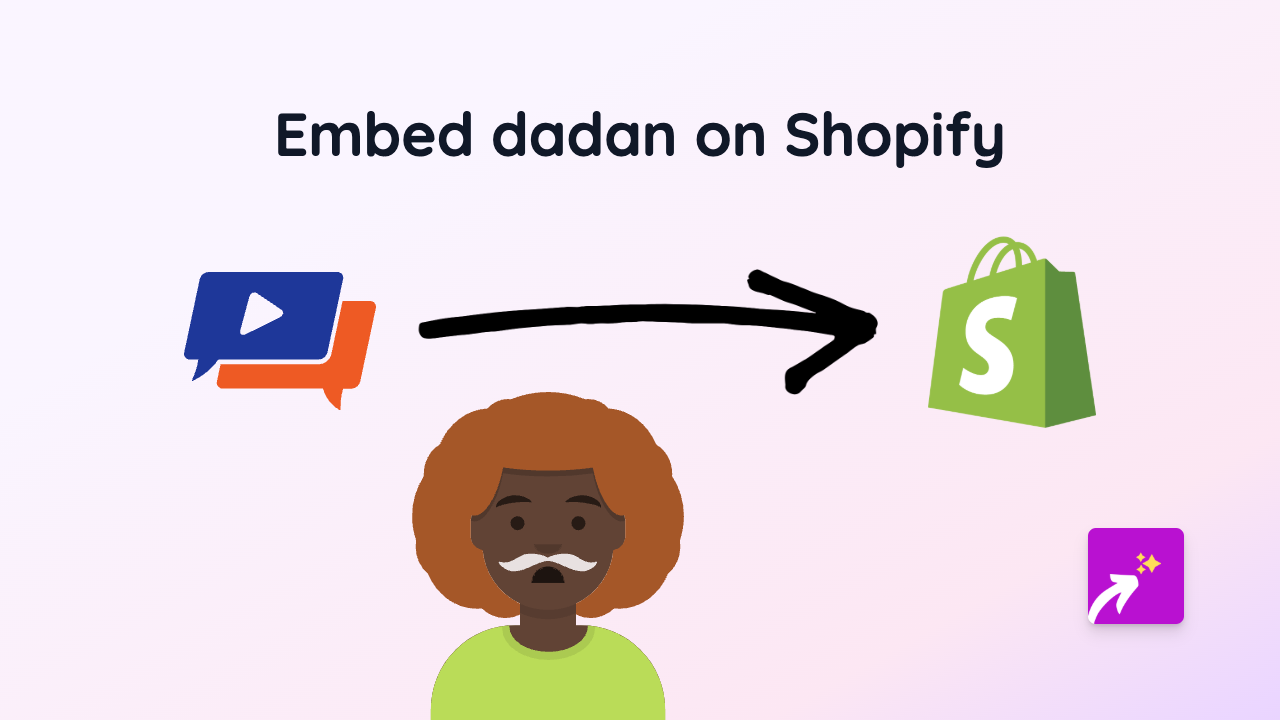How to Embed Postd on Shopify with EmbedAny (Quick Guide)
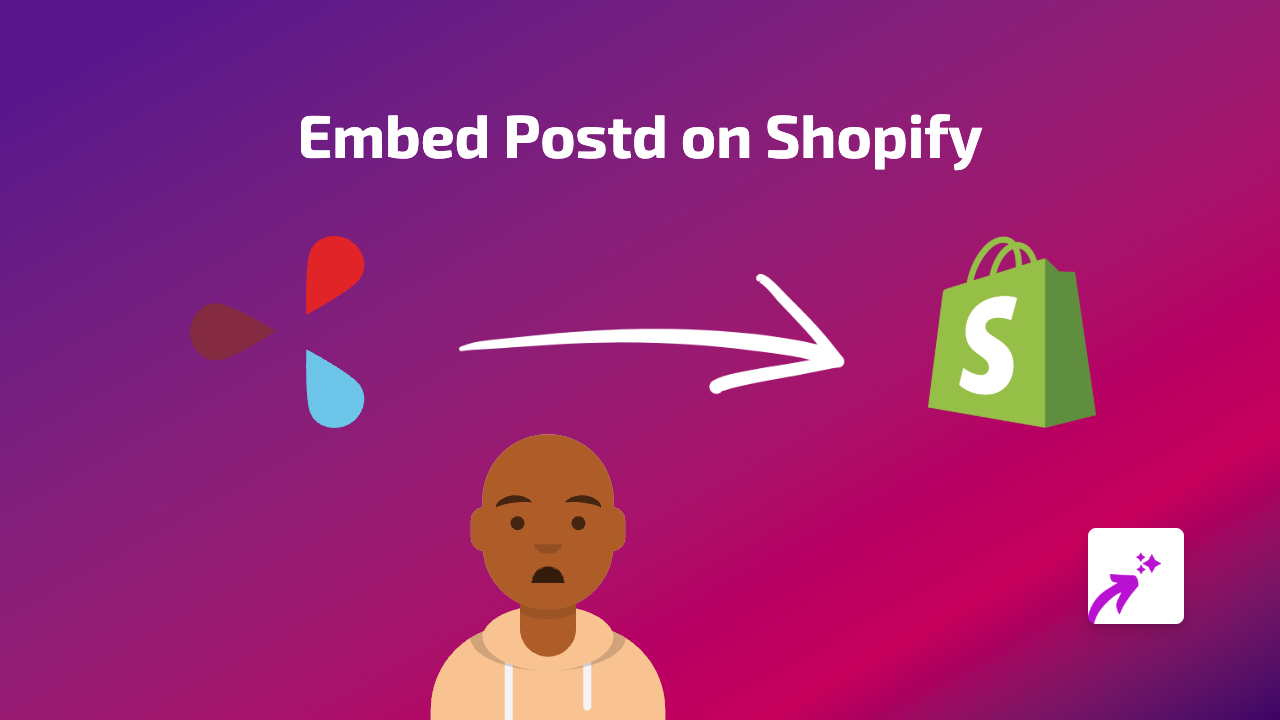
Looking to add Postd content to your Shopify store? You can easily display interactive Postd embeds on your product pages, blog posts, or anywhere on your store with just a few clicks. This guide will show you exactly how to do it using EmbedAny - no coding required!
What You’ll Need
- A Shopify store
- The EmbedAny app installed
- A Postd link you want to display
Step 1: Install EmbedAny on Your Shopify Store
Before you can embed Postd content, you’ll need to install the EmbedAny app:
- Visit EmbedAny on the Shopify App Store
- Click “Add app” to install it on your store
- Follow the installation prompts
- Once installed, the app will automatically activate on your store
Step 2: Copy Your Postd Link
Find the Postd content you want to display on your store and copy its URL. For example:
- Open the Postd post you want to embed
- Copy the full URL from your browser’s address bar
Step 3: Add the Link to Your Shopify Page
Now, add the Postd link to your store:
- Go to your Shopify admin
- Navigate to the page, product, or blog post where you want to add the Postd content
- In the rich text editor, paste your Postd link
- Important: Highlight the link and click the italic button (or press Ctrl+I / Cmd+I)
- Save your changes
That’s it! When you view your page, the plain link will be transformed into an interactive Postd embed.
Where Can You Use Postd Embeds?
You can add Postd embeds to various places in your Shopify store:
- Product descriptions
- Blog posts
- Custom pages
- Collection descriptions
- About us page
Why Embed Postd on Your Shopify Store?
Adding Postd content to your Shopify store can:
- Show important announcements or messages
- Share community posts related to your products
- Display social proof from Postd
- Keep visitors on your site longer (instead of clicking away)
- Make your store more interactive and engaging
Troubleshooting Tips
If your Postd embed isn’t appearing:
- Check that EmbedAny is properly installed and active
- Make sure you’ve italicised the link (this is what tells EmbedAny to transform it)
- Verify the Postd link is correct and publicly accessible
- Try refreshing your store’s cache
EmbedAny works with 800+ platforms including Postd, making it simple to enhance your Shopify store with engaging, interactive content - all without leaving your Shopify admin or touching a line of code!