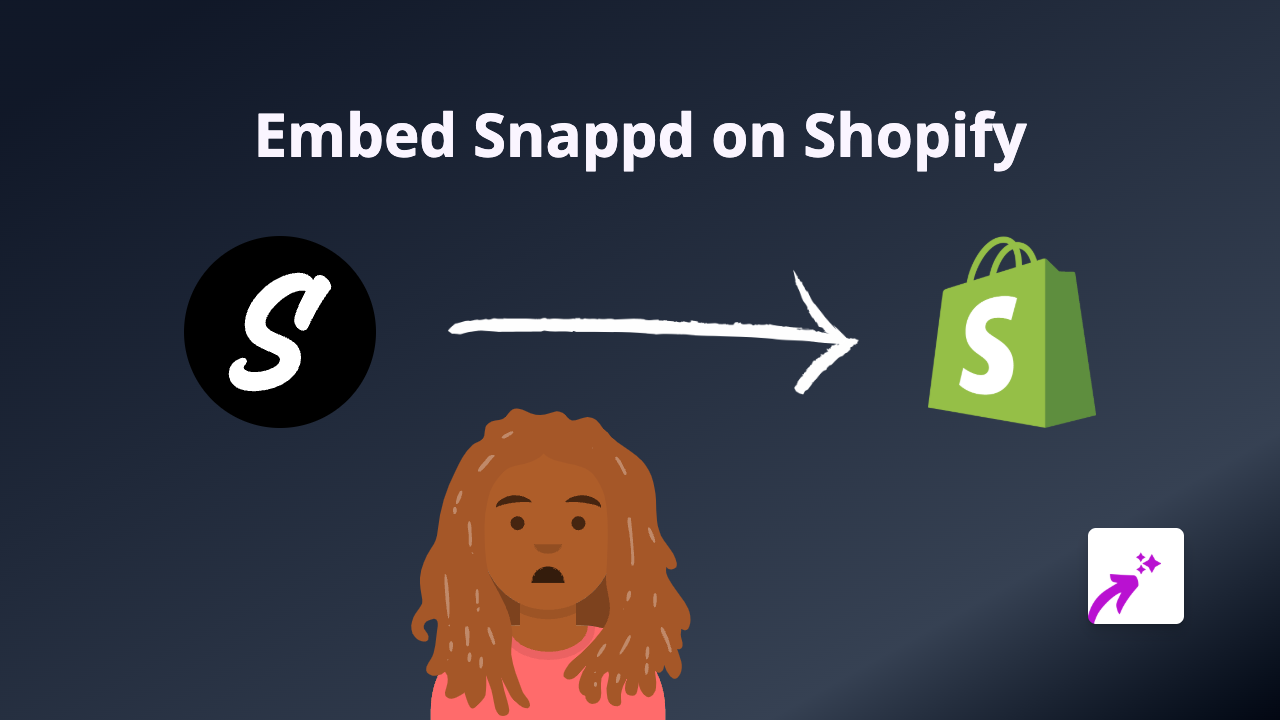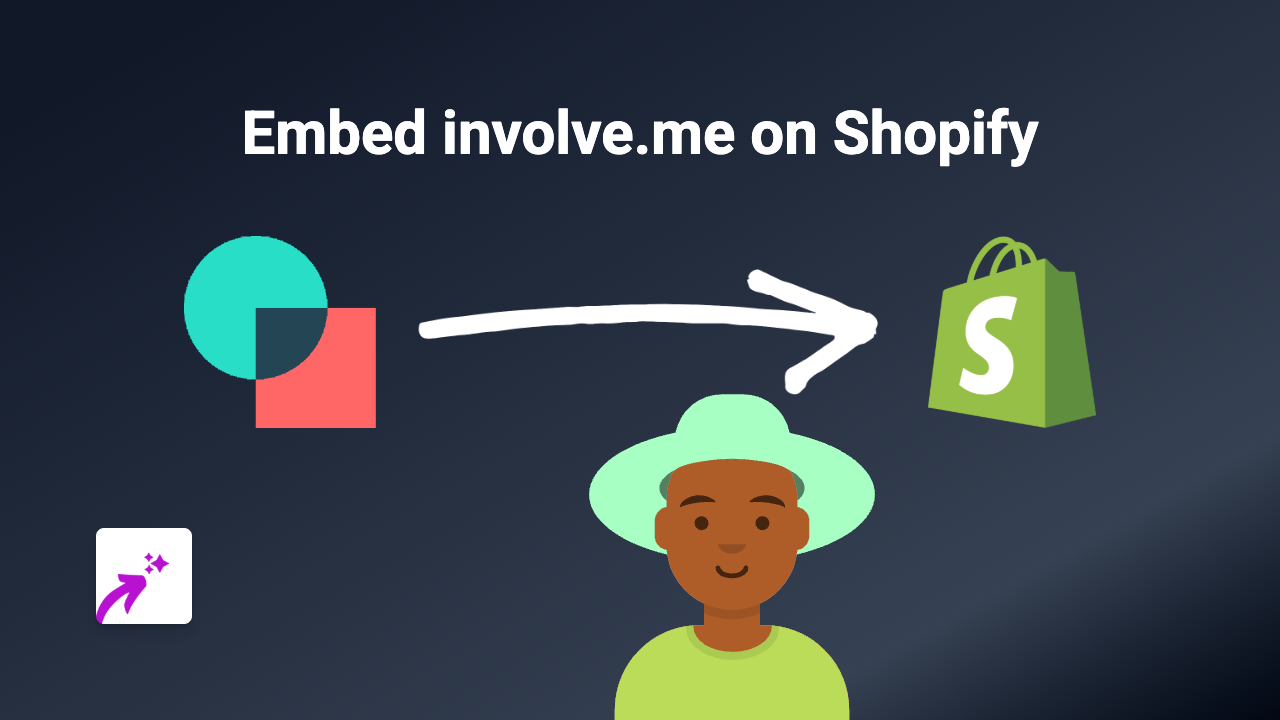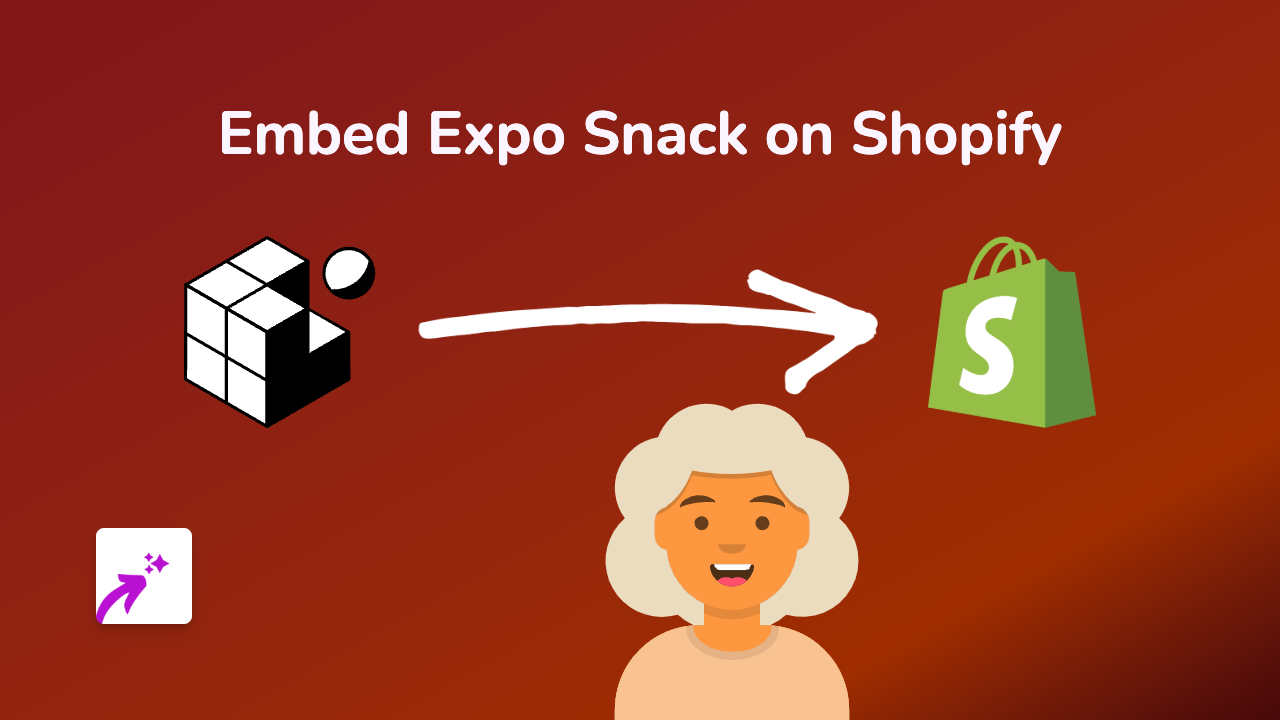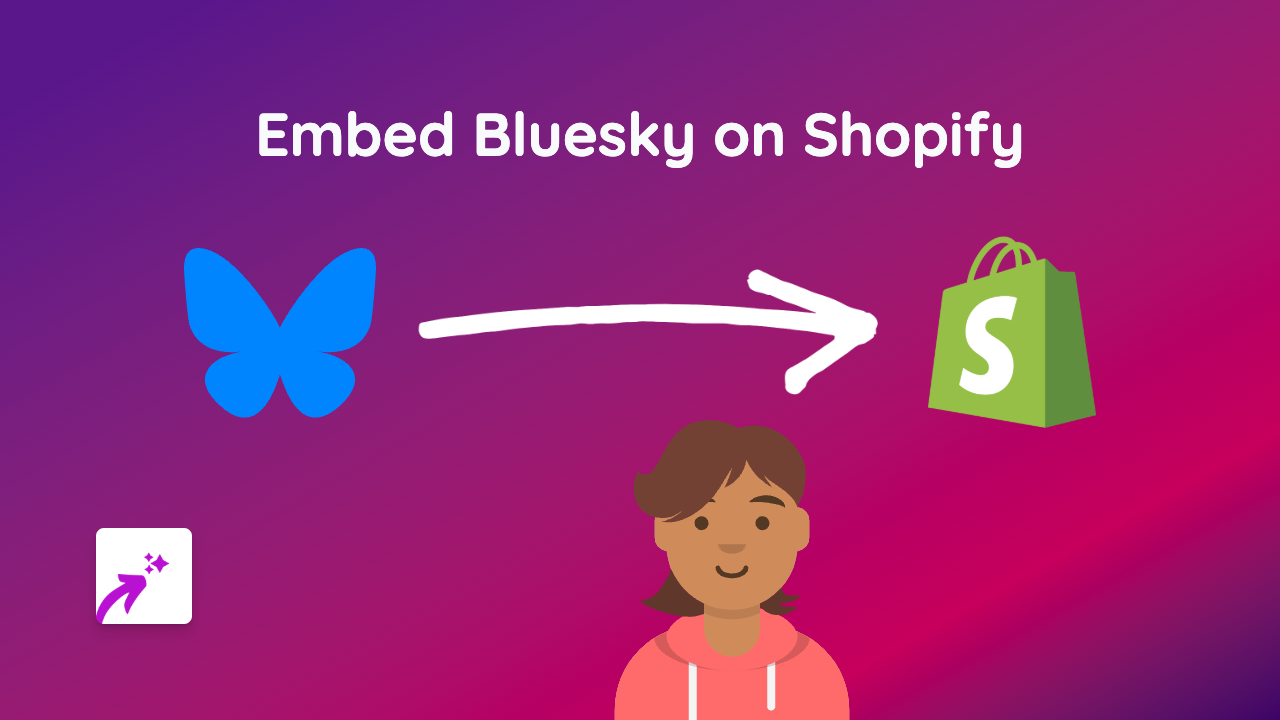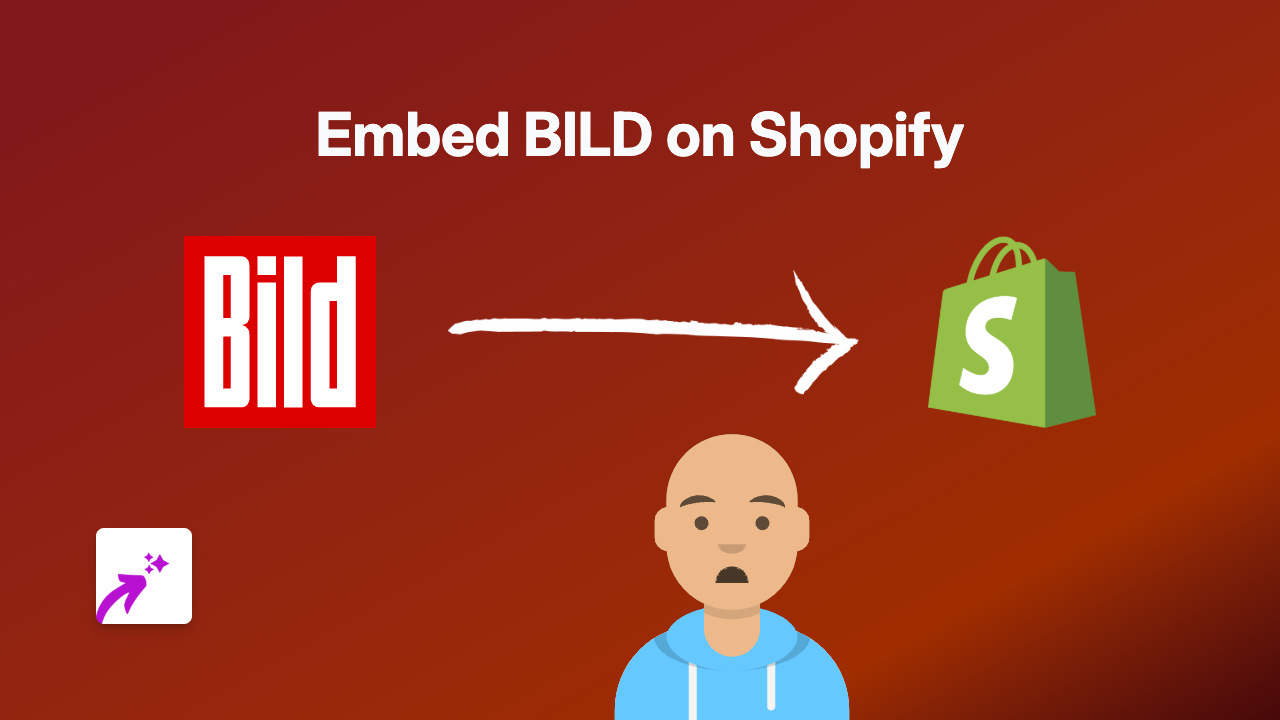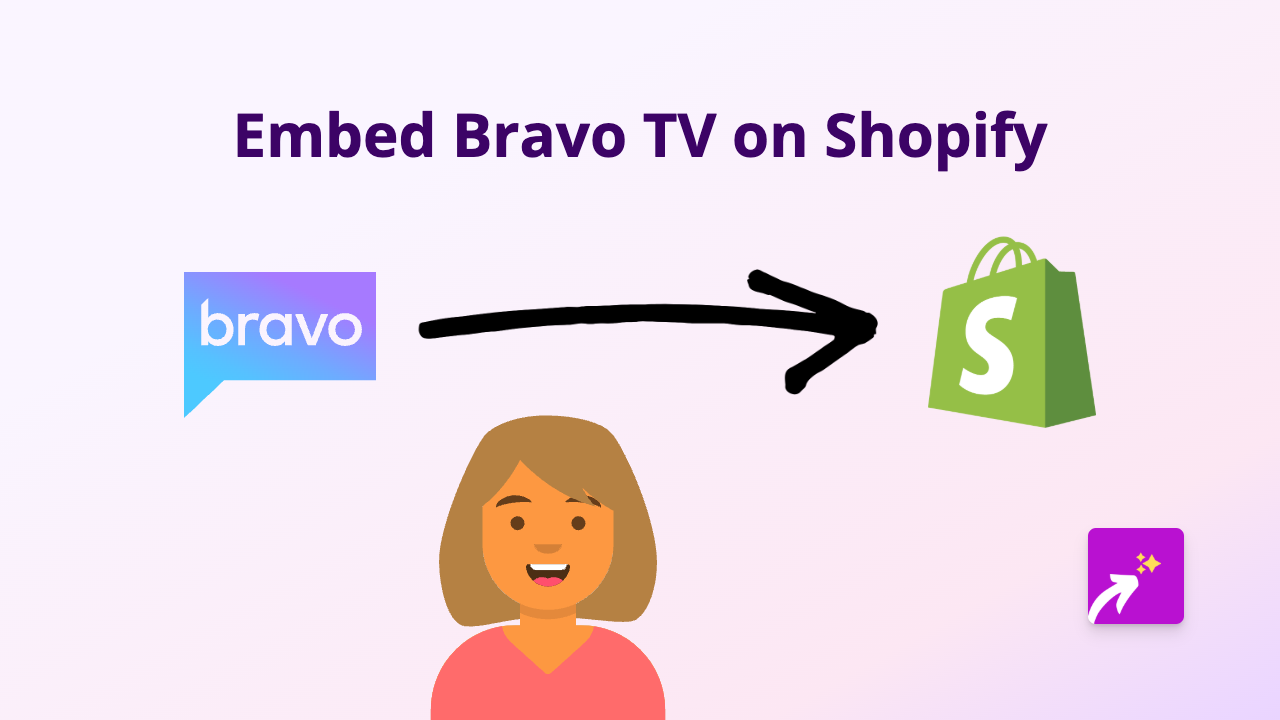How to Embed Polymer Content on Shopify: A Complete Guide
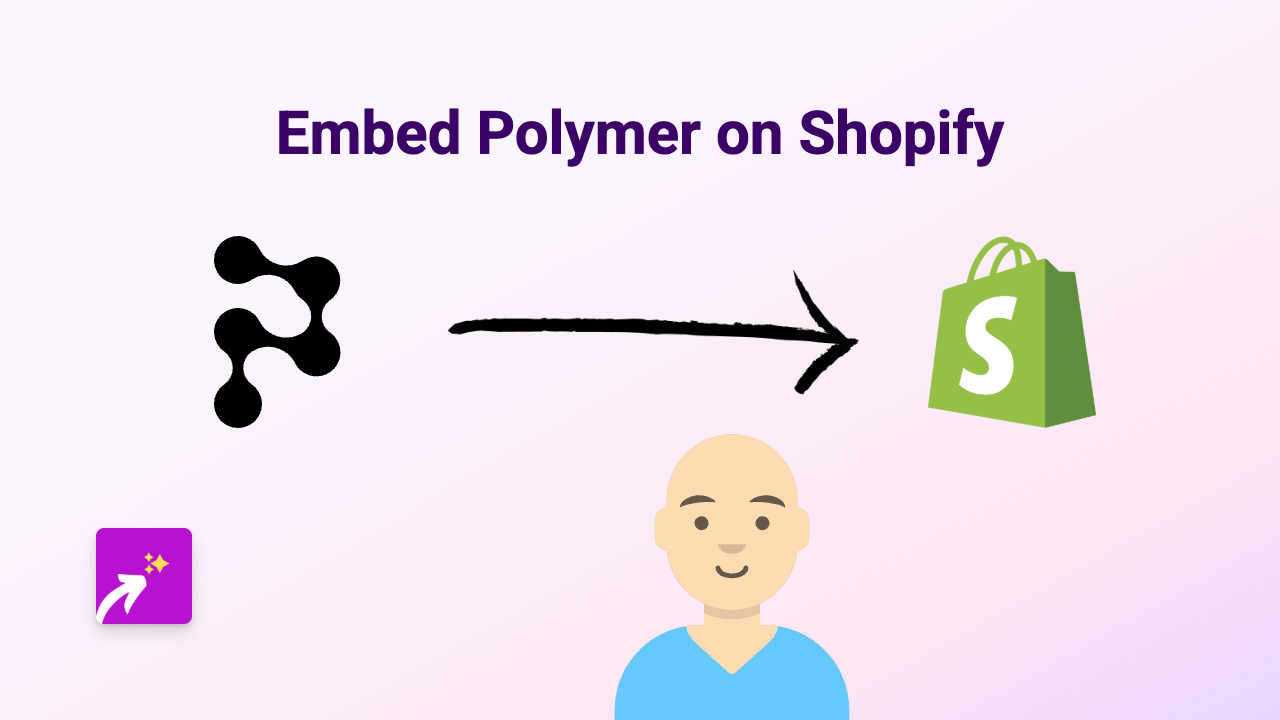
Are you looking to enhance your Shopify store with interactive Polymer content? This guide will walk you through the simple process of embedding Polymer content on your Shopify store using EmbedAny, a no-code solution that works with 800+ platforms including Polymer.
What is Polymer?
Polymer is a platform that allows you to create interactive presentations, demos, and documents. Embedding Polymer content on your Shopify store can help showcase your products or services in a more engaging way, allowing customers to interact with your content without leaving your store.
Step 1: Install the EmbedAny App
Before you can start embedding Polymer content, you’ll need to install the EmbedAny app:
- Visit EmbedAny on the Shopify App Store
- Click “Add app” and follow the installation instructions
- Activate the app on your store when prompted
Step 2: Copy Your Polymer Link
You’ll need the link to the Polymer content you want to embed:
- Go to your Polymer dashboard
- Find the presentation or document you want to embed
- Click “Share” or similar option
- Copy the share link provided by Polymer
Step 3: Add the Link to Your Shopify Store
Now that you have your Polymer link, it’s time to add it to your store:
- Navigate to the page or product where you want to embed the Polymer content
- In the rich text editor, paste your Polymer link
- Highlight the link
- Click the Italic button in the text editor (or use the keyboard shortcut Ctrl+I / Cmd+I)
That’s it! EmbedAny will automatically detect your italicised Polymer link and transform it into a fully interactive embed when your page loads.
Where to Use Polymer Embeds on Your Shopify Store
Polymer embeds can be particularly effective in:
- Product descriptions to showcase product features interactively
- Blog posts to make your content more engaging
- Custom pages where you want to display presentations or demonstrations
- FAQ sections for interactive guides
Troubleshooting Tips
If your Polymer content isn’t displaying correctly:
- Make sure EmbedAny is properly installed and activated
- Verify that you’ve italicised the entire link
- Check that the Polymer link is valid and public
- Refresh your page to see the changes
By embedding Polymer content directly on your Shopify store, you’re creating a more interactive and engaging shopping experience for your customers without requiring them to visit external sites. This can lead to longer visit durations and potentially higher conversion rates.
Happy embedding!