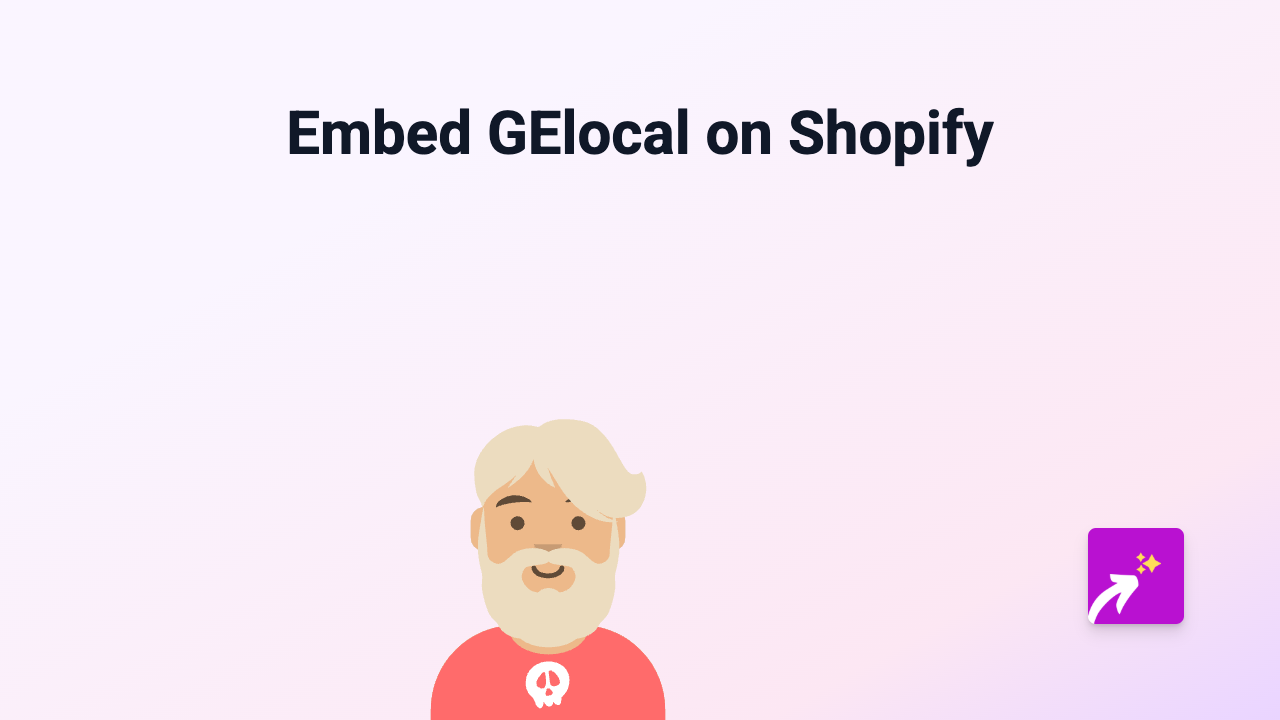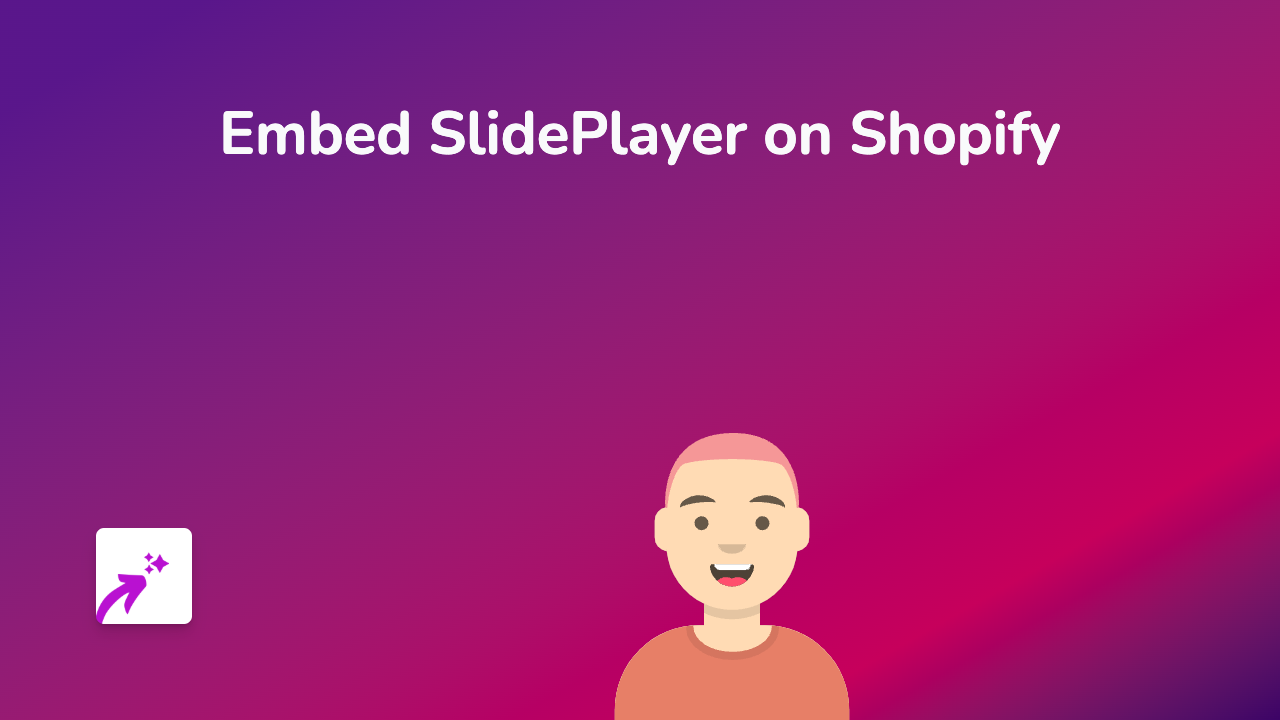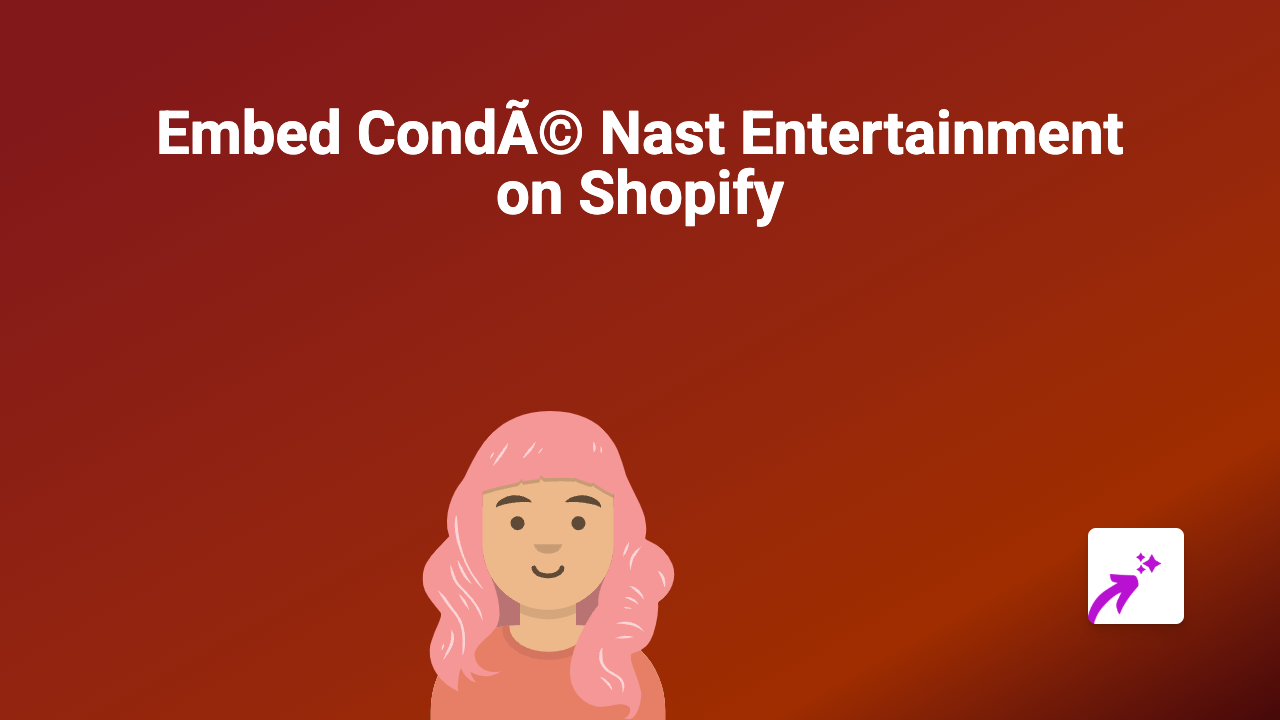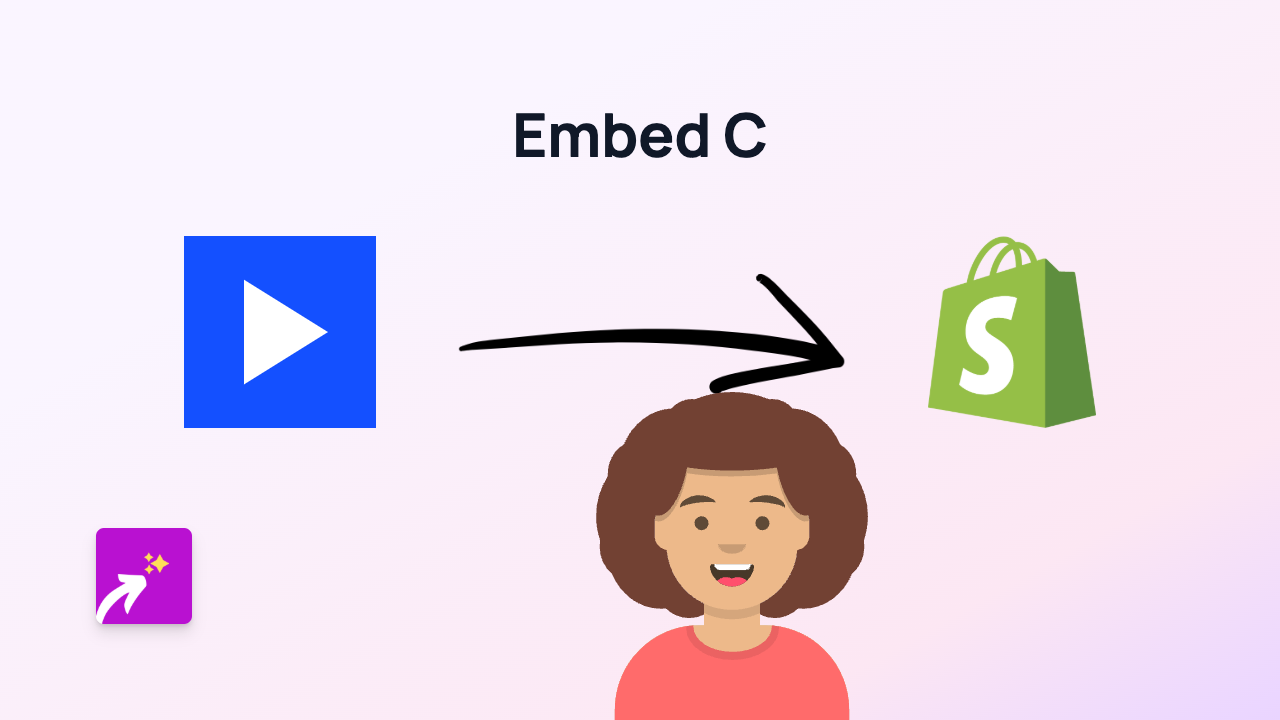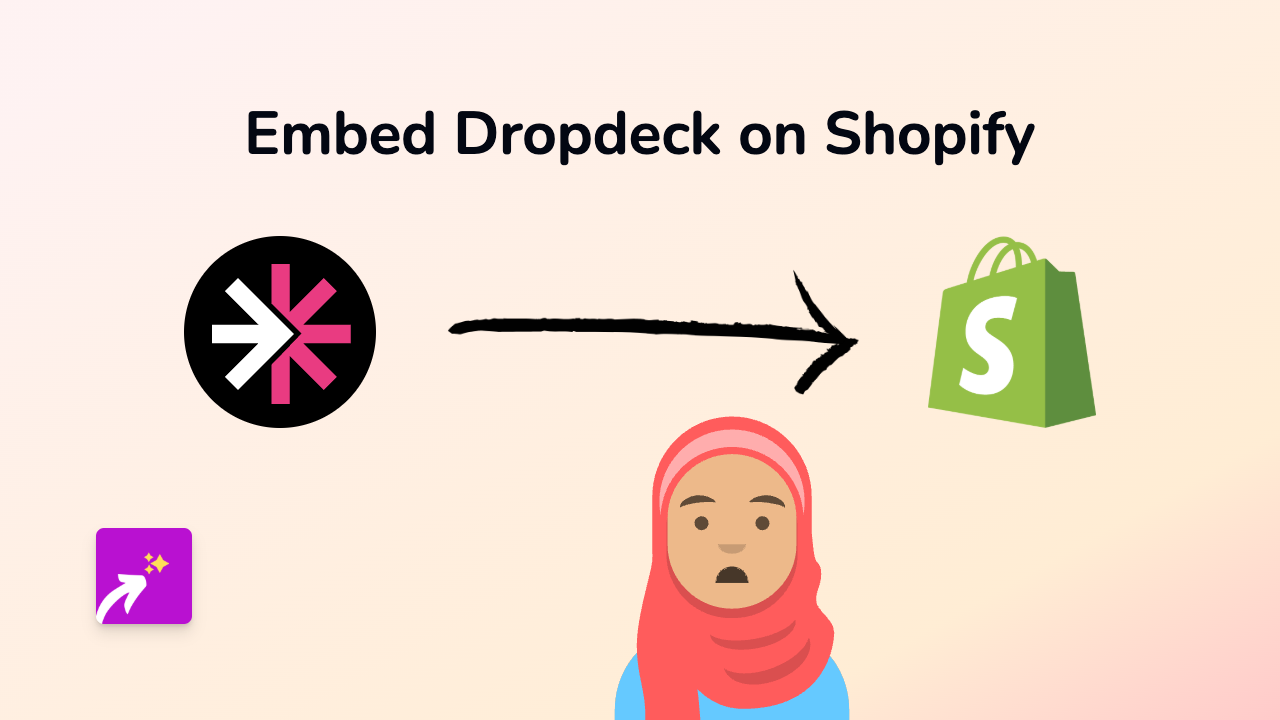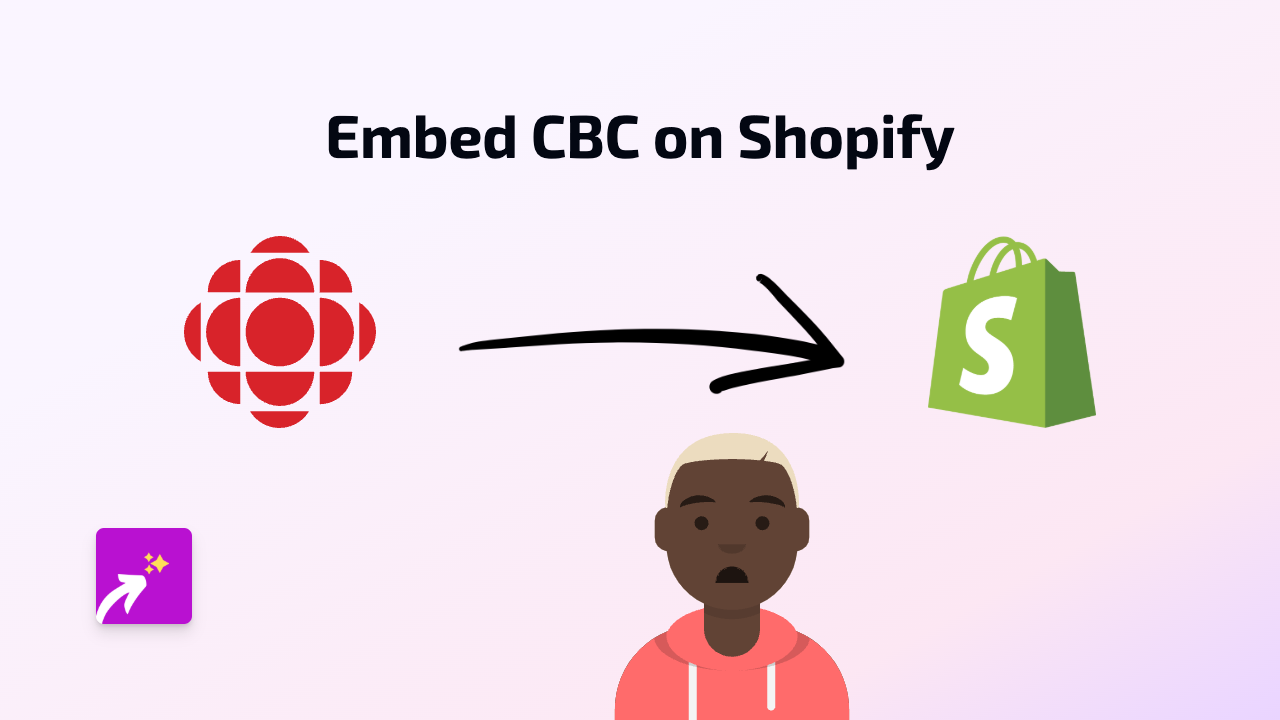How to Embed Poll Daddy Polls on Your Shopify Store with EmbedAny
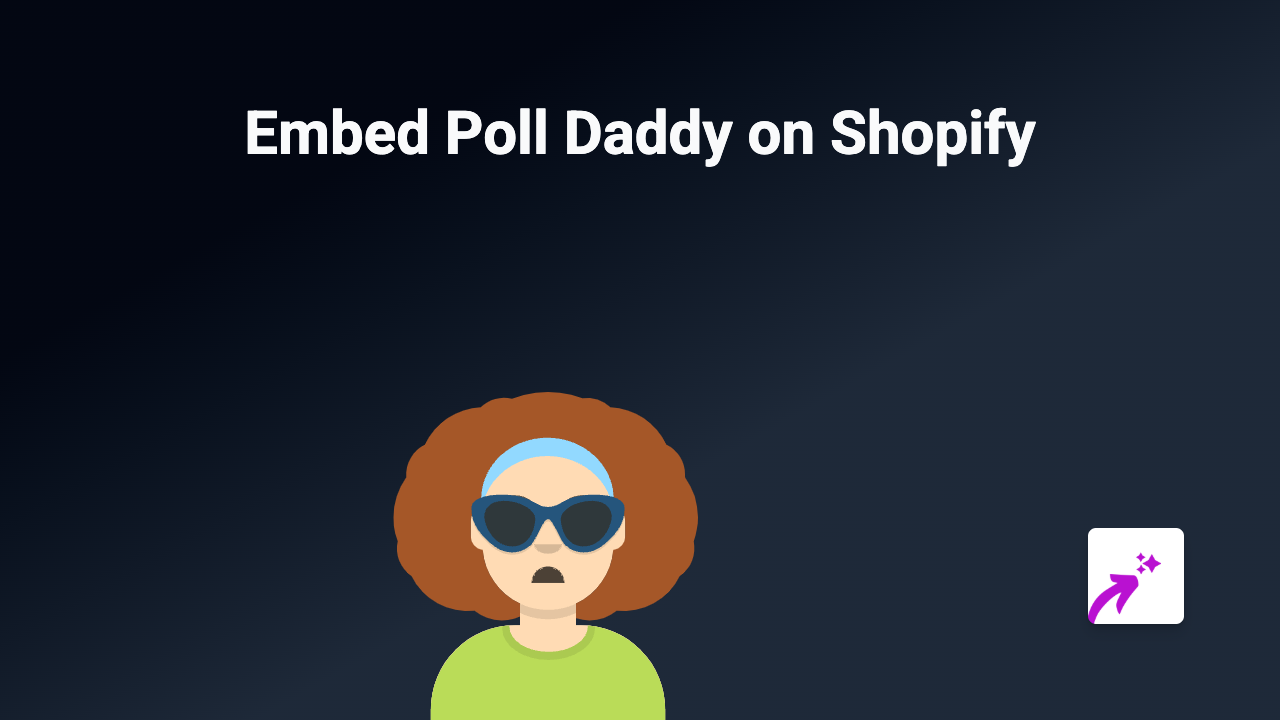
Poll Daddy (now known as Crowdsignal) is a popular polling tool that allows you to create surveys and polls to gather customer feedback on your Shopify store. Adding these interactive polls can boost engagement and help you collect valuable customer insights. Here’s how to easily embed Poll Daddy polls on your Shopify store using EmbedAny.
What You’ll Need
- A Shopify store
- The EmbedAny app installed on your store
- A Poll Daddy/Crowdsignal account with a created poll
Step 1: Install EmbedAny on Your Shopify Store
- Visit the EmbedAny app page in the Shopify App Store
- Click “Add app” to install it to your store
- Follow the on-screen instructions to complete the installation
- Activate the app when prompted
Step 2: Create Your Poll on Poll Daddy
If you haven’t already created a poll:
- Go to Poll Daddy/Crowdsignal and create your account
- Design your poll with your desired questions
- Save and publish your poll
- Copy the URL of your published poll
Step 3: Add Your Poll to Your Shopify Store
Now comes the magic part:
-
Go to the page or product where you want to add your poll (e.g., product description, custom page)
-
Edit the content of that section
-
Paste your Poll Daddy URL where you want the poll to appear
-
Important: Make the URL italic by adding an underscore (_) before and after the URL
For example: https://polldaddy.com/poll/yourpollID/
-
Save your changes
Step 4: Check Your Embedded Poll
After saving:
- View your page on the front end of your store
- You should now see your Poll Daddy poll fully embedded and interactive
- Test the poll to ensure it’s working properly
Benefits of Embedding Poll Daddy Polls
- Customer Feedback: Collect opinions directly on your product pages
- Engagement: Keep visitors on your site longer with interactive content
- Decision Making: Use poll data to make informed business decisions
- Content Variety: Break up text with interactive elements for better user experience
Troubleshooting Tips
If your poll isn’t displaying correctly:
- Make sure EmbedAny is properly activated
- Check that you’ve made the entire URL italic
- Verify that your Poll Daddy poll is public and published
- Try refreshing your page cache
Adding Poll Daddy polls to your Shopify store is a fantastic way to engage with your customers and gather valuable insights. With EmbedAny, the process becomes simple enough for anyone to implement, regardless of technical skill level.