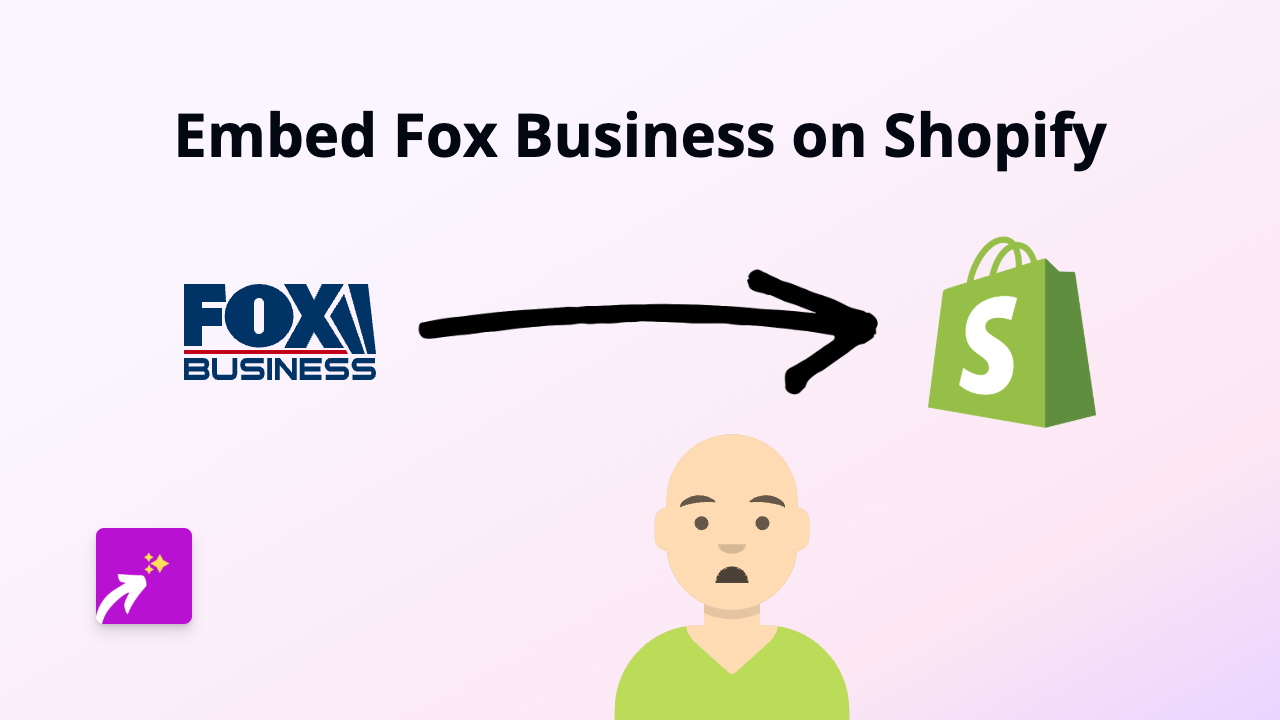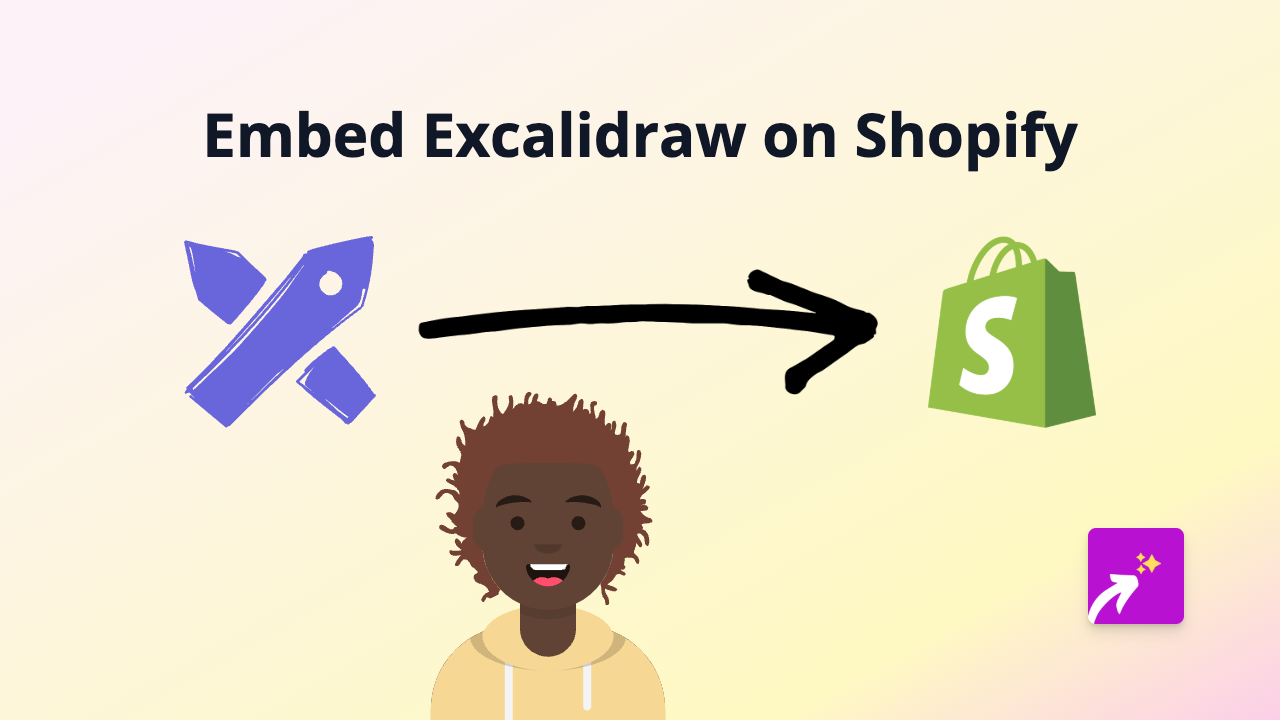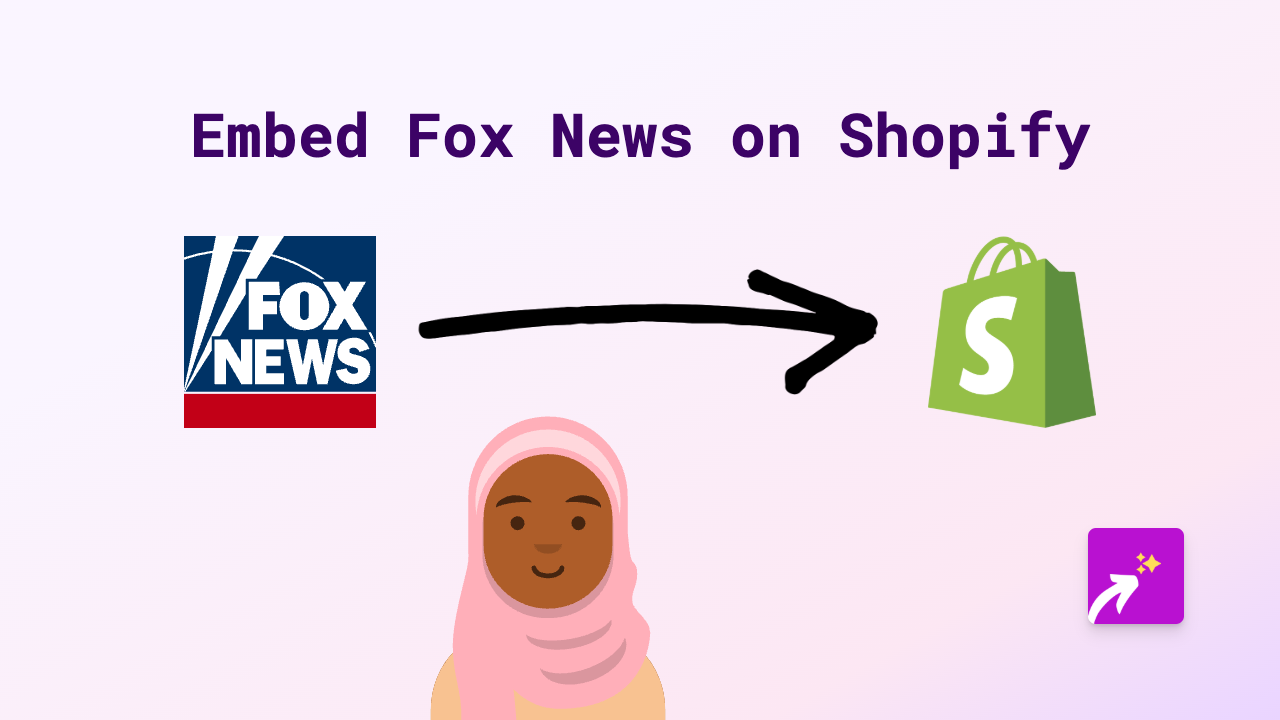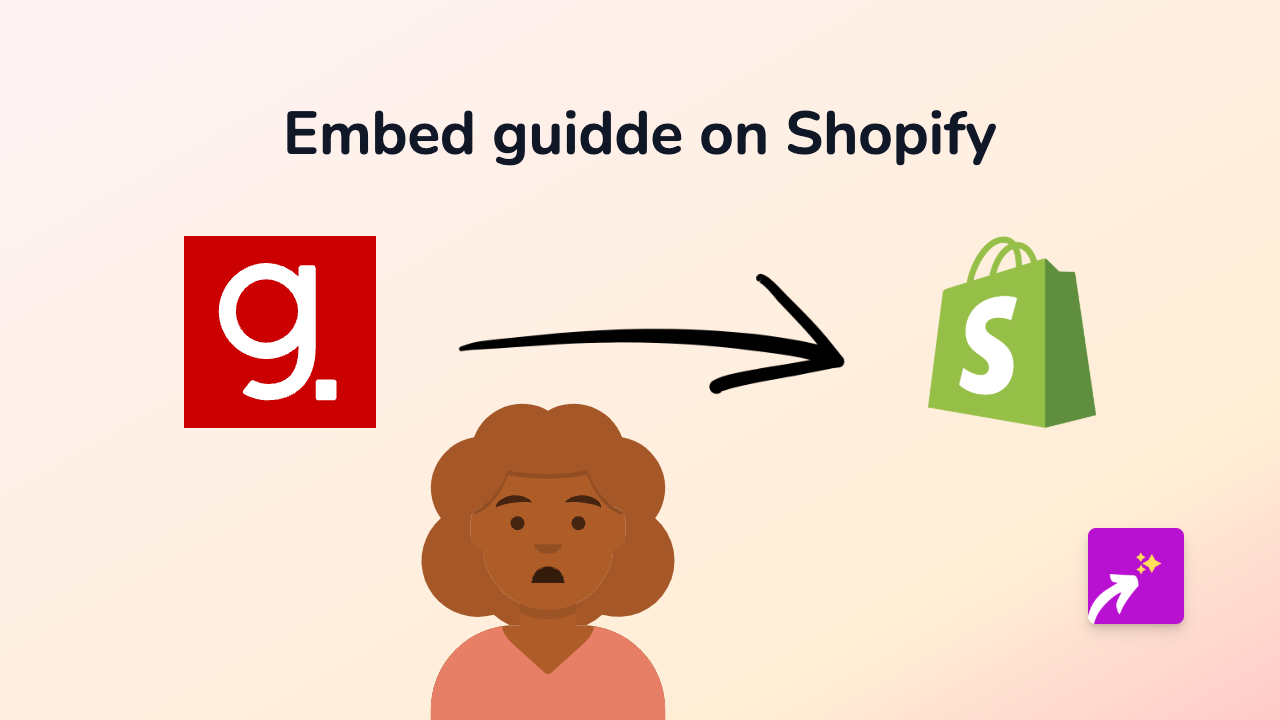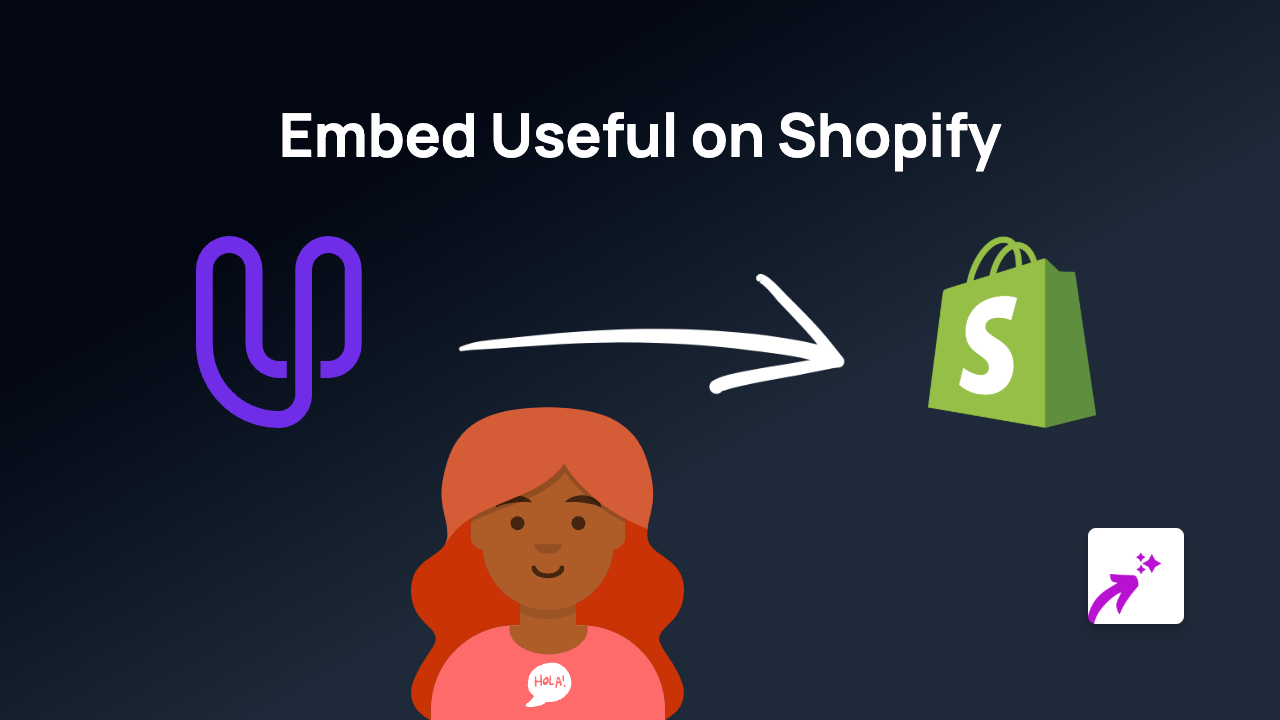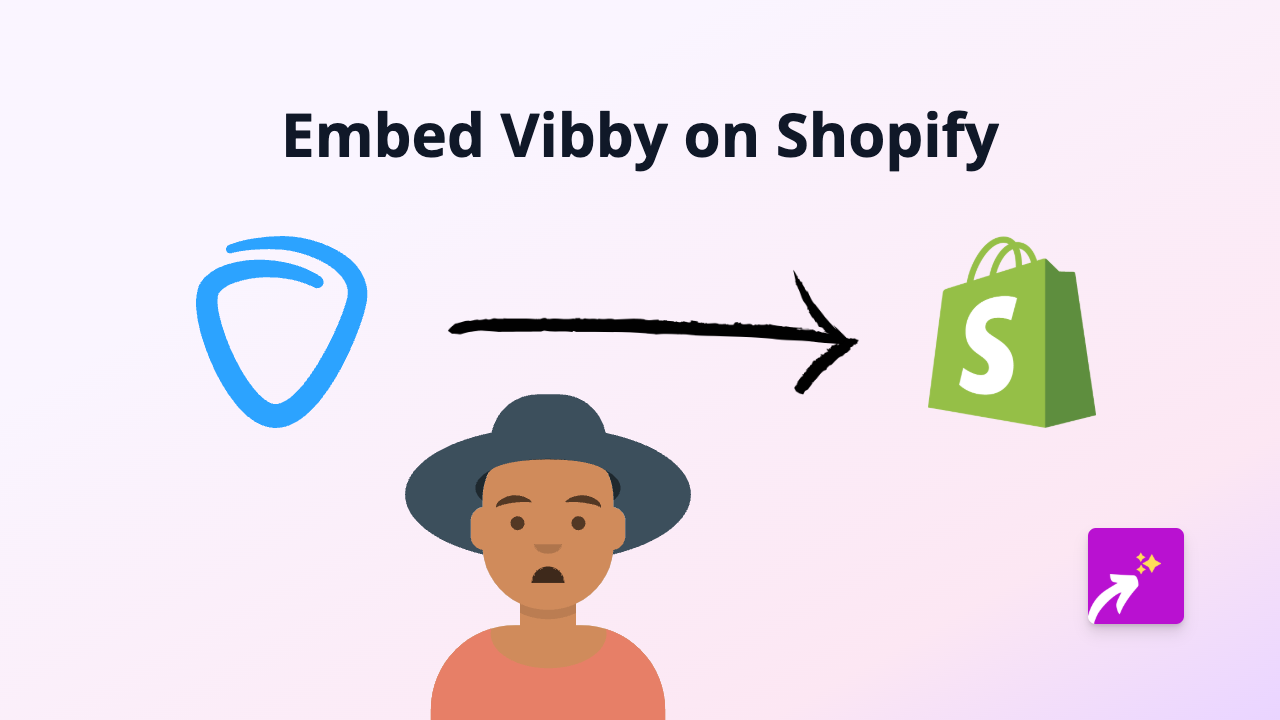How to Embed Podspace on Your Shopify Store Using EmbedAny
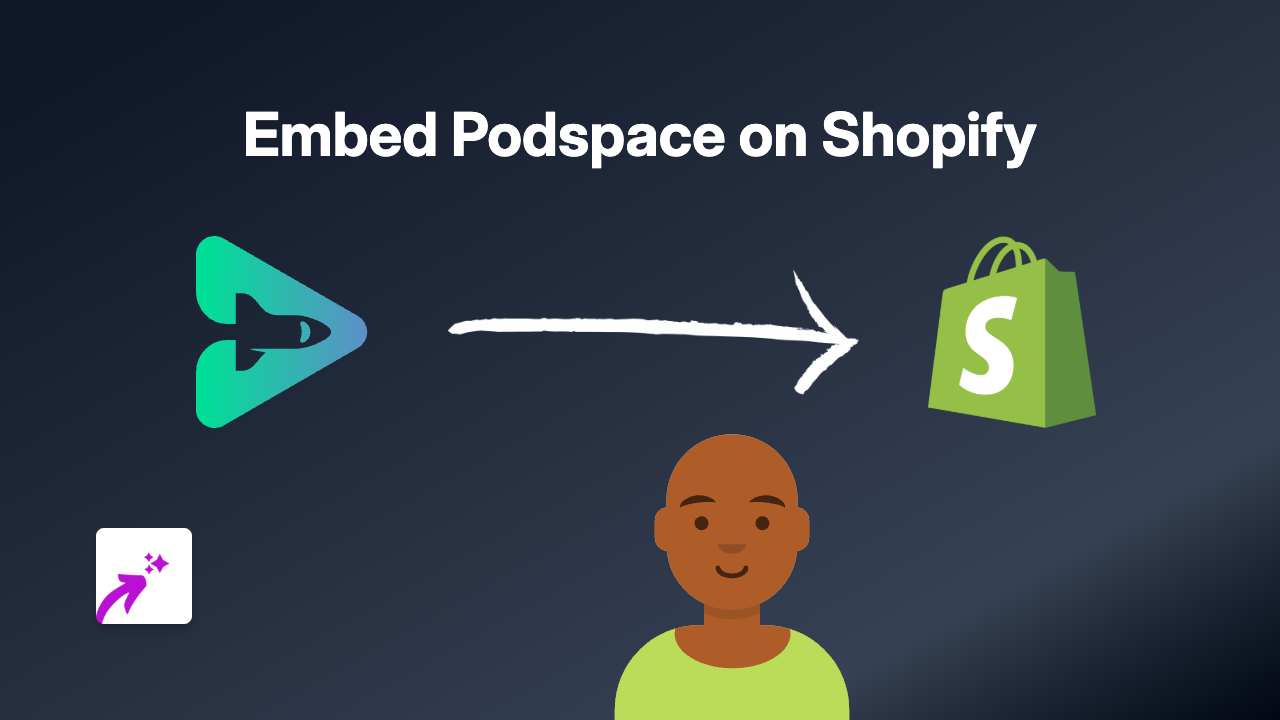
Looking to add Podspace content to your Shopify store? Whether you want to showcase podcasts or audio content from Podspace on your product pages, blog posts, or custom pages, EmbedAny makes it simple without any technical knowledge required.
What is Podspace?
Podspace is a platform for hosting and sharing podcast and audio content. Embedding Podspace players on your Shopify store can enhance your customer experience by providing relevant audio content directly on your pages.
Benefits of Embedding Podspace on Your Shopify Store
- Share podcast episodes related to your products
- Add audio testimonials and reviews
- Keep visitors on your store longer with engaging content
- Improve your content marketing strategy with multimedia elements
Step-by-Step Guide to Embedding Podspace on Shopify
Step 1: Install the EmbedAny App
- Visit the EmbedAny app page on the Shopify App Store
- Click “Add app” to install it on your store
- Follow the on-screen instructions to complete installation
- Activate the app when prompted
Step 2: Find the Podspace Content You Want to Embed
- Go to Podspace and navigate to the podcast episode or audio content you want to embed
- Copy the full URL from the address bar of your browser
Step 3: Add the Podspace Link to Your Shopify Store
- Go to your Shopify admin panel
- Navigate to the page, product description, or blog post where you want to embed the Podspace content
- Paste the Podspace URL into the text editor
- Important: Make the link italic by selecting it and clicking the italic button (or press Ctrl+I / Cmd+I)
That’s it! EmbedAny automatically detects the italicised Podspace link and transforms it into an interactive embed. Your customers can now play and interact with the Podspace content directly on your store without leaving your page.
Examples of Where to Use Podspace Embeds
- Product descriptions: Add relevant podcast episodes discussing your products
- Blog posts: Enhance written content with related audio discussions
- About page: Share interviews with your team or founder
- FAQ section: Provide audio answers to common questions
Troubleshooting Tips
If your Podspace embed isn’t appearing:
- Make sure the link is properly italicised
- Verify that EmbedAny is activated on your store
- Ensure you’ve copied the complete URL from Podspace
EmbedAny works with 800+ platforms beyond just Podspace, so you can easily embed content from Instagram, TikTok, YouTube and many more using the same simple method.