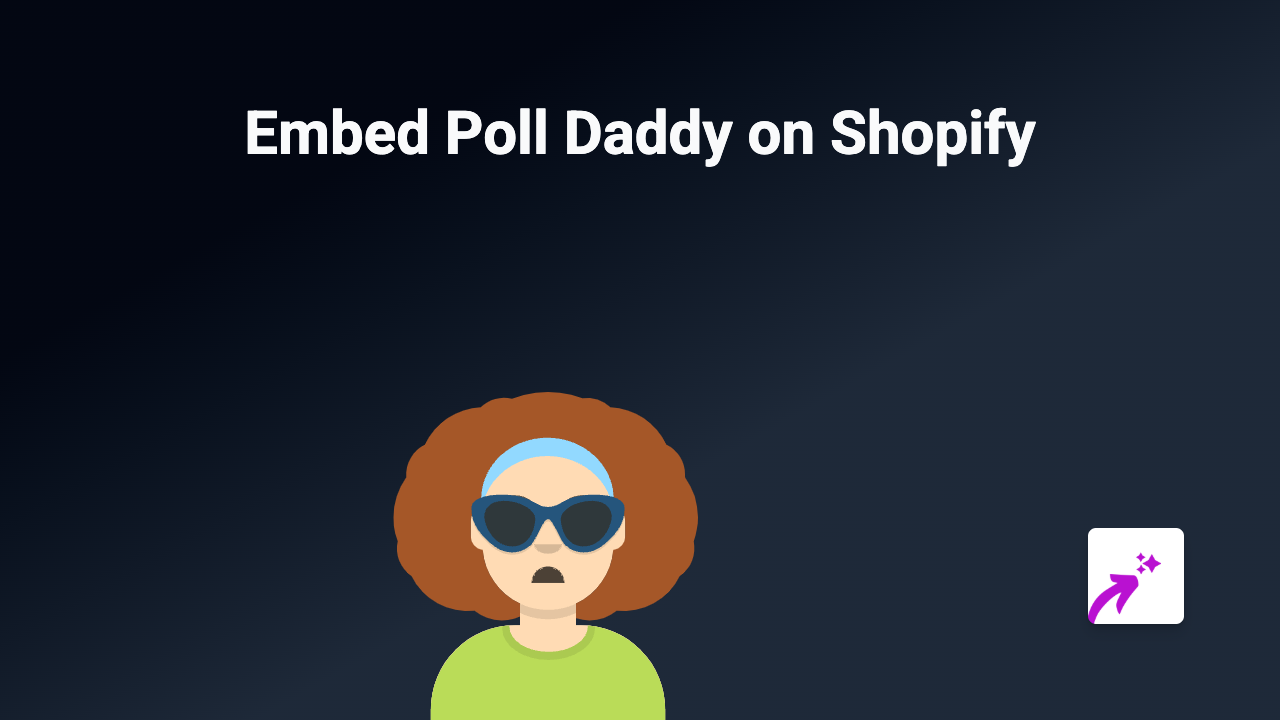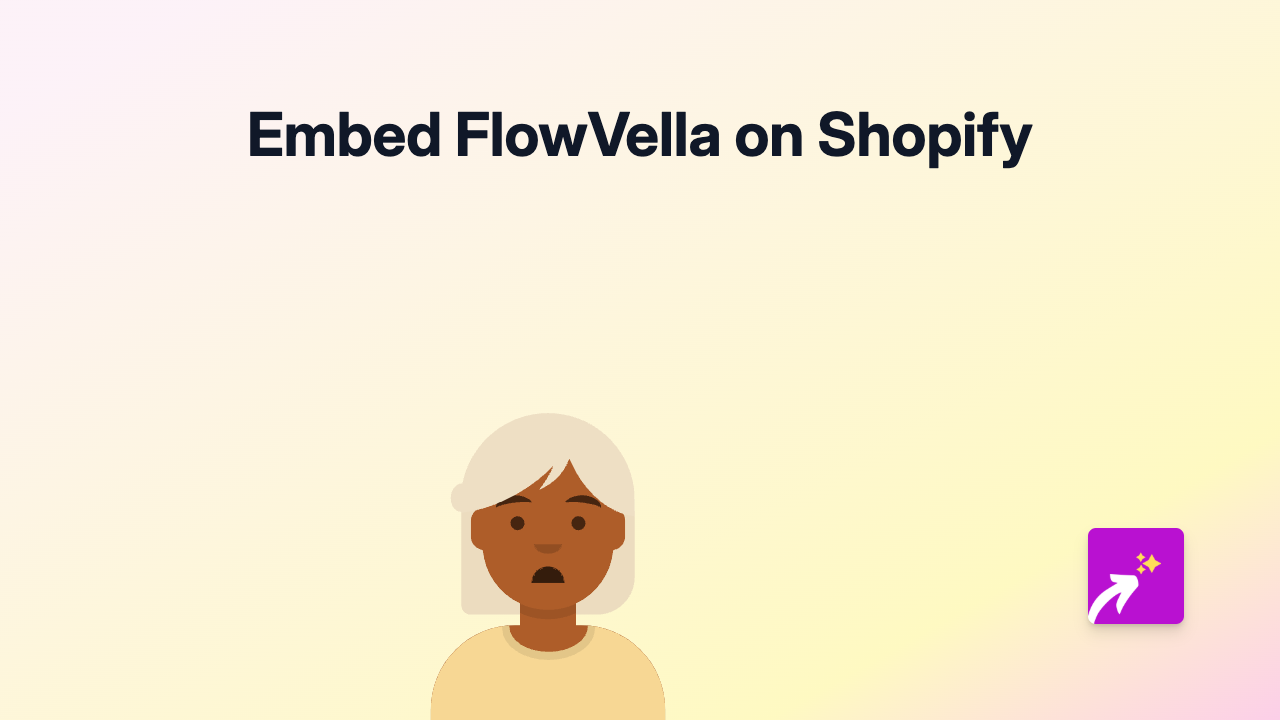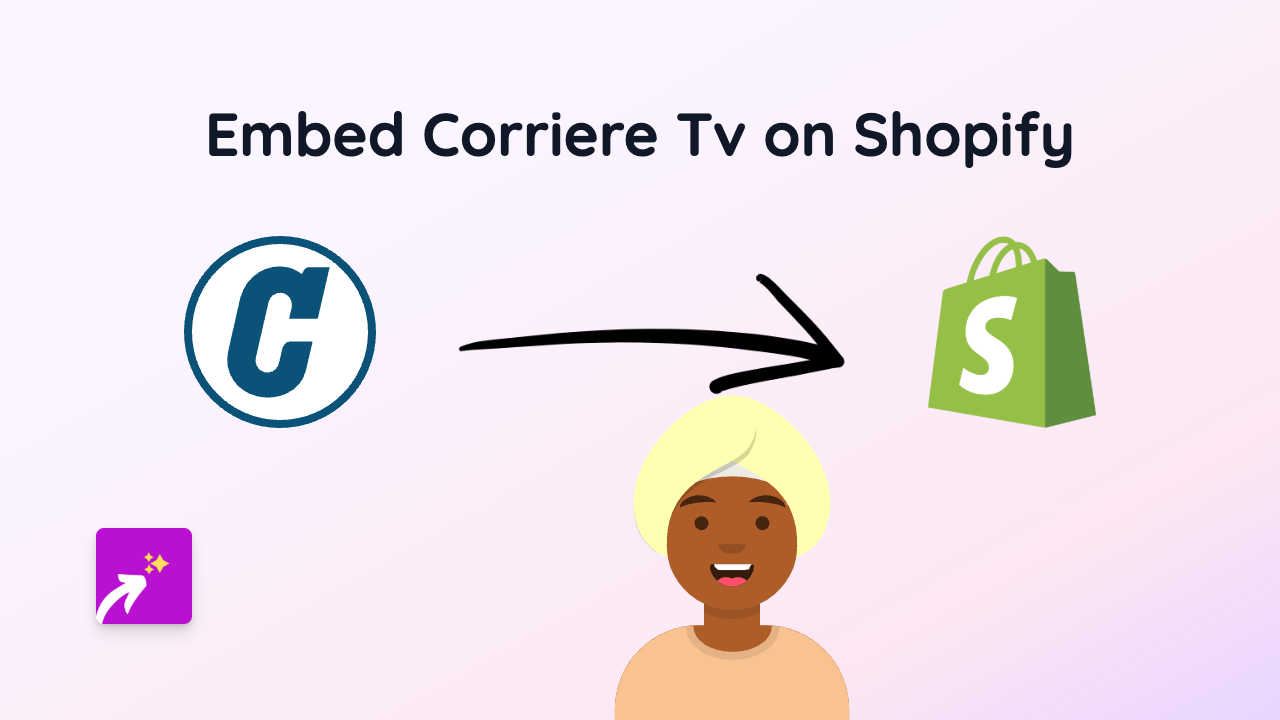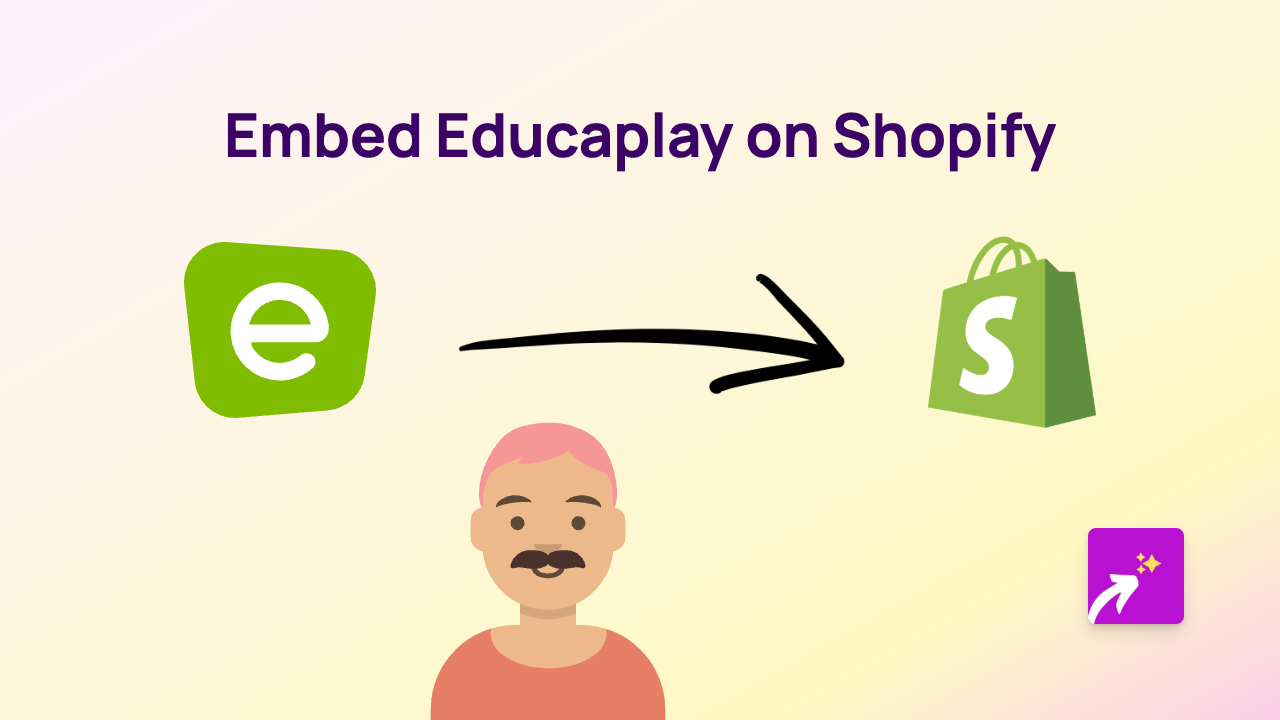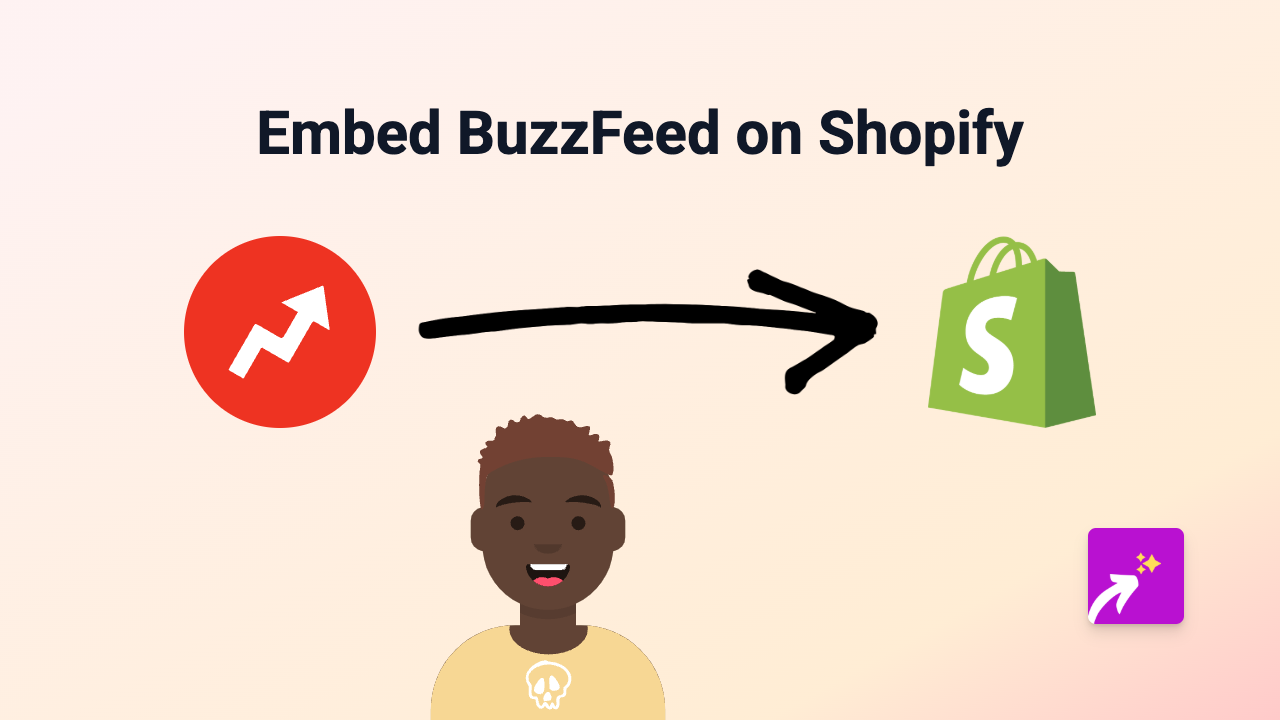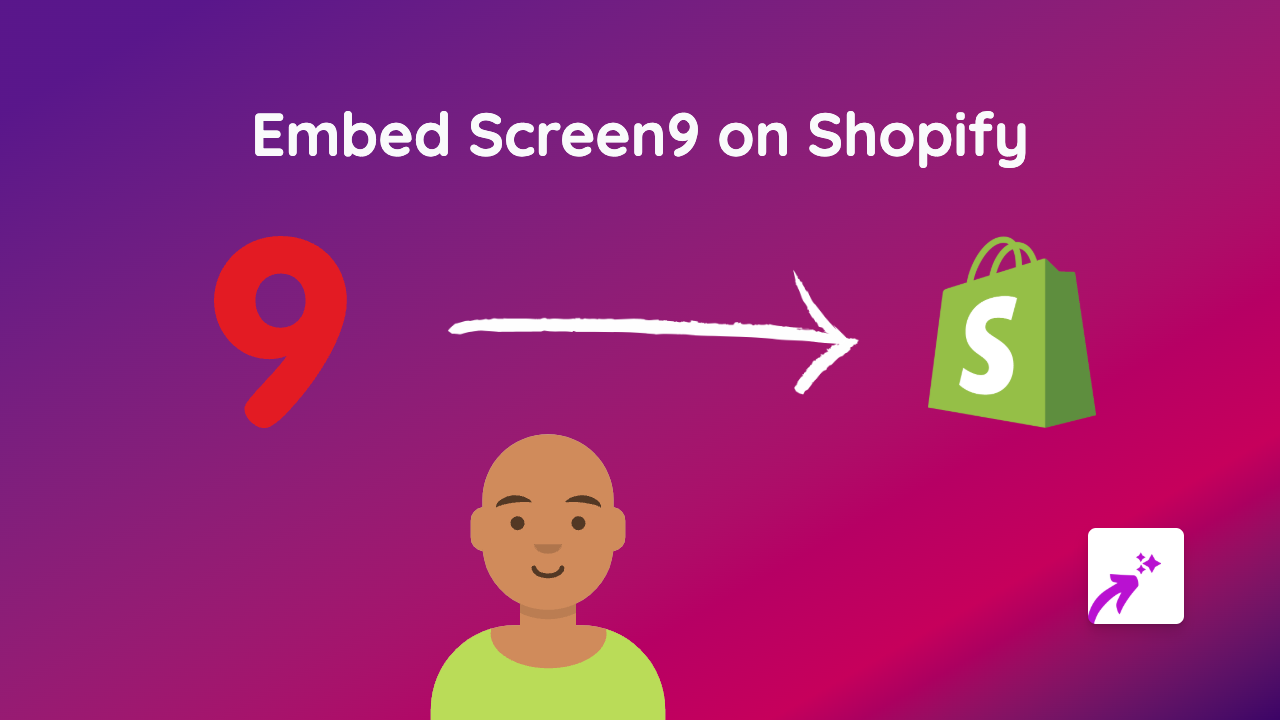How to Embed Podfollow Links on Your Shopify Store with EmbedAny
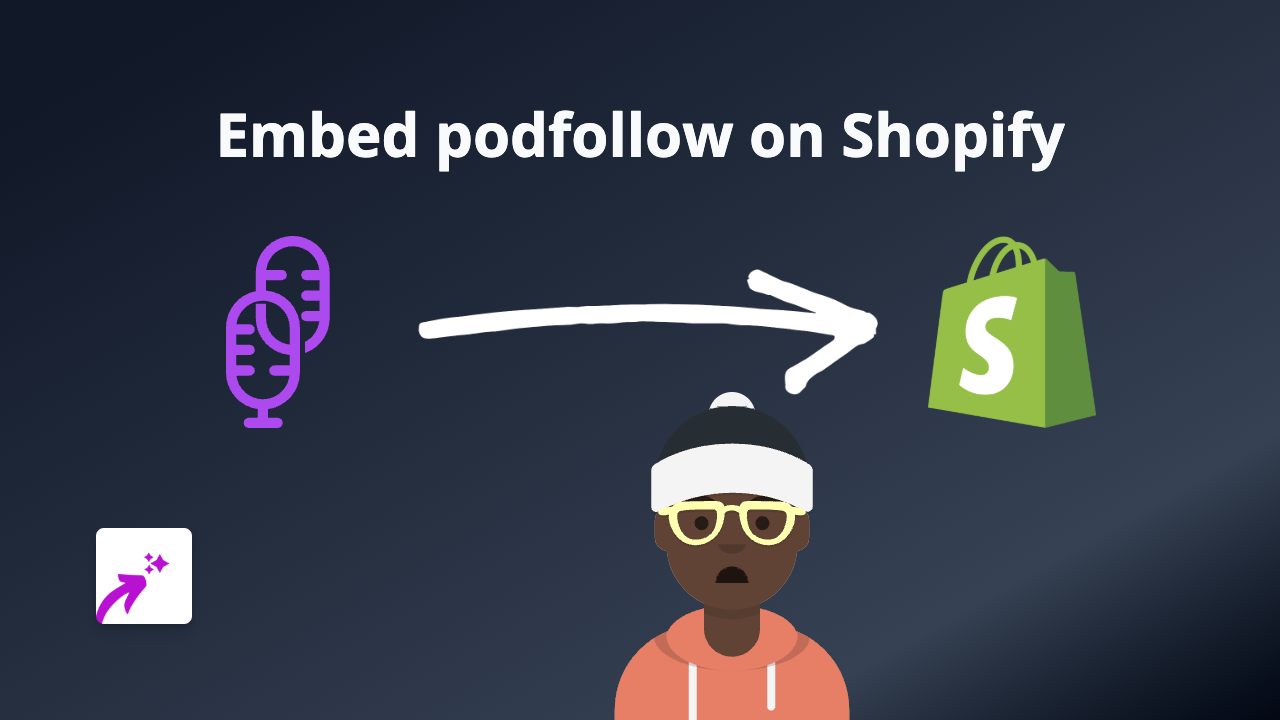
Are you looking to showcase podcasts on your Shopify store? Adding Podfollow players to your product pages or blog posts can help engage customers and share valuable audio content. This guide will show you how to easily embed Podfollow links on your Shopify store using EmbedAny, with no technical skills needed.
Step 1: Install EmbedAny on Your Shopify Store
Before you can start embedding Podfollow links, you’ll need to install the EmbedAny app:
- Visit EmbedAny on the Shopify App Store
- Click “Add app” to install it on your store
- Follow the on-screen setup instructions to activate the app
Step 2: Find Your Podfollow Link
To embed a podcast from Podfollow:
- Visit Podfollow
- Search for the podcast you want to embed
- Navigate to the podcast page
- Copy the URL from your browser’s address bar (it should look something like
https://podfollow.com/podcast-name)
Step 3: Add the Podfollow Link to Your Shopify Store
Now, it’s time to add your Podfollow link to your store:
- Go to the page or product where you want to display the podcast player
- Edit the content area
- Paste your Podfollow link where you want the player to appear
- Make the link italic by selecting it and clicking the italic button (or using the keyboard shortcut)
- Save your changes
That’s it! EmbedAny will automatically convert your italicised Podfollow link into an interactive podcast player.
Where to Use Podfollow Embeds on Your Shopify Store
Podfollow players can be added to various places in your store:
- Product descriptions: Feature podcast episodes that mention or review your products
- Blog posts: Include relevant podcast episodes that complement your written content
- About page: Share interviews with your team or founder
- Custom pages: Create a dedicated podcast resource page for your customers
Benefits of Embedding Podcasts on Your Shopify Store
Adding Podfollow players to your Shopify store can:
- Keep customers on your site longer
- Provide valuable, engaging content
- Build trust by sharing industry expertise
- Offer alternative ways for customers to consume content
- Create a more dynamic shopping experience
Troubleshooting Tips
If your Podfollow embed isn’t appearing correctly:
- Make sure you’ve italicised the link
- Verify that EmbedAny is properly installed and activated
- Check that you’ve copied the correct Podfollow URL
- Try refreshing your page after saving changes
With EmbedAny, embedding Podfollow podcasts on your Shopify store is simple and quick. No need for complicated code or technical know-how – just paste, italicise, and save!