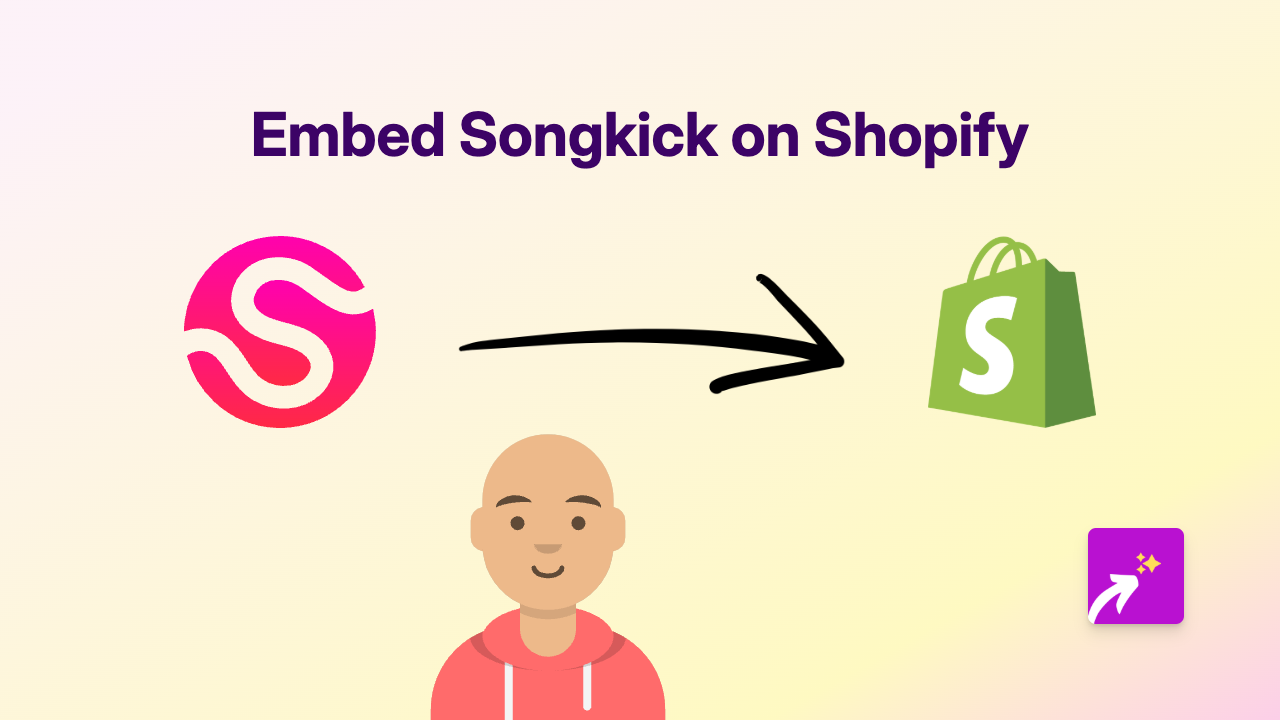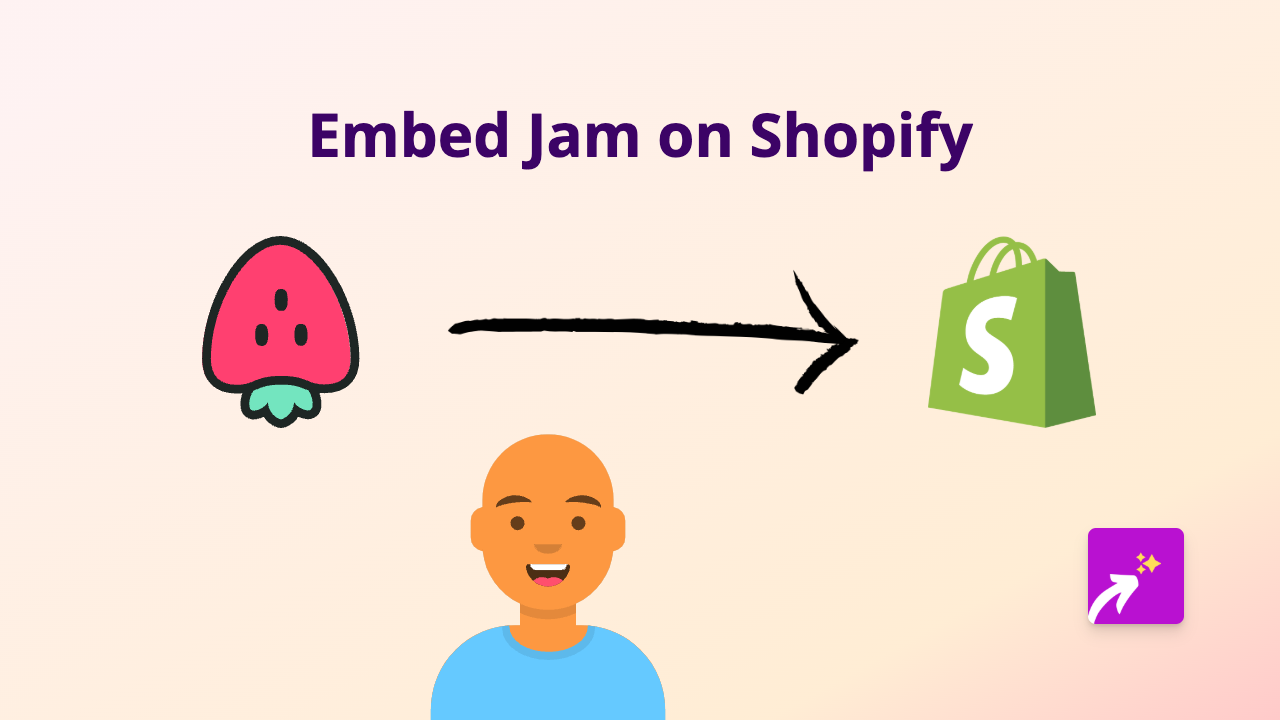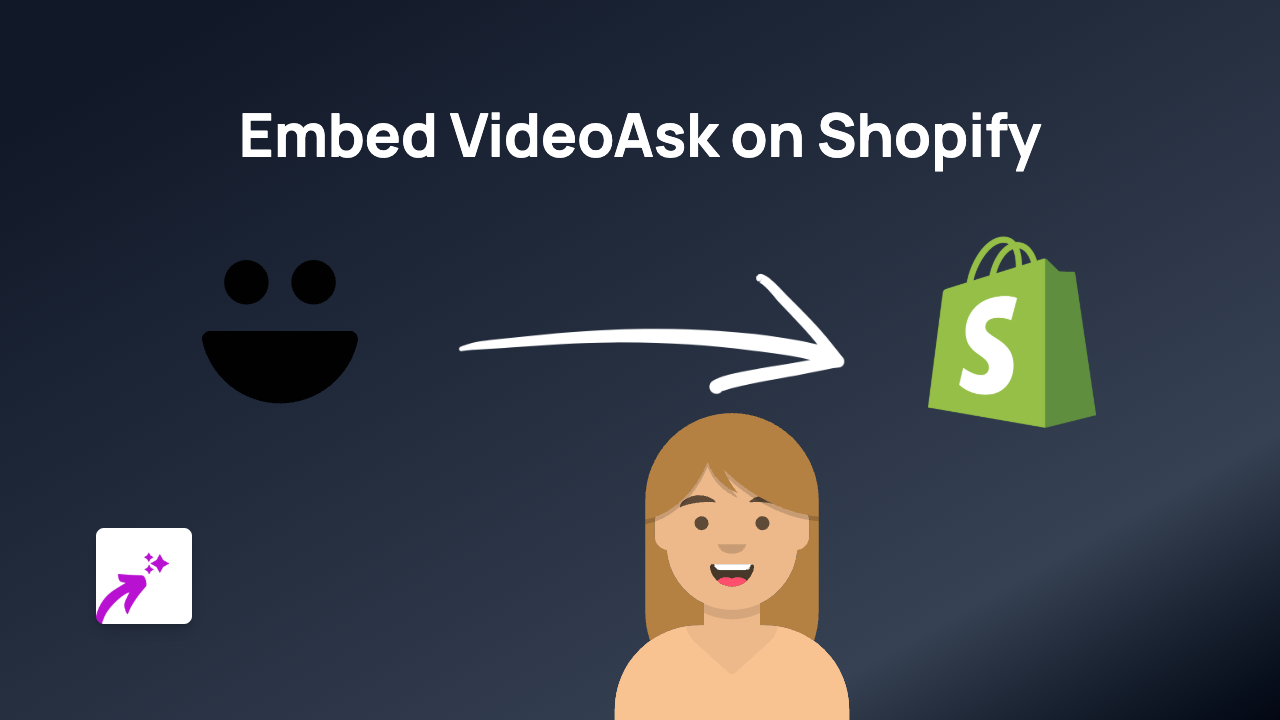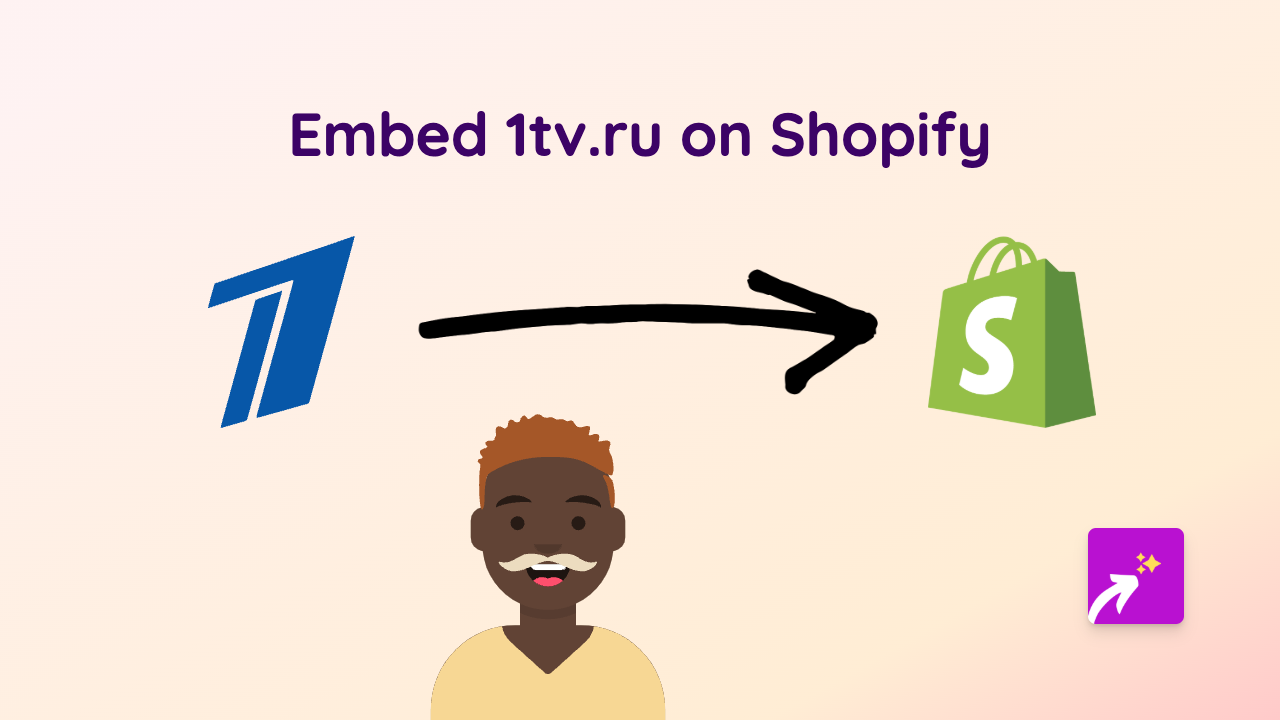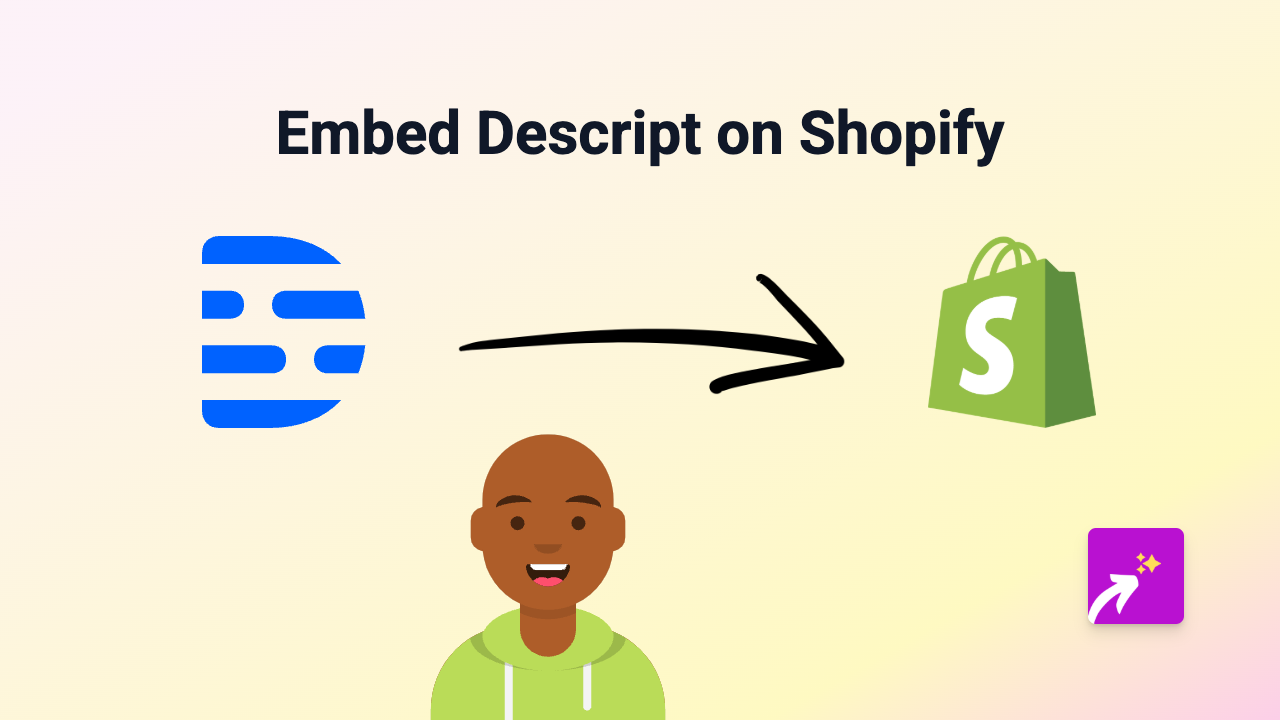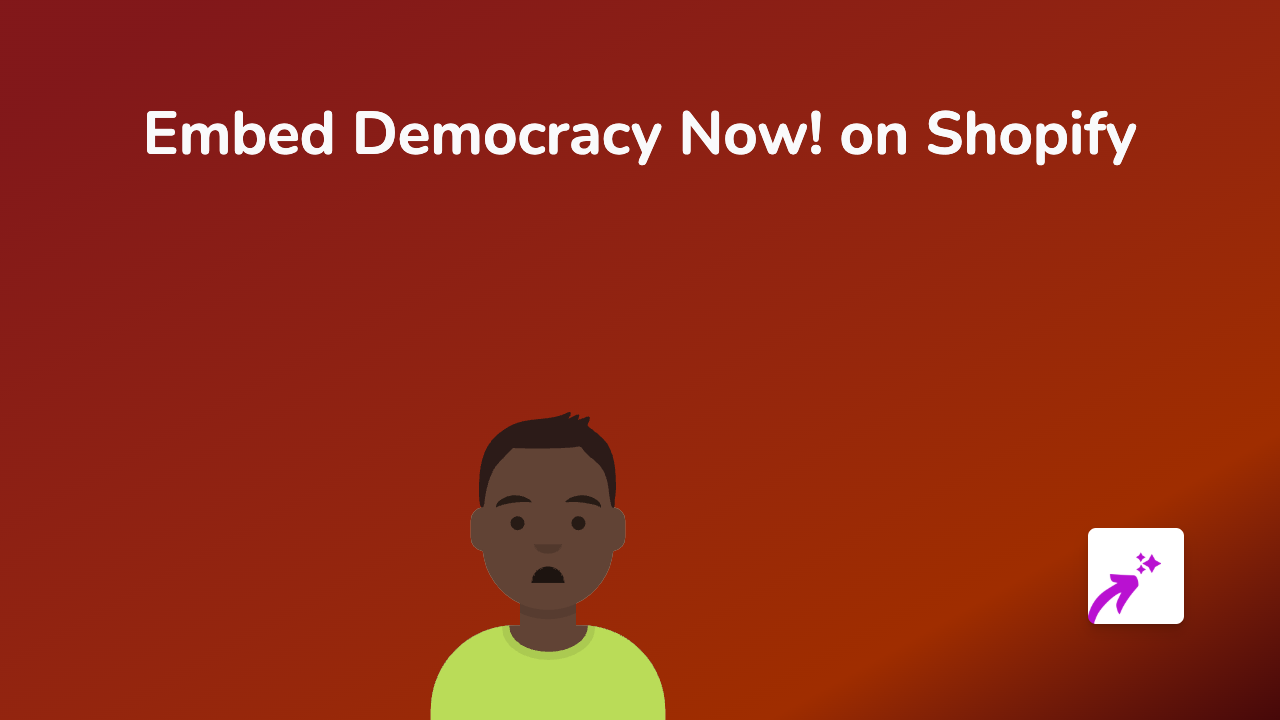Embedding Podbite on Shopify: A Complete Guide
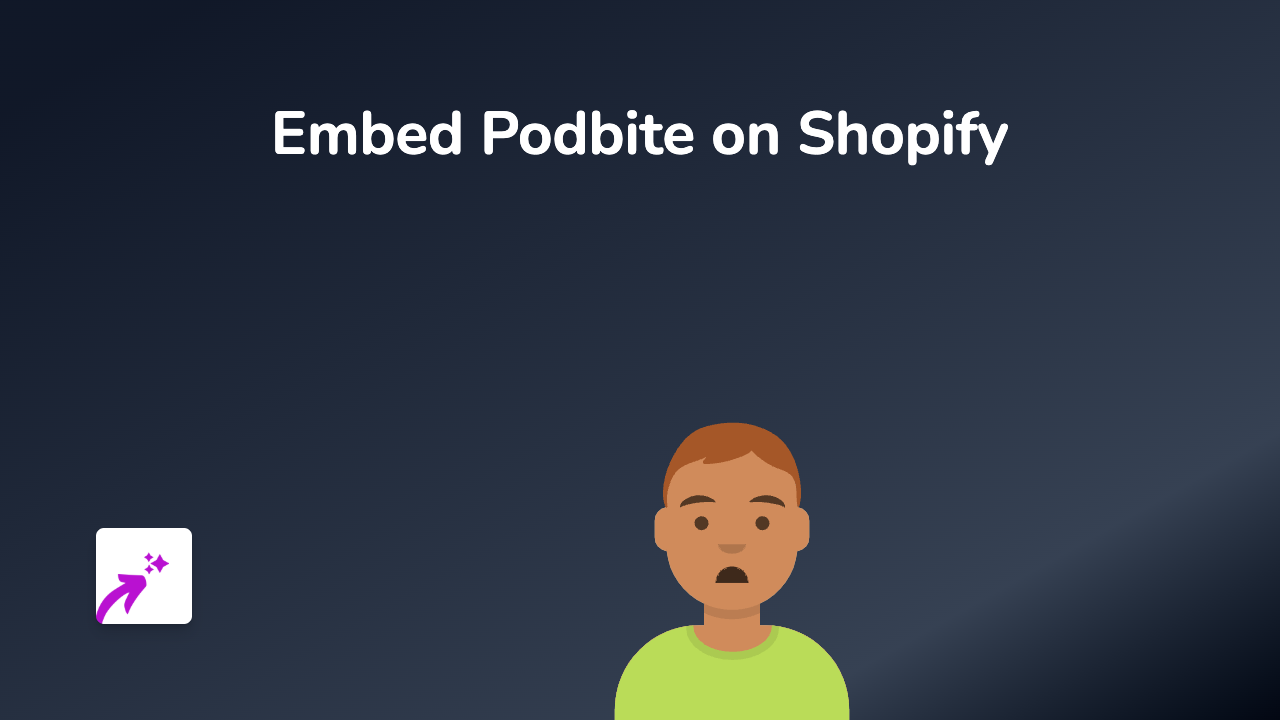
Are you looking to add engaging podcast content from Podbite to your Shopify store? In this guide, we’ll show you exactly how to embed Podbite players on your product pages, blog posts, or anywhere else on your site using the EmbedAny app.
What is Podbite?
Podbite is a podcast platform that makes it easy to discover, listen to, and share podcast episodes. Adding Podbite content to your Shopify store can help engage visitors, share relevant audio content, and keep customers on your site longer.
Step-by-Step Guide to Embedding Podbite on Shopify
Step 1: Install the EmbedAny App
Before you can embed Podbite content, you’ll need to install the EmbedAny app on your Shopify store:
- Visit EmbedAny on the Shopify App Store
- Click “Add app” and follow the installation prompts
- Activate the app on your store when prompted
Step 2: Find the Podbite Content You Want to Embed
- Visit Podbite and find the podcast episode or content you want to display on your store
- Copy the full URL of the Podbite episode (it should look something like
https://podbite.com/podcast-name/episode-name)
Step 3: Add the Podbite Link to Your Store
Now comes the magic part! Simply:
- Go to the page on your Shopify store where you want to add the Podbite content (product description, blog post, page, etc.)
- Paste the Podbite URL into the text editor
- Important: Make the link italic by highlighting it and clicking the italic button (or using keyboard shortcuts)
- Save your changes
That’s it! EmbedAny will automatically convert the italicized Podbite link into a fully interactive player right on your page.
Where to Use Podbite Embeds on Your Shopify Store
You can add Podbite content to various sections of your store:
- Product descriptions: Add relevant podcast episodes that discuss your products
- Blog posts: Supplement your written content with related podcast episodes
- About page: Share interviews with your team or founder stories
- Custom pages: Create dedicated podcast pages to share industry content
Tips for Using Podbite on Your Shopify Store
- Embed podcast episodes that are relevant to your products or niche
- Add helpful podcast content that answers customer questions
- Use podcast episodes featuring product reviews or testimonials
- Create a curated selection of industry-related podcast content
Troubleshooting
If your Podbite embed isn’t appearing correctly:
- Make sure you’ve italicized the entire URL
- Verify the URL is correct and points to a valid Podbite episode
- Check that EmbedAny is properly installed and activated on your store
By following this simple guide, you can quickly add engaging Podbite podcast content to your Shopify store and create a more dynamic shopping experience for your customers.