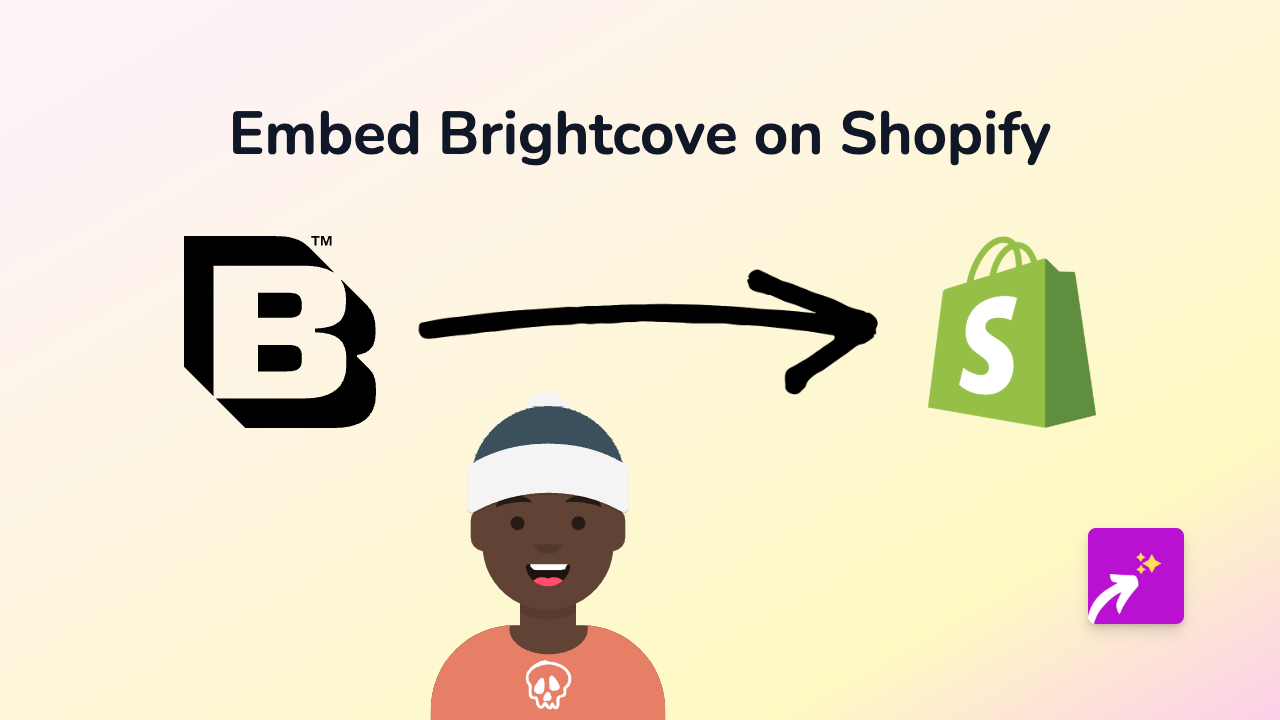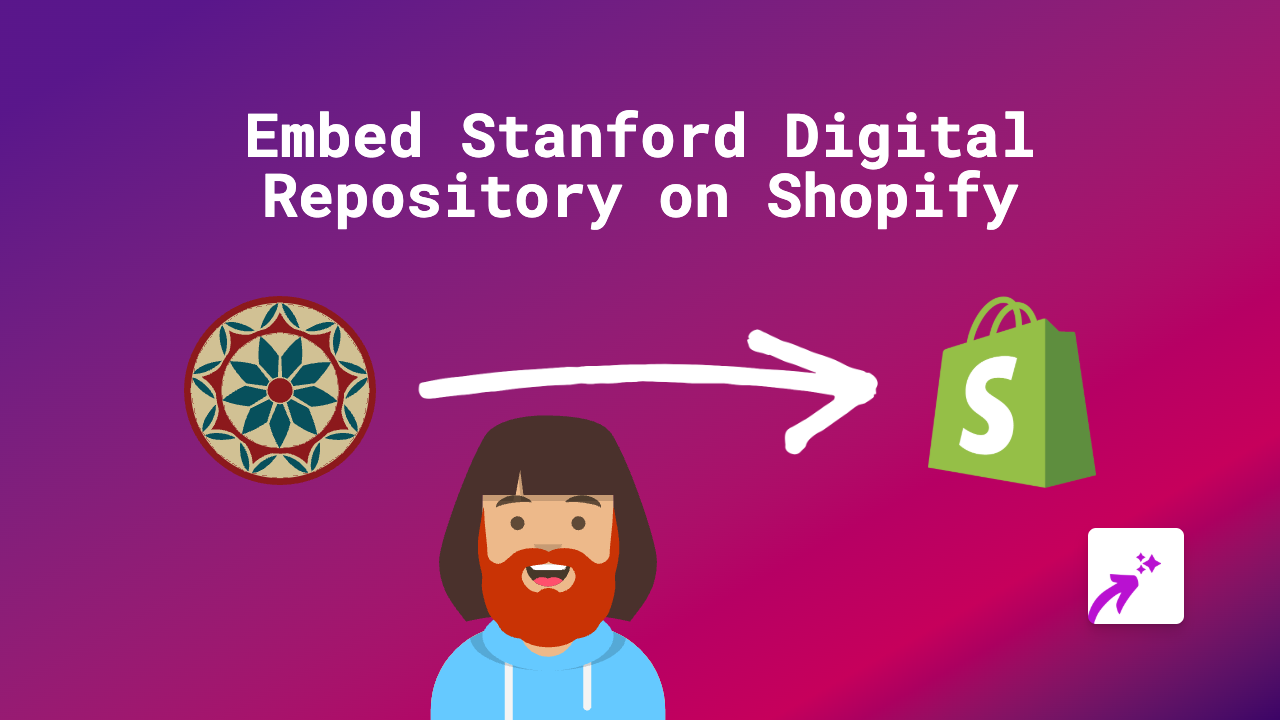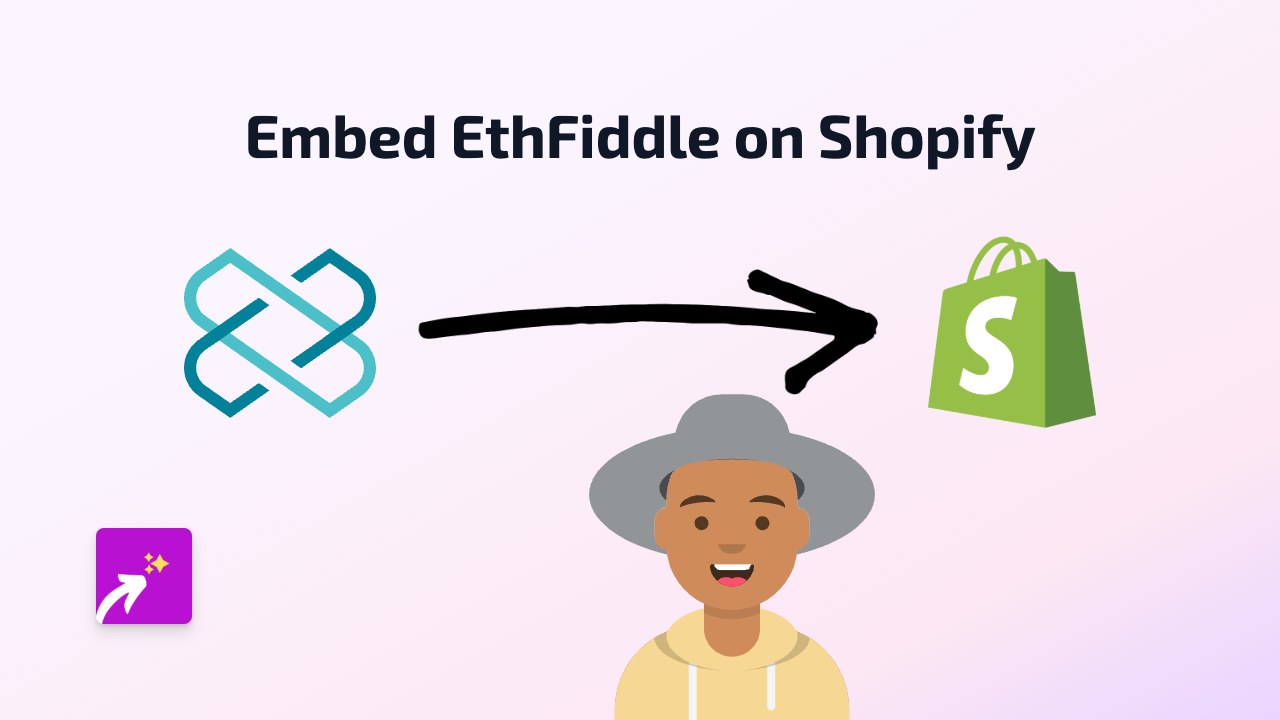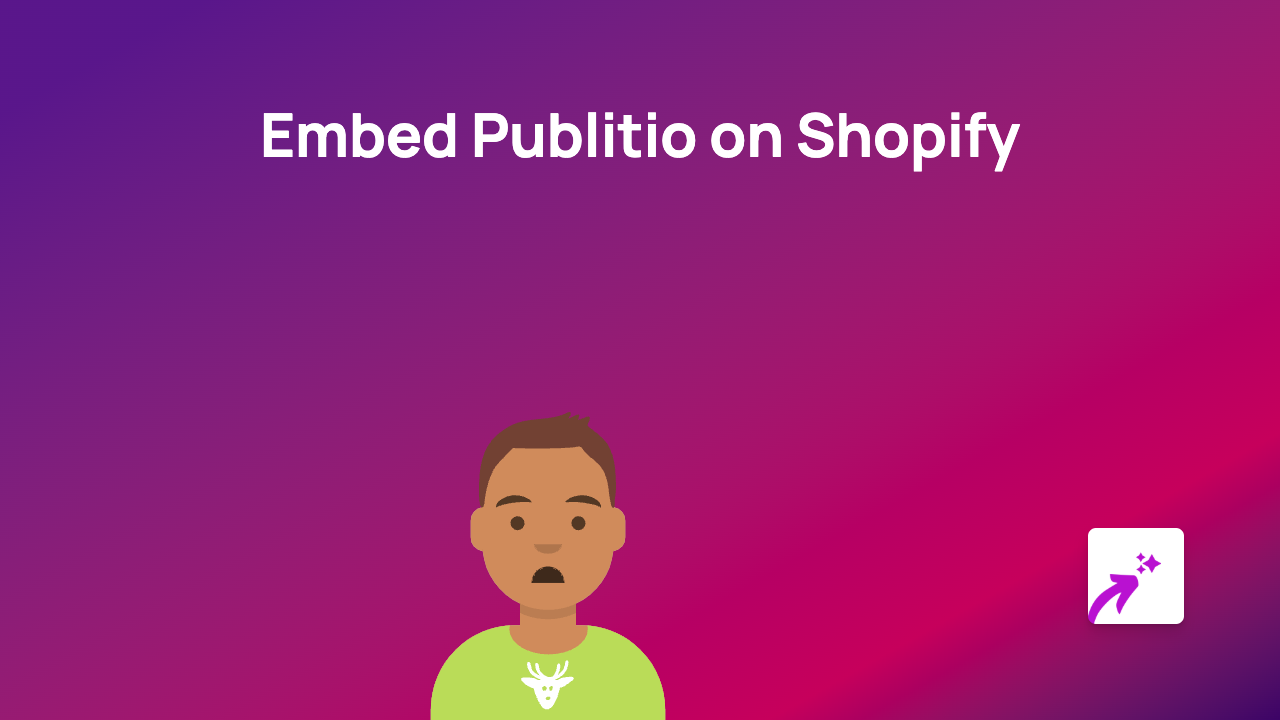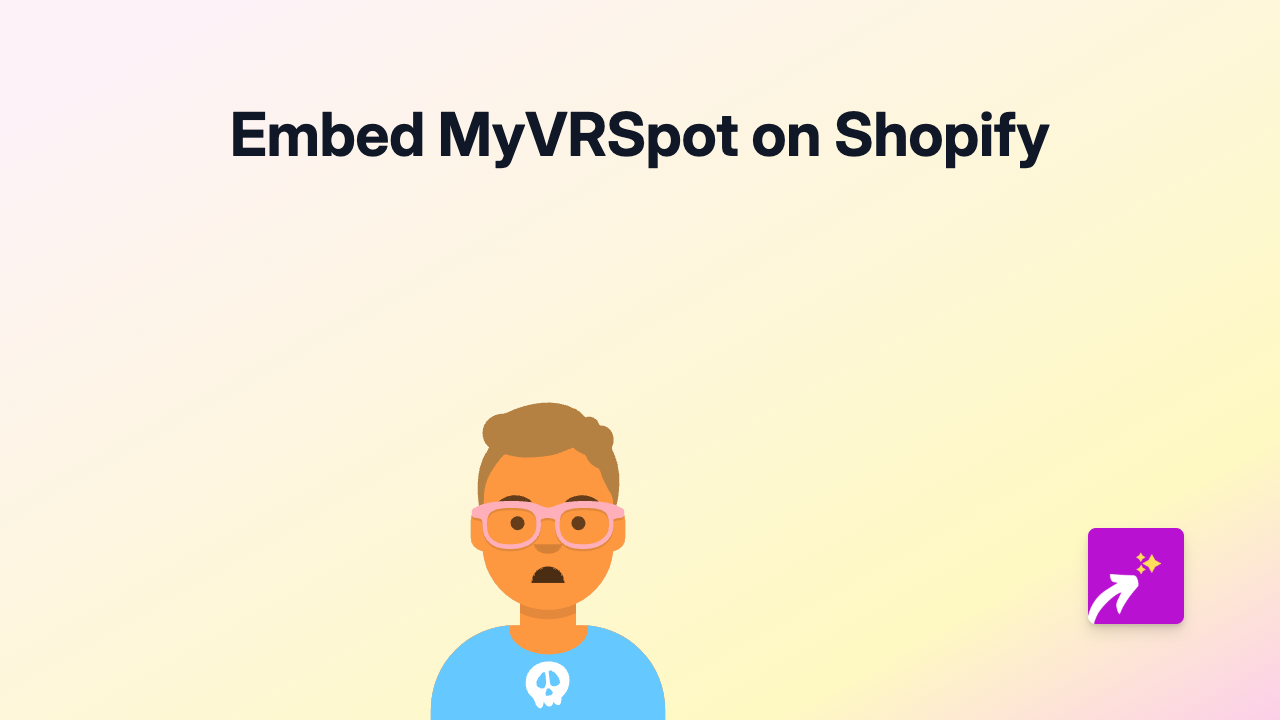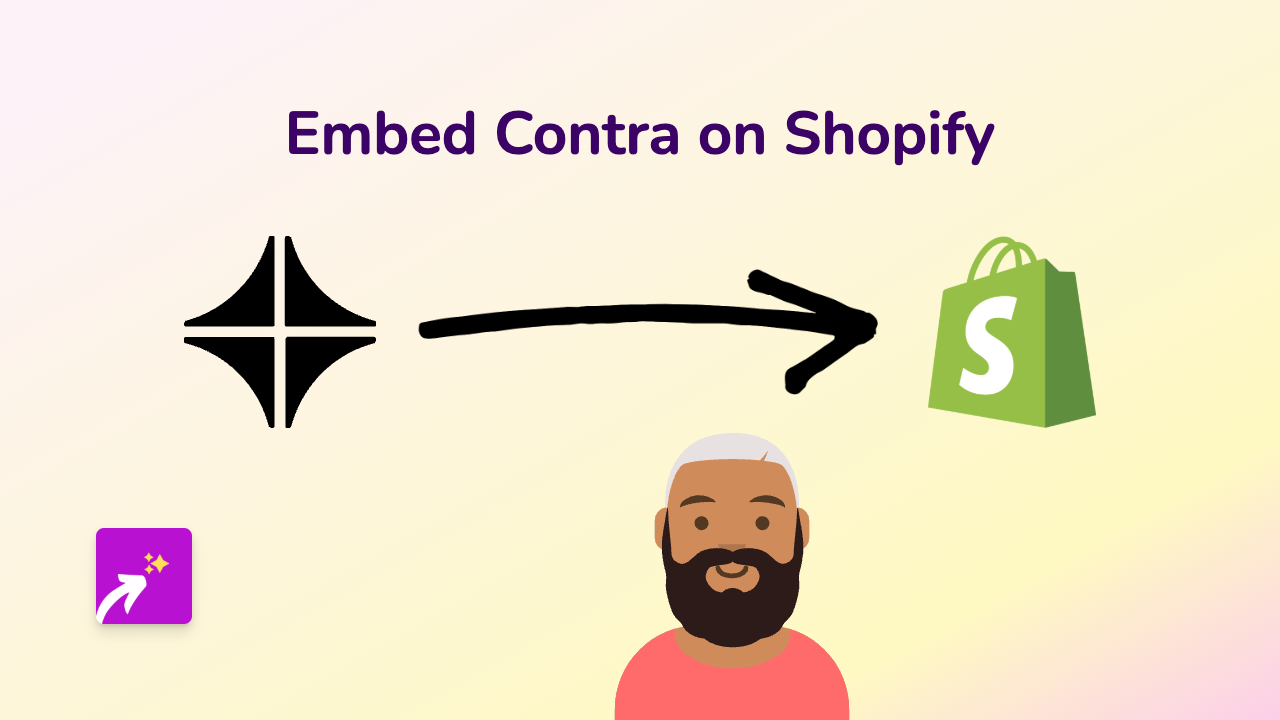How to Embed Podbean Podcasts on Your Shopify Store | EmbedAny Guide
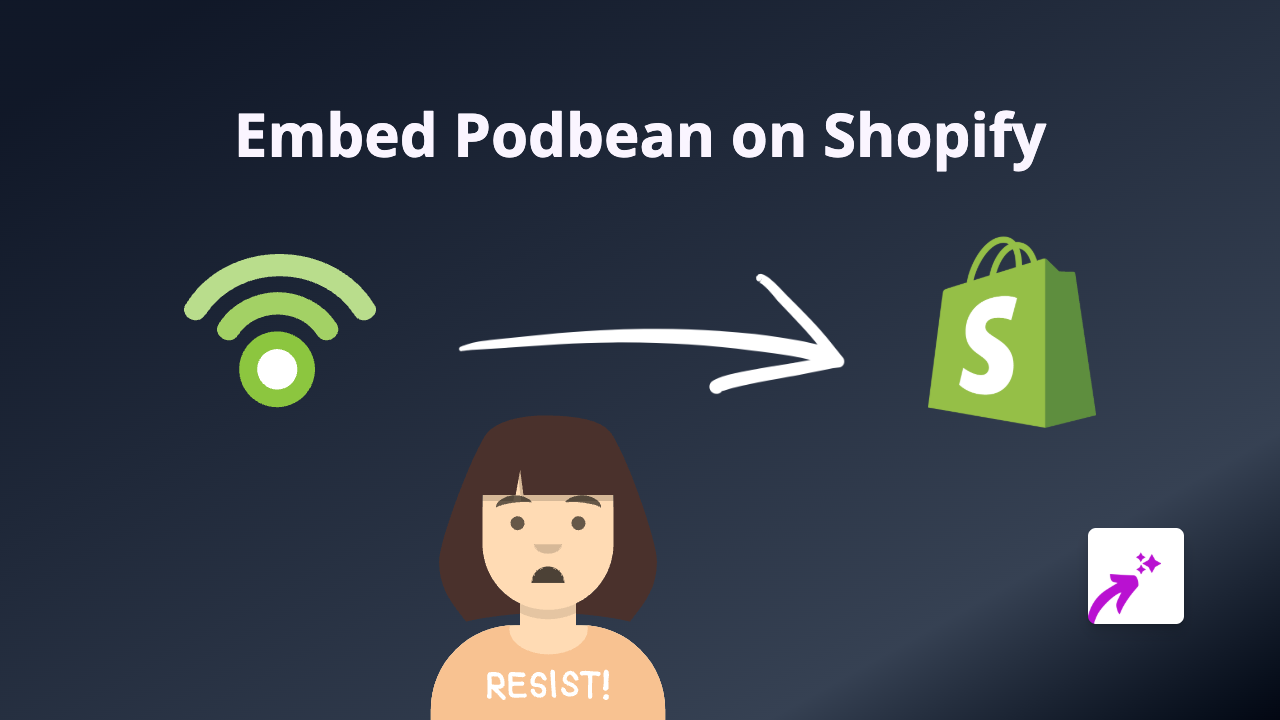
Showcase Your Podcasts on Shopify with Podbean Embedding
Adding your Podbean podcasts to your Shopify store can greatly enhance customer engagement and provide valuable content. With EmbedAny, embedding Podbean episodes becomes incredibly simple – no coding or technical skills required.
Why Embed Podbean on Your Shopify Store?
- Share podcast episodes directly with your customers
- Keep visitors on your store longer with engaging audio content
- Build authority in your niche through informative podcasts
- Provide additional product information through audio format
Step-by-Step Guide to Embedding Podbean
1. Install the EmbedAny App
First, you’ll need to install the EmbedAny app from the Shopify App Store:
- Visit EmbedAny on the Shopify App Store
- Click “Add app” and follow the installation instructions
- Activate the app on your store
2. Find Your Podbean Content
- Go to your Podbean account or find the podcast episode you want to embed
- Navigate to the specific episode or podcast series
- Copy the full URL of the Podbean content (e.g., https://yourpodcast.podbean.com/e/episode-title/)
3. Add the Podbean Link to Your Shopify Store
Now that you have your Podbean link, you can add it to any text area in your Shopify store:
- Go to the page, product description, or blog post where you want to embed the podcast
- Paste the Podbean link into the text editor
- Important step: Select the link and make it italic (usually by clicking the italic button or using Ctrl+I/Cmd+I)
- Save your changes
That’s it! EmbedAny will automatically transform the italic link into an interactive Podbean player directly on your page.
Where to Use Podbean Embeds in Your Store
- Product descriptions: Add relevant podcast episodes discussing product features
- Blog posts: Enhance written content with related audio discussions
- About page: Share your brand story through podcast interviews
- FAQ section: Answer common questions with detailed podcast content
Troubleshooting Tips
If your Podbean embed isn’t displaying correctly:
- Make sure the link is properly italicised
- Verify you’ve copied the complete URL
- Check that EmbedAny is properly installed and activated
With EmbedAny, you can embed not just Podbean but content from 800+ platforms anywhere on your Shopify store – all without writing a single line of code or dealing with complex iframes.
Happy podcasting!