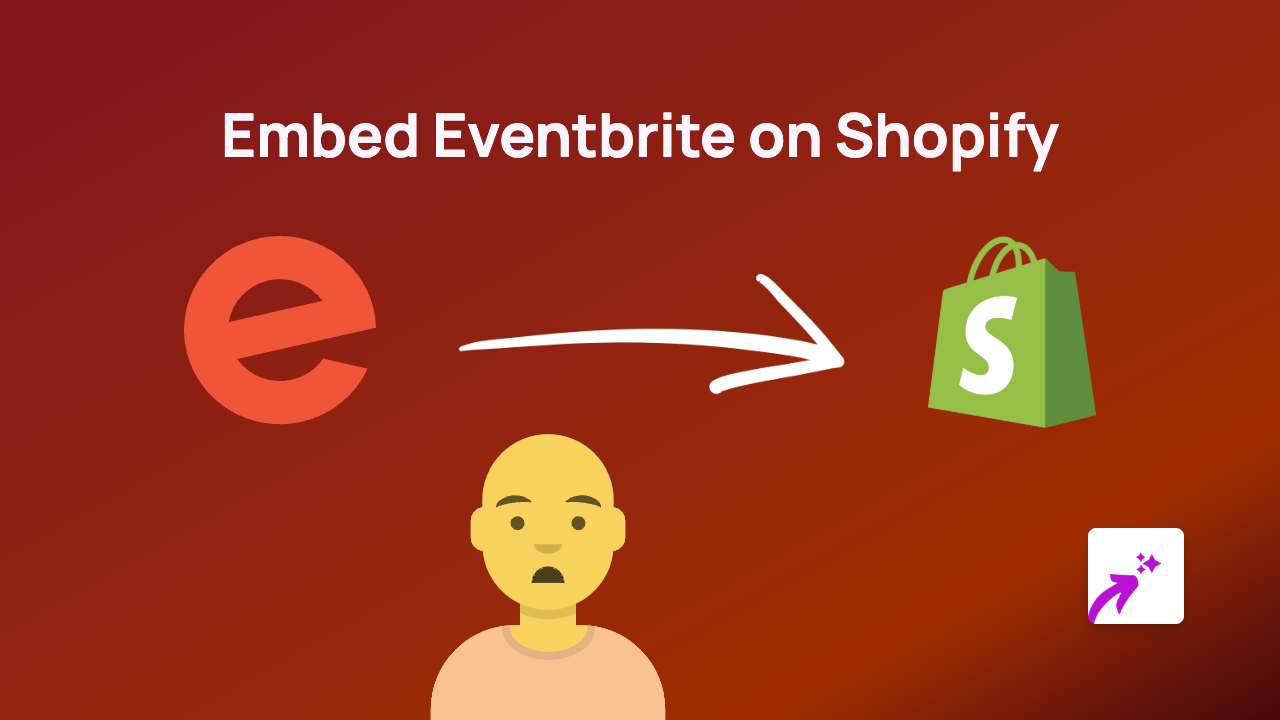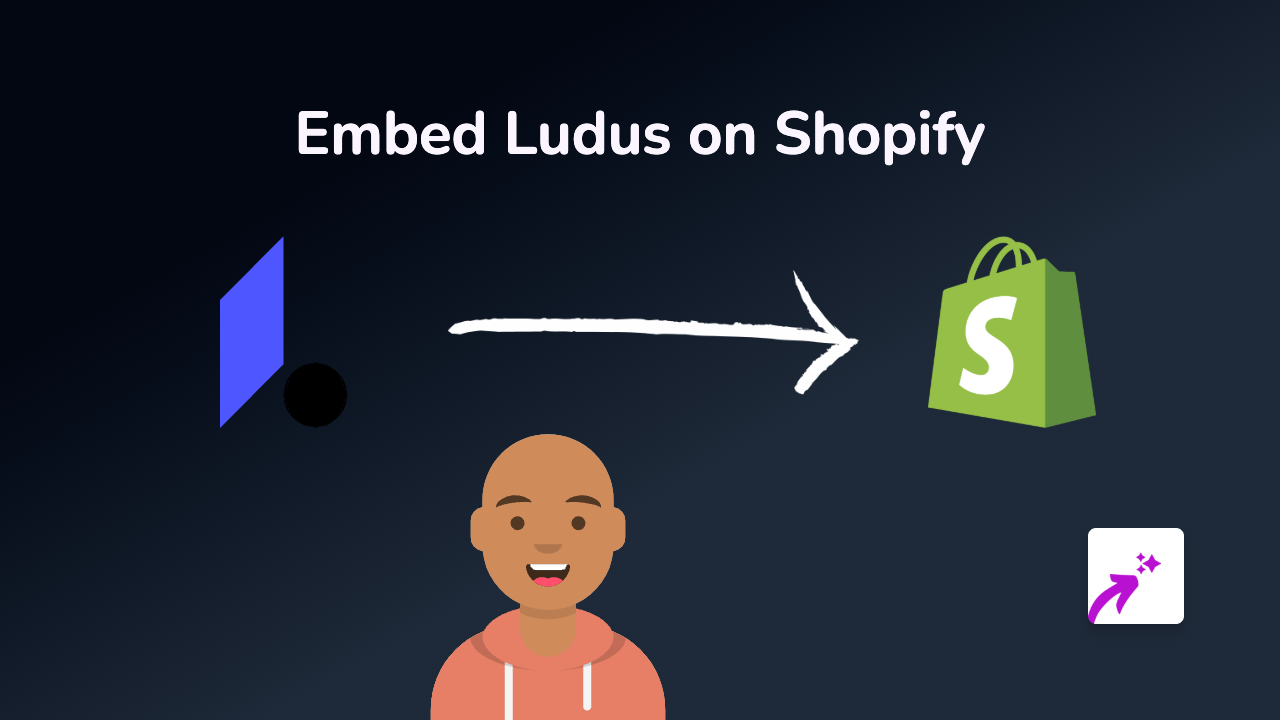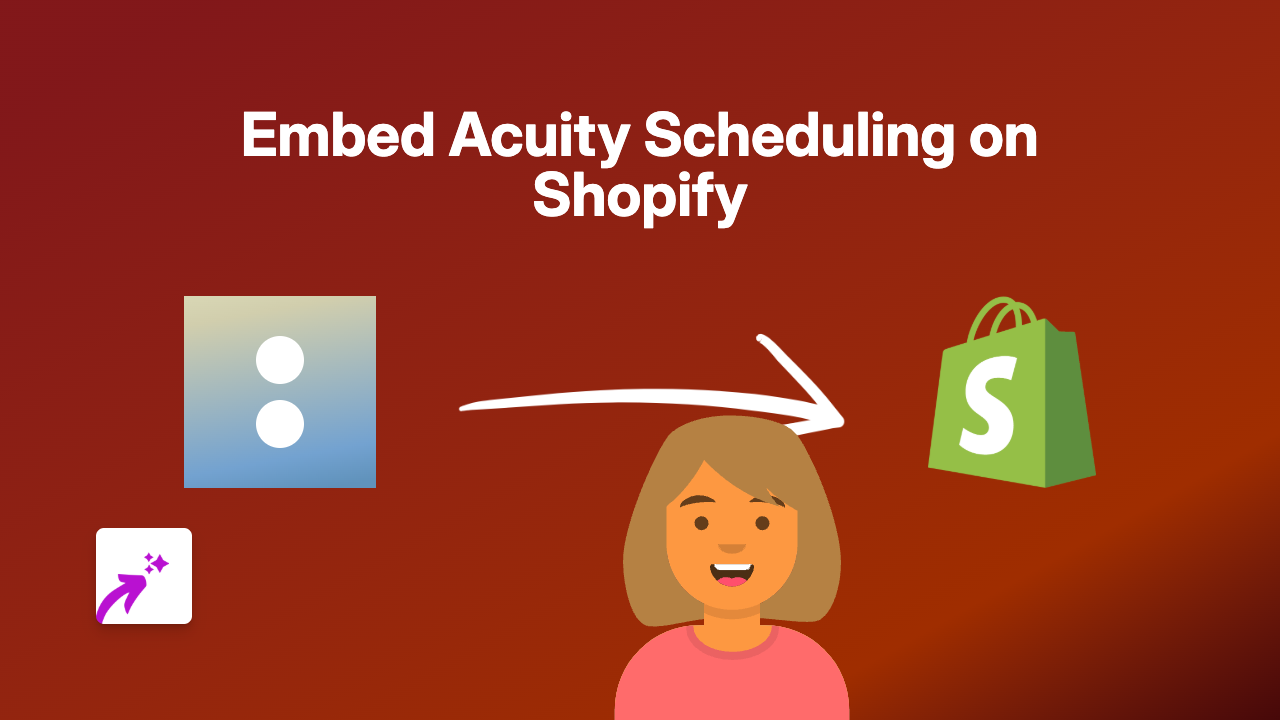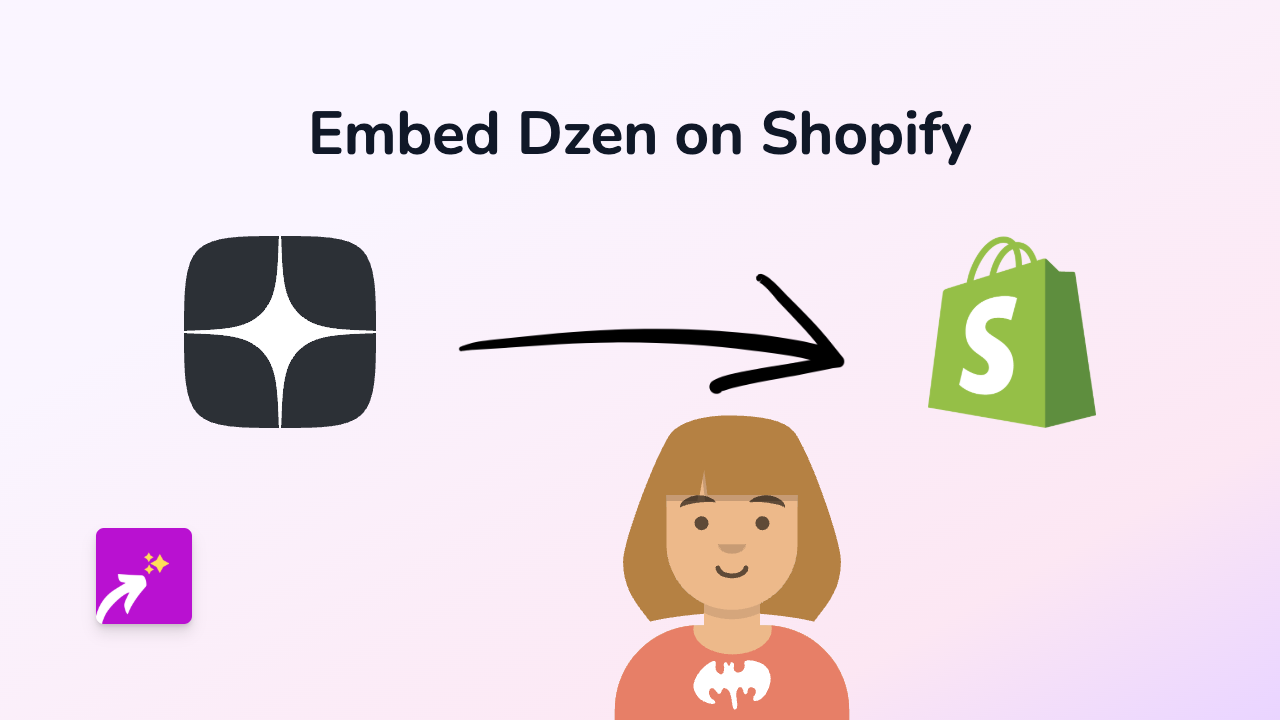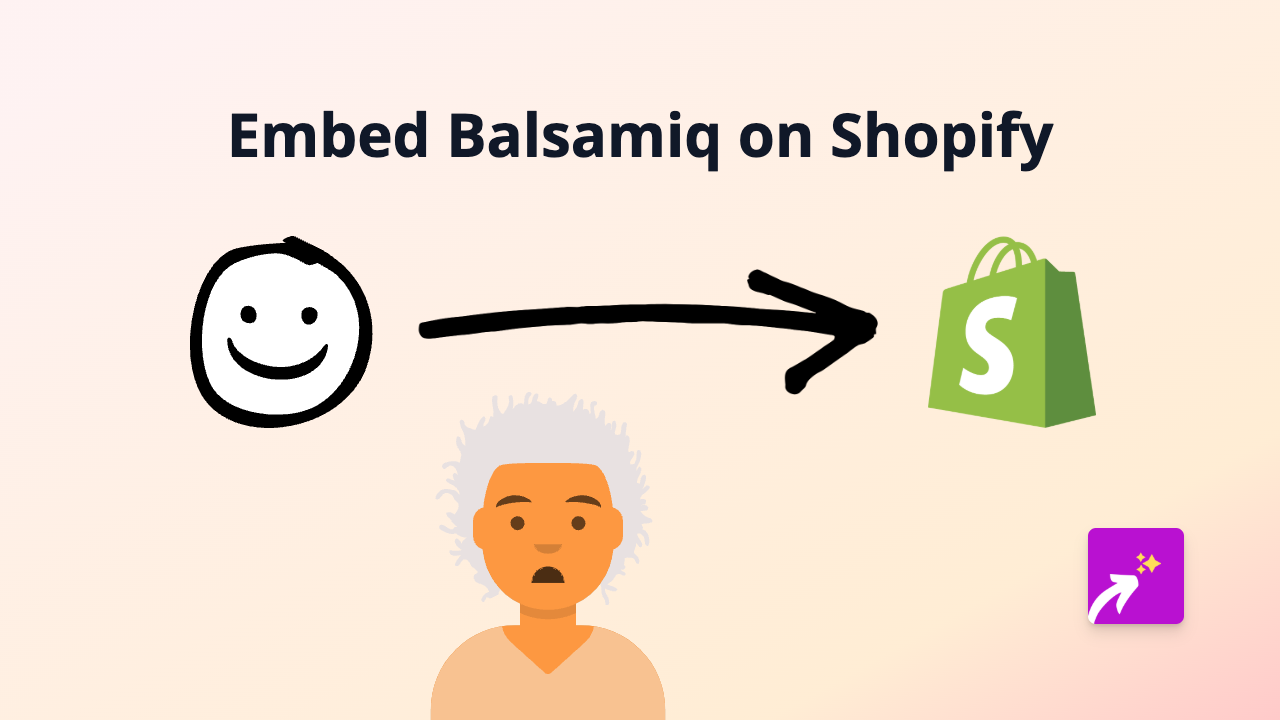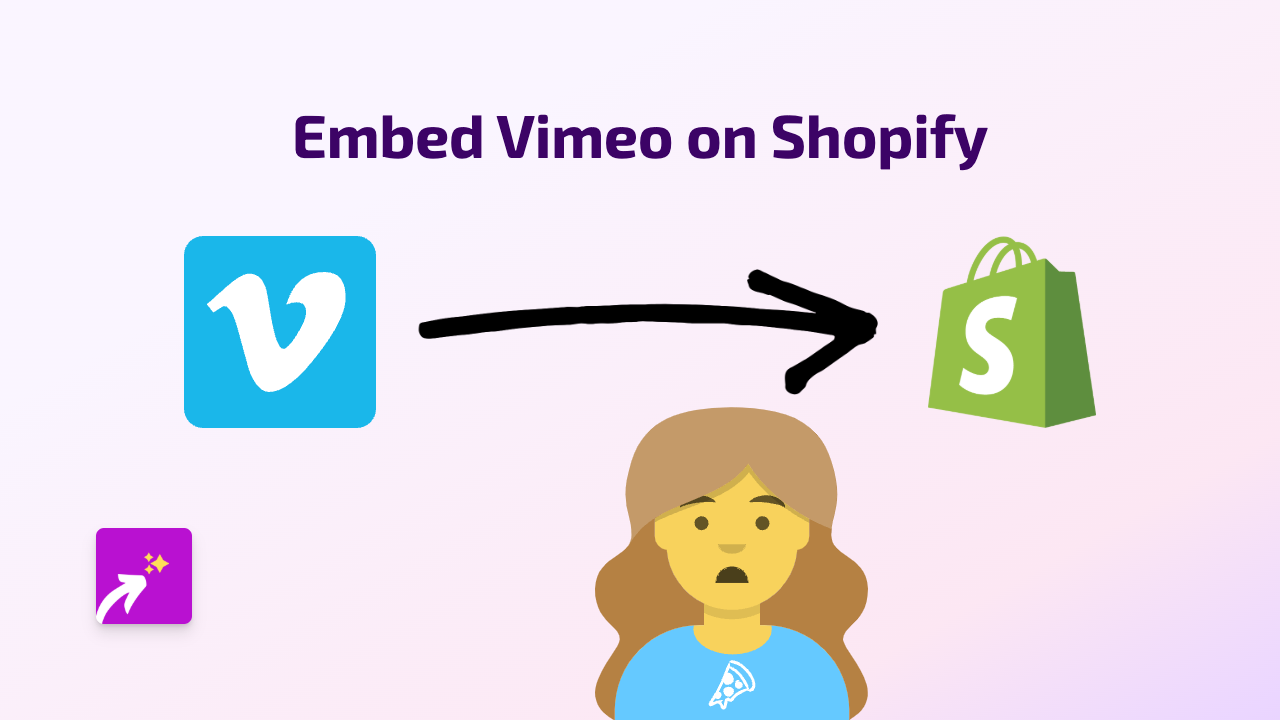How to Embed Plunker on Shopify: The Complete Guide
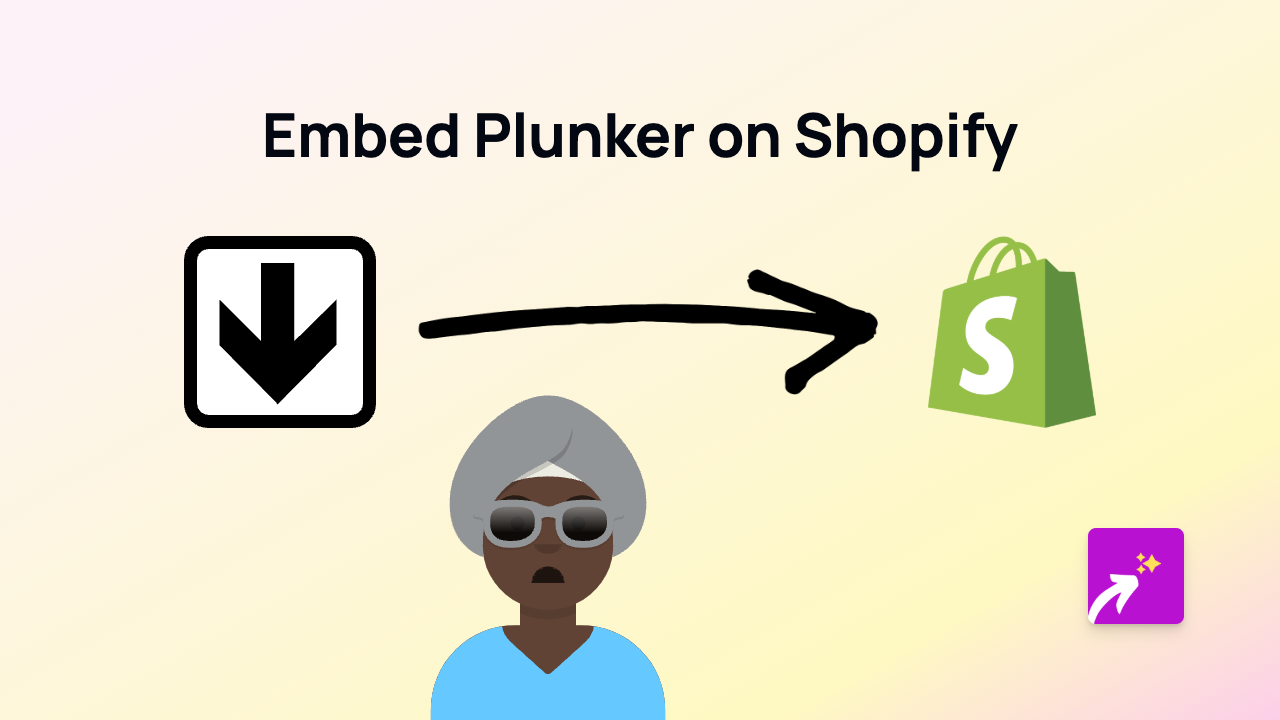
Looking to embed Plunker code examples on your Shopify store? This guide will show you how to add interactive code snippets to your product descriptions, blog posts, and pages without any coding knowledge.
What is Plunker?
Plunker is a web-based development environment that lets you create, collaborate on and share code online. It’s particularly popular for creating and sharing JavaScript, HTML and CSS code snippets and examples.
Why Embed Plunker on Your Shopify Store?
Embedding Plunker on your Shopify store can be useful if you:
- Sell coding courses or programming-related products
- Want to showcase code examples for technical products
- Run a developer blog within your Shopify site
- Need to share interactive code demonstrations with customers
Step-by-Step Guide to Embedding Plunker on Shopify
1. Install EmbedAny on Your Shopify Store
First, you’ll need to install the EmbedAny app from the Shopify App Store:
- Visit https://apps.shopify.com/embed
- Click “Add app” and follow the installation instructions
- Activate the app on your store
2. Copy Your Plunker Link
Find the Plunker code example you want to embed and copy its URL. It should look something like:
https://plnkr.co/edit/tpl:XXXXXXXX3. Add the Link to Your Shopify Page
- Go to the page, product, or blog post where you want to add the Plunker embed
- Open the rich text editor
- Paste the Plunker link into the editor
- Select the entire link and make it italic (using the italic button or keyboard shortcut)
4. Save and Preview
After making the link italic, save your changes and preview your page. The Plunker link will now display as an interactive code snippet, allowing visitors to view and interact with the code without leaving your store.
Tips for Using Plunker Embeds Effectively
- Choose relevant code examples that add value to your product or content
- Place embeds strategically in your product descriptions or blog posts
- Make sure the embedded code is readable and not too complex for your target audience
- Consider adding a brief explanation of what the code demonstrates
Troubleshooting
If your Plunker embed isn’t displaying correctly:
- Make sure you’ve italicised the entire link
- Check that you’ve copied the correct Plunker URL
- Verify that EmbedAny is properly installed and activated
- Try refreshing the page or clearing your cache
With EmbedAny, you can easily add interactive Plunker code examples to your Shopify store, enhancing the shopping experience for customers interested in coding and development. Start embedding today to make your store more engaging and informative!