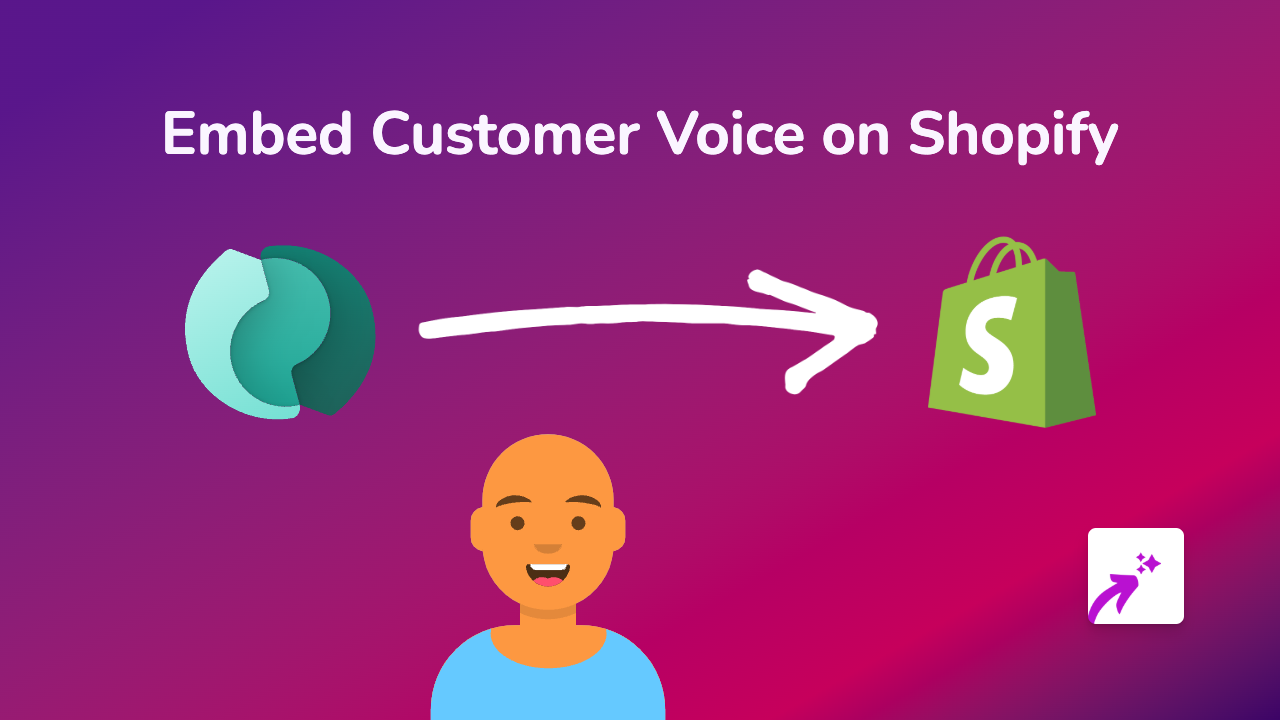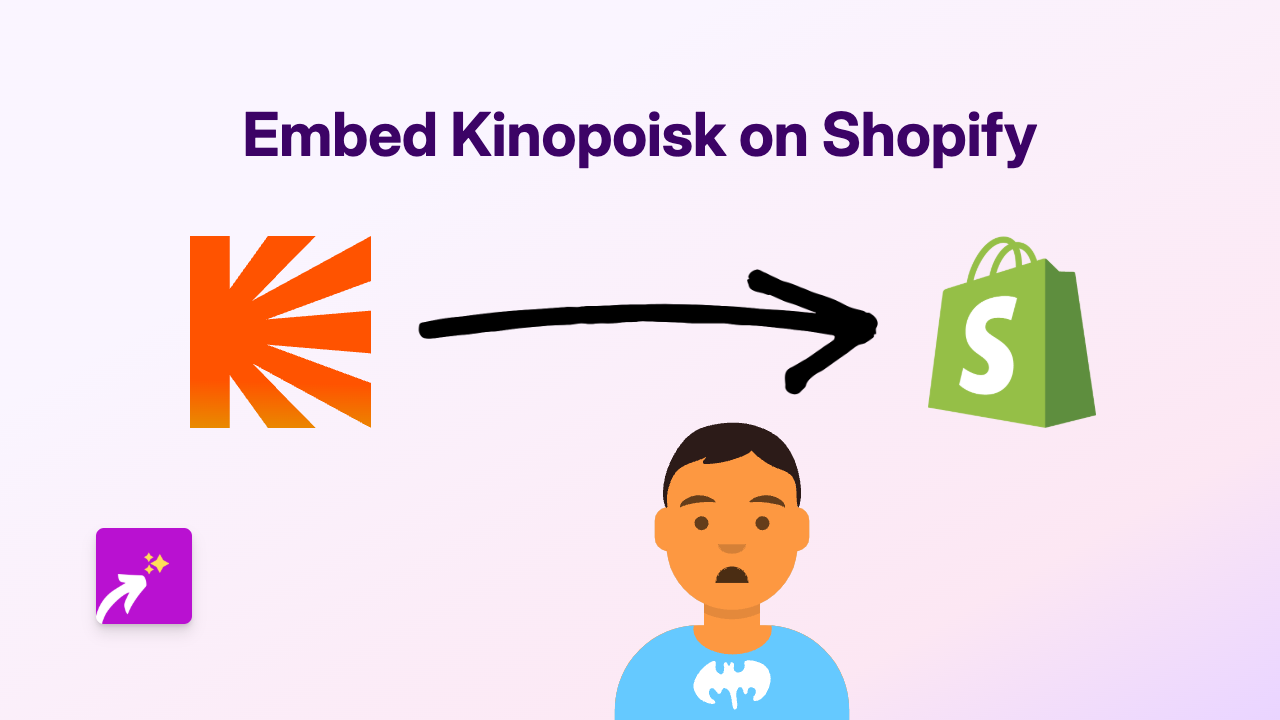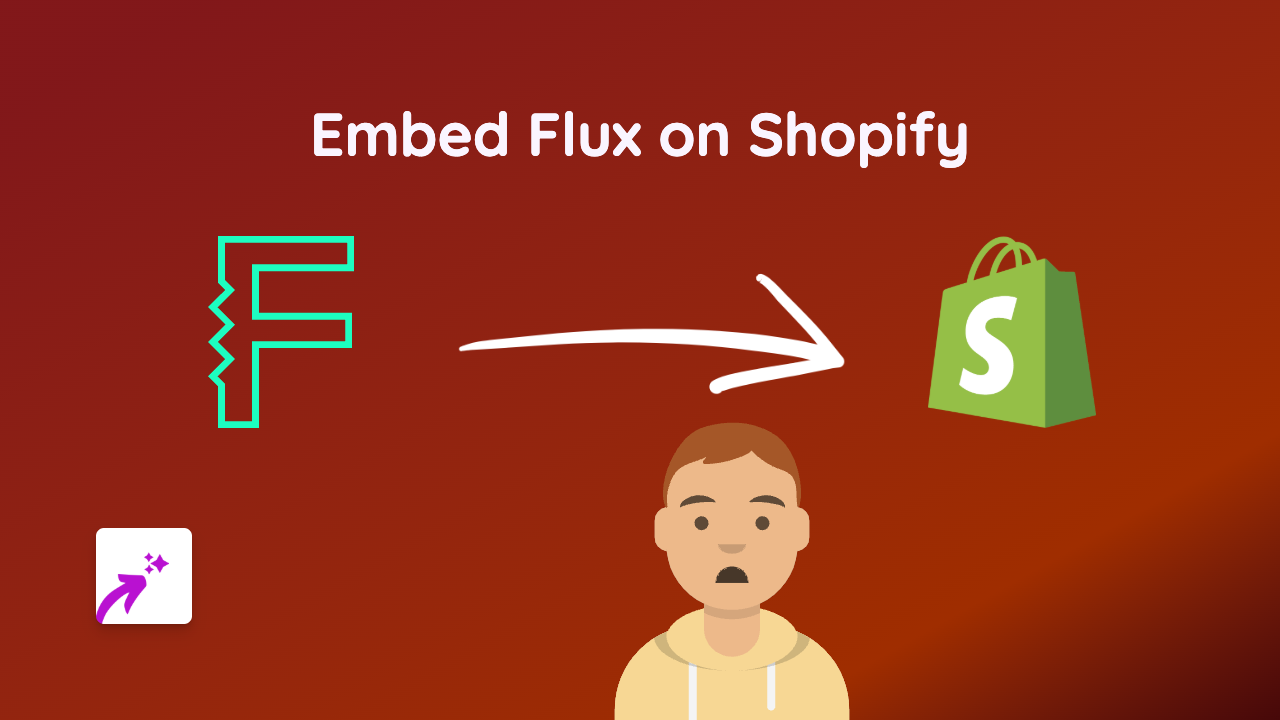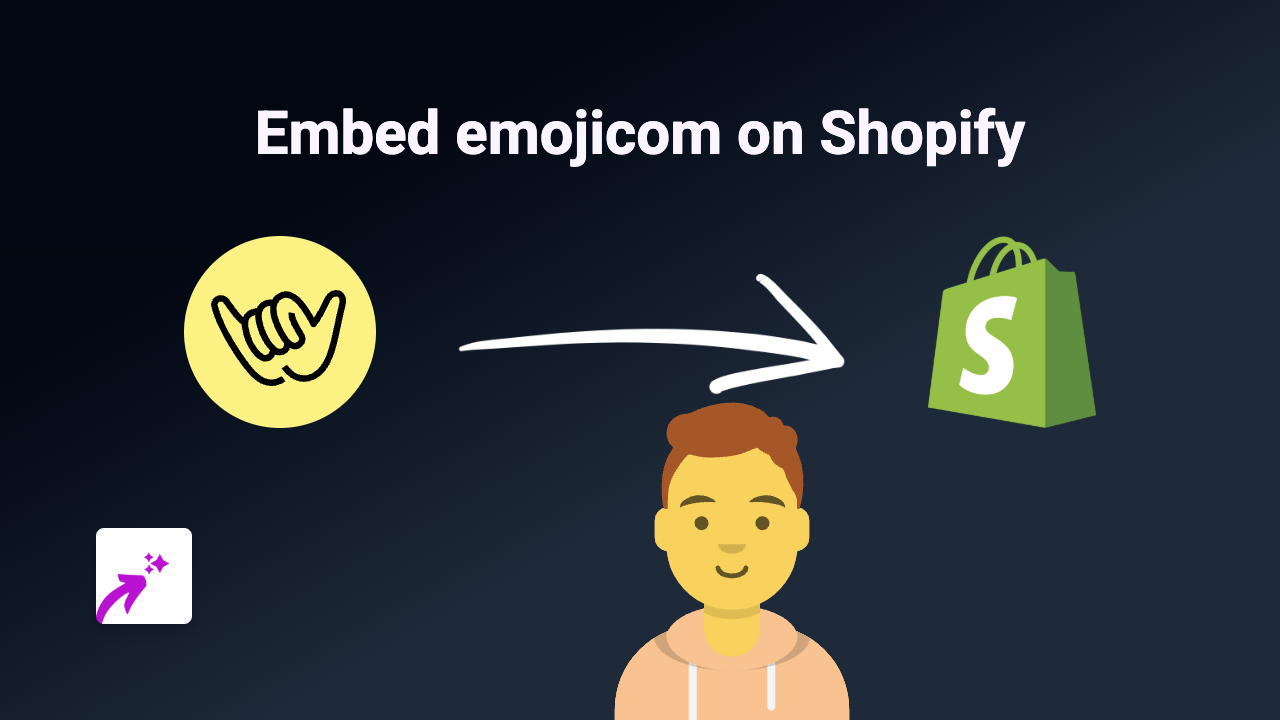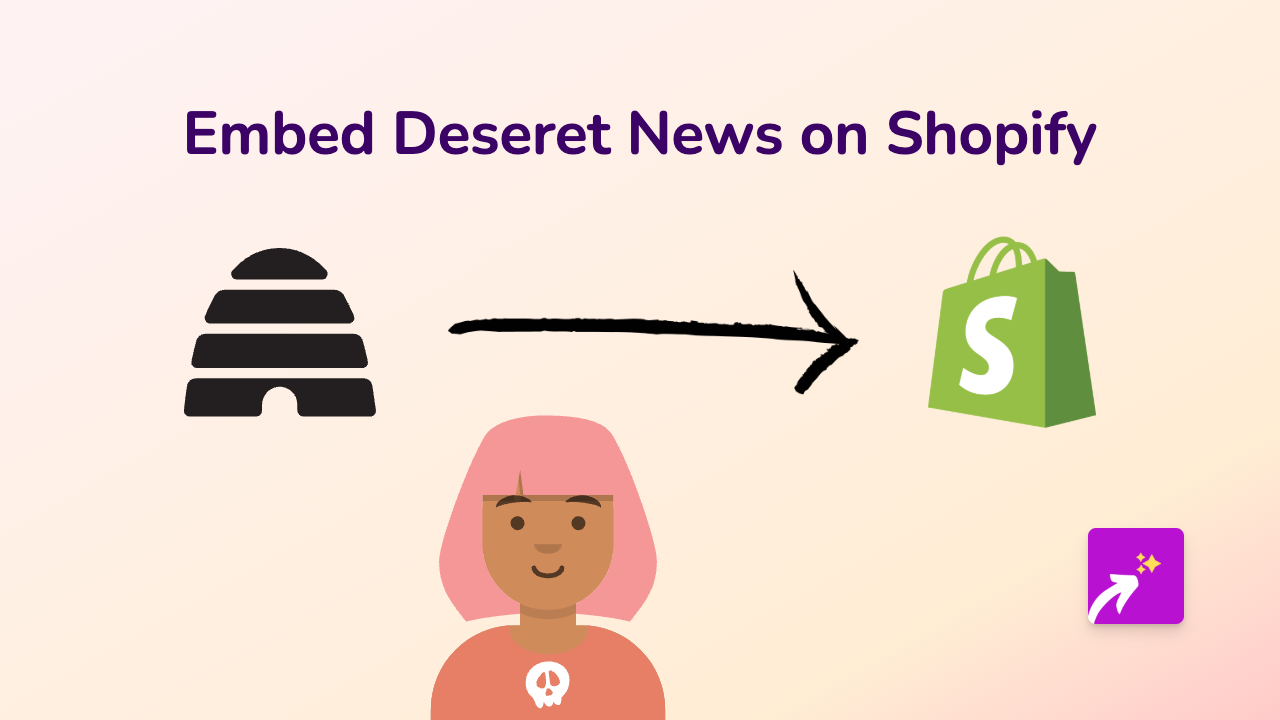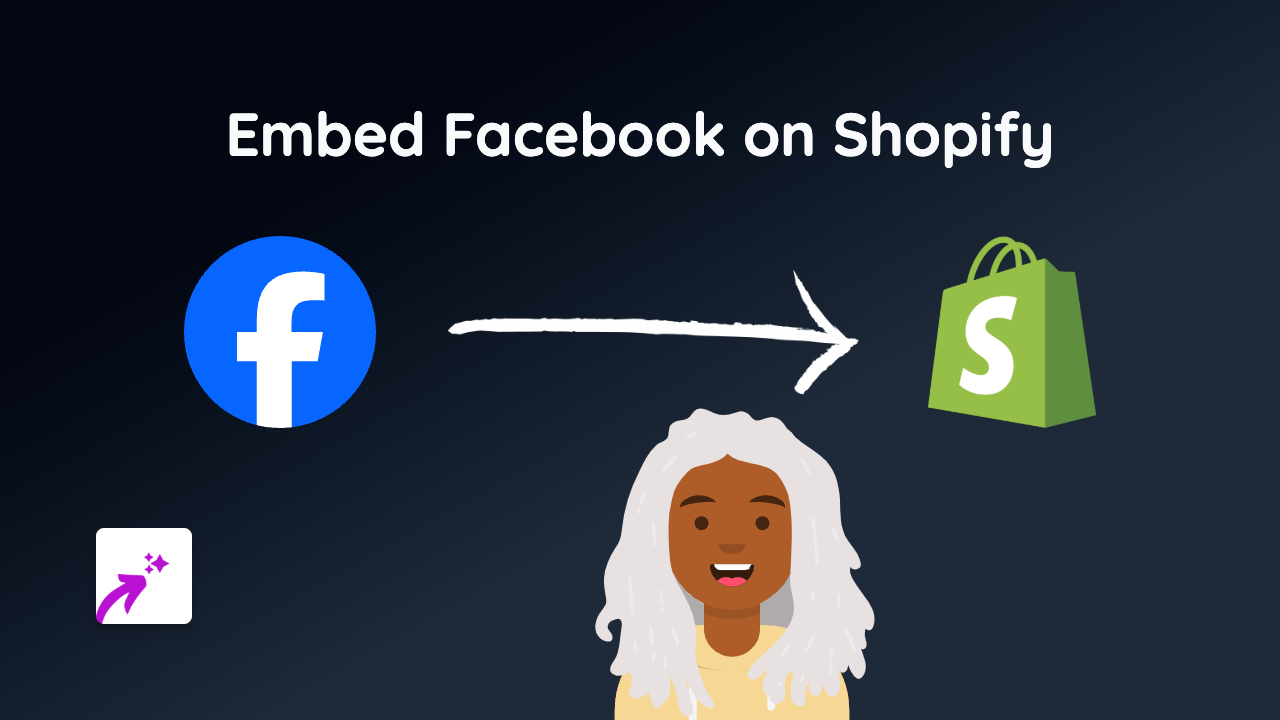How to Embed PlayRTS on Your Shopify Store Using EmbedAny
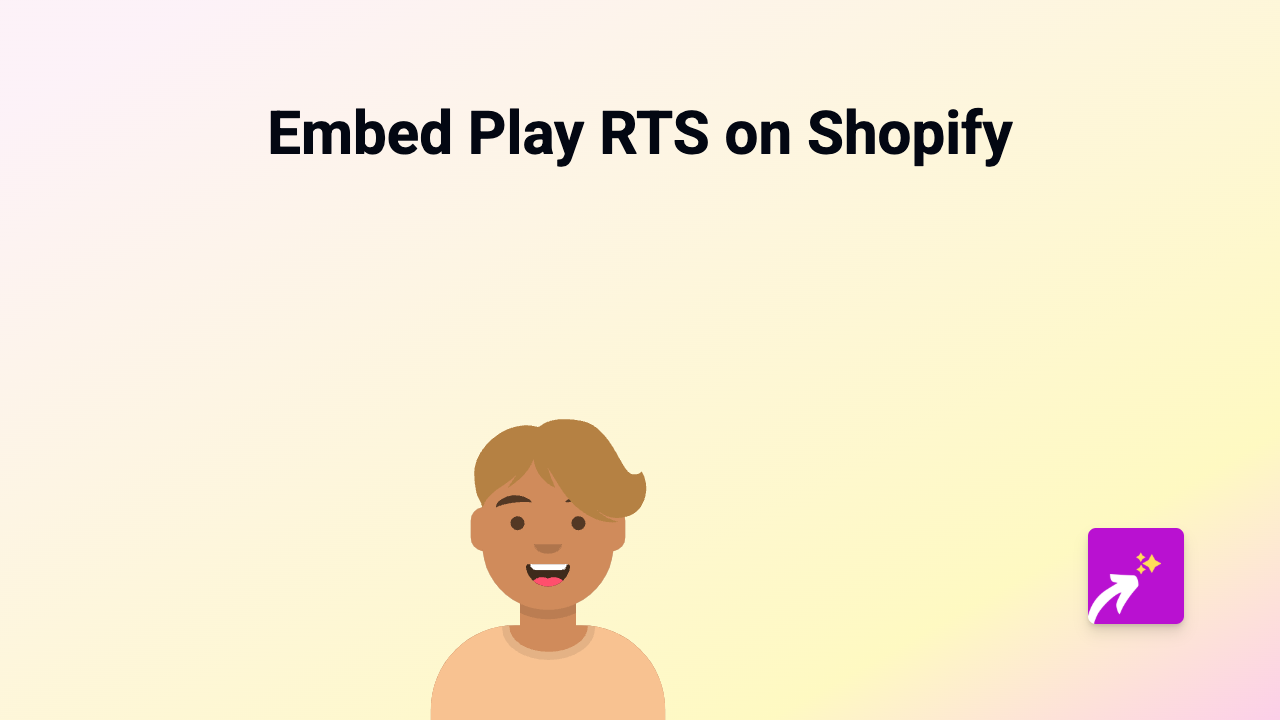
Why Embed PlayRTS Content on Your Shopify Store?
Adding PlayRTS content to your Shopify store can enhance your gaming-related business by showing live streams, highlights, or tournament details directly on your product pages or blog posts. This helps keep customers engaged and builds community around your gaming brand.
Getting Started with PlayRTS Embeds
Step 1: Install the EmbedAny App
Before embedding PlayRTS content, you’ll need to install the EmbedAny app:
- Visit EmbedAny on the Shopify App Store
- Click “Add app” and follow the installation instructions
- Activate the app on your store when prompted
Step 2: Find the PlayRTS Content You Want to Embed
- Go to the PlayRTS platform
- Find the specific content you want to embed (game stream, tournament, clip, etc.)
- Copy the URL of this content
Step 3: Embed the PlayRTS Content on Your Store
Now for the magic part - embedding the content is incredibly simple:
- Navigate to the page or product where you want to add the PlayRTS content
- Paste the PlayRTS URL into your content editor
- Important step: Make the URL italic by selecting it and clicking the italic button (or use keyboard shortcuts)
- Save your changes
That’s it! The PlayRTS content will now appear as an interactive embed on your store where you placed the link.
Where to Use PlayRTS Embeds in Your Store
PlayRTS embeds work brilliantly in several areas of your gaming store:
- Product descriptions: Show gameplay of the products you’re selling
- Blog posts: Embed tournament highlights or gaming tips
- About page: Share your store’s gaming community events
- Homepage: Feature current tournaments or popular streams
Tips for Using PlayRTS Embeds Effectively
- Use relevant gaming content that connects to your products
- Add context around embeds to explain what customers are seeing
- Update embedded content regularly to keep your store fresh
- Consider using embeds to showcase community events or competitions
Troubleshooting
If your PlayRTS embed isn’t appearing correctly:
- Make sure you’ve italicised the link properly
- Check that the PlayRTS URL is valid and public
- Refresh your store’s page to see if the embed loads
With EmbedAny, adding PlayRTS content to your Shopify store is simple and code-free, giving your customers an engaging shopping experience while keeping them informed about the latest in your gaming community.