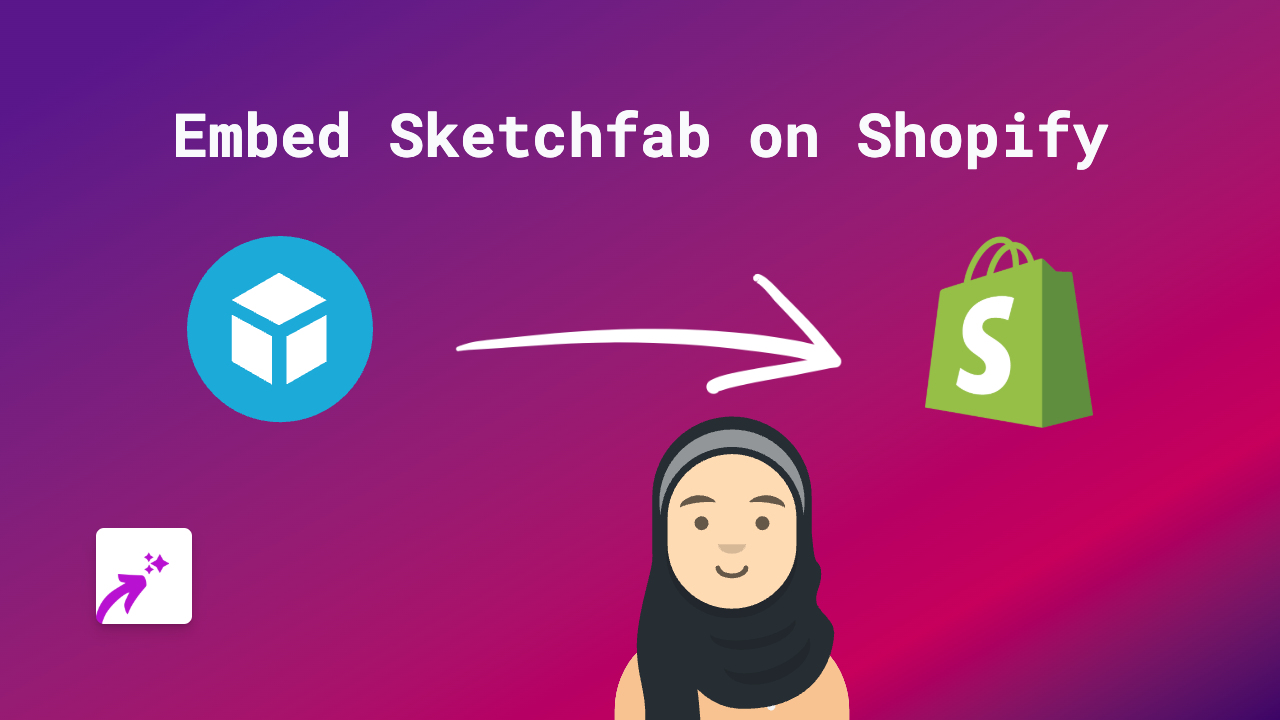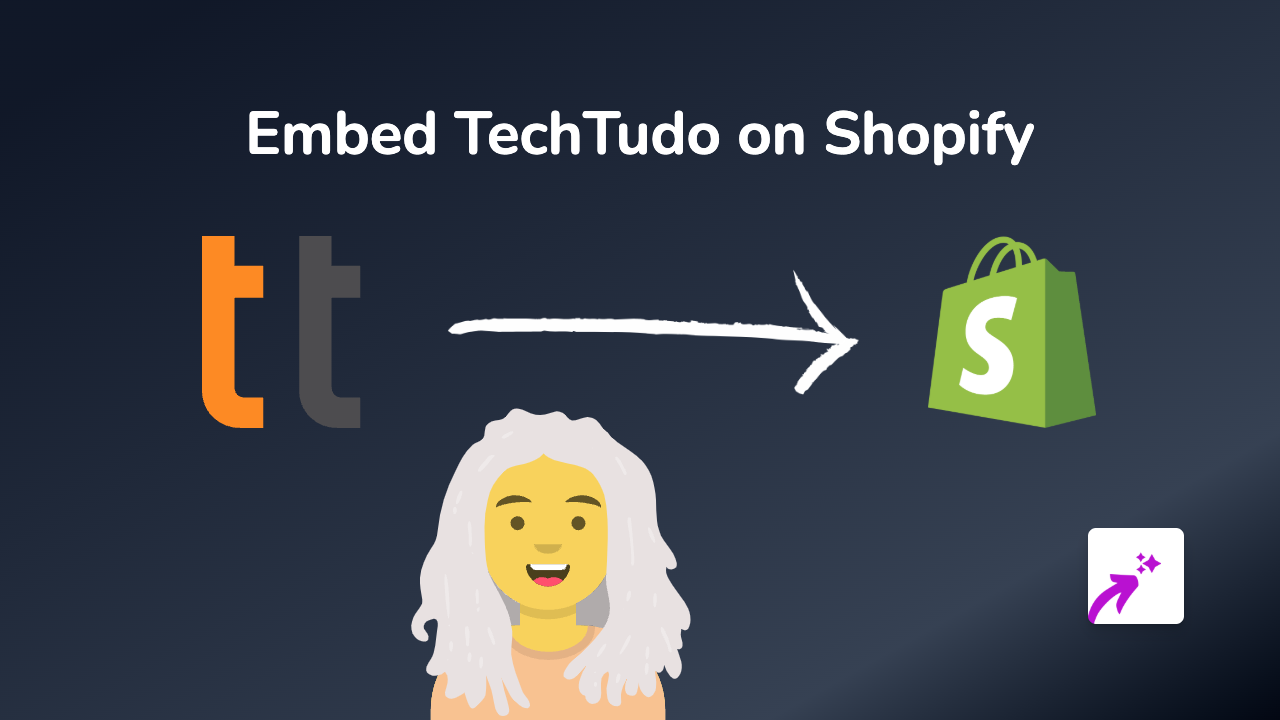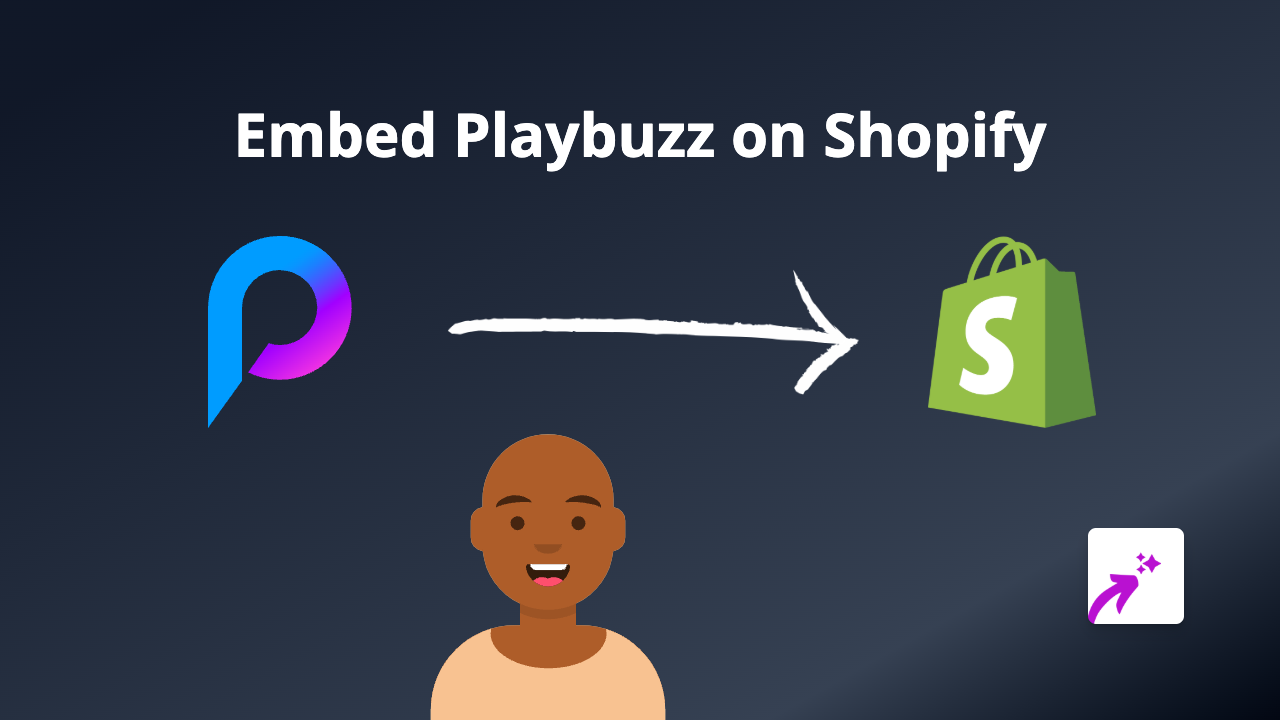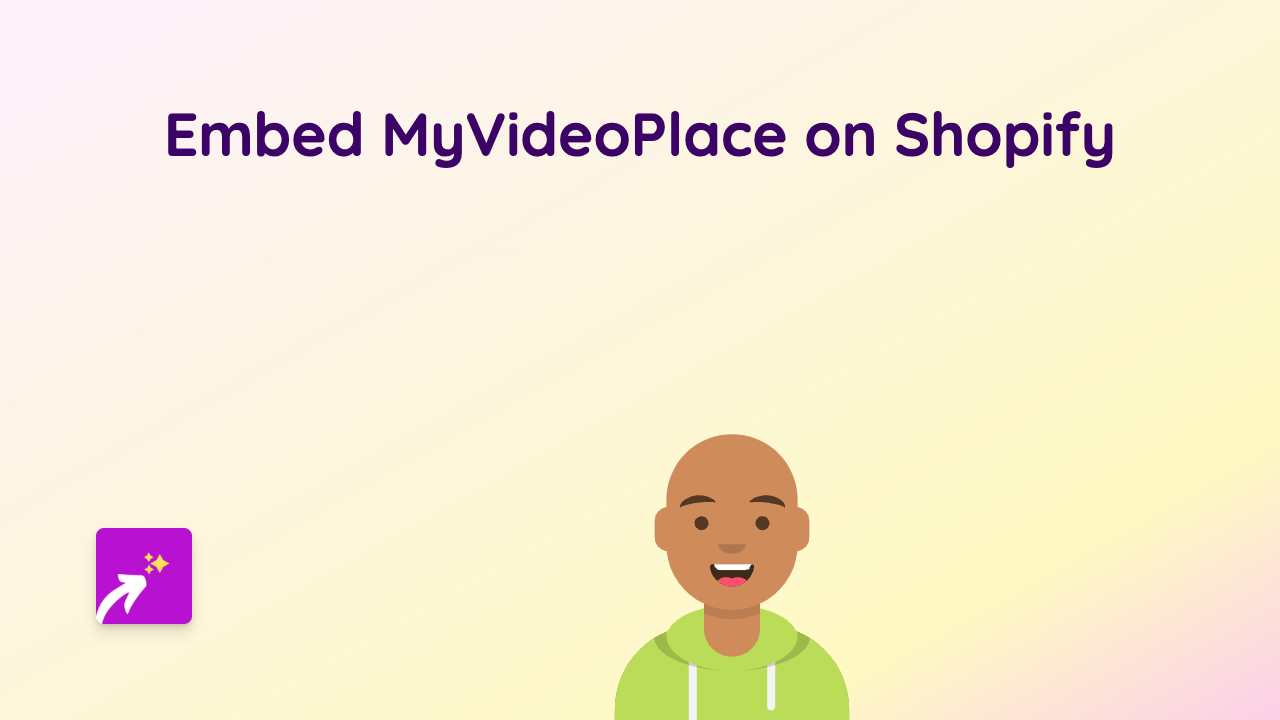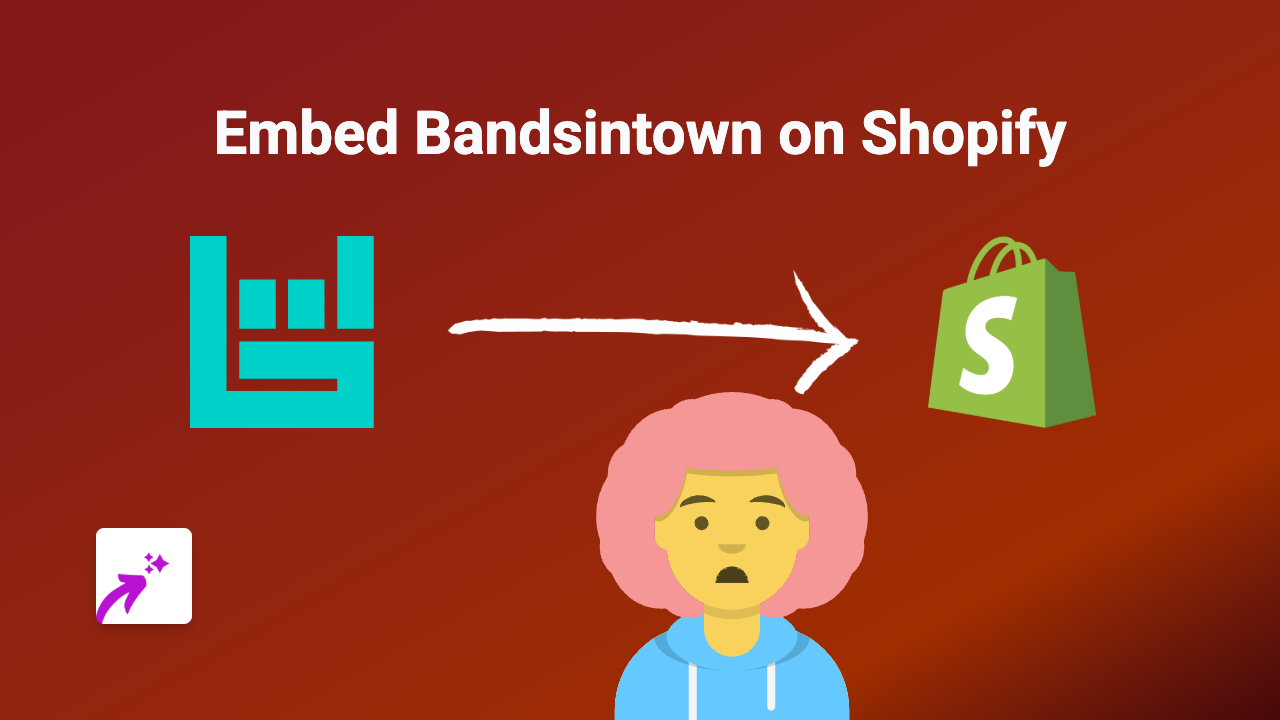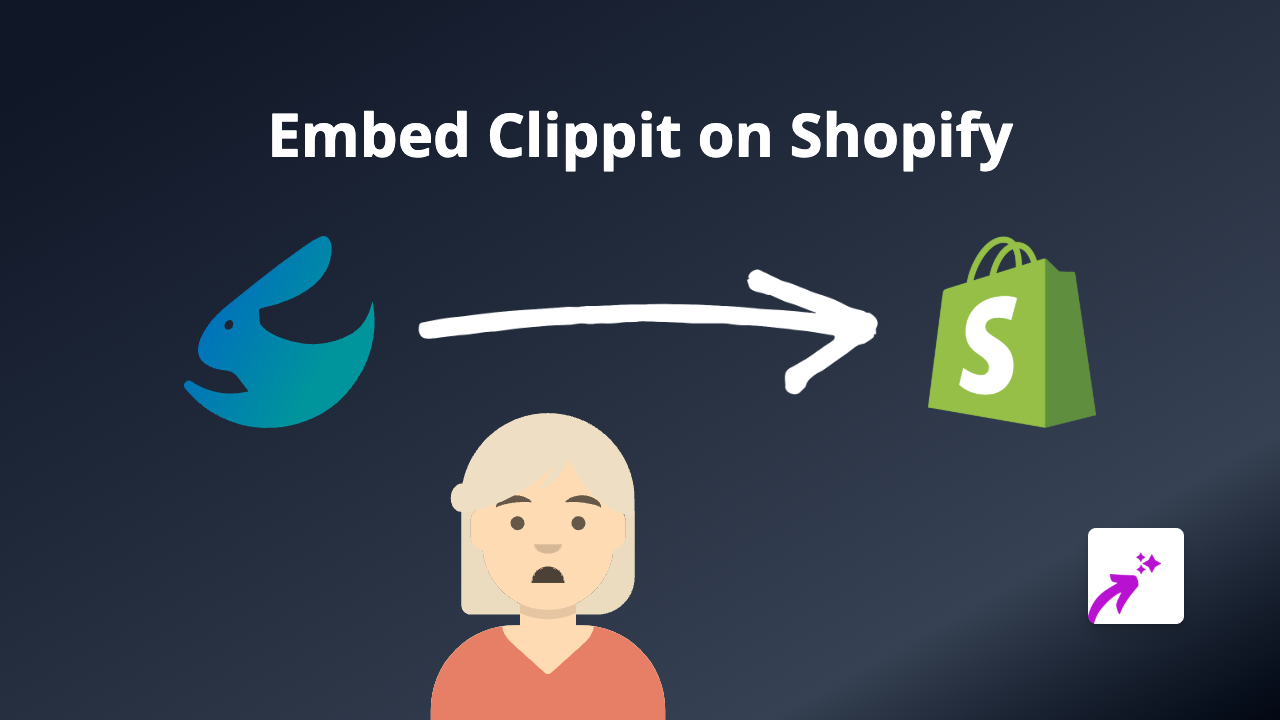How to Embed Plattar in Your Shopify Store: A Complete Guide
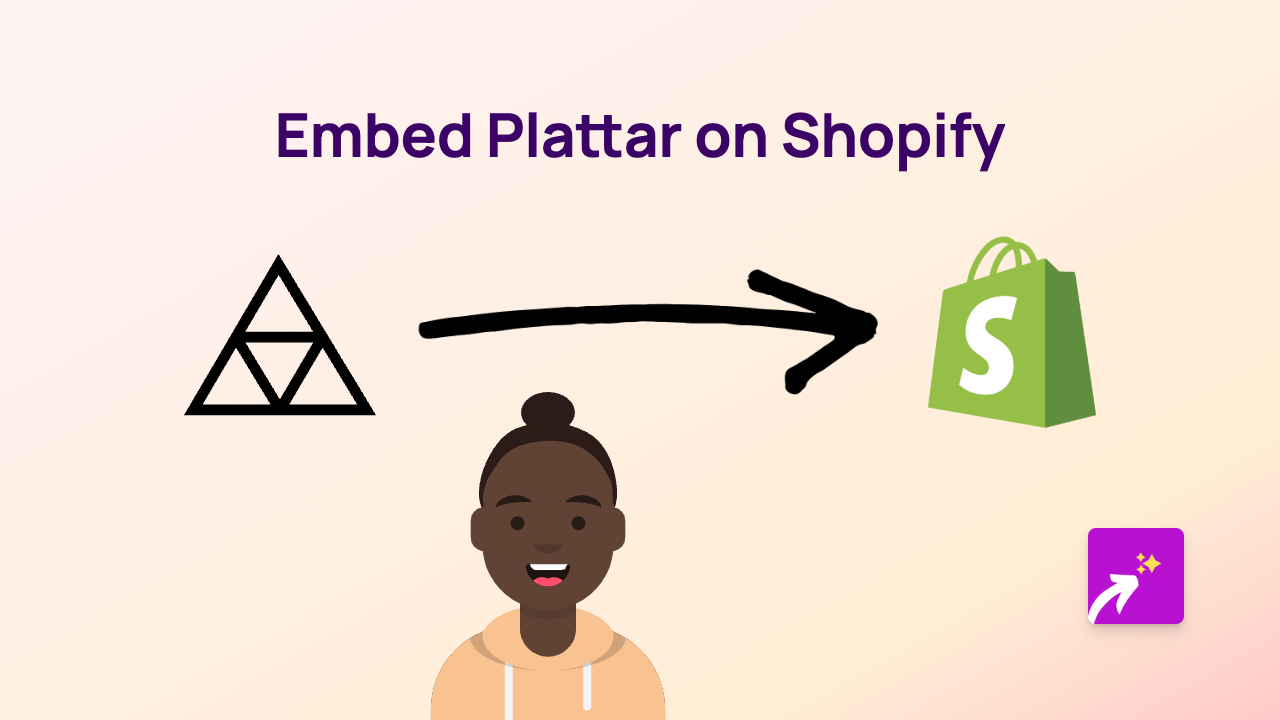
Embed Plattar Augmented Reality Content in Your Shopify Store
Want to add immersive augmented reality experiences from Plattar to your Shopify store? This guide will show you exactly how to embed Plattar content anywhere in your store without any coding knowledge.
What is Plattar?
Plattar is an augmented reality (AR) platform that allows businesses to create immersive product visualisations. By embedding Plattar in your Shopify store, you can let customers view your products in 3D or even see how they’d look in their own space using AR.
Step-by-Step Guide to Embedding Plattar in Shopify
Step 1: Install the EmbedAny App
First, you’ll need to install the EmbedAny app from the Shopify App Store:
- Go to https://apps.shopify.com/embed
- Click “Add app” and follow the installation instructions
- Once installed, the app will be activated automatically
Step 2: Find Your Plattar Content Link
- Log into your Plattar account
- Navigate to the AR experience you want to embed
- Locate the share or embed option
- Copy the URL to your Plattar experience
Step 3: Add the Link to Your Shopify Store
- Go to your Shopify admin area
- Navigate to the page, product description, or blog post where you want to embed the Plattar content
- Paste the Plattar link into the text editor
- Important: Make the link italic by selecting it and clicking the italic button (or using the keyboard shortcut)
- Save your changes
That’s it! EmbedAny will automatically transform your italicised Plattar link into an interactive AR experience.
Where to Embed Plattar in Your Shopify Store
Consider adding Plattar AR experiences to:
- Product pages: Let customers visualise products in 3D before purchasing
- Collection pages: Showcase multiple products with interactive AR previews
- Landing pages: Create engaging demonstrations of your products in action
- Blog posts: Enhance your content with interactive AR elements
Benefits of Embedding Plattar in Your Shopify Store
- Enhanced shopping experience: Customers can better understand your products through 3D and AR visualisation
- Reduced returns: When customers can virtually try products, they make more informed decisions
- Increased engagement: Interactive AR content keeps visitors on your site longer
- Competitive edge: Stand out from competitors with cutting-edge AR technology
Troubleshooting
If your Plattar embed isn’t appearing:
- Make sure you’ve properly italicised the link
- Check that the Plattar link is valid and publicly accessible
- Refresh your store page after saving changes
For additional help, contact EmbedAny’s UK-based support team directly through the app.
By following this simple guide, you can add powerful Plattar AR experiences to your Shopify store without any technical knowledge—enhancing your customers’ shopping experience and potentially boosting your sales.