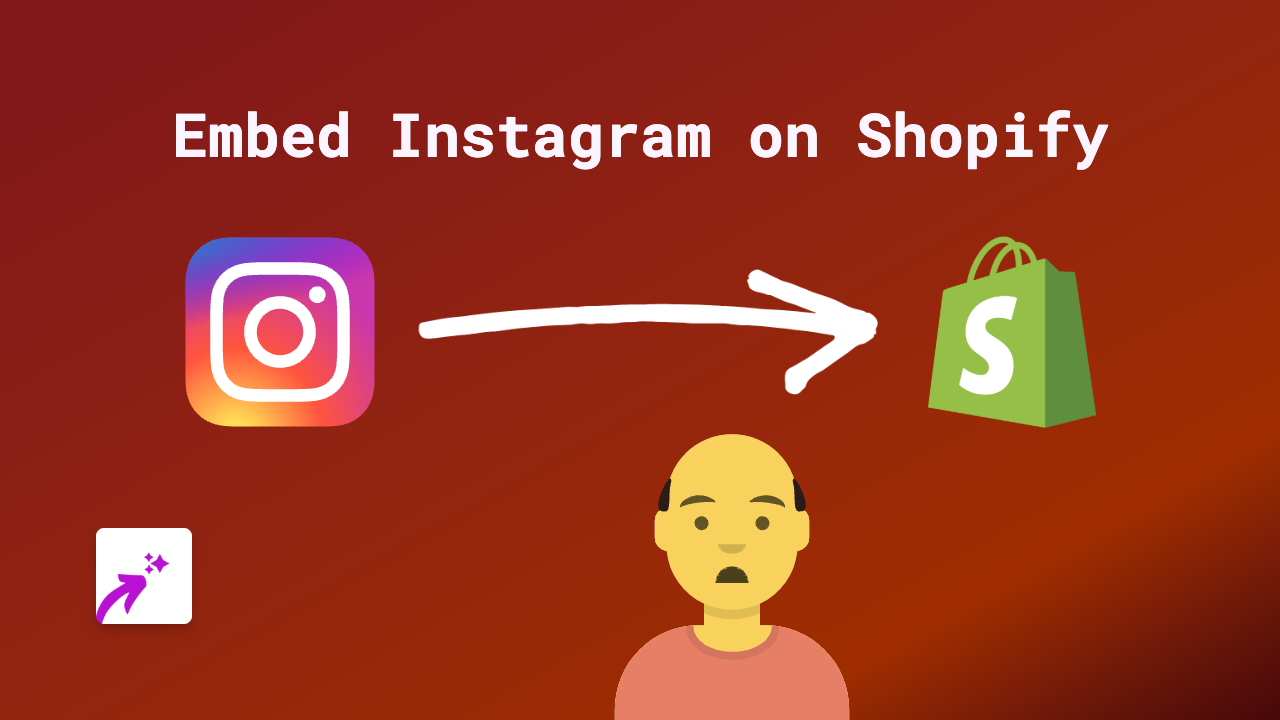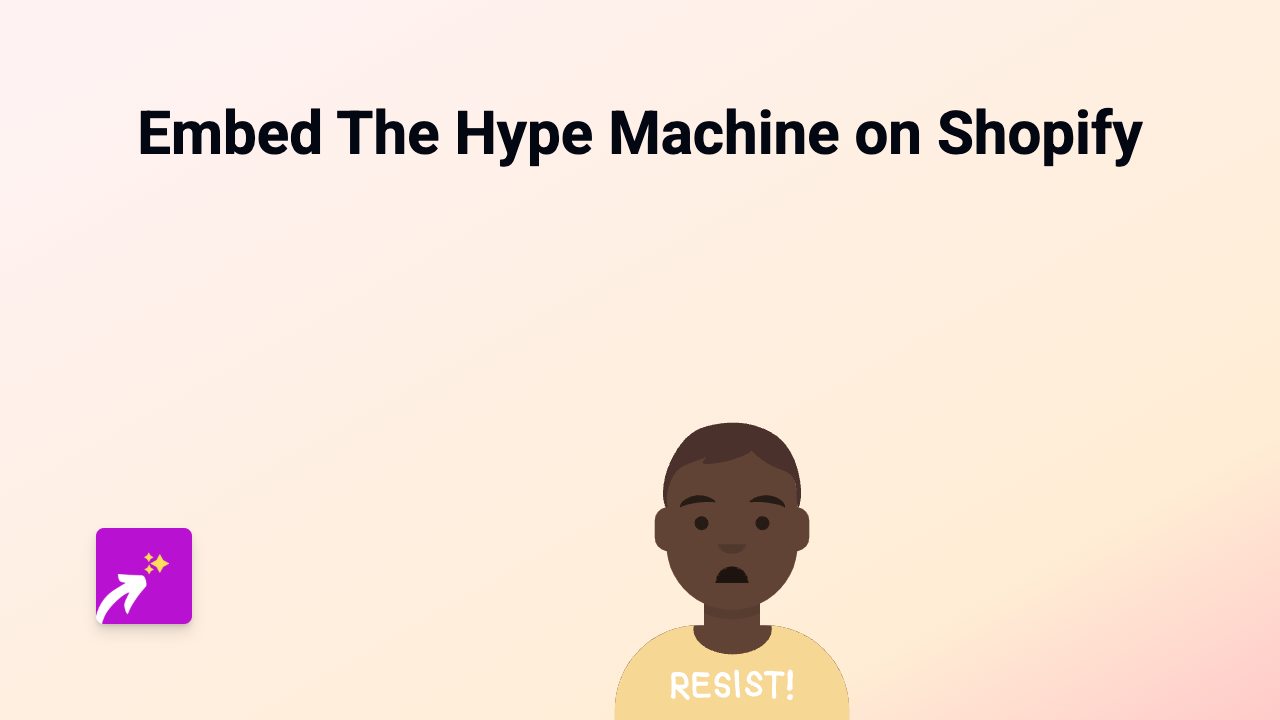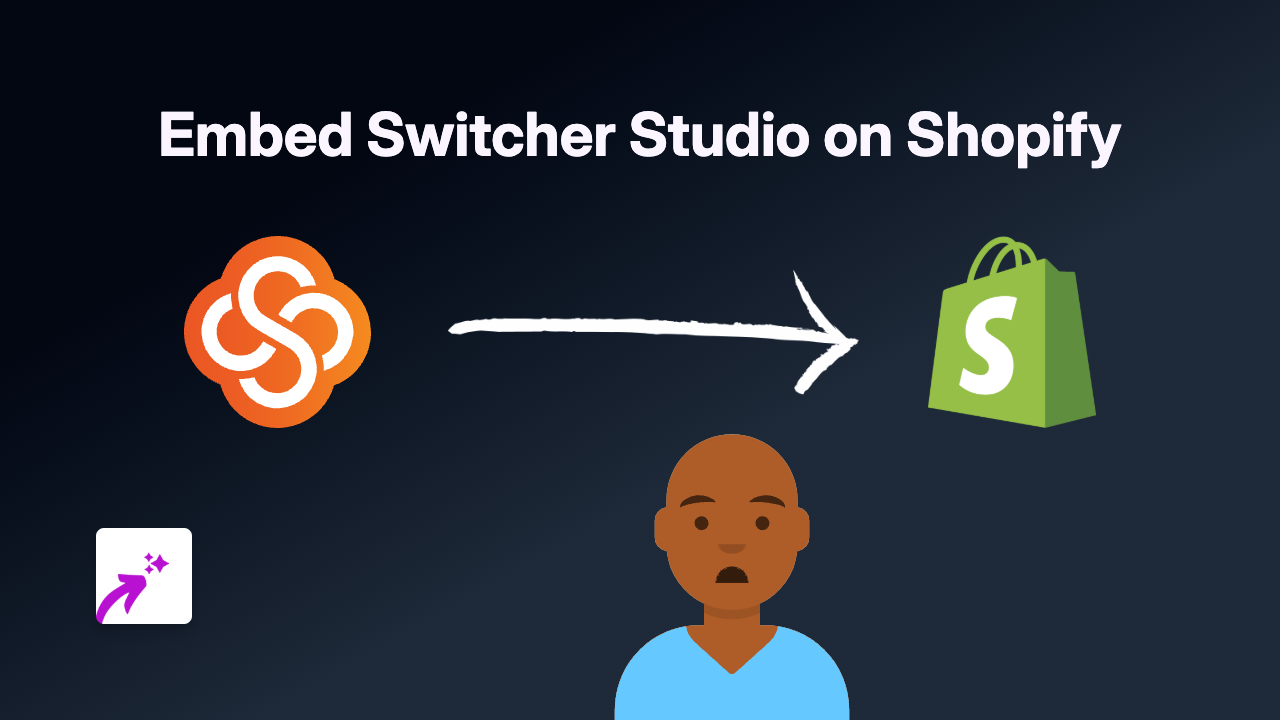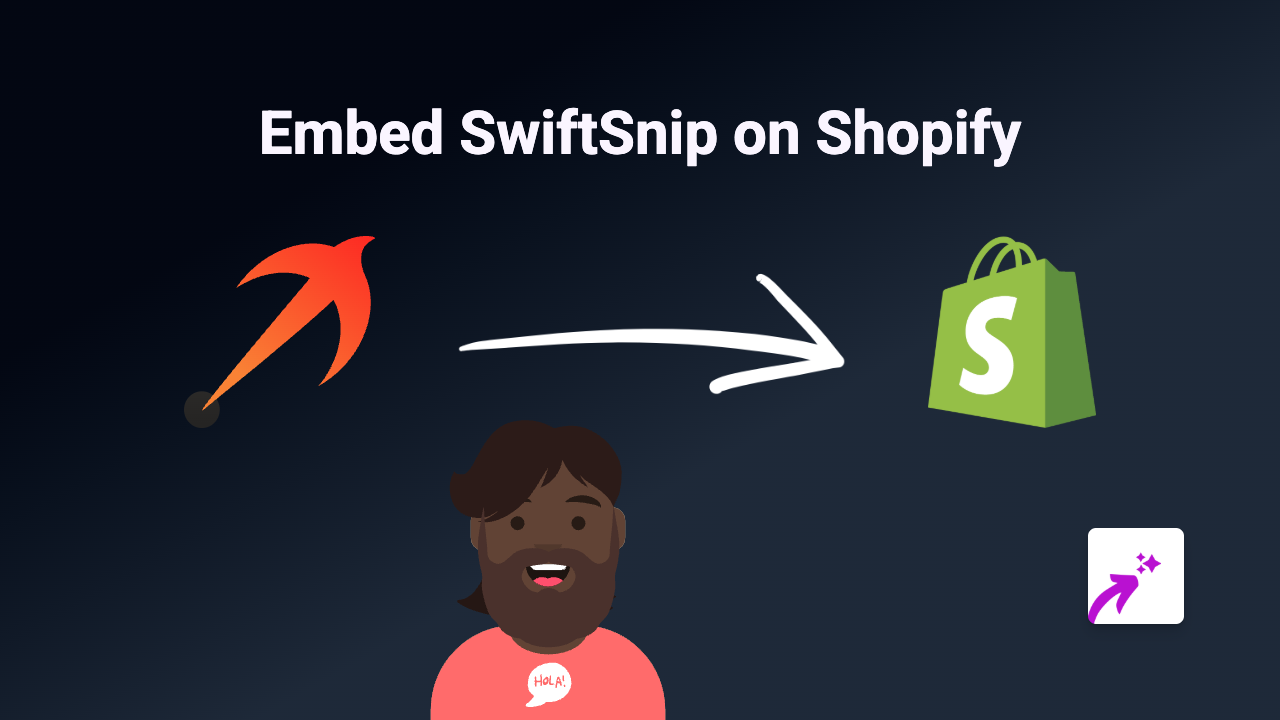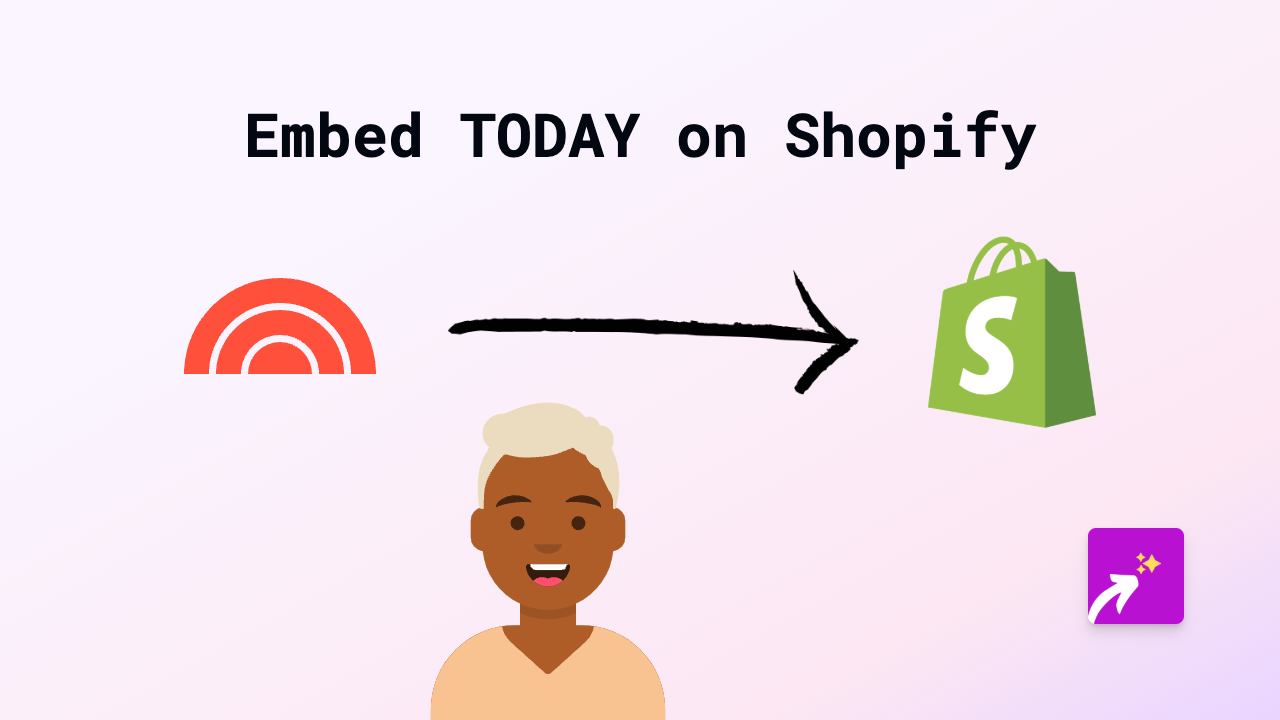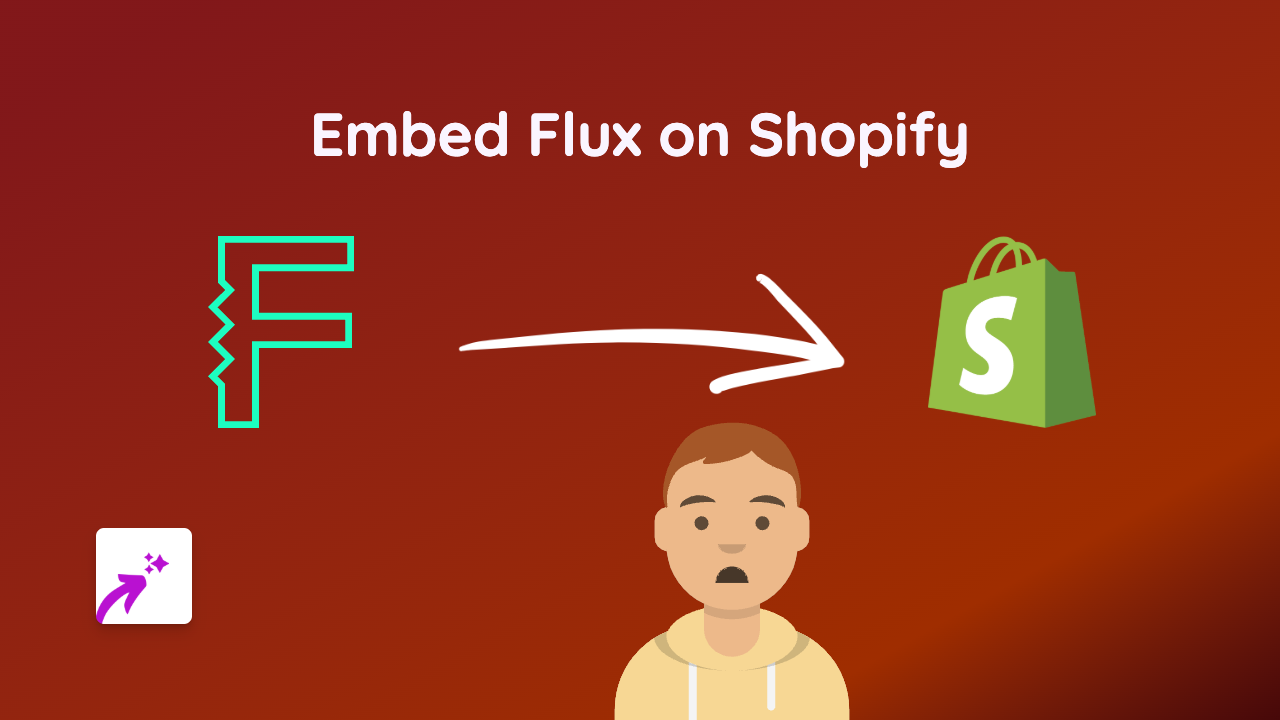How to Embed Pixiv Art on Your Shopify Store: A Complete Guide
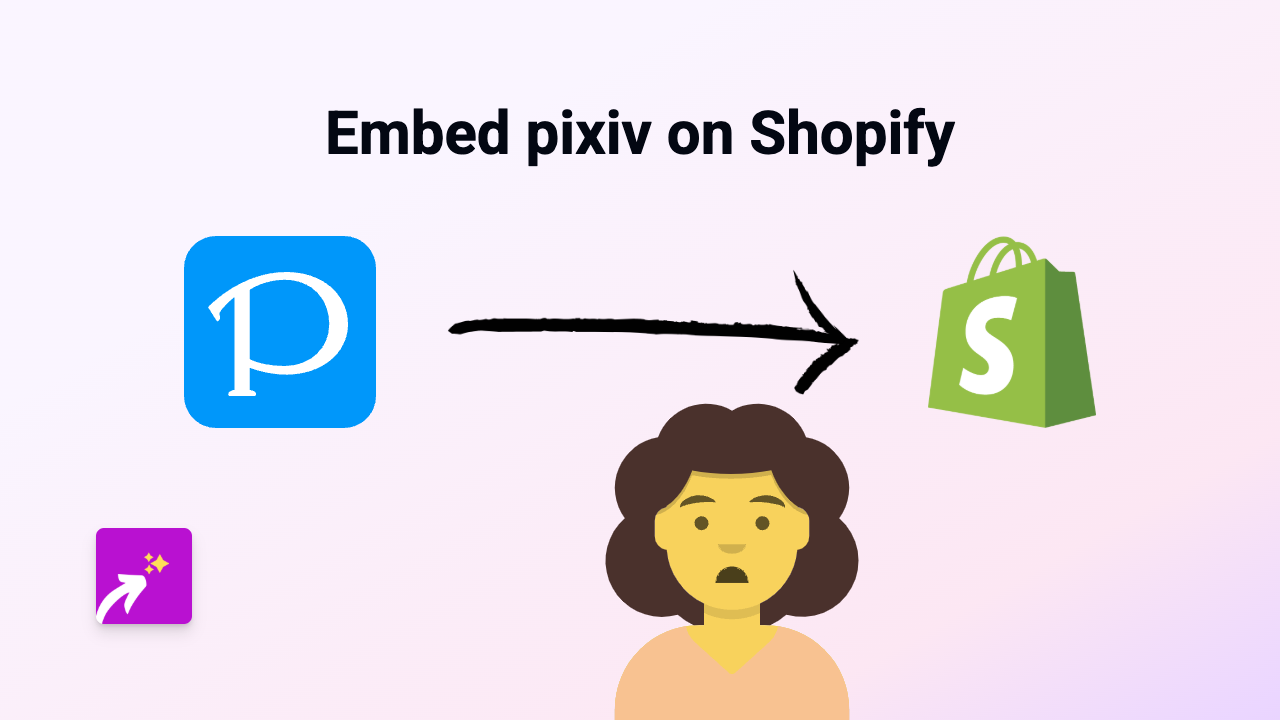
If you’re a Shopify store owner who wants to showcase amazing artwork from Pixiv, you’re in the right place. Pixiv is a popular Japanese online community for artists, featuring illustrations, comics, and animations. Displaying Pixiv content on your Shopify store can help you connect with customers who love anime and manga artwork, showcase artists you collaborate with, or simply add visual interest to your store.
What You’ll Need
- A Shopify store
- The EmbedAny app installed on your store
- Links to Pixiv content you want to embed
Step 1: Install the EmbedAny App
- Visit the EmbedAny app page in the Shopify App Store
- Click “Add app” to install it on your store
- Follow the on-screen instructions to complete the installation
- Activate the app when prompted
Step 2: Find the Pixiv Content You Want to Embed
- Go to Pixiv and find the artwork you want to display
- Click on the specific artwork to open it
- Copy the full URL from your browser’s address bar
- Example:
https://www.pixiv.net/en/artworks/12345678
- Example:
Step 3: Add the Pixiv Link to Your Shopify Store
- Log in to your Shopify admin panel
- Navigate to the page or product where you want to embed the Pixiv content
- Click to edit the content using Shopify’s rich text editor
- Paste the Pixiv URL you copied earlier
- Important: Select the pasted URL and make it italic by clicking the italic button (usually an I in the toolbar) or using the keyboard shortcut (Ctrl+I or Cmd+I)
- Save your changes
Step 4: Check Your Embedded Content
- Preview or publish your page
- You should now see the Pixiv artwork displayed directly on your page, not just as a link
- The embed will be interactive, allowing visitors to engage with the content without leaving your store
Tips for Embedding Pixiv Content
- Choose Relevant Artwork: Select Pixiv content that complements your products or brand aesthetic
- Product Inspiration: Show artwork that inspired your product designs
- Artist Collaborations: Highlight artists you work with by embedding their Pixiv portfolios
- Keep It Fresh: Update your embedded Pixiv content regularly to give returning customers something new to see
Troubleshooting
If your Pixiv content isn’t displaying properly:
- Make sure you’ve properly italicised the link
- Check that the URL is complete and correct
- Ensure the Pixiv content is public and shareable
- Try refreshing your page cache
With EmbedAny, you can seamlessly integrate stunning Pixiv artwork into your Shopify store without any coding knowledge. This enhances your store’s visual appeal and creates a more engaging shopping experience for your customers.