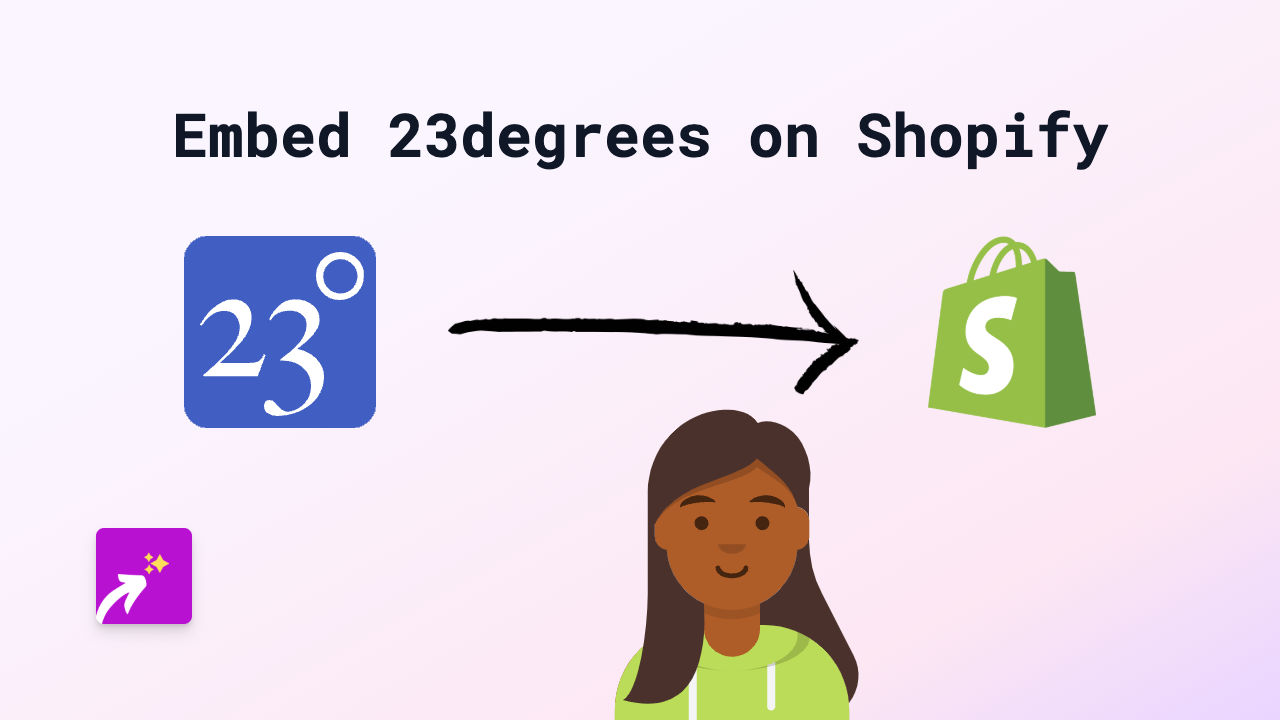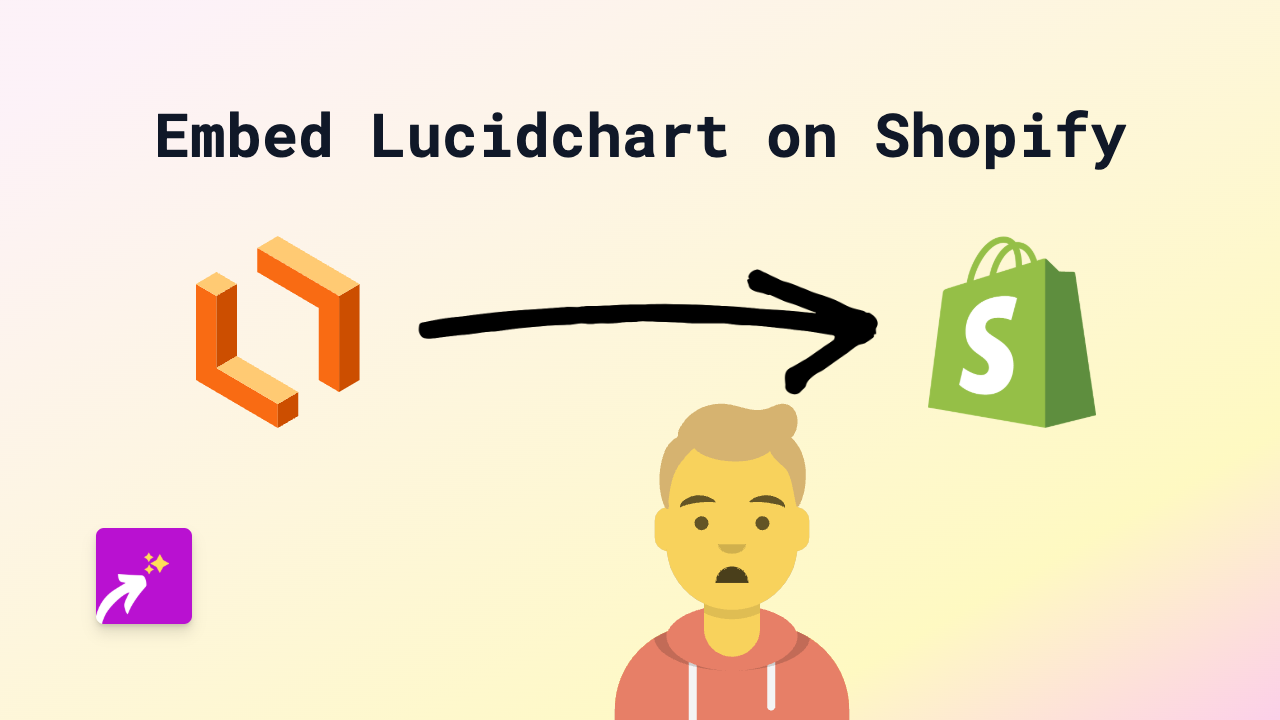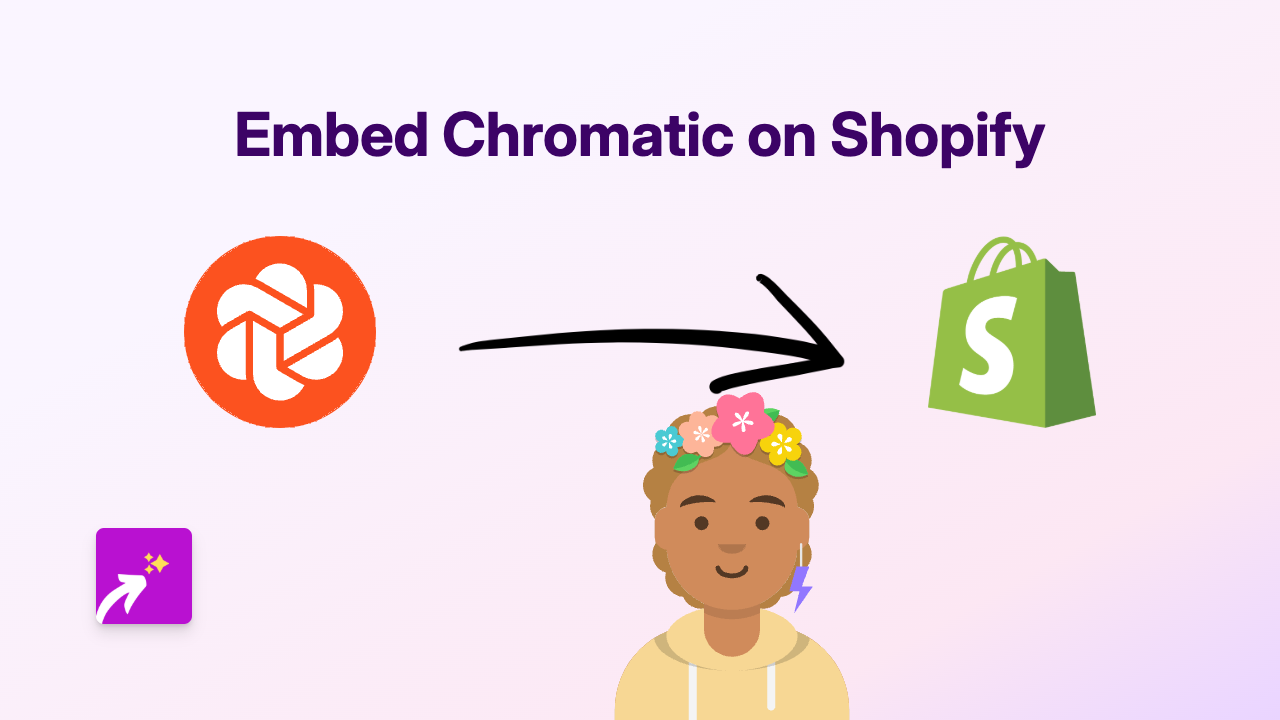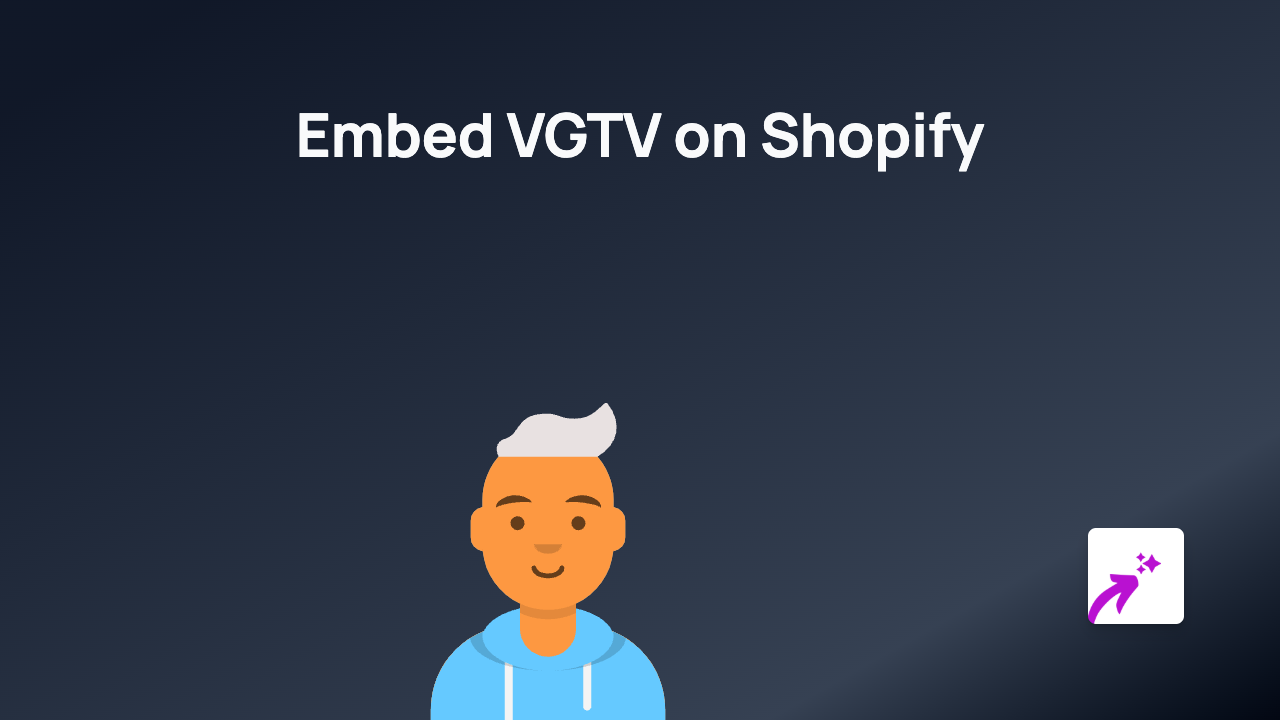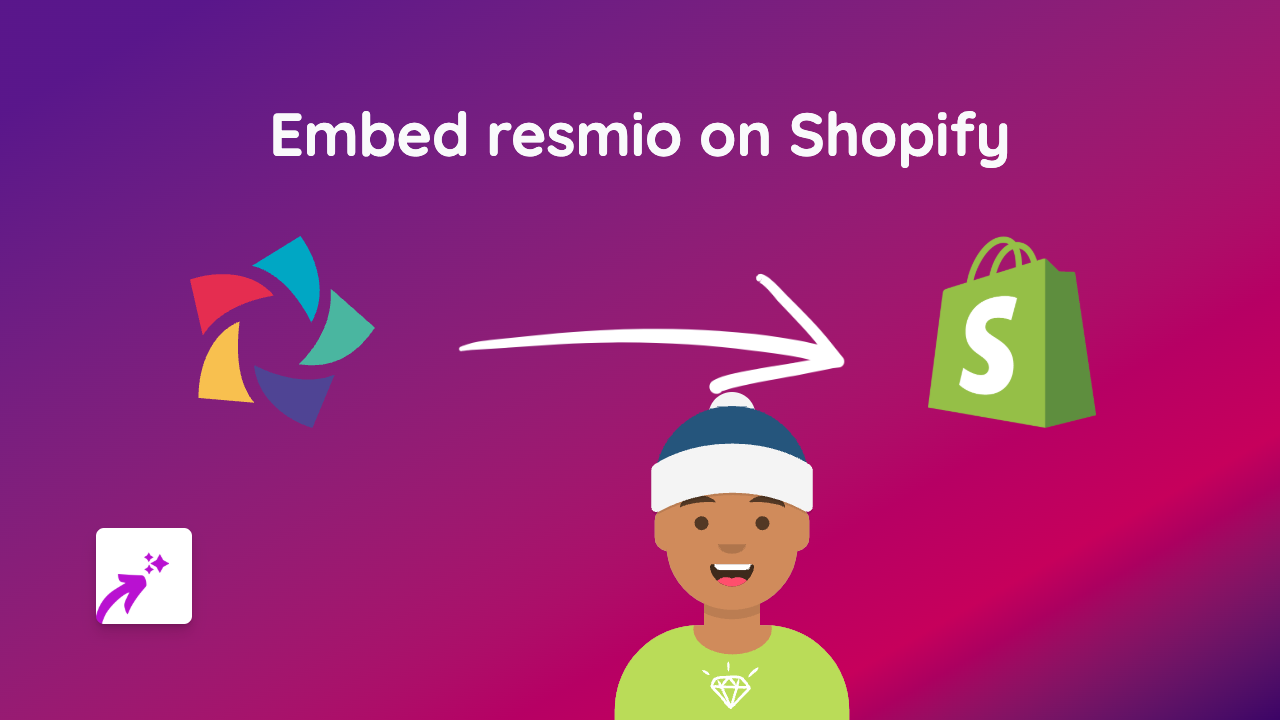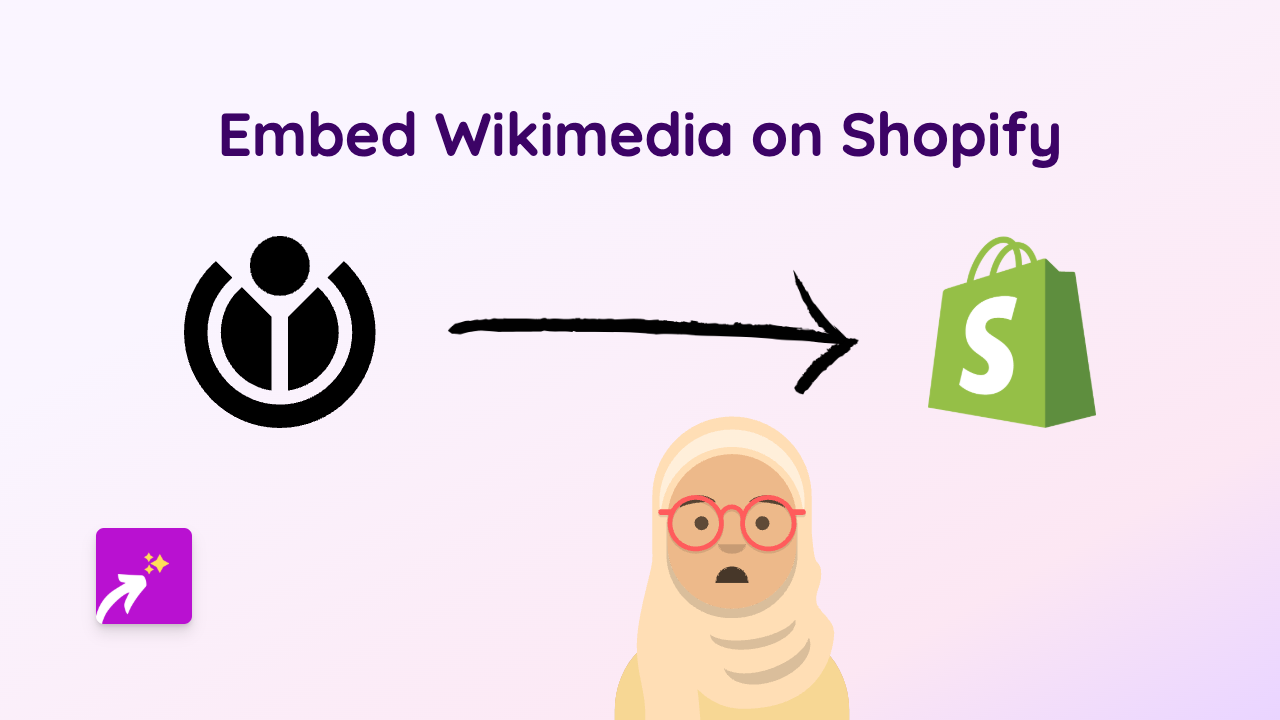How to Embed Pinpoll Polls on Your Shopify Store with EmbedAny
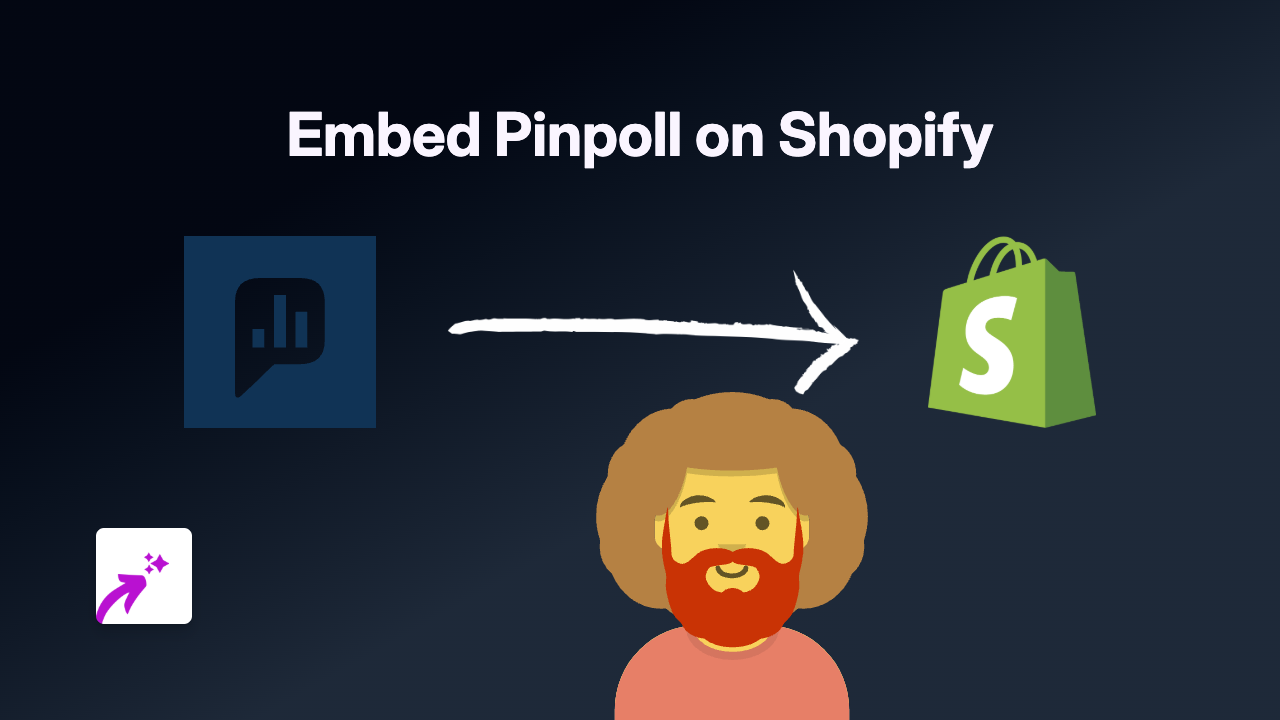
Looking to add interactive polls and surveys to your Shopify store? Pinpoll integration can help you collect valuable customer feedback, create engaging quizzes, and improve your shop’s interactivity. This guide will show you how to embed Pinpoll content on your Shopify store in just a few steps.
What is Pinpoll?
Pinpoll is a platform that allows you to create interactive polls, surveys, and quizzes. By embedding these tools into your Shopify store, you can:
- Gather customer feedback directly on your product pages
- Create fun quizzes that engage visitors
- Run interactive surveys to understand your audience better
- Collect valuable data for product development
Step-by-Step Guide to Embedding Pinpoll on Shopify
Step 1: Install the EmbedAny App
First, you’ll need to install the EmbedAny app from the Shopify App Store:
- Visit https://apps.shopify.com/embed
- Click “Add app” and follow the installation instructions
- Once installed, activate the app on your store
Step 2: Create Your Pinpoll Content
Before embedding, you’ll need to create your poll or survey on Pinpoll:
- Go to the Pinpoll website and create your account
- Design your poll or survey
- Once finished, publish your poll and copy the link to it
Step 3: Add the Pinpoll Link to Your Shopify Store
Now, the magic happens:
- Go to the page or product where you want to add your poll (product description, blog post, or page)
- Enter edit mode for the content
- Paste the Pinpoll link where you want the poll to appear
- Make the link italic (this is the crucial step!)
- Save your changes
That’s it! The EmbedAny app will automatically transform your italicised Pinpoll link into a fully interactive poll that customers can engage with without leaving your store.
Best Practices for Using Pinpoll on Your Shopify Store
- Place polls strategically: Add polls where they make sense, like product pages to gather opinions or checkout pages for feedback
- Keep polls brief: Short, focused polls tend to get more responses
- Use results wisely: The data you collect can help improve products and customer experience
- Mix up content types: Combine polls with other embedded content for a dynamic shopping experience
Troubleshooting
If your Pinpoll content isn’t displaying correctly:
- Ensure EmbedAny is properly installed and activated
- Verify that you’ve made the Pinpoll link italic
- Check that you’ve copied the correct link to your poll
By adding interactive Pinpoll content to your Shopify store, you’ll create a more engaging shopping experience that encourages customer interaction and provides valuable insights for your business.