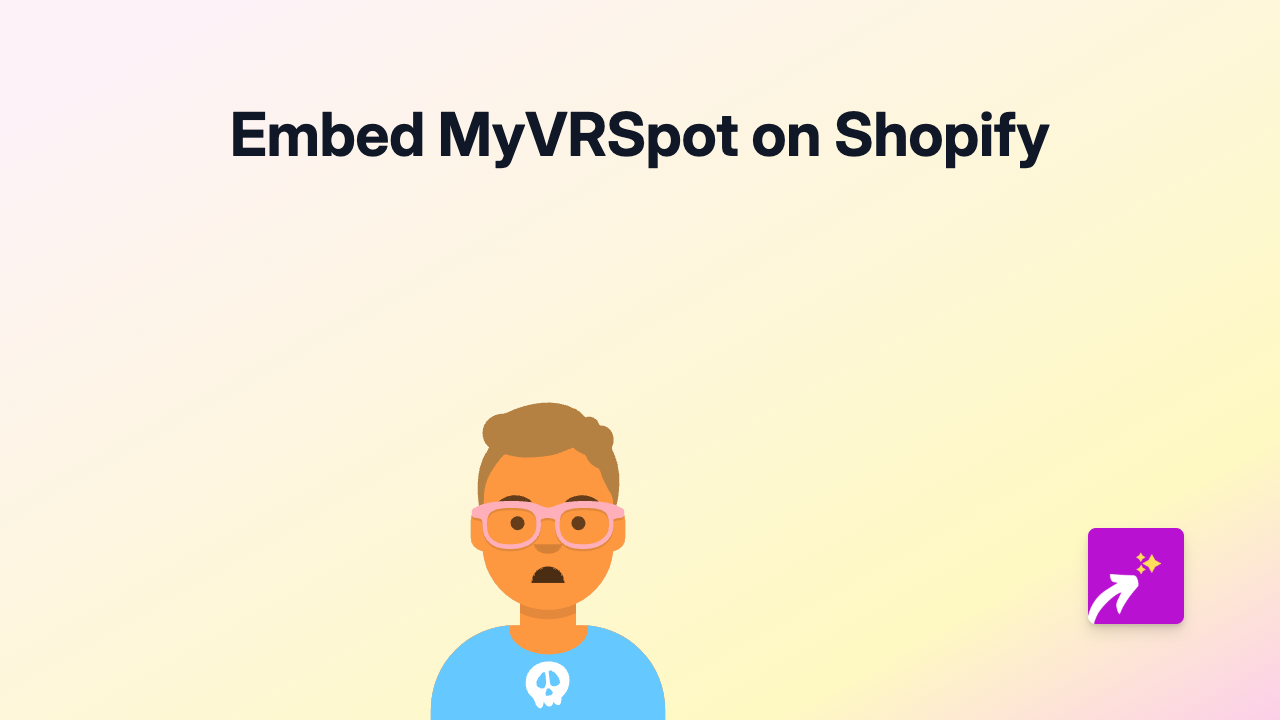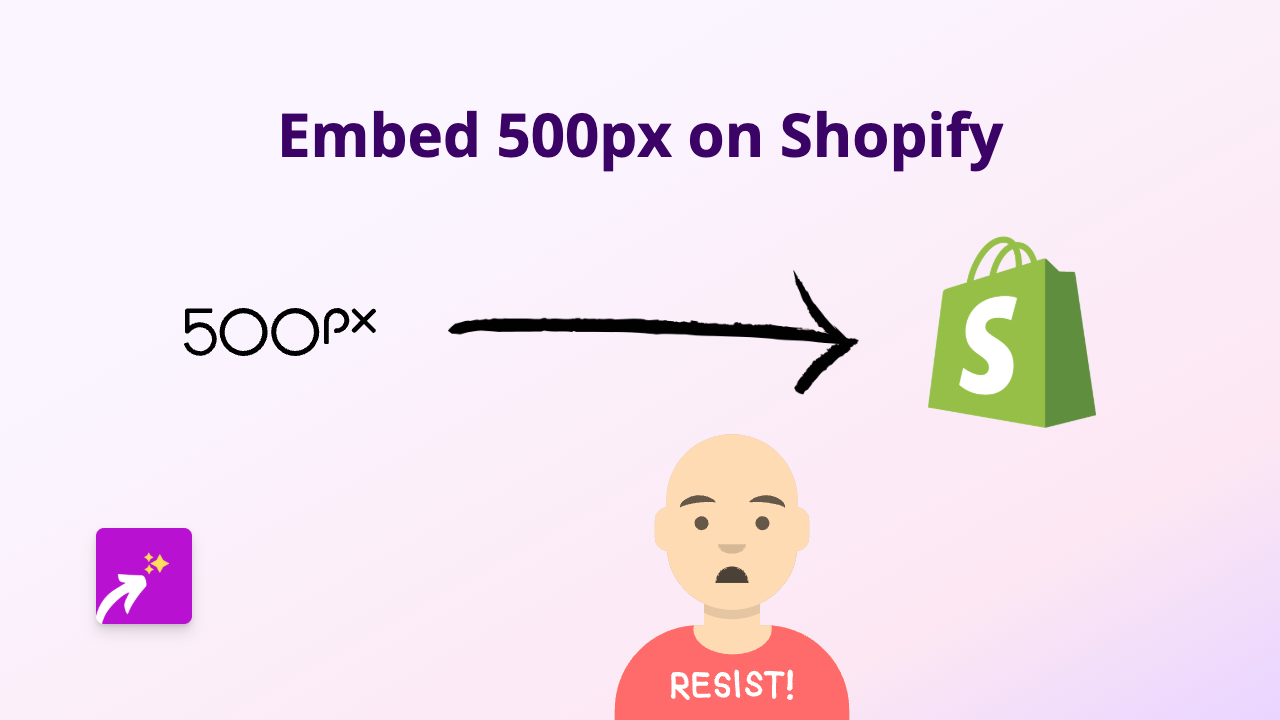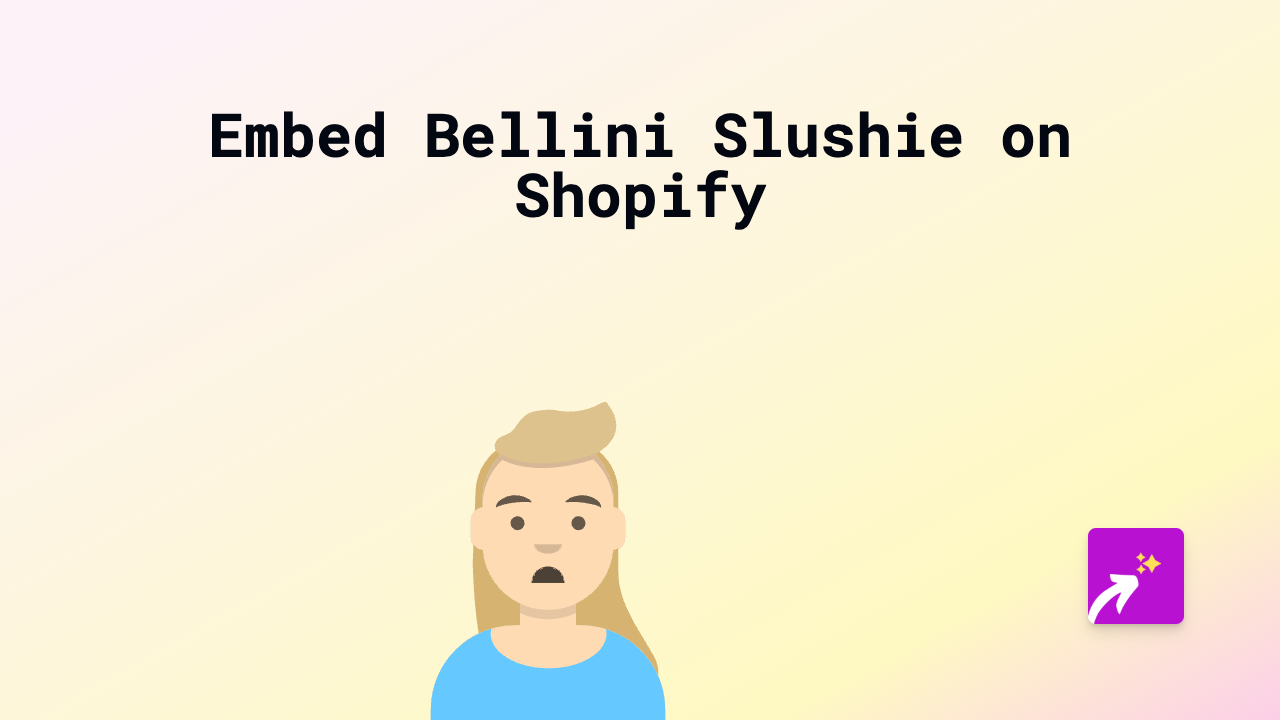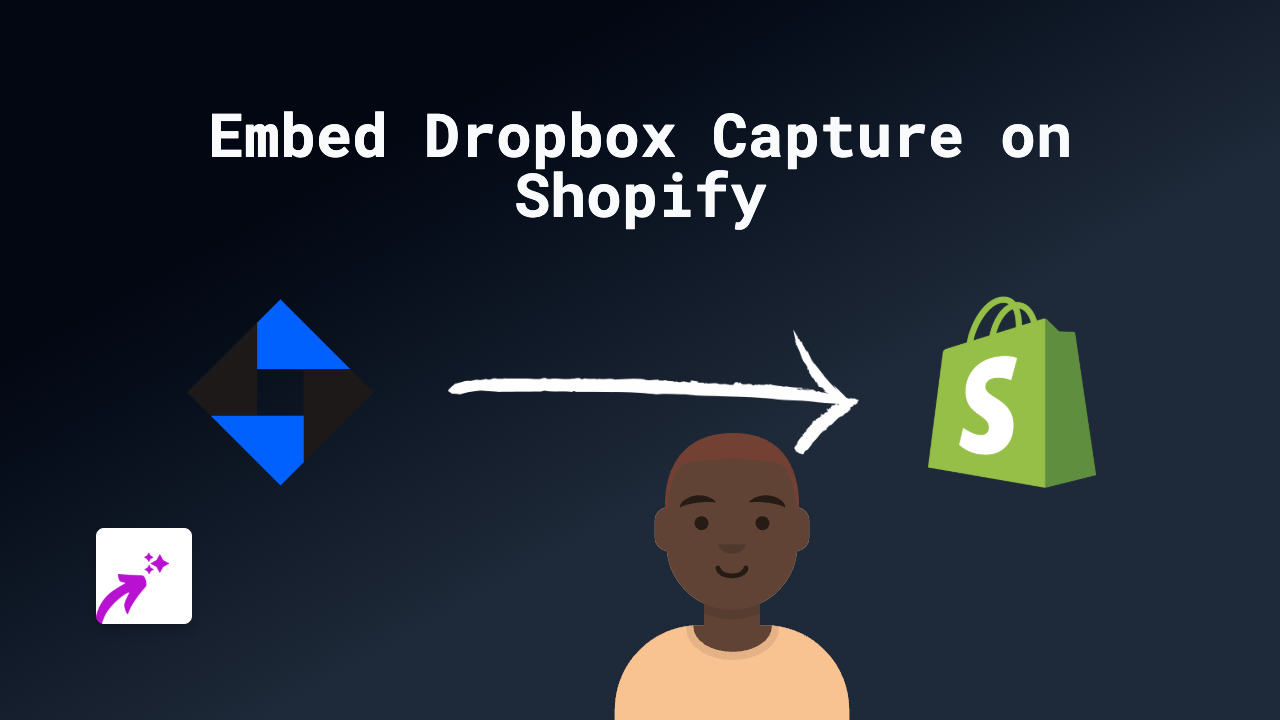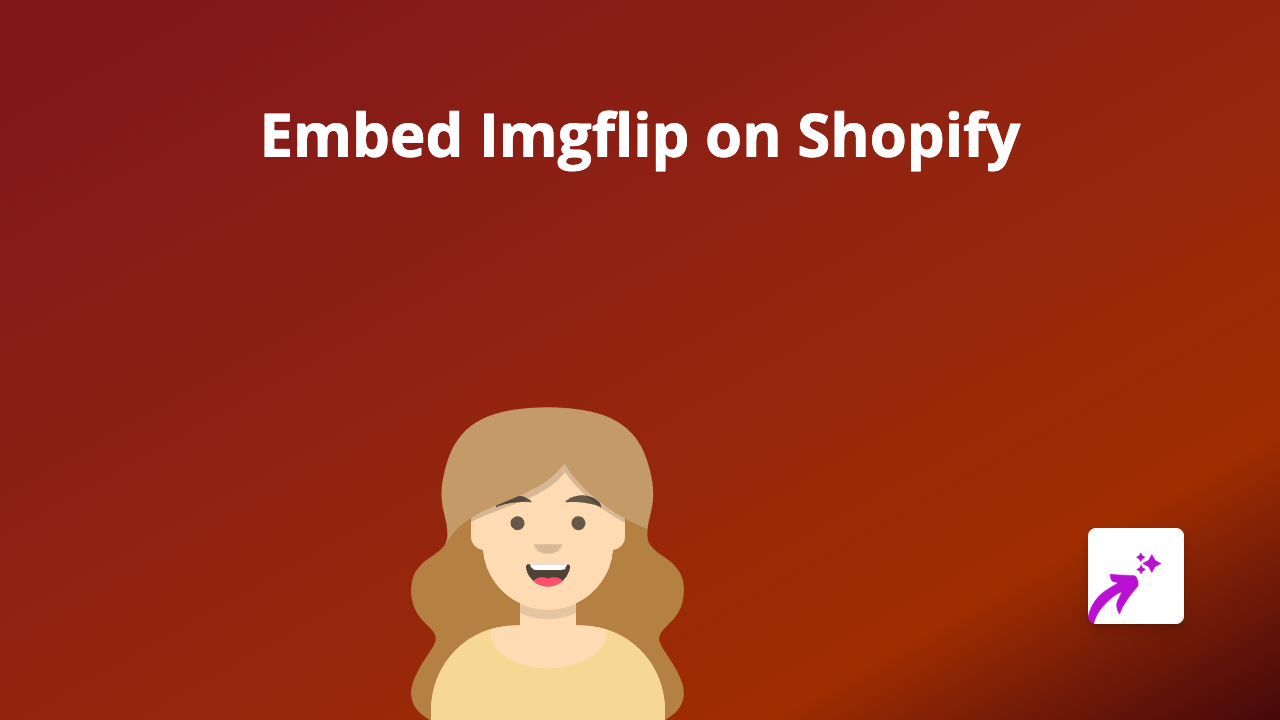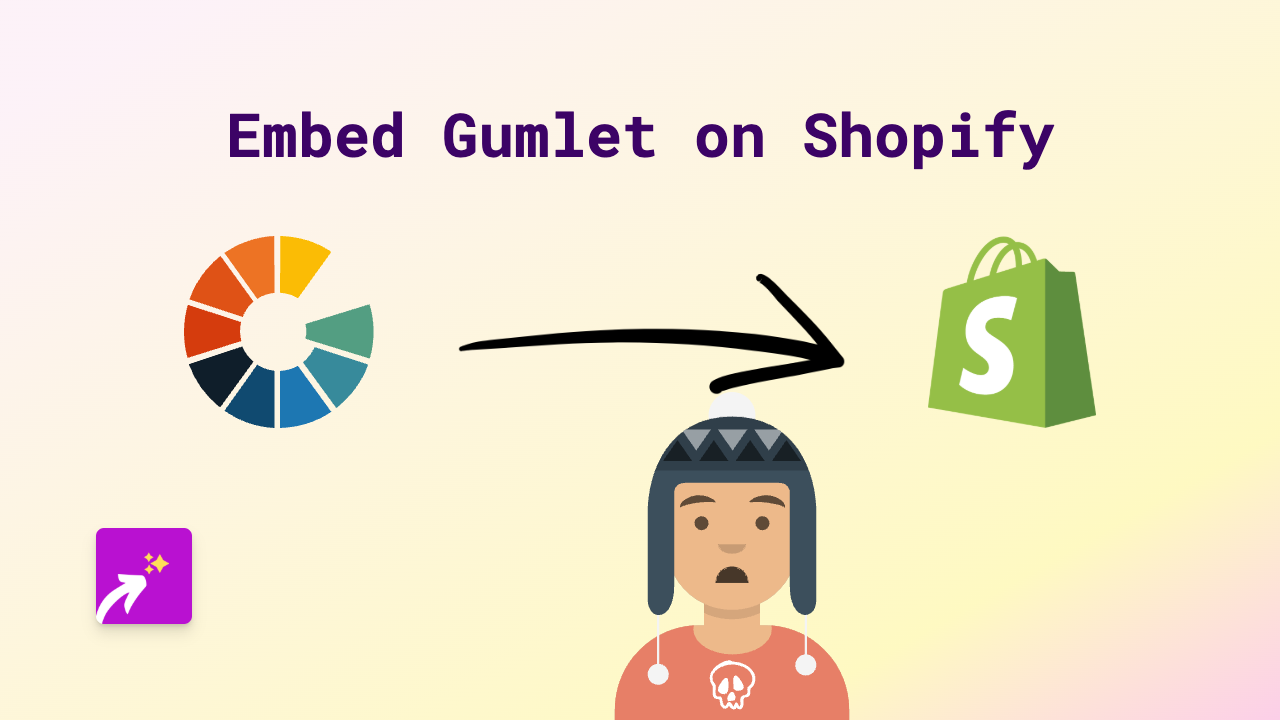How to Embed Paste on Your Shopify Store: A Step-by-Step Guide
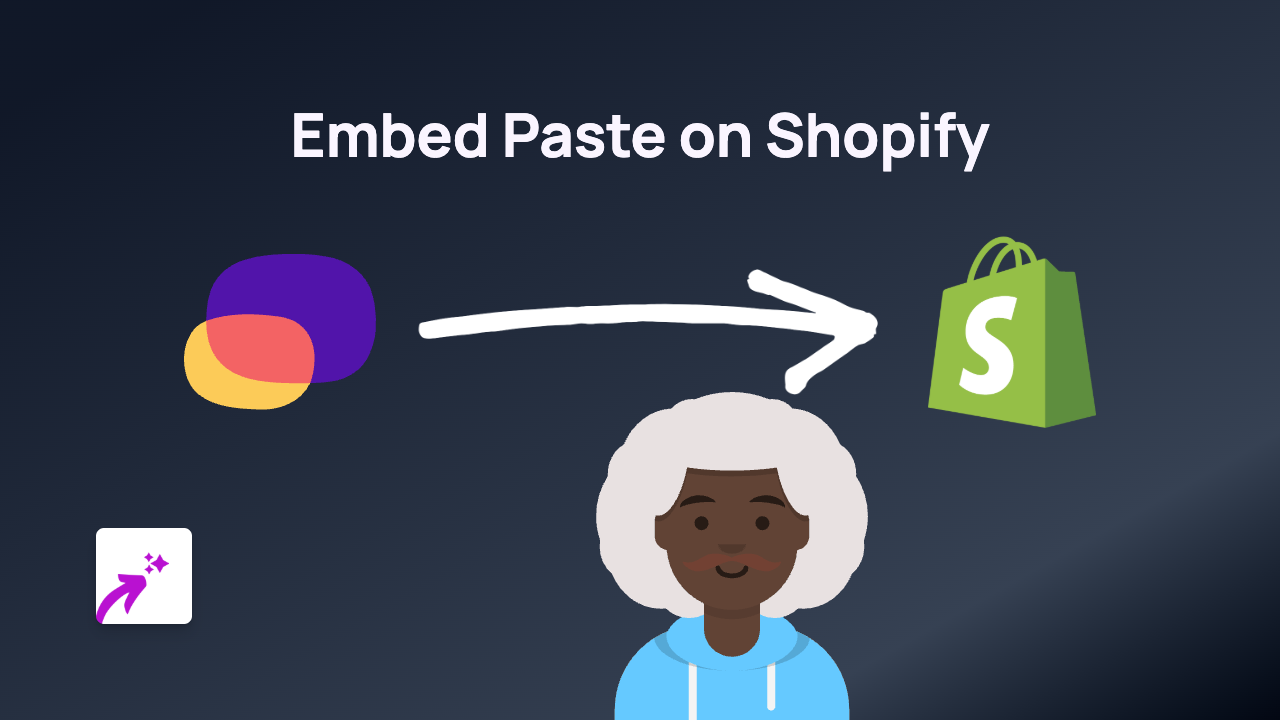
Are you looking to embed Paste content on your Shopify store? This guide will show you exactly how to add interactive Paste embeds to your product descriptions, pages, or blog posts in just a few simple steps.
What You’ll Need
- A Shopify store
- The EmbedAny app installed
- A Paste link you want to embed
Step 1: Install the EmbedAny App
Before you can embed Paste content, you’ll need to install the EmbedAny app:
- Visit EmbedAny in the Shopify App Store
- Click “Add app” and follow the installation prompts
- Complete the setup process to activate the app on your store
Step 2: Find the Paste Content You Want to Embed
- Go to the Paste platform and find the content you want to display on your Shopify store
- Copy the URL of the Paste content you want to embed (from your browser’s address bar)
Step 3: Add the Paste Link to Your Shopify Store
Now comes the magic part:
- Go to the page, product, or blog post where you want to add the Paste content
- In the content editor, paste the Paste URL
- Important: Make the link italic by selecting it and using the italic button (or press Ctrl/Cmd+I)
- Save your changes
That’s it! The EmbedAny app will automatically convert your italicised Paste link into a fully interactive embed when your page loads.
Where Can You Add Paste Embeds?
You can add Paste embeds to various sections of your Shopify store:
- Product descriptions
- Blog posts
- Custom pages
- Collection descriptions
- Homepage sections (with rich text fields)
Why Embed Paste Content on Your Shopify Store?
Adding Paste content to your Shopify store can:
- Enhance your product pages with interactive content
- Keep customers engaged directly on your store
- Provide additional information or context
- Create a more dynamic shopping experience
Troubleshooting Tips
If your Paste embed isn’t appearing:
- Check that the EmbedAny app is properly installed and activated
- Make sure you’ve italicised the Paste link correctly
- Try clearing your browser cache and refreshing the page
- Verify that the Paste link is correct and publicly accessible
Adding Paste content to your Shopify store is a brilliant way to enhance your customer experience with rich, interactive elements. With EmbedAny, you can do this without touching a line of code, making it accessible for any store owner.