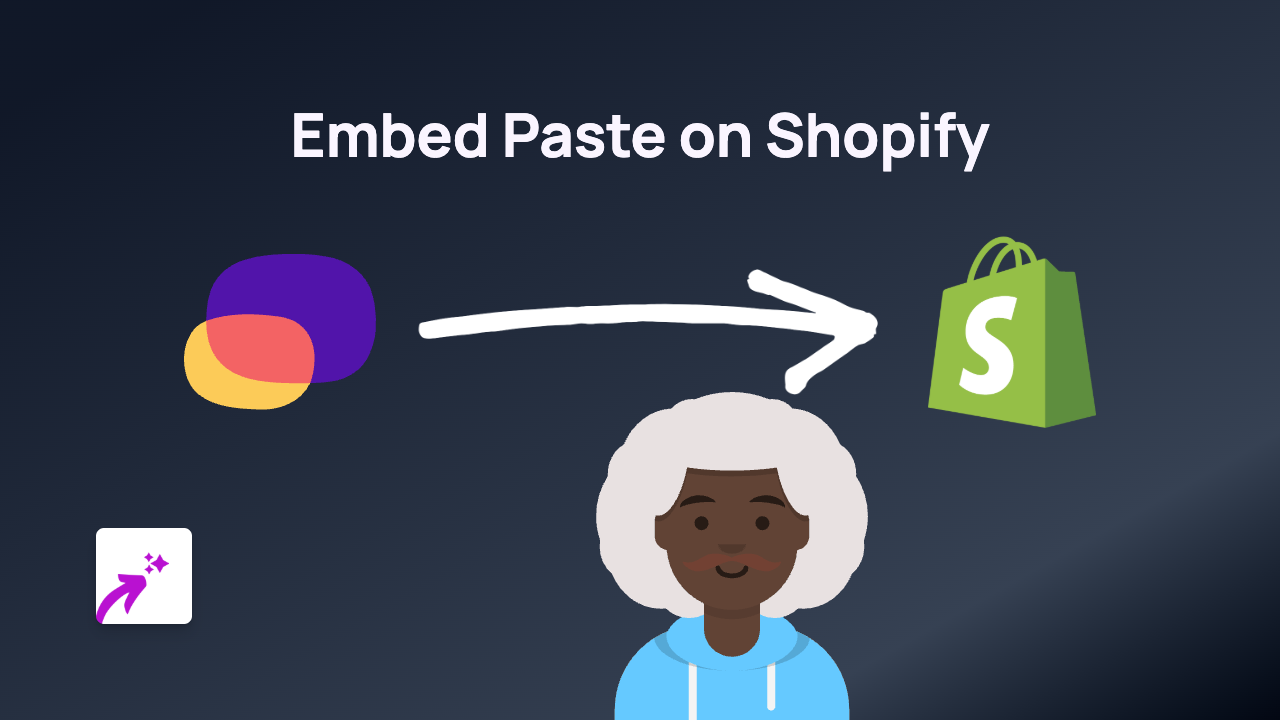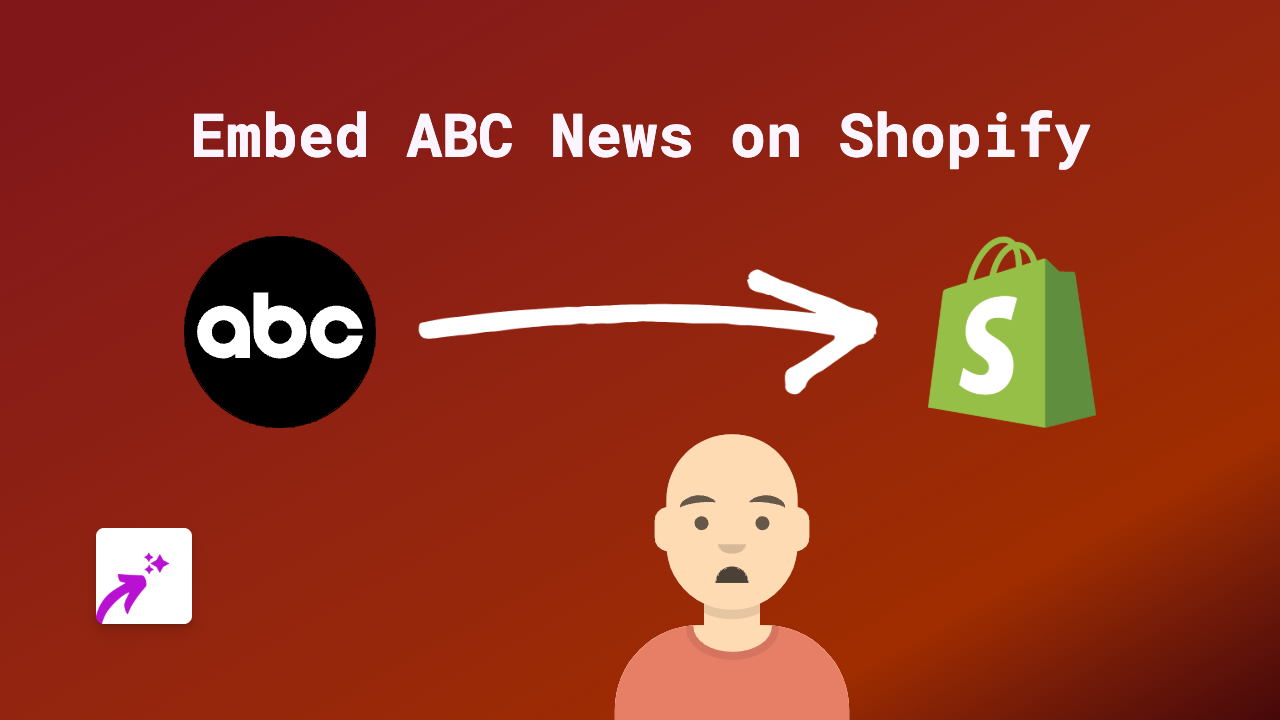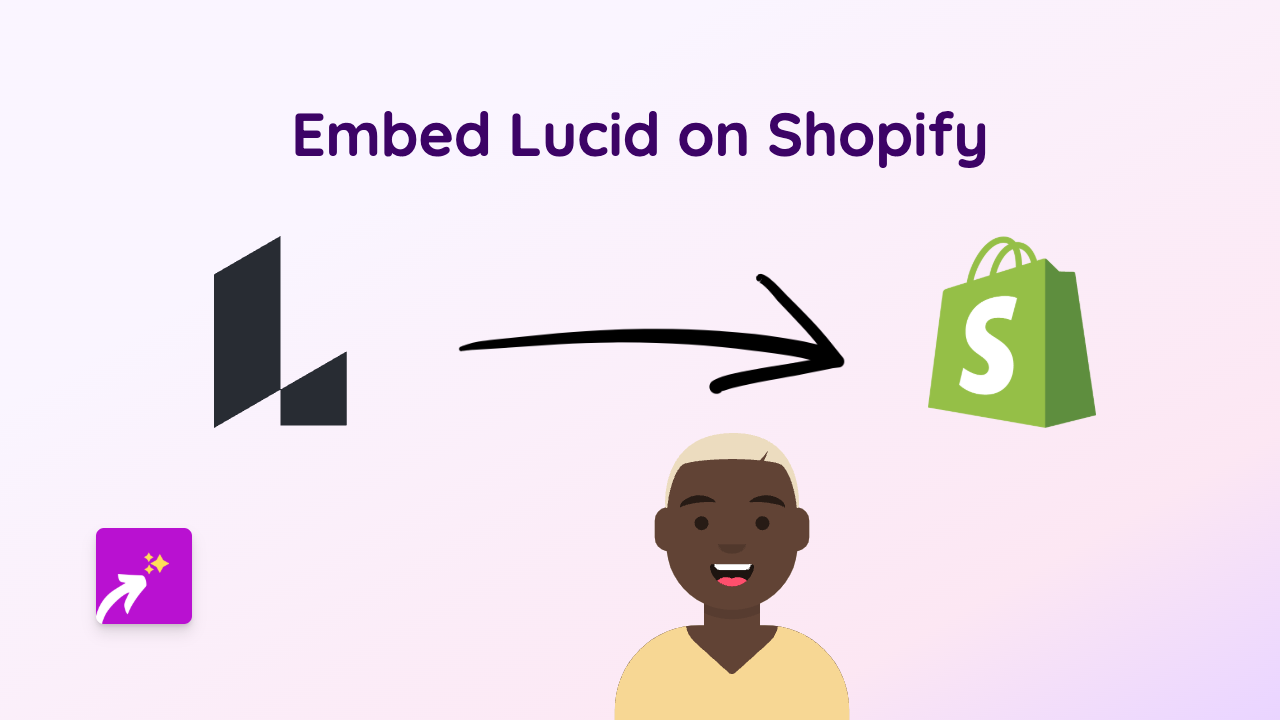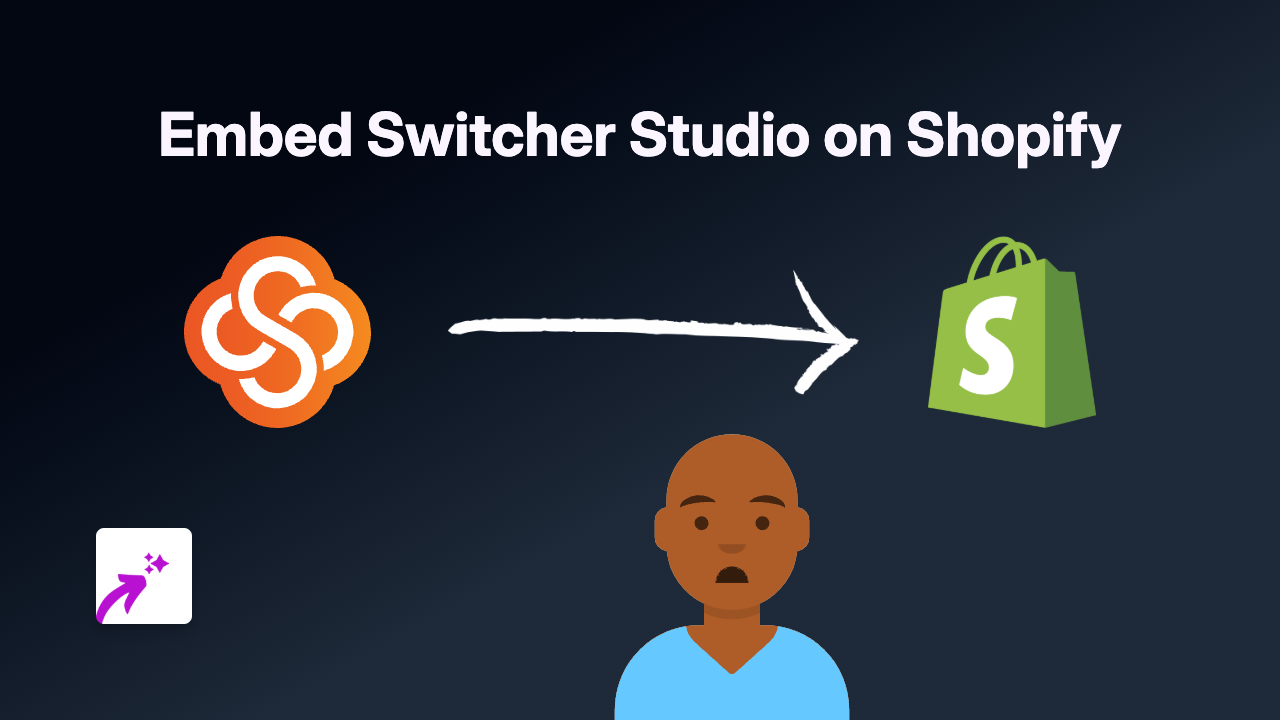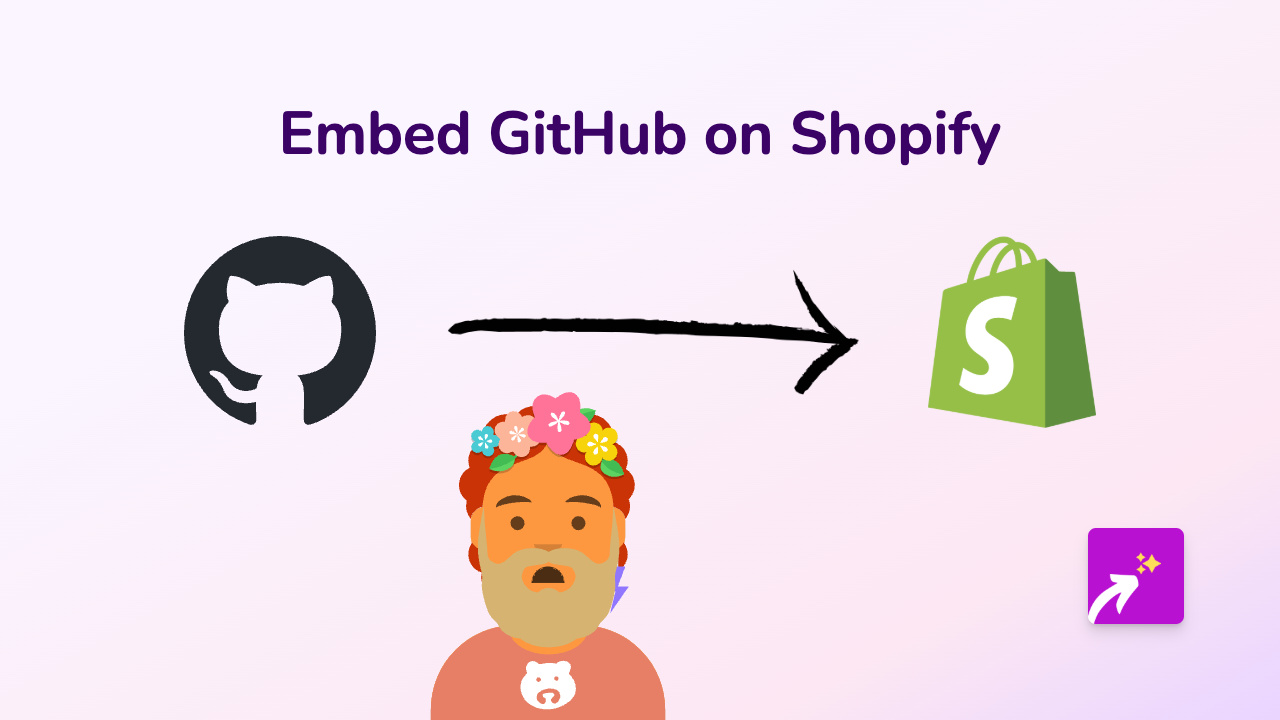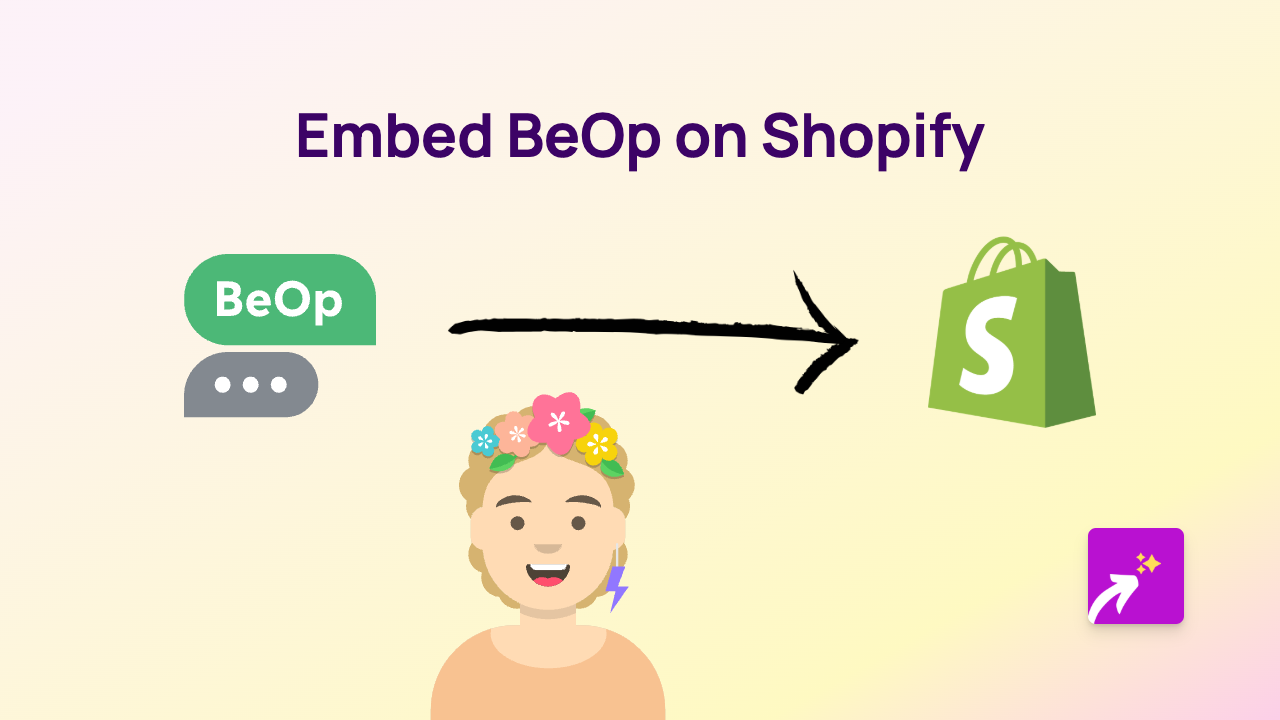How to Embed Overflow on Your Shopify Store Using EmbedAny
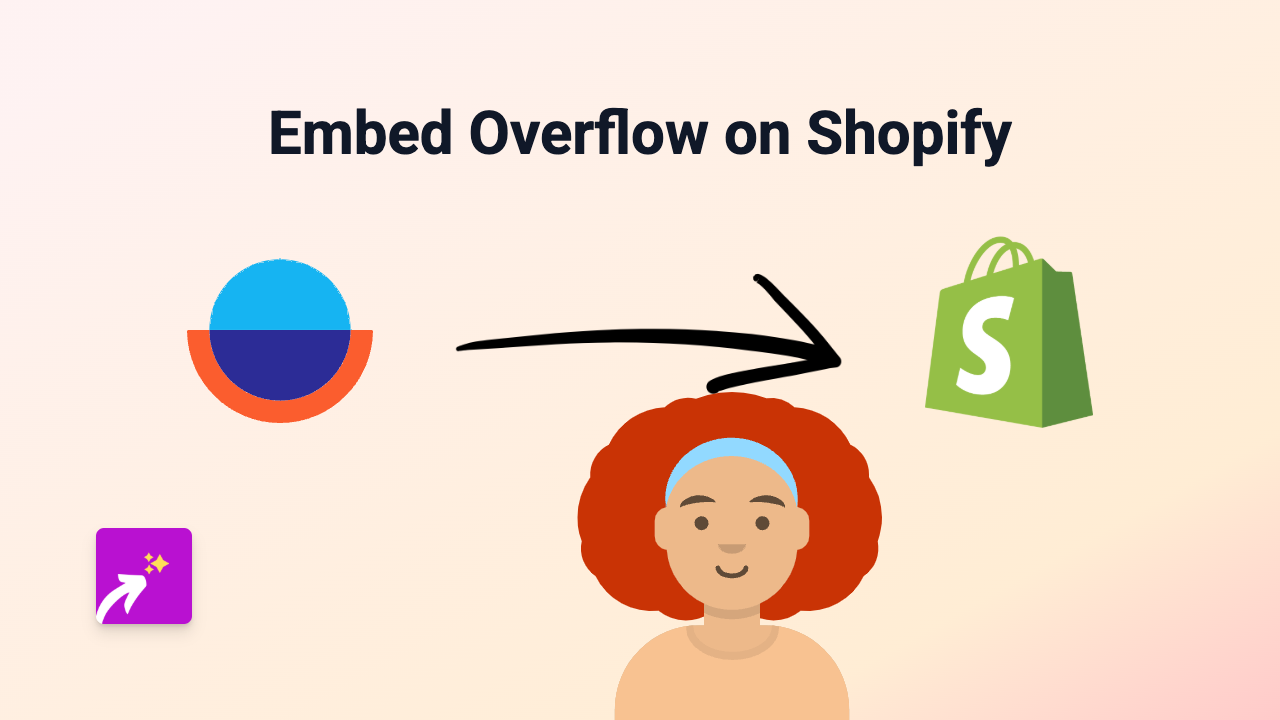
Adding interactive Overflow prototypes, projects, and design flows to your Shopify store is essential for showcasing your UX/UI design work or product workflows. With EmbedAny, embedding Overflow content on your Shopify store becomes straightforward, requiring no coding experience.
What is Overflow?
Overflow is a user flow diagramming tool designed specifically for designers to present their user flows, wireframes, and interactive prototypes. Embedding Overflow content on your Shopify store allows you to display detailed design processes, user journeys, and interactive mockups directly to your customers.
Benefits of Embedding Overflow on Your Shopify Store
- Display interactive user flows and wireframes
- Showcase your design process transparently
- Help customers understand complex product functionalities
- Present professional design work directly within your store
- Improve the visual appeal of your product descriptions or pages
Step-by-Step Guide to Embed Overflow on Shopify
Step 1: Install EmbedAny App
- Visit the EmbedAny app page in the Shopify App Store
- Click “Add app” to install it on your Shopify store
- Follow the installation prompts to complete setup
- Activate the app when prompted
Step 2: Copy Your Overflow Link
- Open your Overflow project that you want to embed
- Click the “Share” button in Overflow
- Copy the public sharing link provided
Step 3: Add the Overflow Link to Your Shopify Store
- Go to your Shopify admin panel
- Navigate to the product, page, or blog post where you want to embed Overflow
- In the editor, paste the Overflow link into your content
- Make the link italic by selecting it and clicking the italic button (or pressing Ctrl/Cmd+I)
- Save your changes
Step 4: Preview Your Embedded Overflow Content
- Use the preview function in Shopify to see how your embedded Overflow content appears
- Make any necessary adjustments to placement or surrounding text
- Publish your changes when you’re satisfied
Tips for Effective Overflow Embeds
- Provide context: Add explanatory text around your Overflow embed to explain what customers are viewing
- Choose the right location: Place Overflow diagrams where they best explain your product or service
- Keep it relevant: Only embed Overflow content that adds value to your customers’ understanding
- Test on mobile: Ensure your embedded Overflow works well on mobile devices
By following these simple steps, you can enhance your Shopify store with interactive Overflow diagrams, user flows, and design mockups that help explain your products better and showcase your professional design work—all without writing a single line of code.
EmbedAny works with 800+ platforms beyond Overflow, making it a versatile tool for enriching your Shopify store with engaging, interactive content.