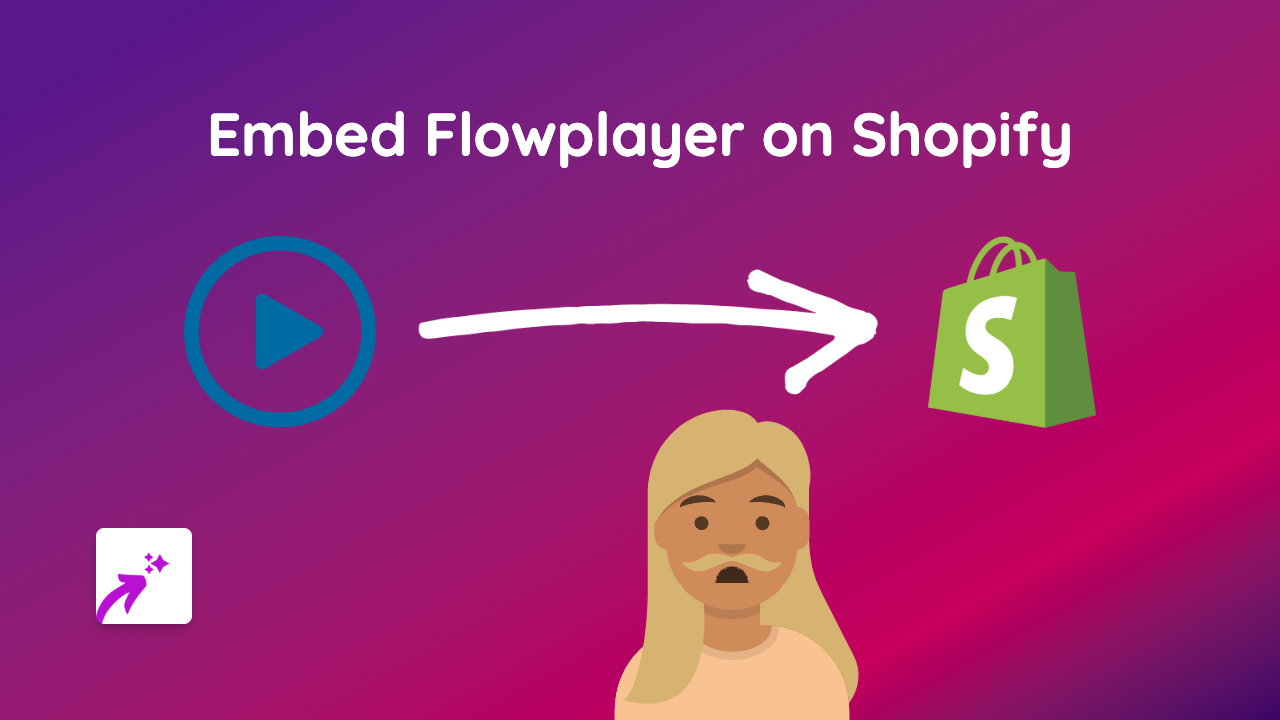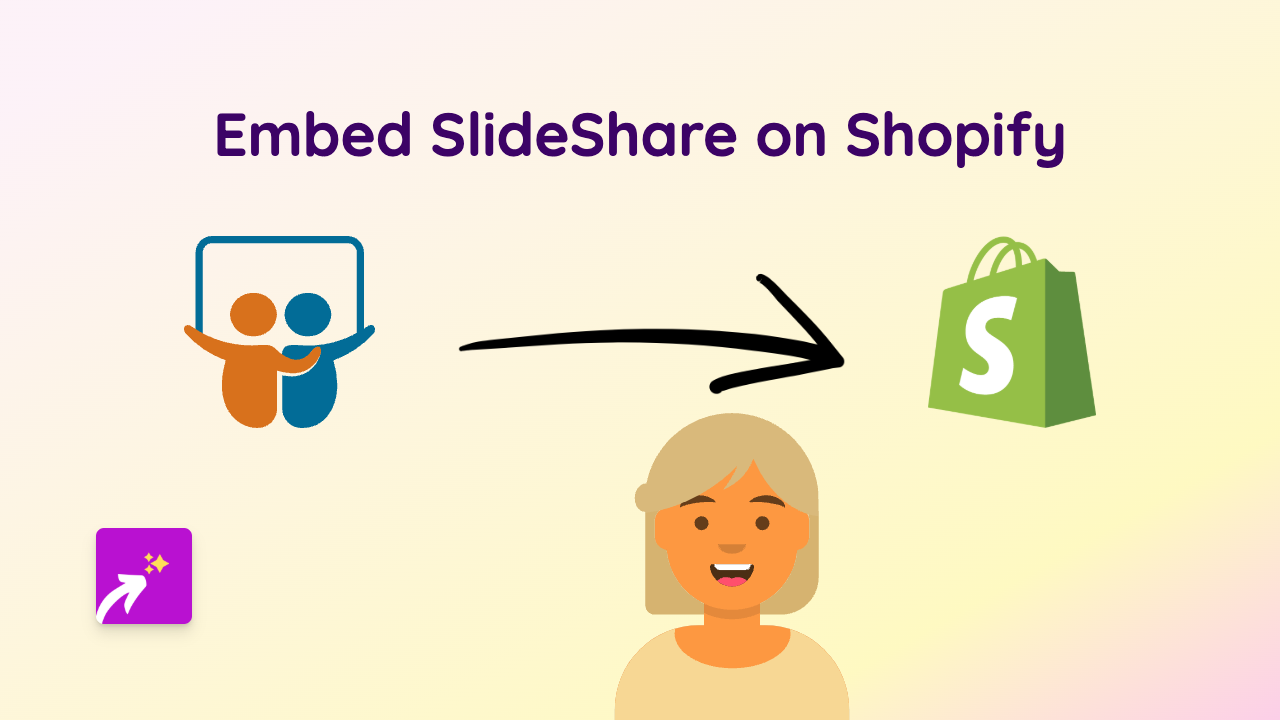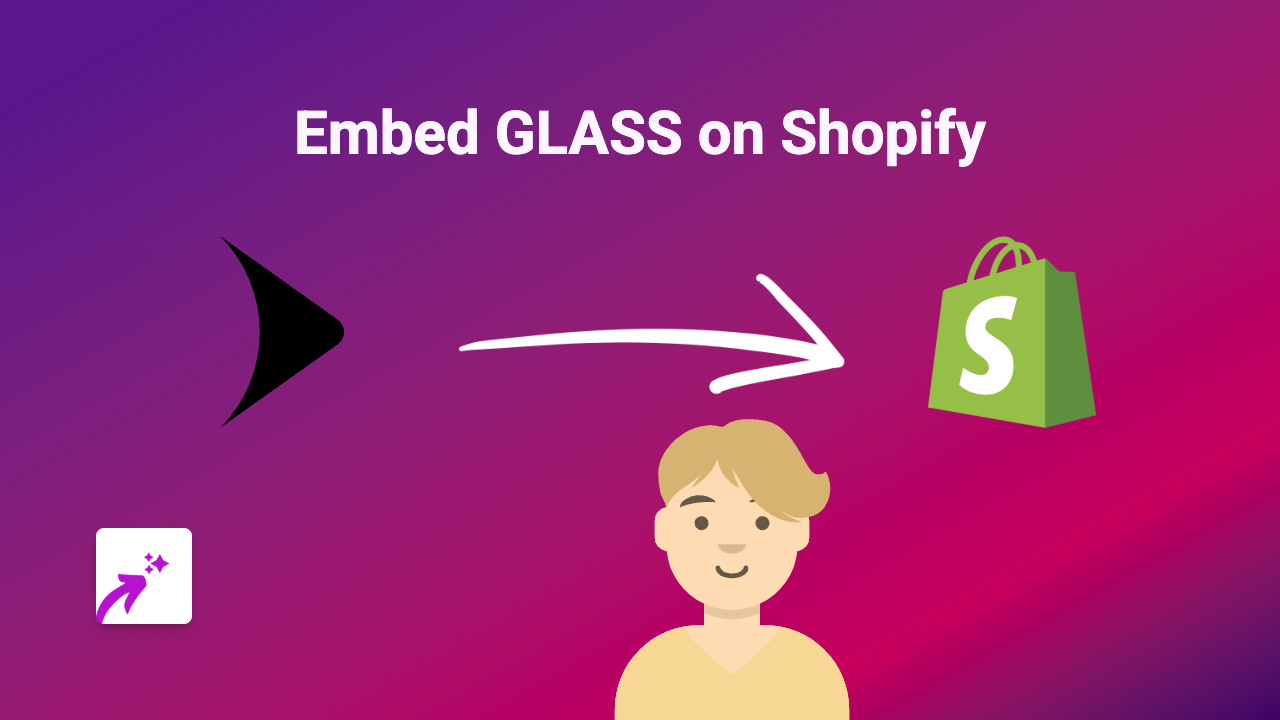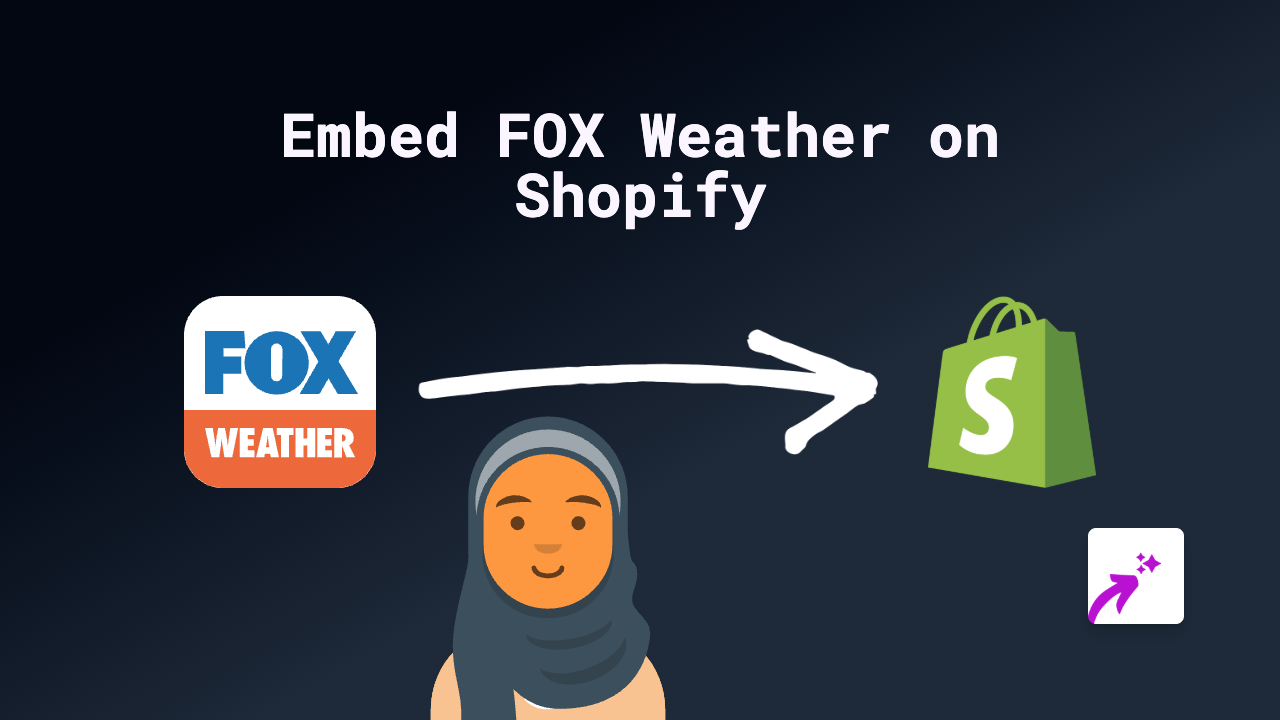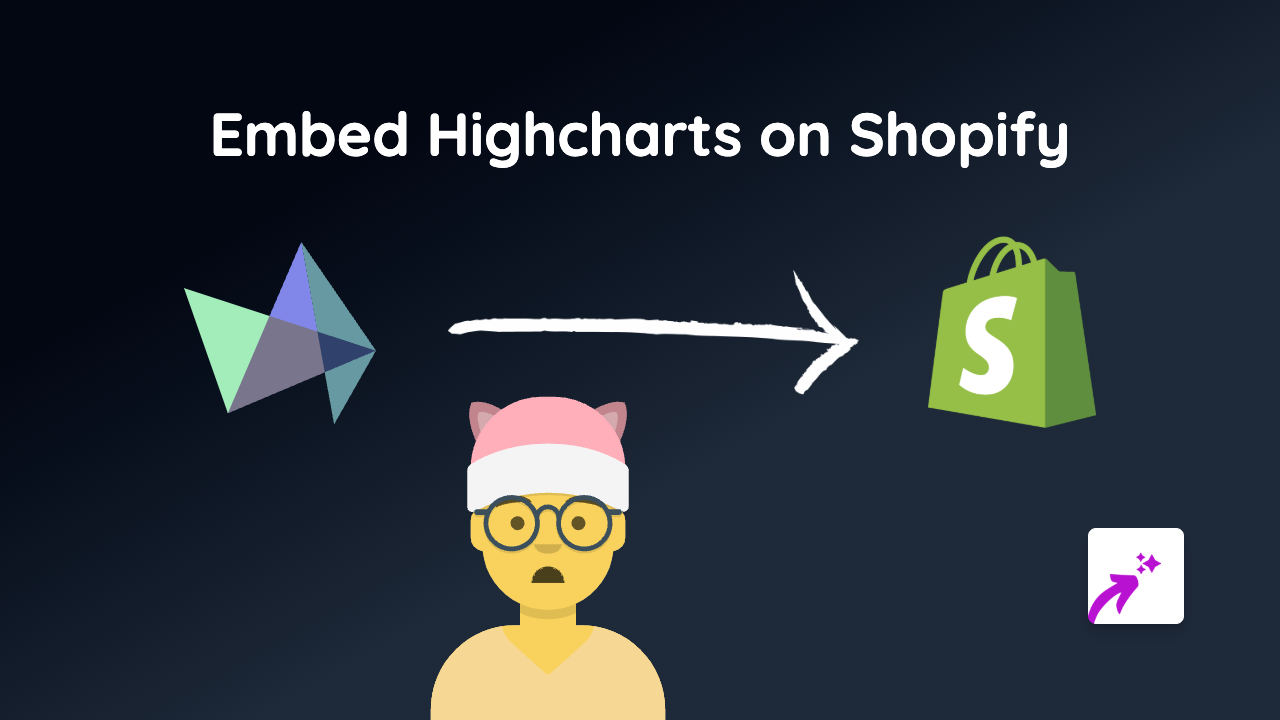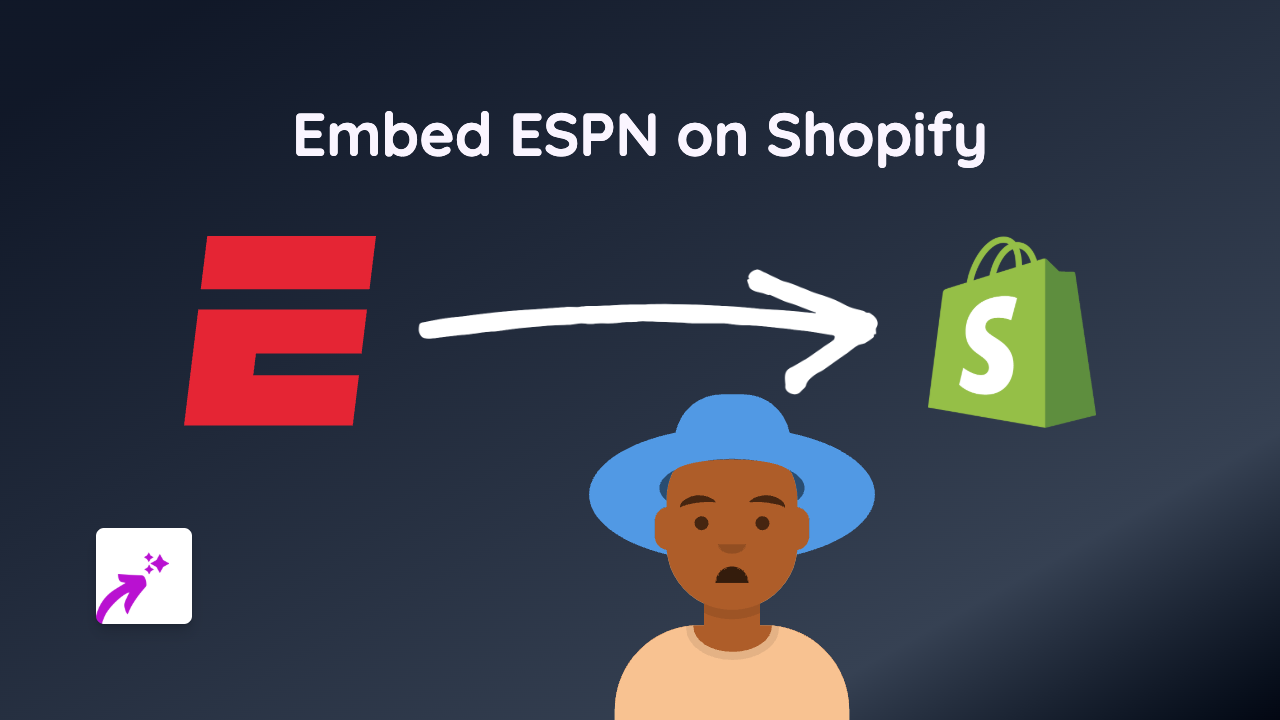How to Embed Otagifs on Your Shopify Store | Complete Guide 2023
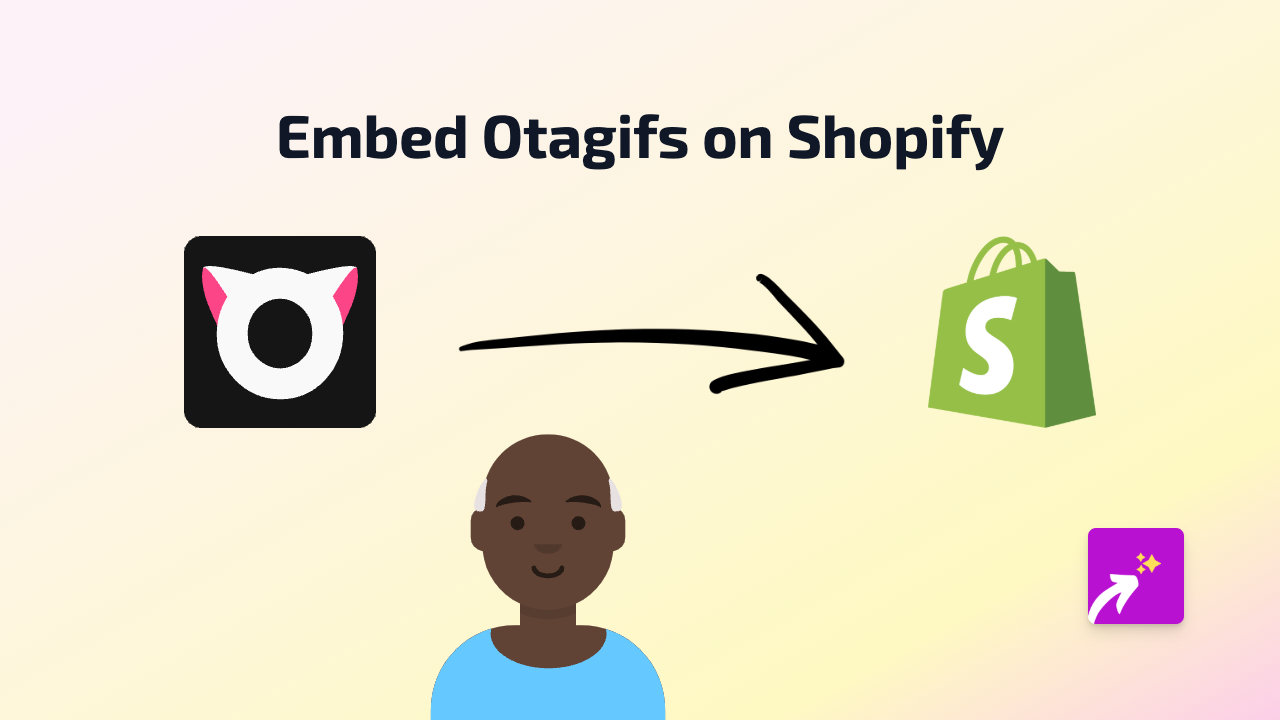
Adding Otagifs to your Shopify store can make your product pages and blog posts more engaging and interactive. With the EmbedAny app, you can embed Otagifs content without any coding knowledge in just a few simple steps.
What is Otagifs?
Otagifs is a platform that allows you to create and share animated GIFs. By embedding Otagifs content directly on your Shopify store, you can enhance your product descriptions, blog posts, and pages with eye-catching animations.
Step-by-Step Guide to Embed Otagifs on Shopify
Step 1: Install the EmbedAny App
Before you can start embedding Otagifs, you need to install the EmbedAny app from the Shopify App Store:
- Visit EmbedAny on the Shopify App Store
- Click “Add app” and follow the installation instructions
- Activate the app on your store
Step 2: Find the Otagifs Content You Want to Embed
- Go to the Otagifs website or find the specific Otagifs content you want to display on your store
- Copy the full URL of the Otagifs content you want to embed
Step 3: Add the Otagifs Link to Your Shopify Store
- Go to the page, product description, or blog post where you want to embed the Otagifs content
- Paste the Otagifs URL into your content
- Important: Make the link italic by selecting it and clicking the italic button (or using keyboard shortcuts: Ctrl+I or Cmd+I)
That’s it! EmbedAny will automatically transform your italicised Otagifs link into a fully interactive embed that your customers can engage with directly on your store.
Where Can You Use Otagifs Embeds?
You can add Otagifs embeds to various parts of your Shopify store:
- Product descriptions
- Blog posts
- Custom pages
- Collection descriptions
- Announcements
Why Embed Otagifs on Your Shopify Store?
- Boost engagement: Animated GIFs catch attention and keep visitors on your page longer
- Show products in action: Use GIFs to demonstrate product features or how-to guides
- Express brand personality: Add a touch of fun and character to your store
- Improve visual appeal: Break up text with engaging visual content
Troubleshooting Tips
If your Otagifs embed isn’t displaying correctly:
- Make sure you’ve italicised the entire link
- Check that you’ve copied the complete URL
- Verify that the EmbedAny app is properly installed and activated
- Try refreshing your page or clearing your cache
By following this simple guide, you can easily add interactive Otagifs content to your Shopify store, making your online presence more dynamic and engaging for your customers.