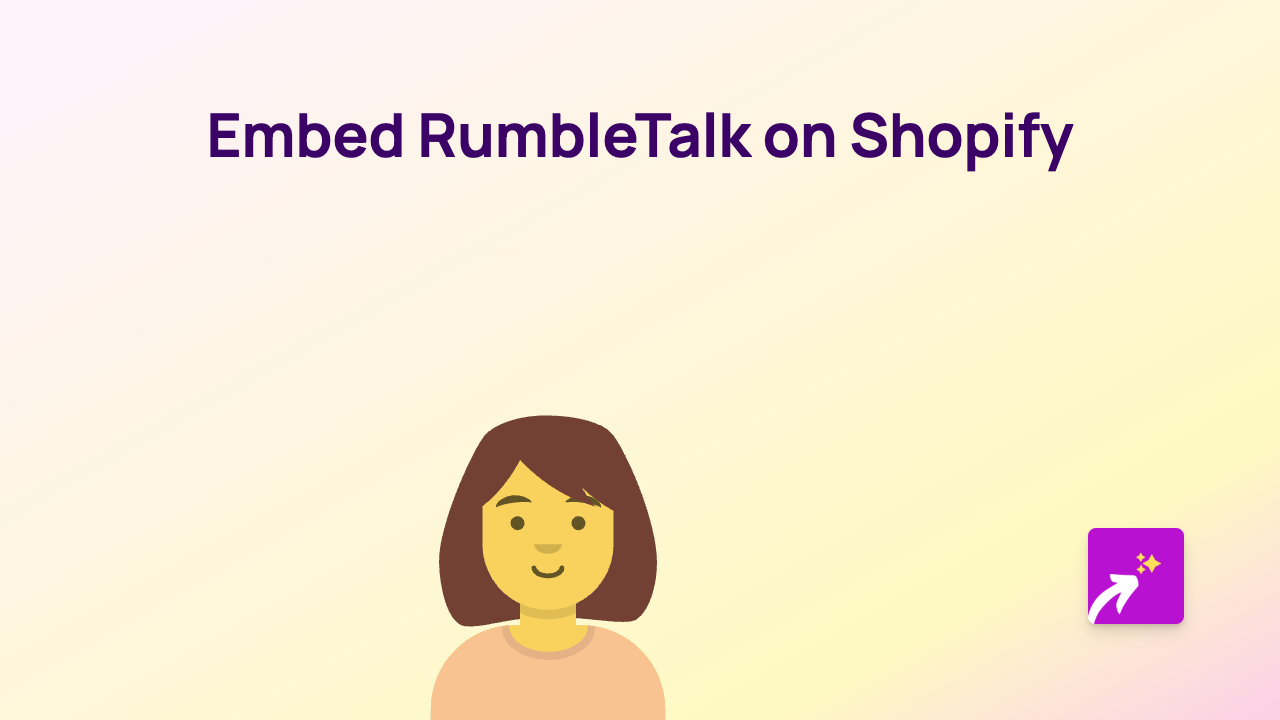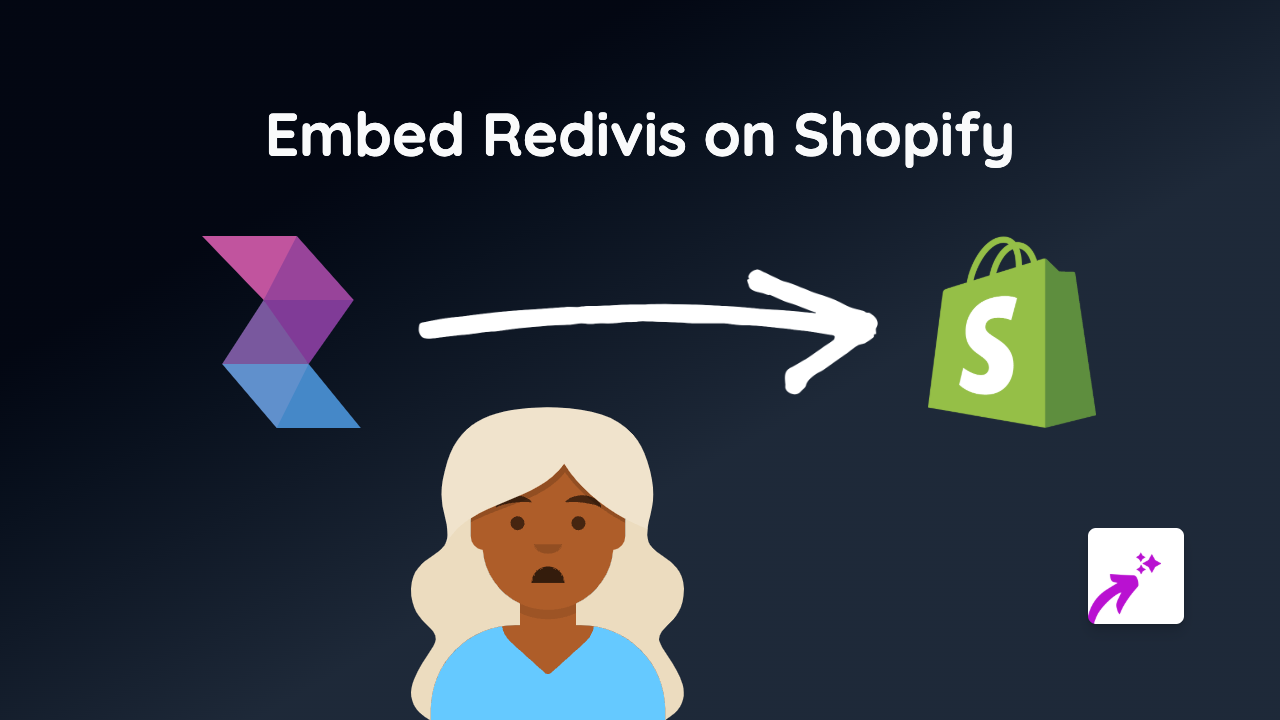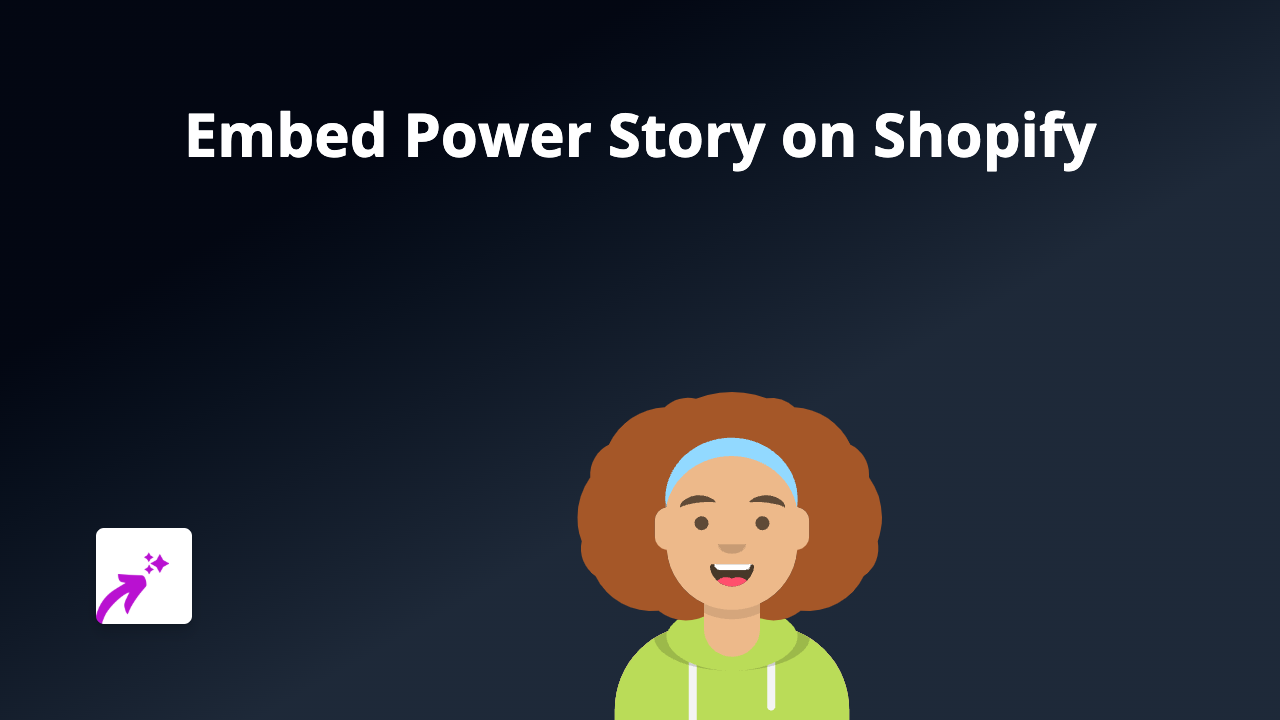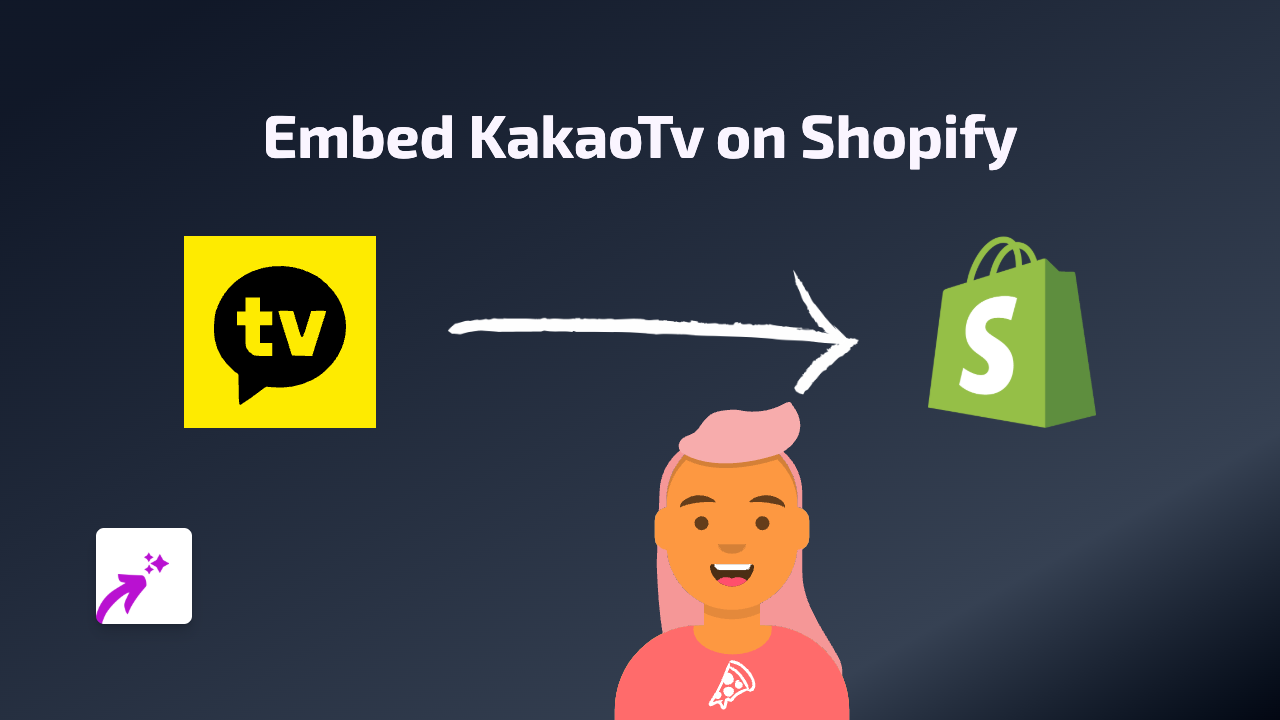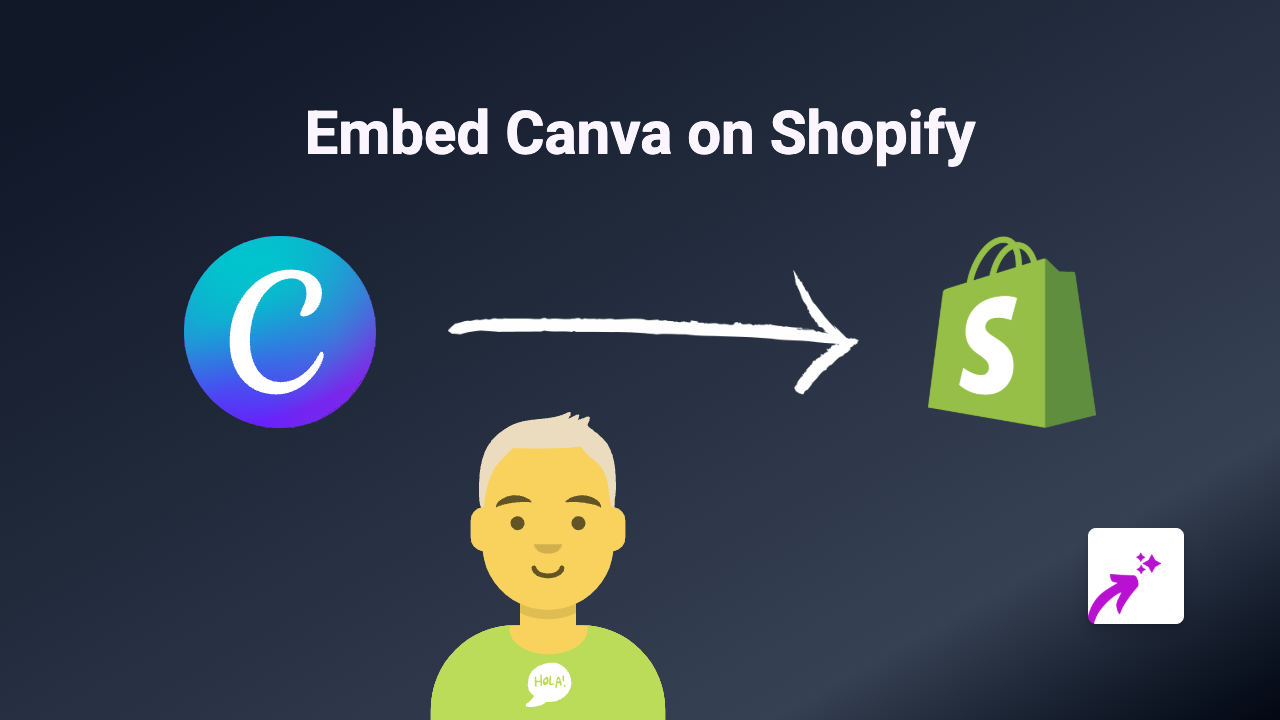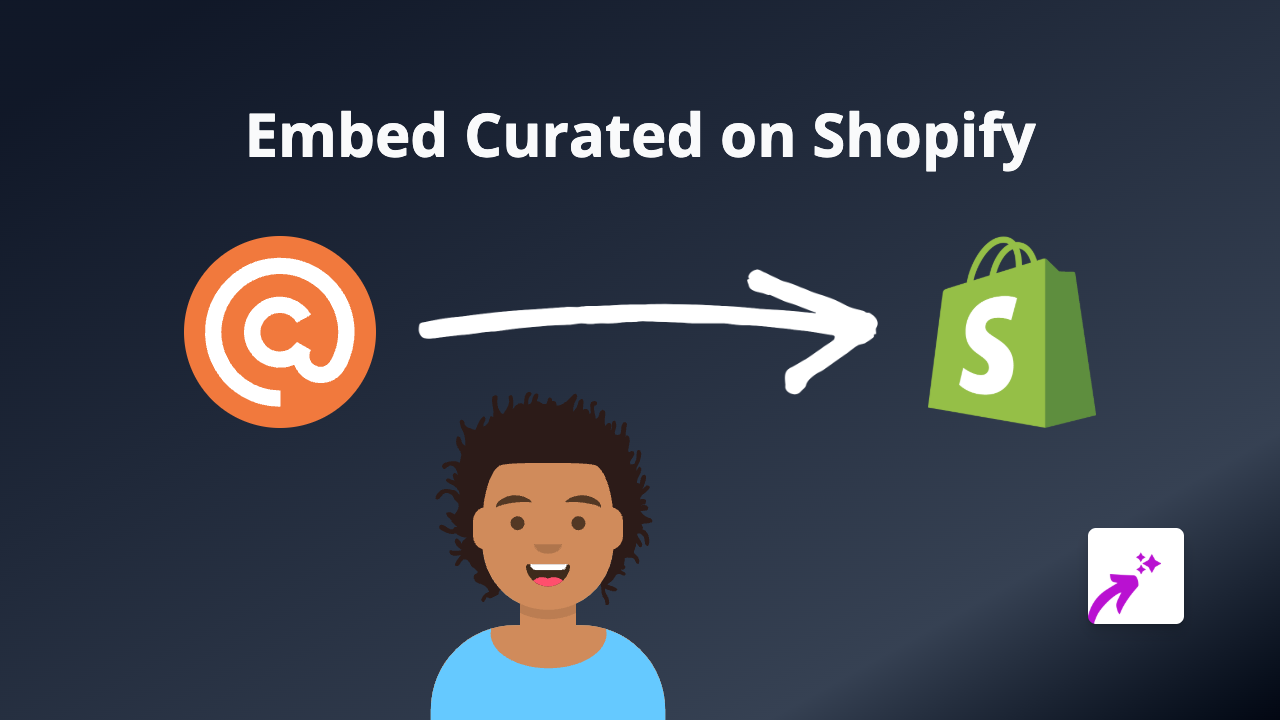How to Embed Observable Notebooks on Your Shopify Store with EmbedAny
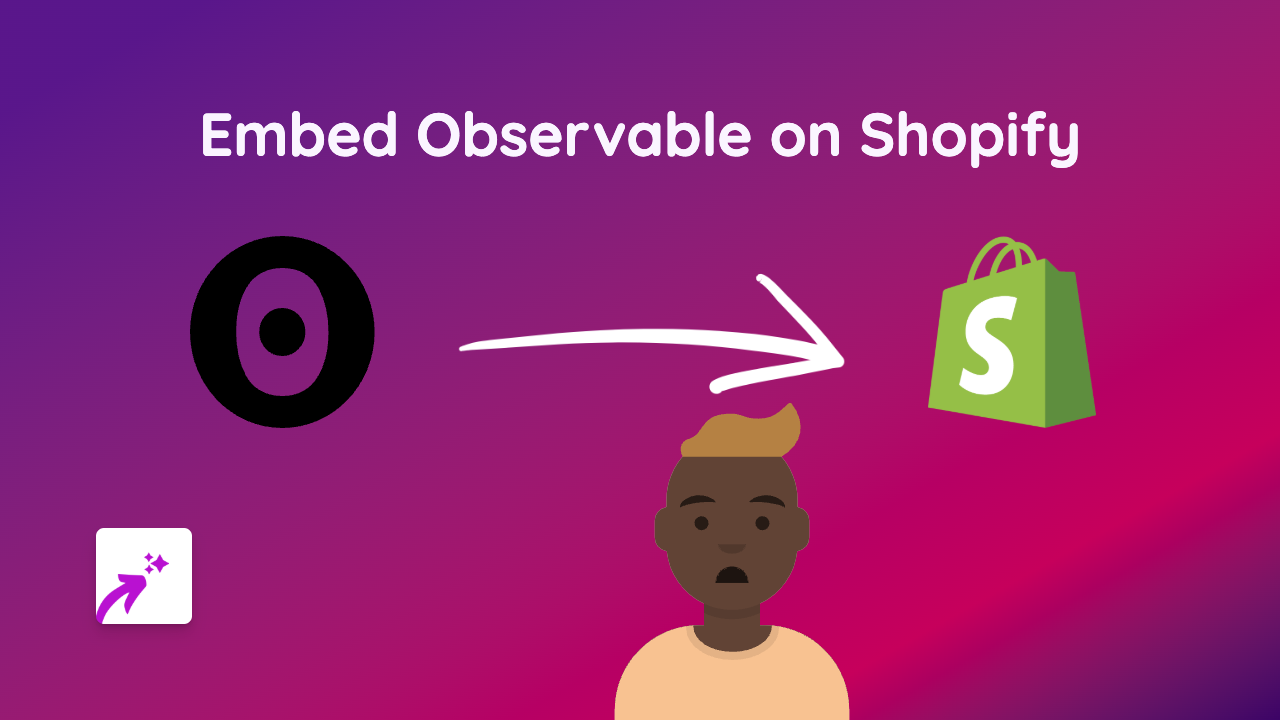
Embed Observable Notebooks on Your Shopify Store
Want to showcase interactive data visualisations and statistical models on your Shopify store? Observable notebooks are perfect for displaying dynamic content, and now you can easily embed them directly into your store pages and product descriptions.
Here’s a simple step-by-step guide to adding Observable notebooks to your Shopify store using EmbedAny.
Step 1: Install the EmbedAny App
Before you can start embedding Observable notebooks, you’ll need to install the EmbedAny app from the Shopify App Store:
- Visit https://apps.shopify.com/embed
- Click “Add app” and follow the installation instructions
- Activate the app on your store
Step 2: Find the Observable Notebook You Want to Embed
Observable offers powerful data visualisation capabilities. To embed a notebook:
- Browse to the Observable notebook you want to embed
- Copy the full URL of the notebook
For example, it might look like: https://observablehq.com/@d3/bar-chart
Step 3: Add the Observable Notebook to Your Store
Now for the magic part - embedding the notebook:
- Go to the page, blog post, or product where you want to add the Observable notebook
- Open the rich text editor
- Paste the Observable notebook URL
- Highlight the URL and click the italic button (or use keyboard shortcut Ctrl+I / Cmd+I)
- Save your changes
That’s it! EmbedAny will automatically transform the italicised link into a fully interactive Observable notebook right on your page.
Where Can You Use Observable Notebooks?
Observable notebooks can enhance various parts of your Shopify store:
- Product descriptions: Show interactive data about your products
- Blog posts: Add dynamic charts to support your content
- Custom pages: Create informative sections with interactive visualisations
- Educational content: Teach concepts with explorable explanations
Why Embed Observable Notebooks?
Adding Observable notebooks to your Shopify store can:
- Make complex data more engaging and understandable
- Provide interactive experiences that keep customers on your site longer
- Demonstrate product features through interactive visualisations
- Set your store apart with unique, dynamic content
Remember, EmbedAny works with 800+ platforms beyond just Observable, so you can embed virtually any content by simply italicising links in your Shopify editor!
Ready to Get Started?
Install EmbedAny today and start embedding interactive Observable notebooks and other rich content throughout your Shopify store—no coding required.